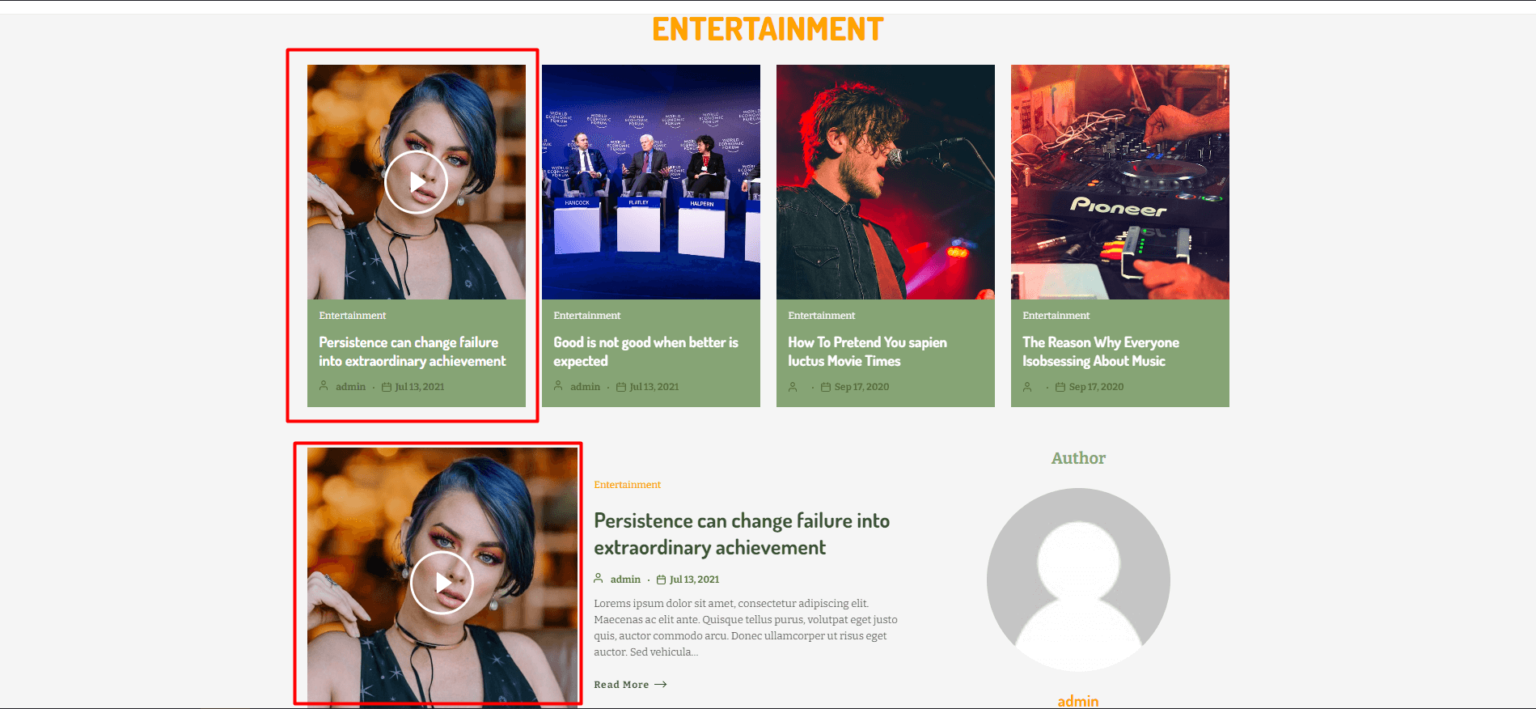Add Featured Video in a Post
First, you need to add the featured video to a post. Here’s how to do that;
- Go to WordPress Dashboard → Posts. Now look for your desired post from the “All Post” page and click “Edit.”
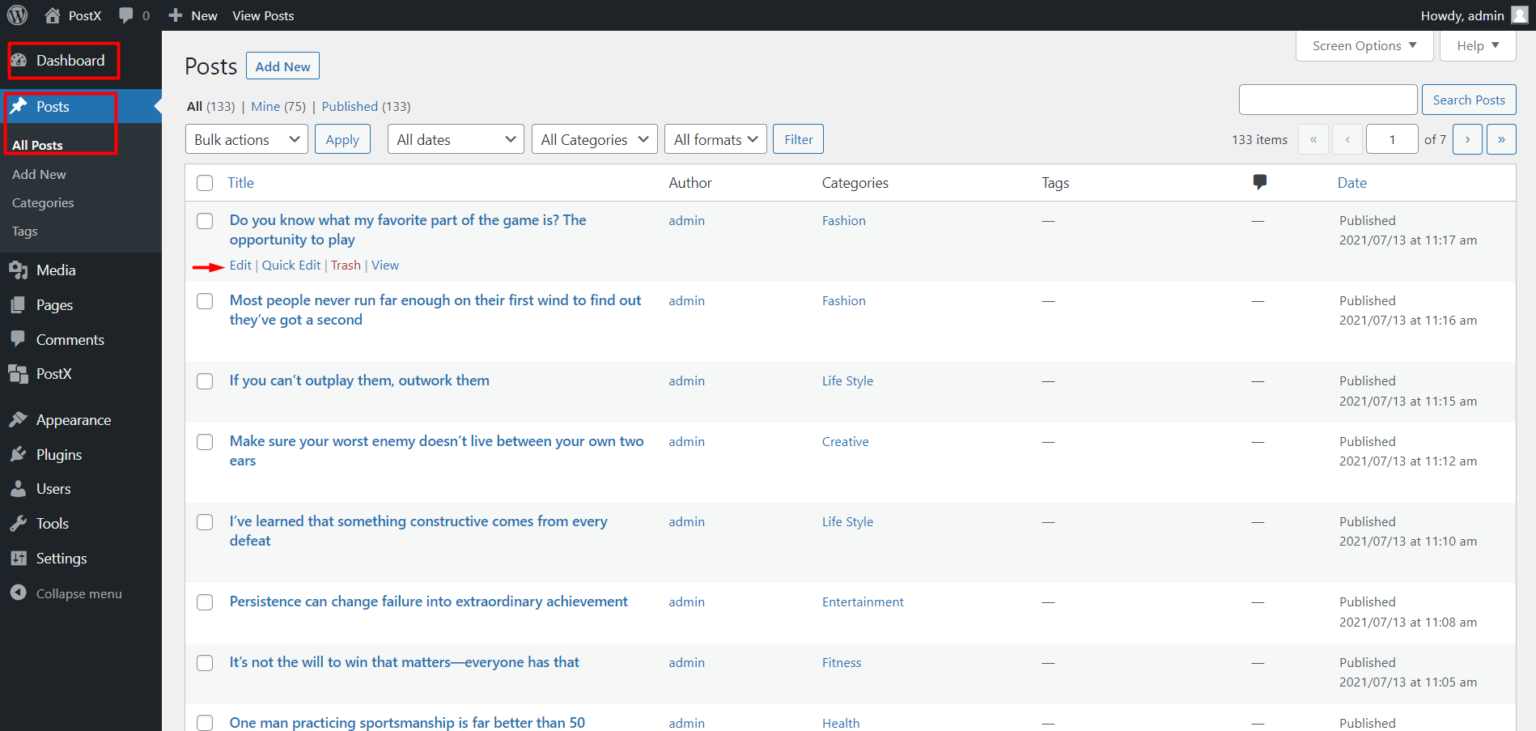
- Scroll down till you see “Featured Video” in the right sidebar. In the ‘PostX Featured Video” box, enter Youtube/ Vimeo/Self-Hosted URL or Click “Upload/Use Media” to add your video from the media library.
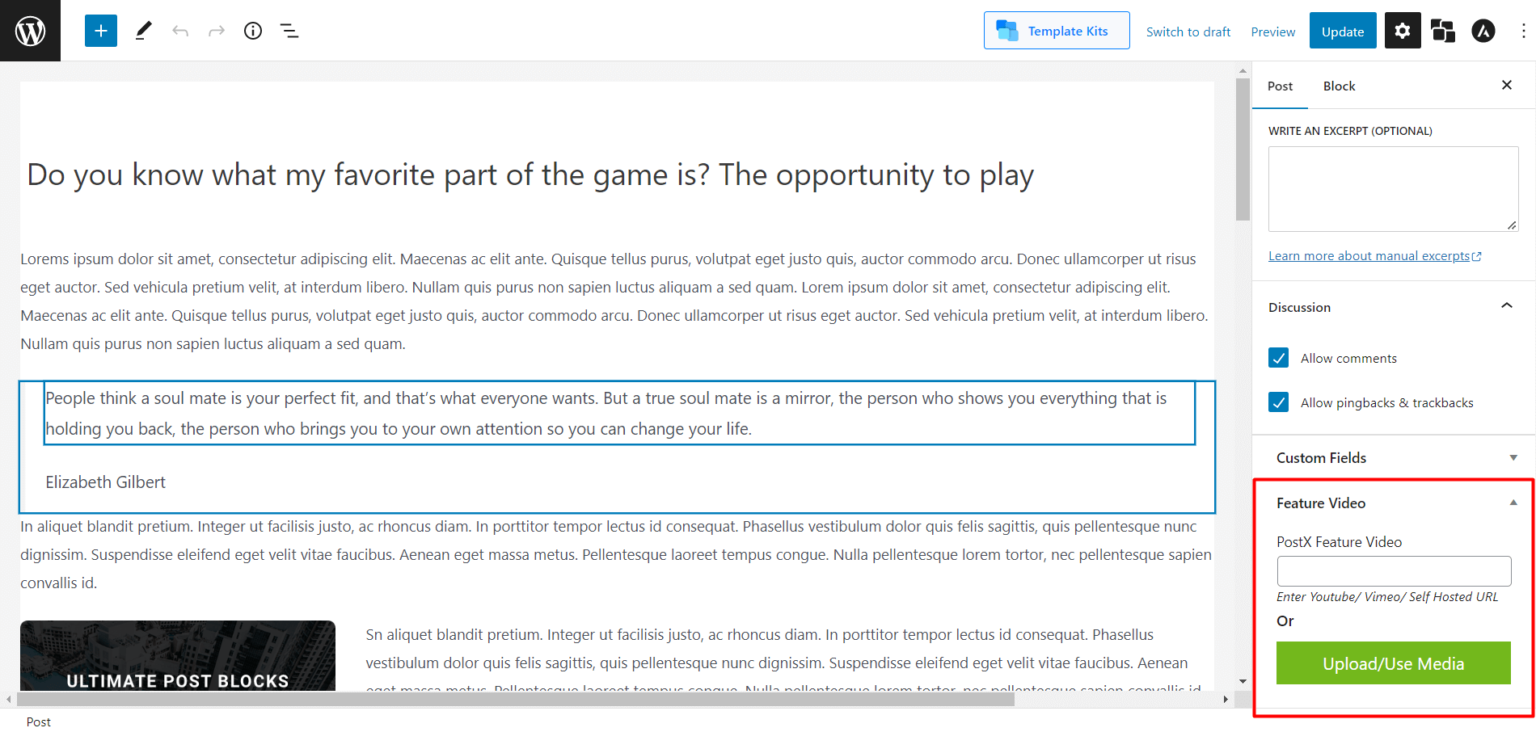
Creating a Single Post Template
You need to create a single post template with PostX Dynamic Site Builder. Here’s a complete documentation of creating a single post with PostX’s Dynamic Site Builder.
Now once you have created the single post template, before publishing it, you need to go through the following settings:
- In every Post List/Post Grid block, go to block settings in the right sidebar. Then locate Video settings and enable the following options:
- Popup Title Enable
- Enable Video Popup
- Enable Popup Auto Play
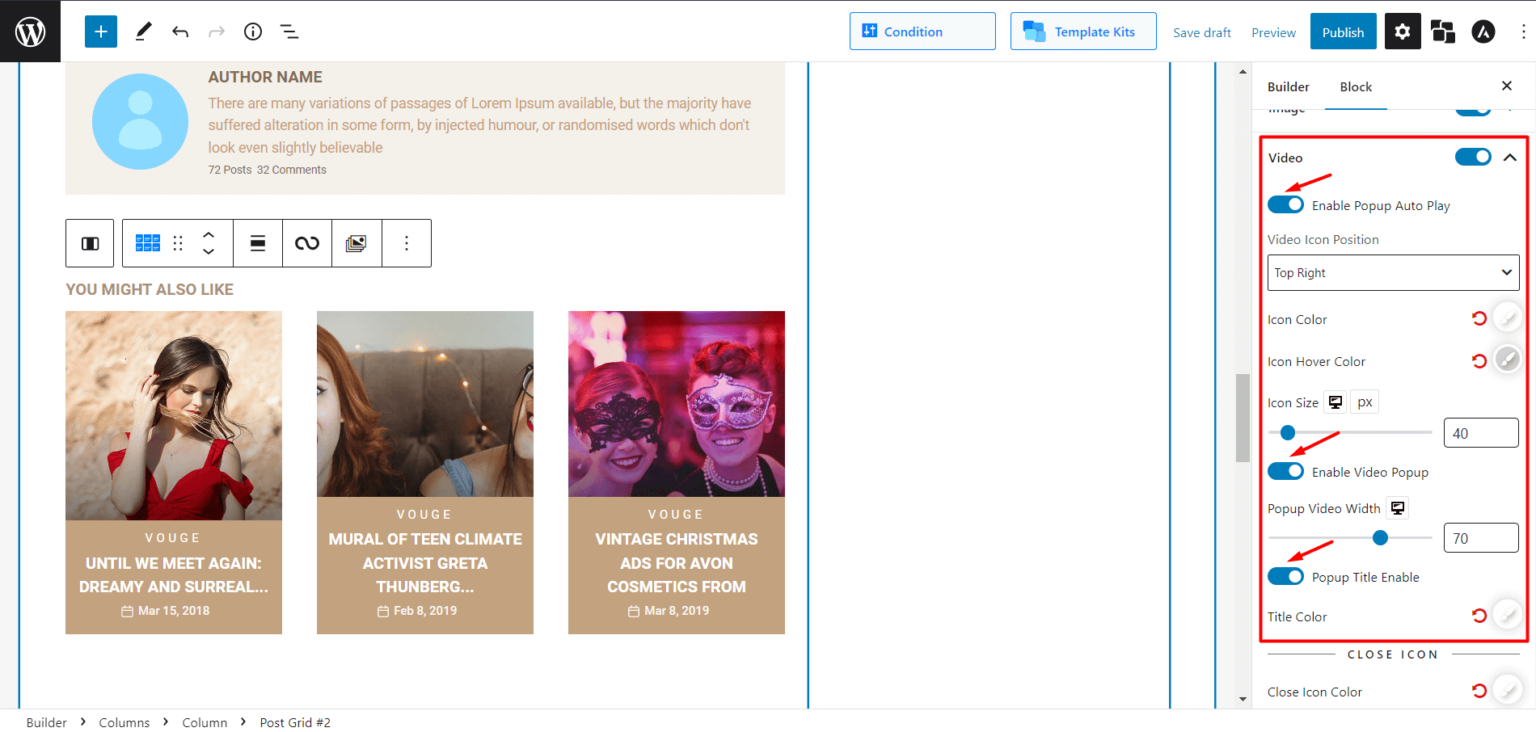
- In the “Post Featured Image/Video” block, Enable the toggle bar of “On Scroll Sticky Enable.”
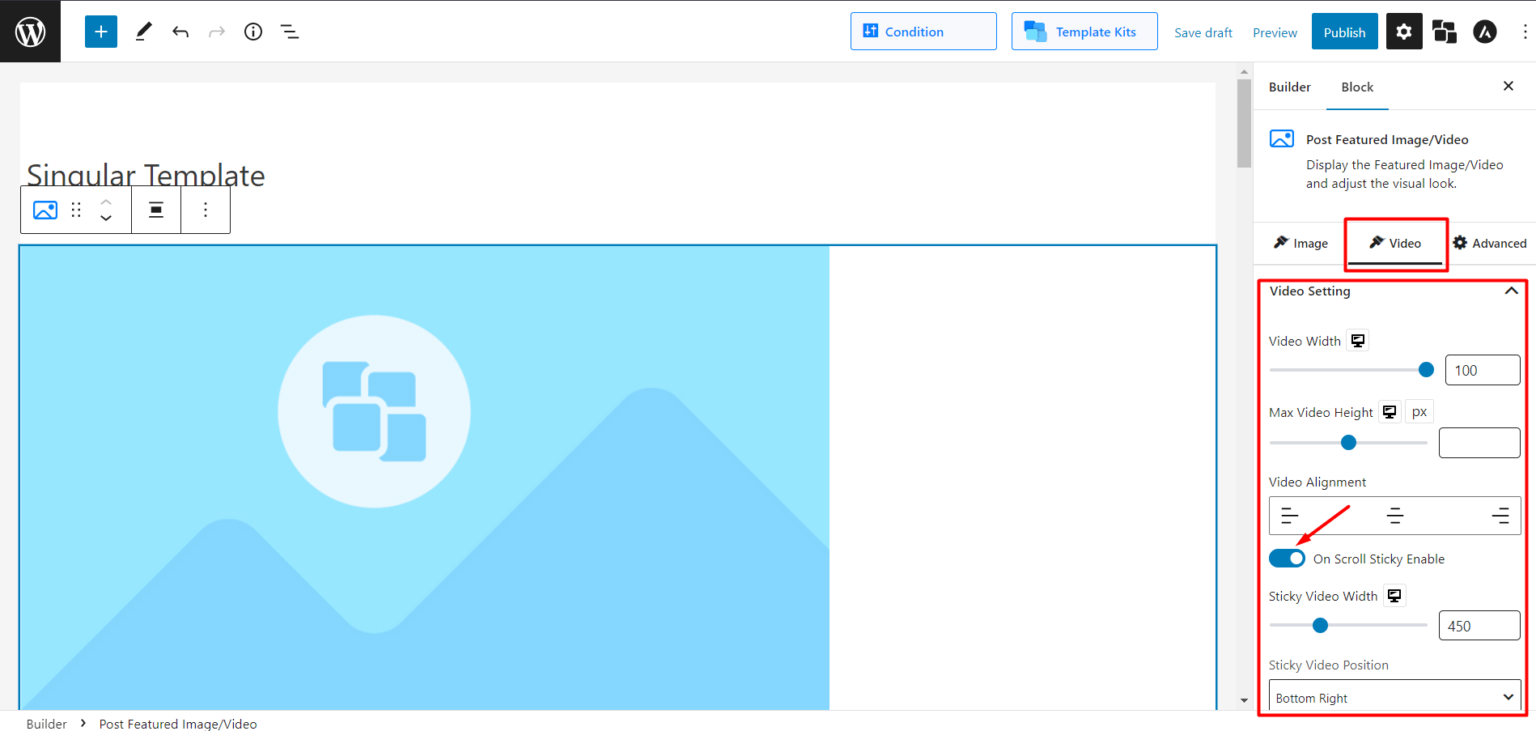
You can publish it or update the page to get your featured video thumbnail.
Customizations for Post Featured Image/Video
PostX lets you do a ton of customization with the featured thumbnail options. Which are:
Video Setting:
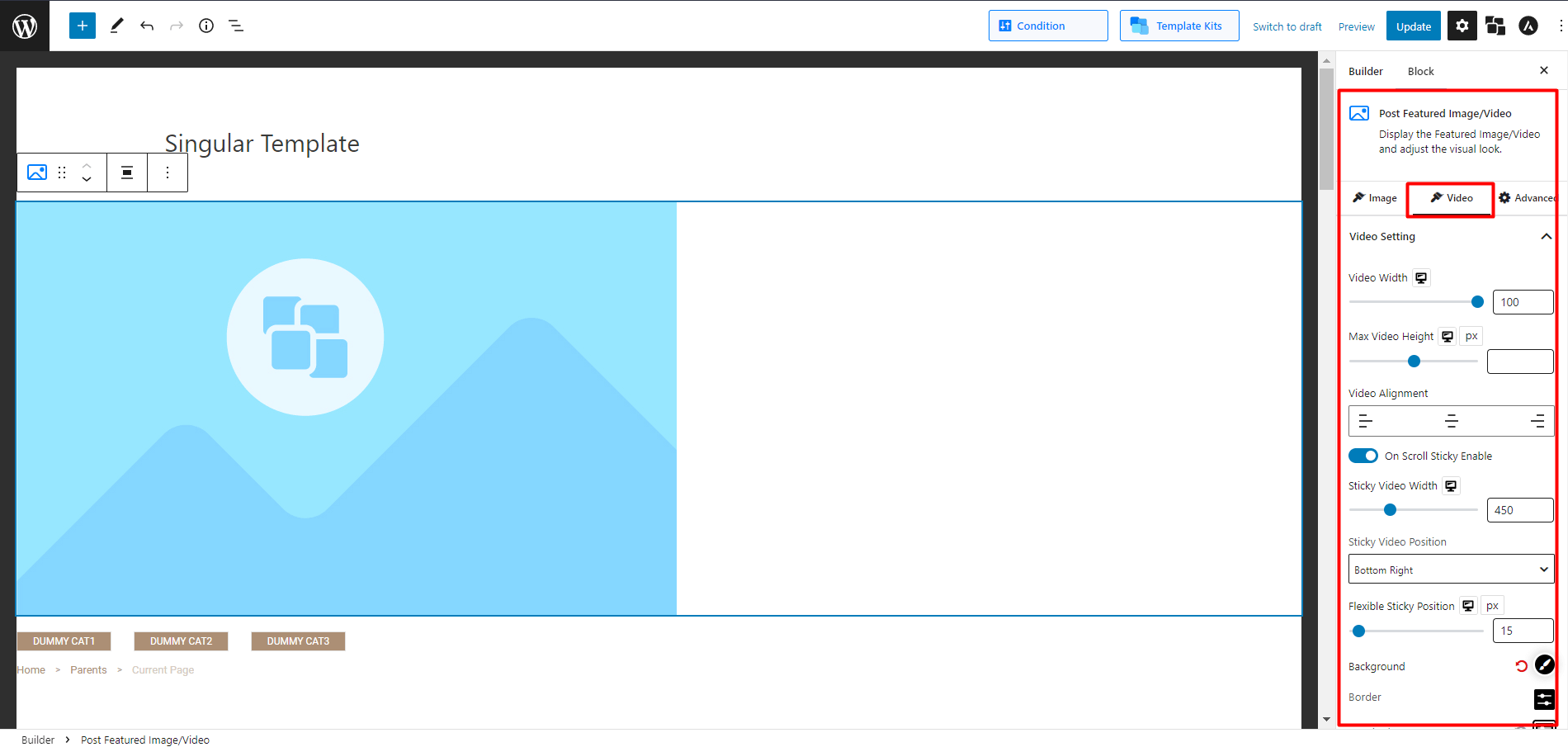
- Change/adjust Video Width.
- Change/adjust Max Video Height.
- Select Video Alignment (Left / Center / Right).
- Adjust Sticky Video Width.
- Change the sticky Video Position (Bottom Right / Bottom Left / Top Right / Top Left).
- Perfectly adjust the sticky video window position with Flexible Sticky Position.
- Fully customize Background, Border, BoxShadow, and Padding.
Close Button Style:
- Adjust Sticky Close Size.
- Change the Sticky Close Color and the Close Background Color.
Output
Here’s the featured video of a post:
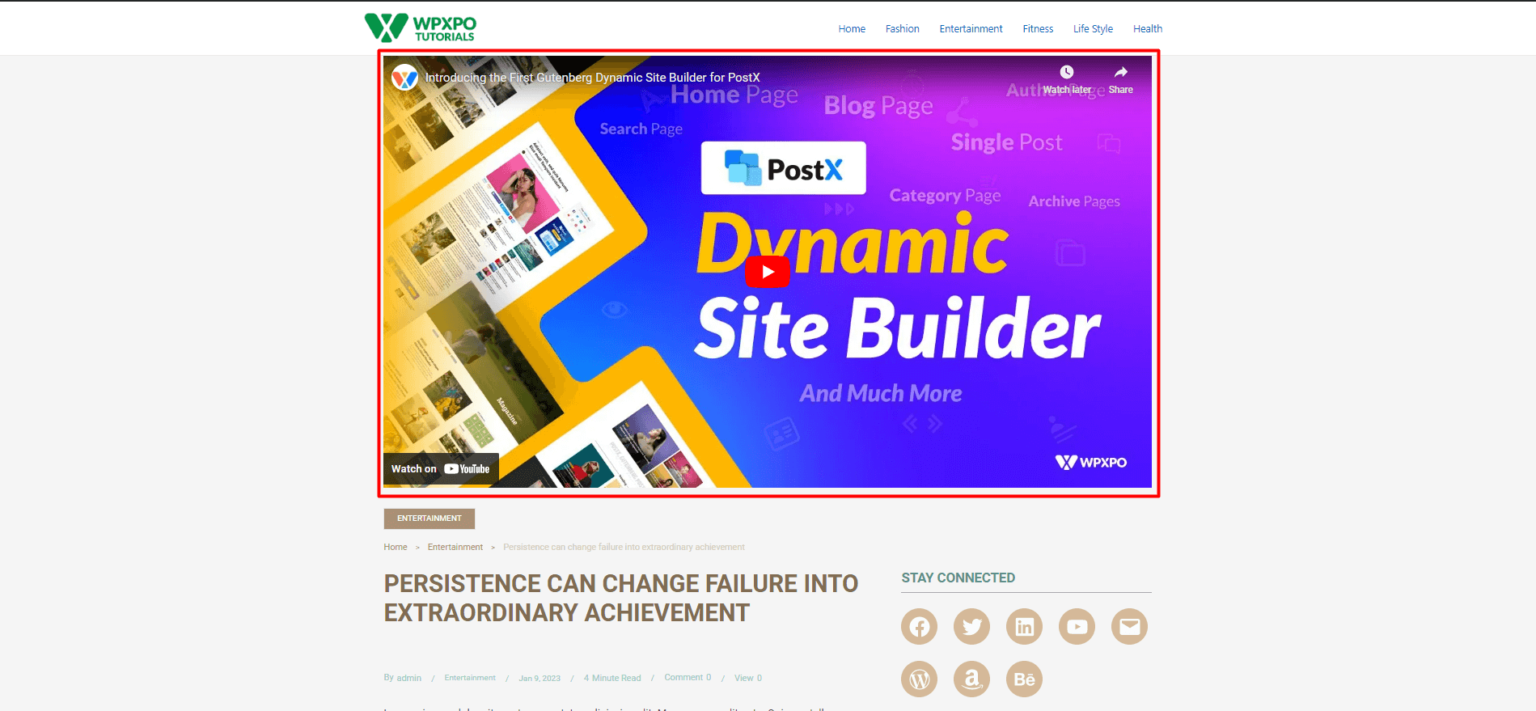
Here’s an output for featured video popup:
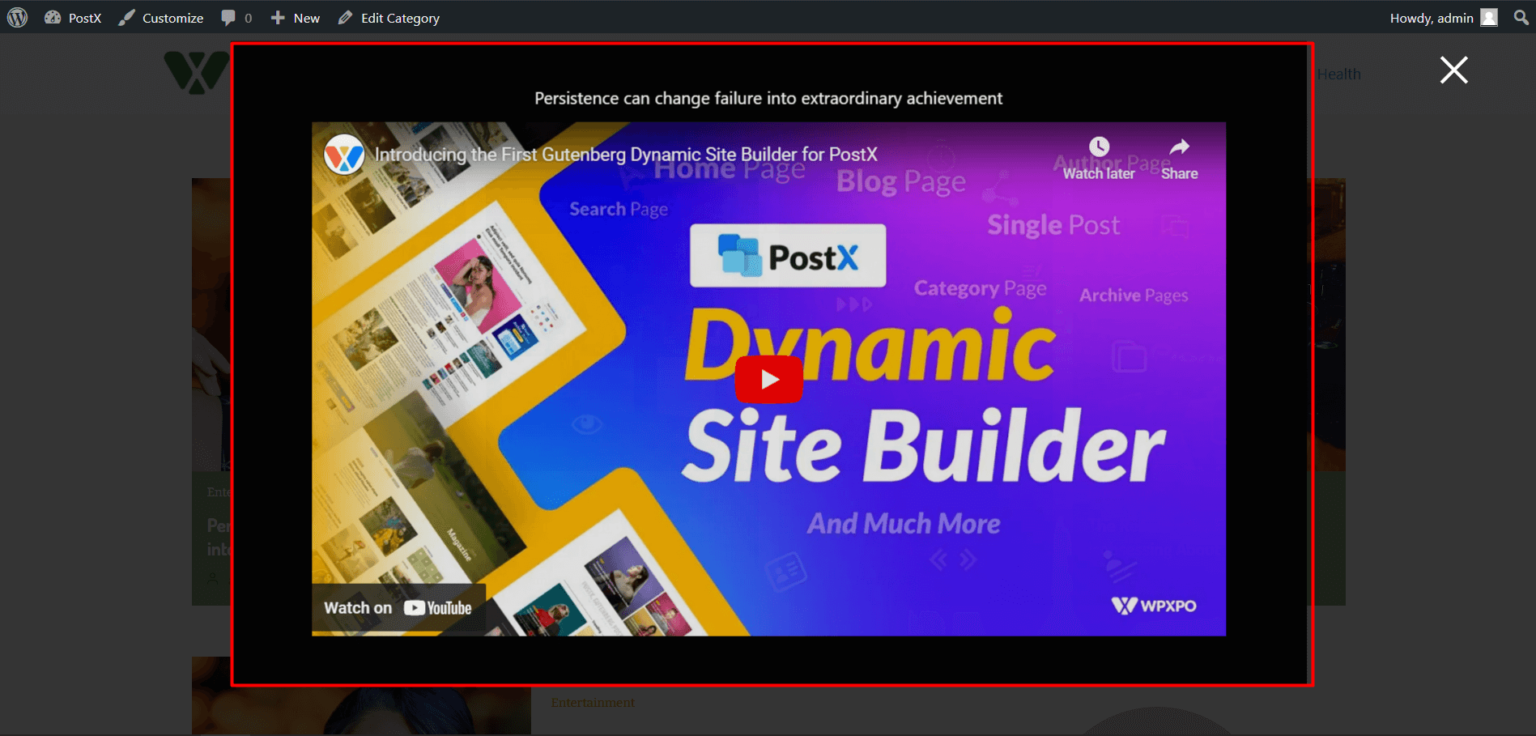
Here’s the on sticky scroll video:
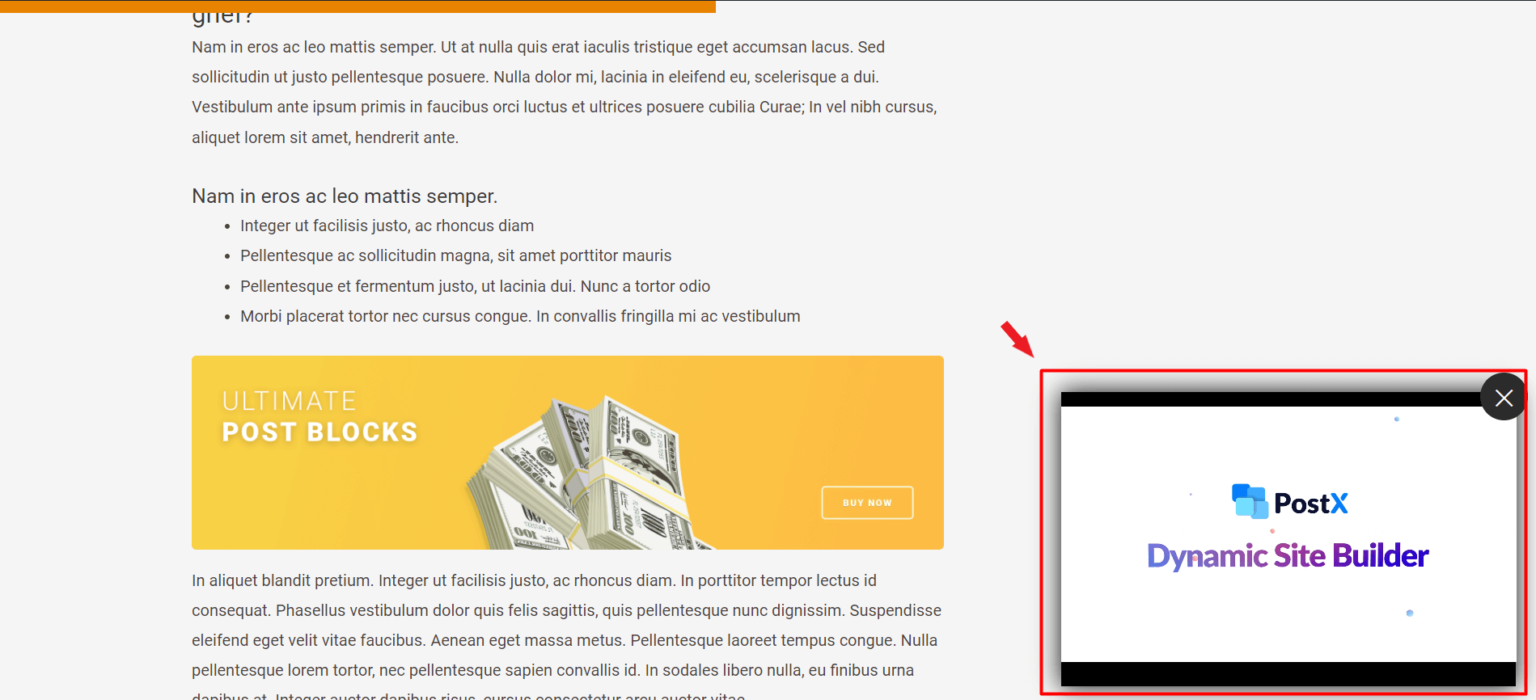
Customizations for Post Grids/Lists
The thumbnail can only be seen with the Post Grid/List of PostX. They also have customization settings.
When you select a post grid/ list, you’ll see the following customization option:
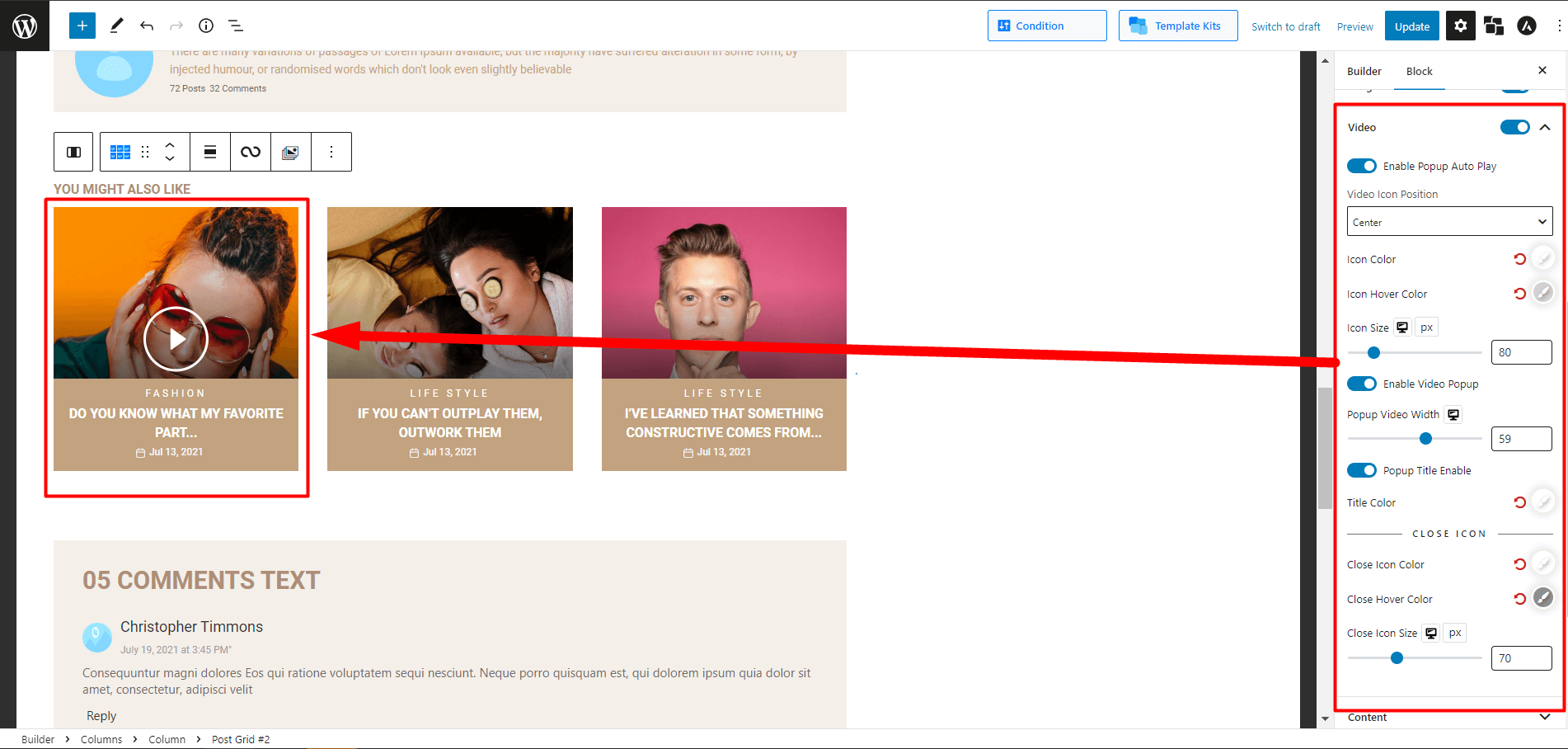
- Enable Popup Auto Play
- Change Video Icon Position
- Modify Icon Color, Icon Hover Color, and Icon Size
- Enable Video Popup
- Adjust Popup Video Width
- Enable Popup Title
- Customize Title Color
- Change Close Icon Color, Close Hover Color, and Close Icon Size
Output
Here’s the output: