Here is how to create a custom Date Page:
1. Go to WordPress Dashboard.
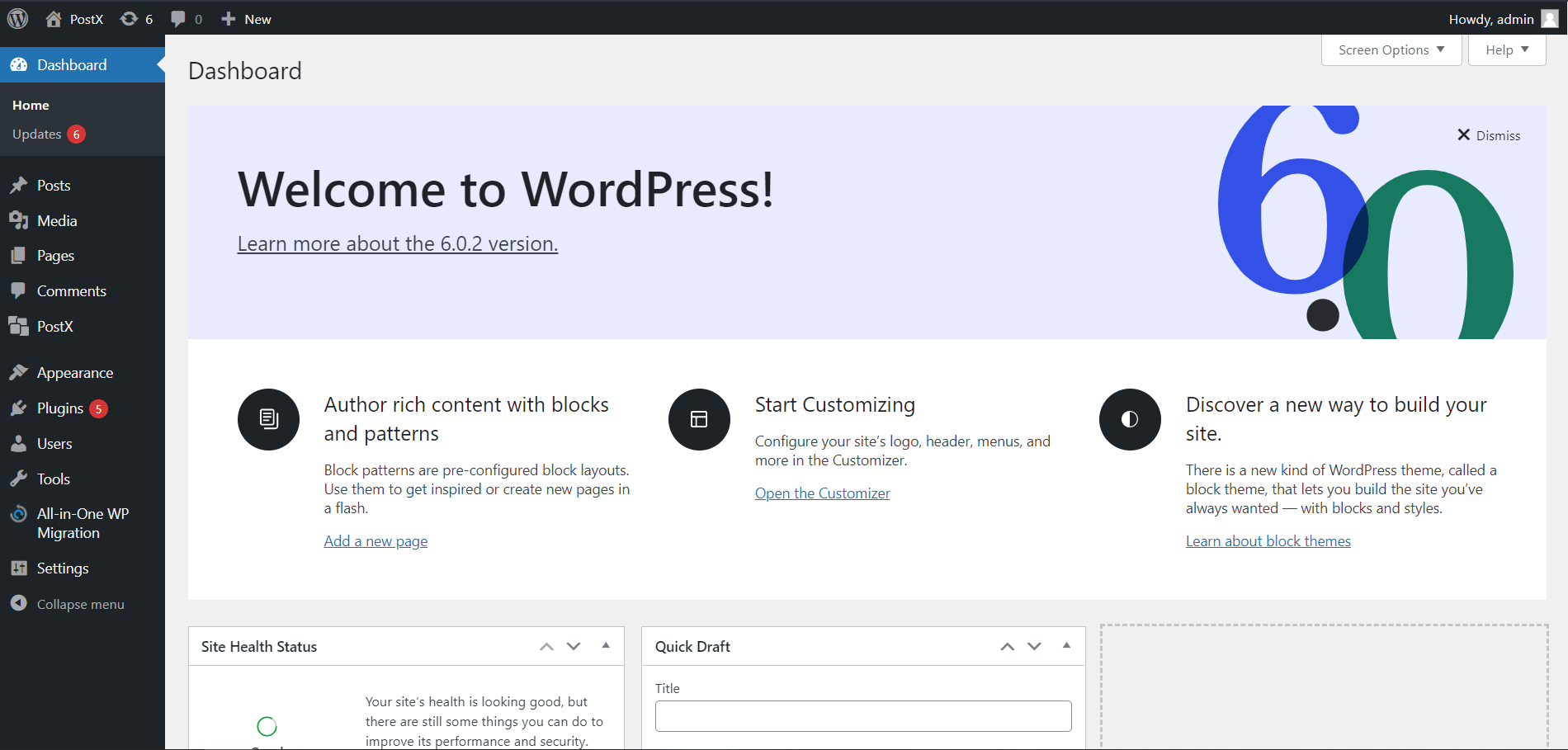
2. Select PostX, then Go to Builder.
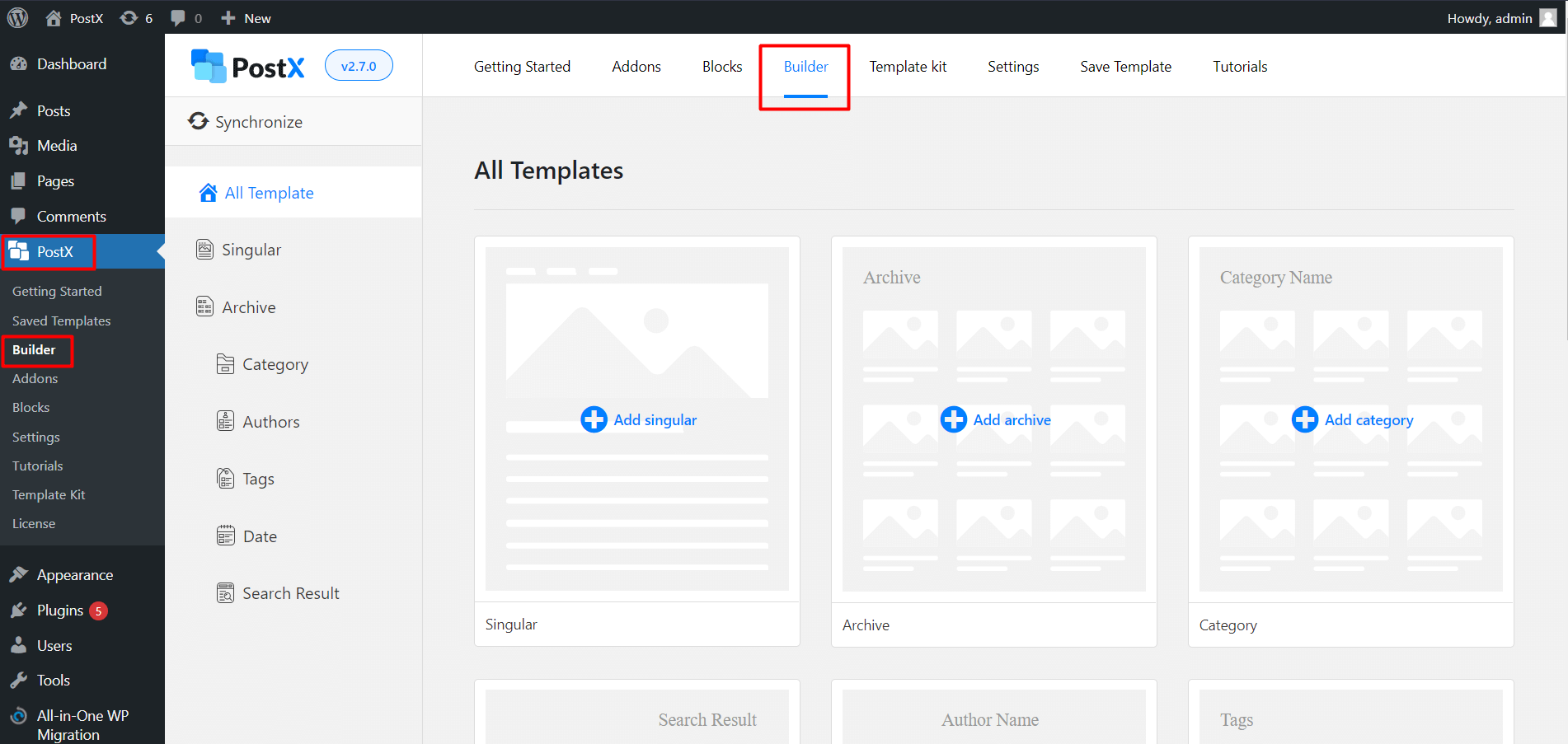
3. Select Add Date.
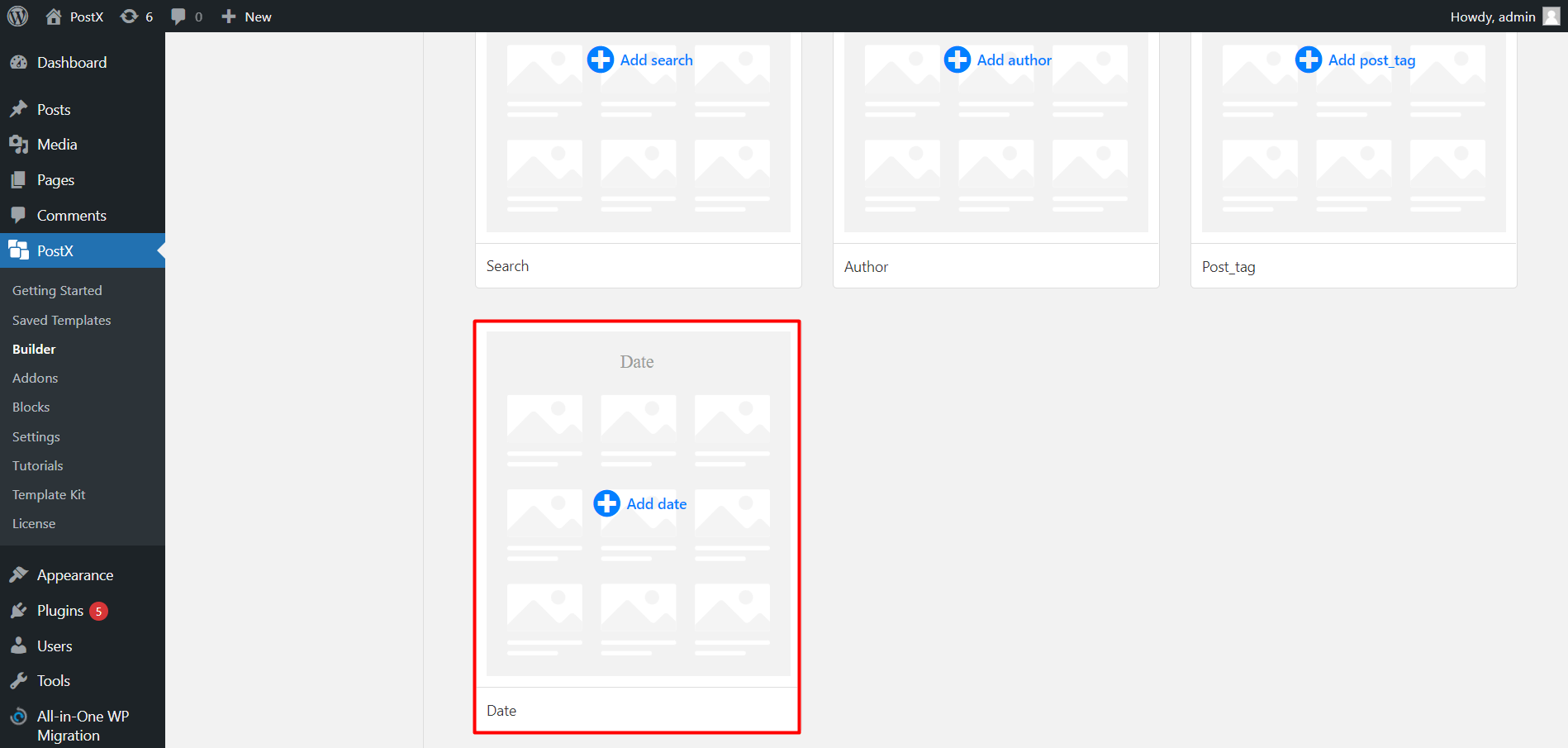
4. Select Start from scratch (if you want to make it from scratch) or Import a template (if you want a premade template).
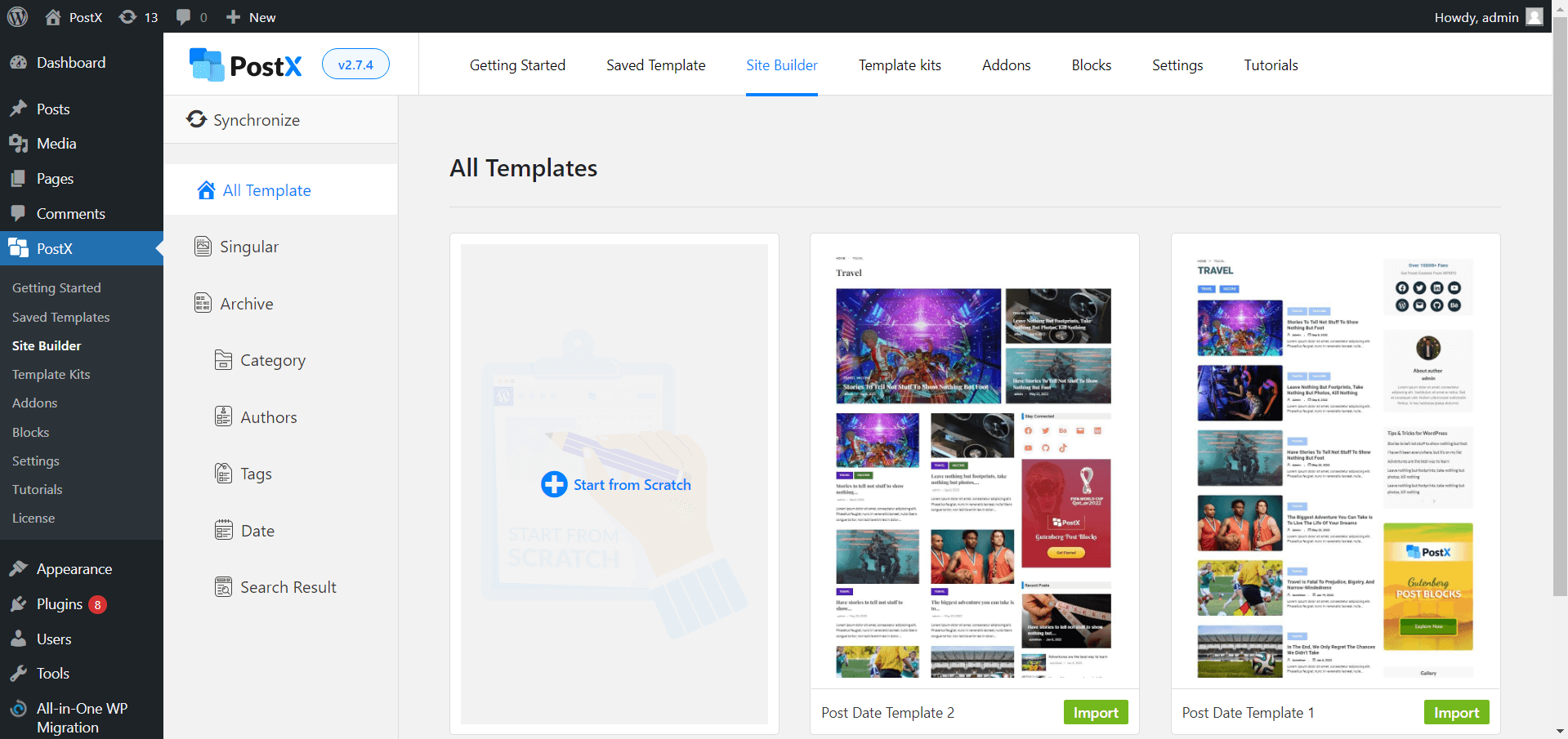
5. Name your Template, then Click the plus icon (toggle block inserter), Add your desired Blocks to create your page, and Hit Publish.
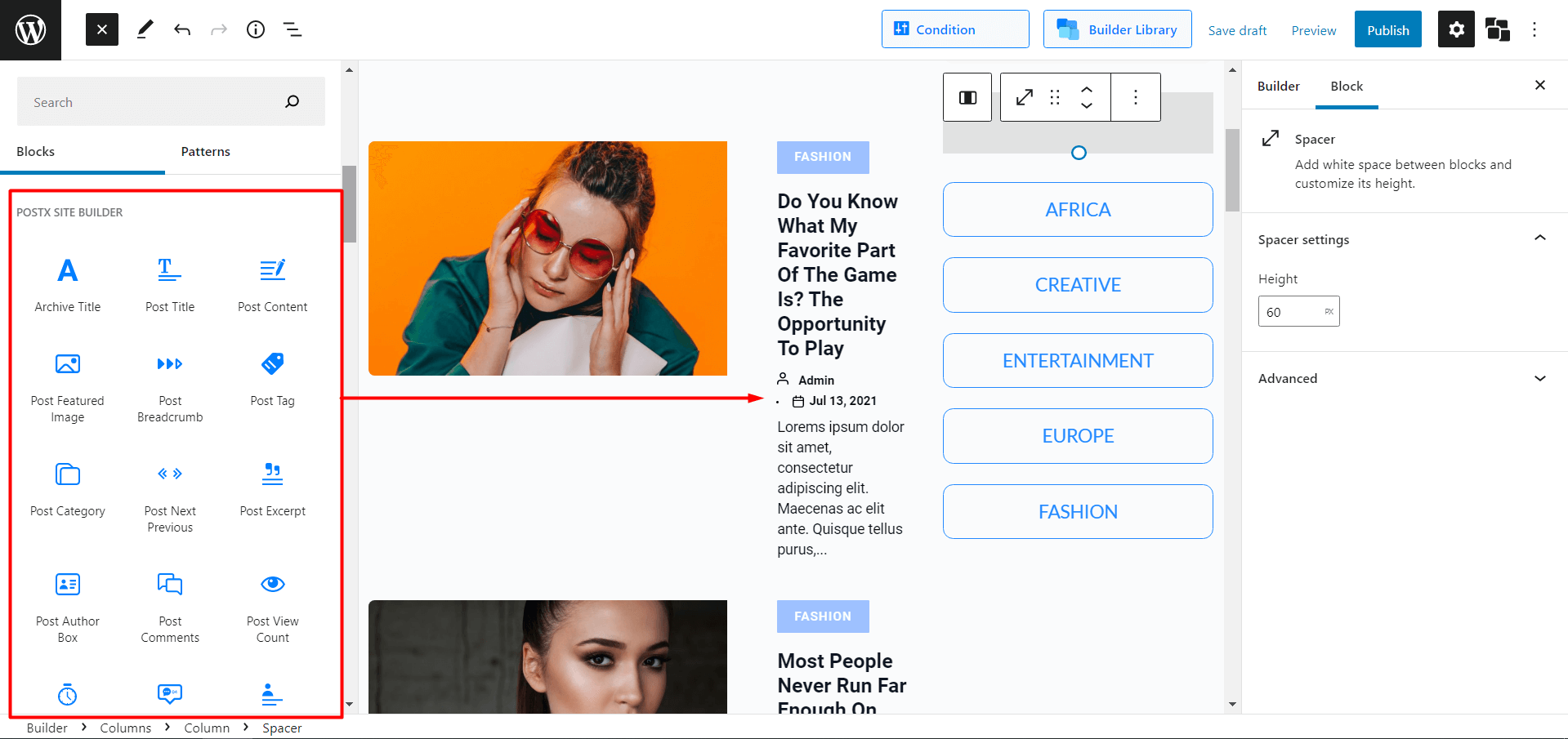
6. You will see a popup box of “Where Do You Want to Display Your Template?” Select Include. Then, Select Date Archive and All. (You can add multiple conditions by clicking Add Conditions). Select Save Condition. Exit the Popup box by clicking the Cross (X) button.
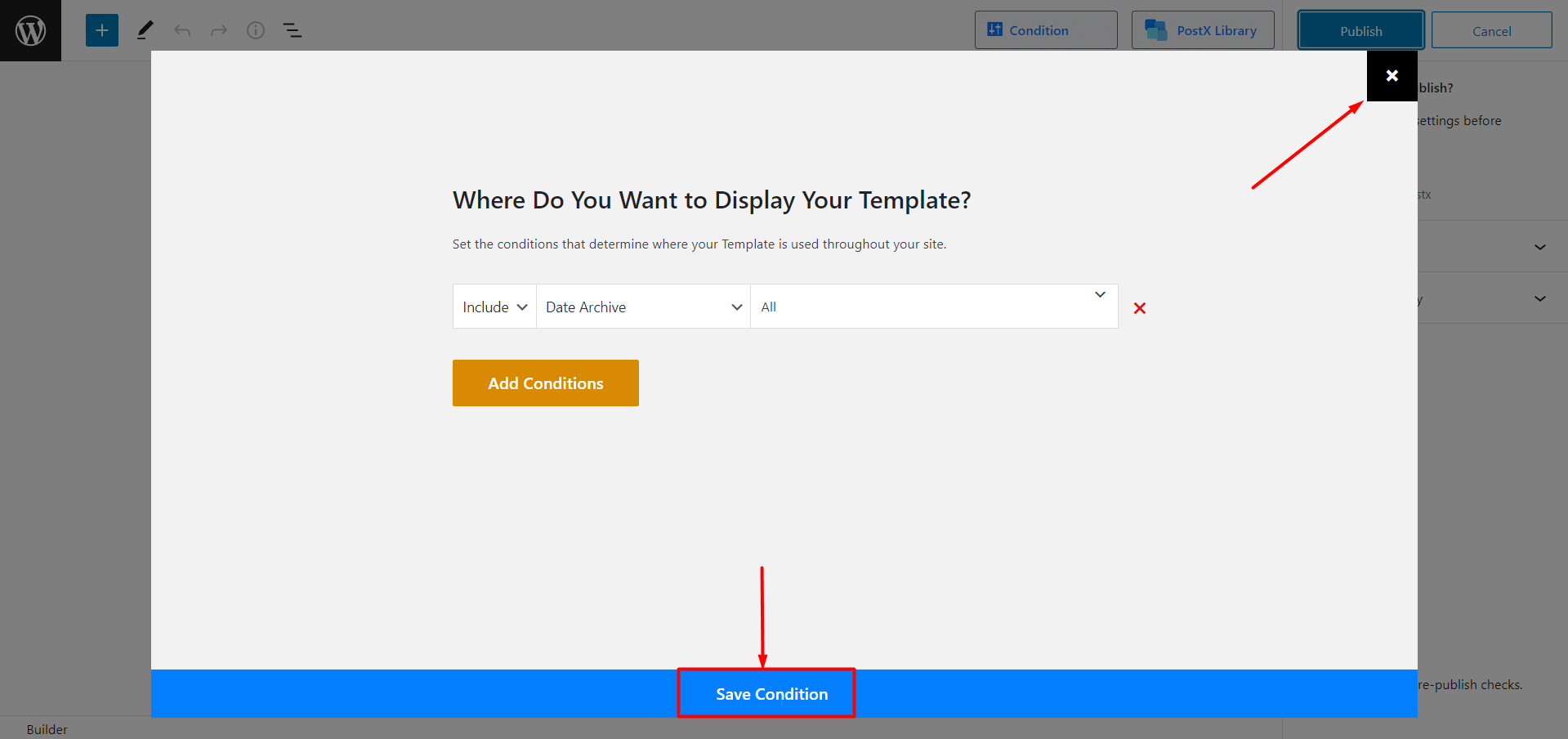
7. Click Publish.
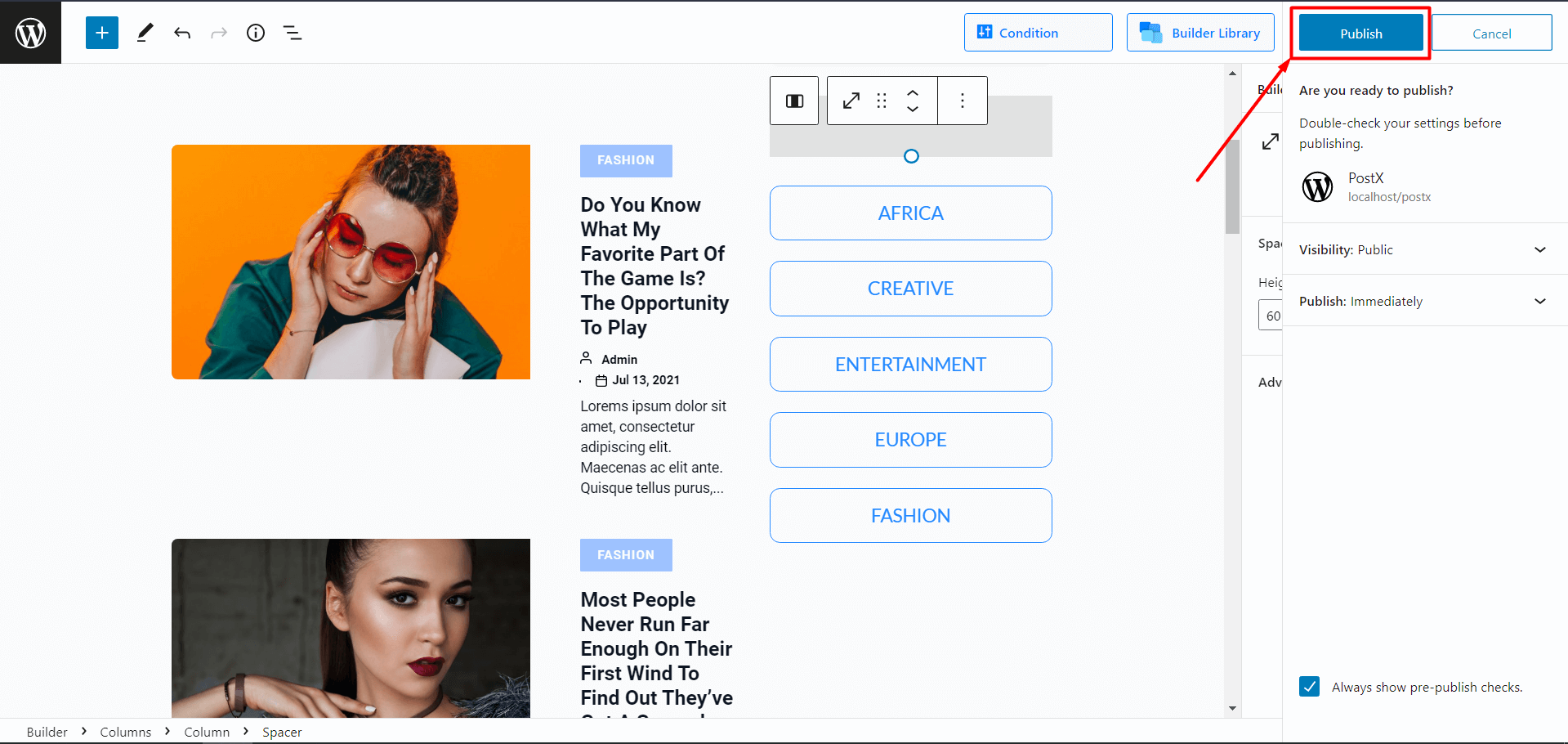
You have successfully built your custom Date Page.
