Advanced Post Filter block from PostX takes post filtering to the next level with enhanced features. Users can filter posts by tags, categories, author, custom taxonomy, etc. without the need for a page reload.
With a sleek and user-friendly design, the post-filter block helps your users find exactly what they are looking for.
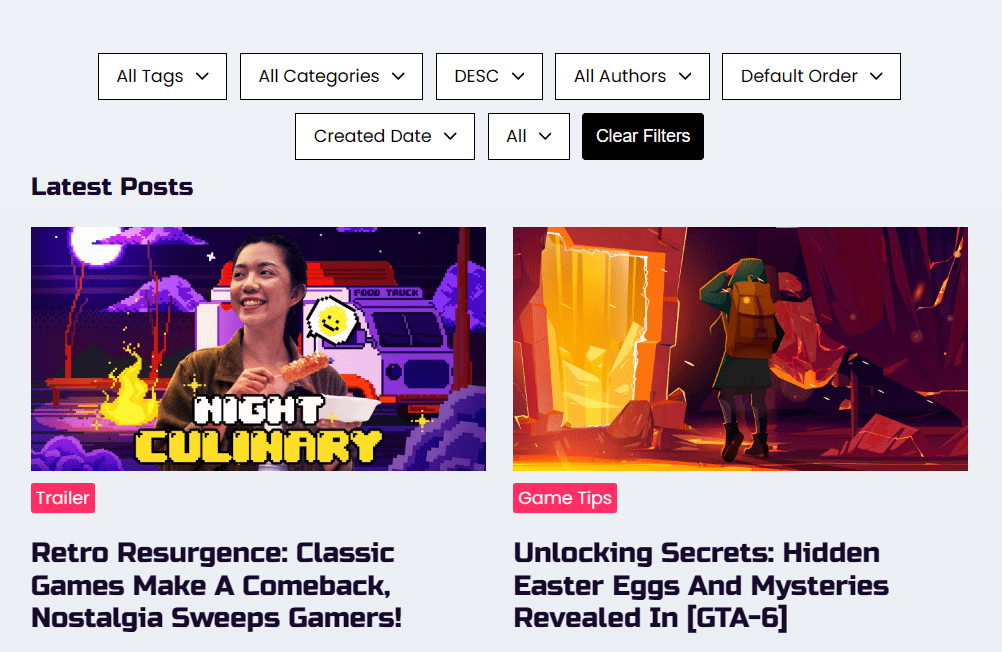
Enabling the Advanced Post Filter Feature
Adding the Advanced Post Filter block is very intuitive. With PostX installed, follow these steps:
- Navigate to the editor view of the page where you want to add the filter option
- Select any PostX block. It can be a Post Grid, Post List, or Post Module block
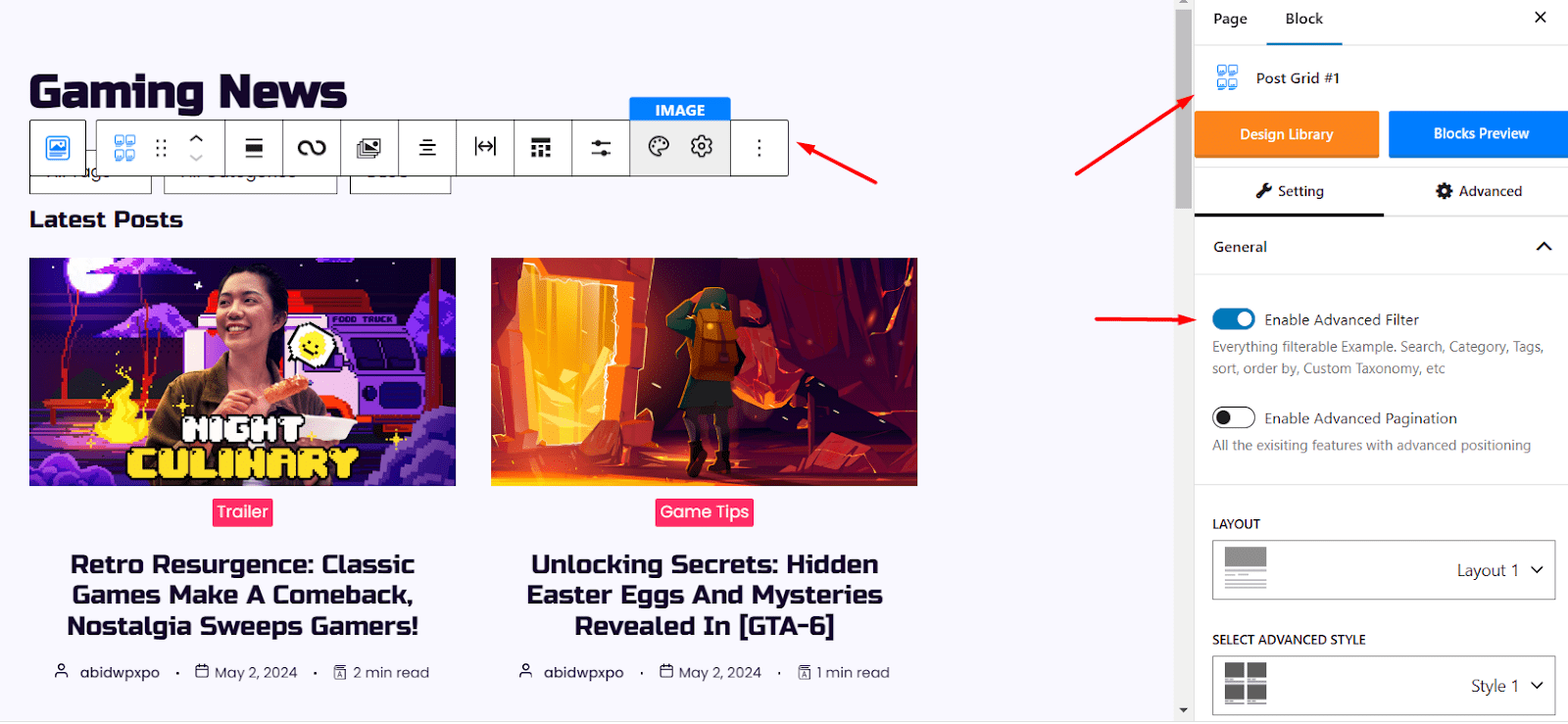
- Under the General tab, you will see the option to Enable Advanced Filter
- Click on the toggle to enable it
Alternatively, you can enable the filter directly from the floating toolbar of the PostX block.
Click on the icon that says Grid Features. Under this setting, you will see the option to enable the filter.
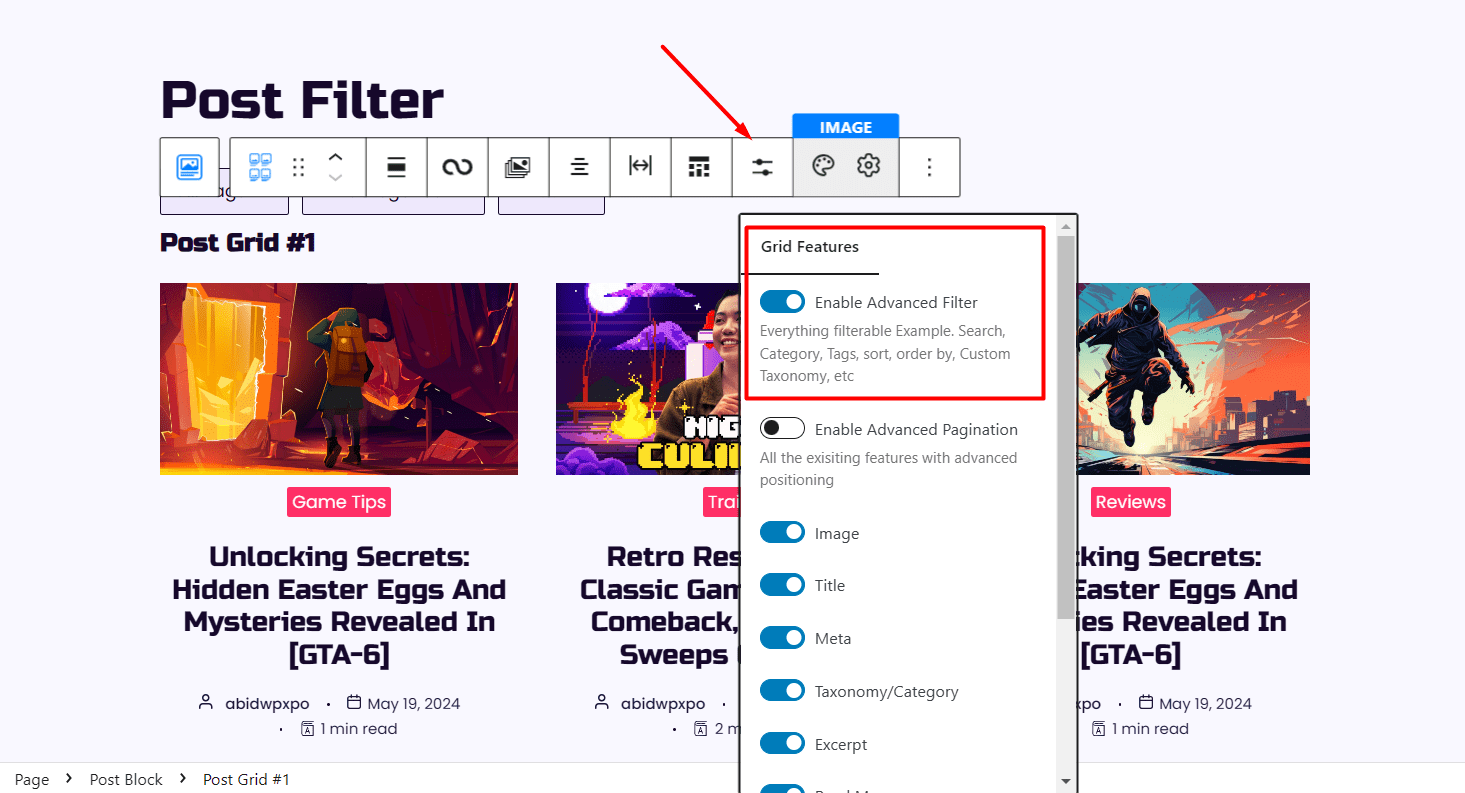
After successfully enabling the feature, you will see the Advanced Post Filter block on top of the Post block you selected.
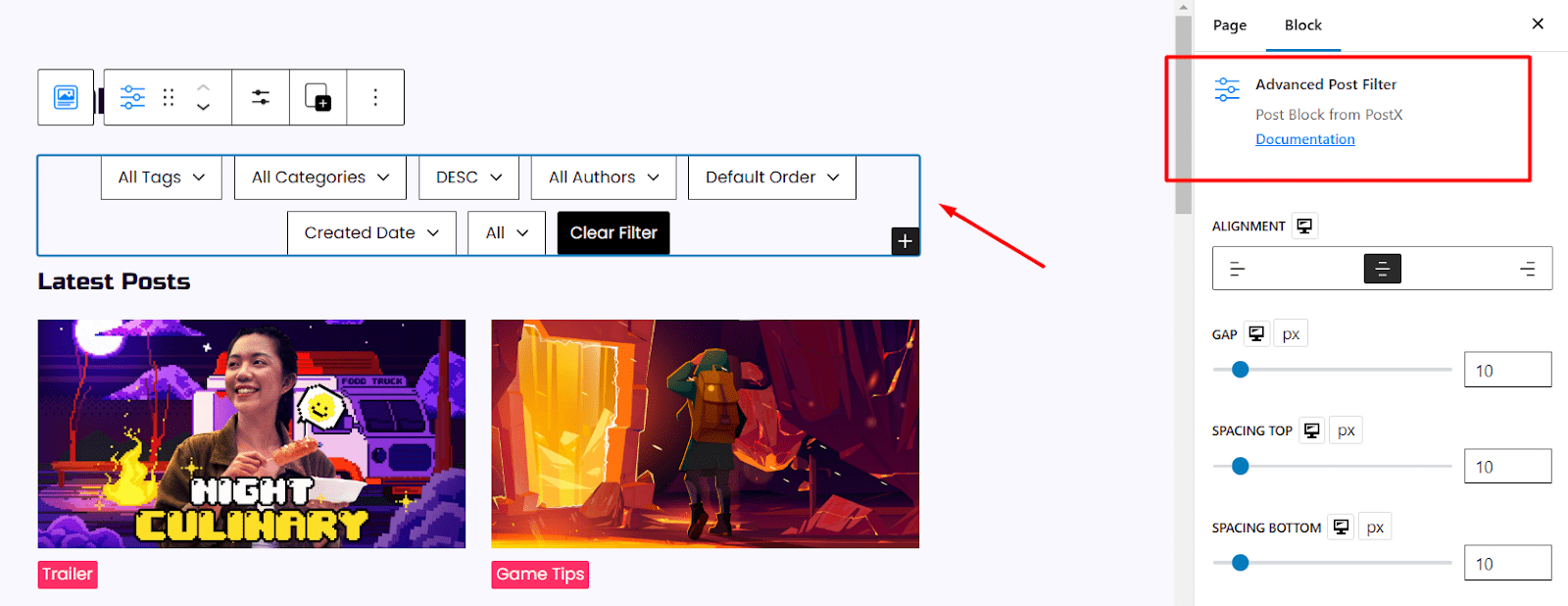
Adding the Required Filters
You can easily add your preferred filters from the settings toolbar of the Advanced Post Filter block.
If you want you can allow users to filter posts by category. Alternatively, you can add more filter options.
To add filters for your WordPress site:
- Select the Advanced Post Filter block on the page editor
- From the floating setting bar, click on the Add Filters option that looks like a plus (+) sign
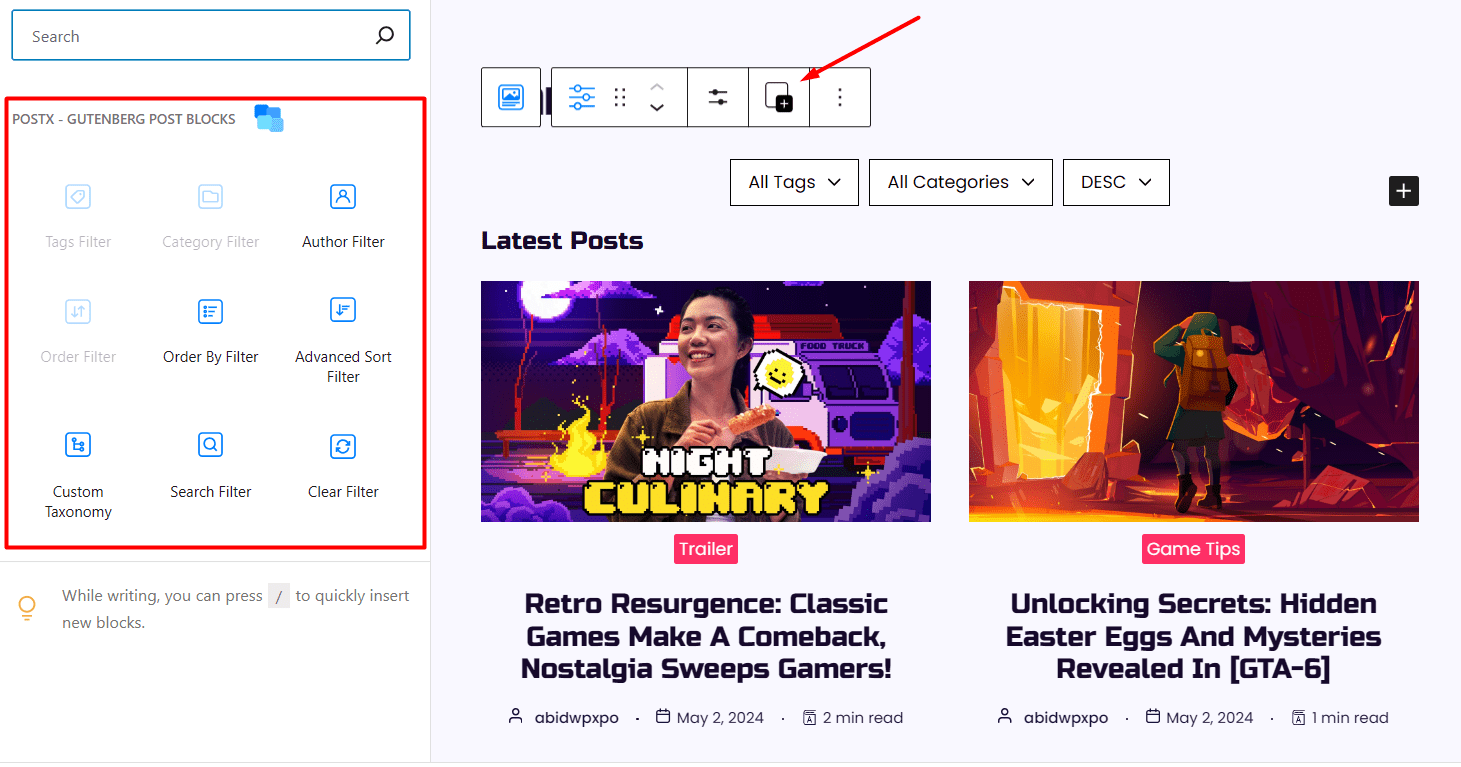
- Now you will see a list of filter options that you want to provide for the posts
- Choose the filters based on your preferences. The filter options include Tags, Category, Author, Order, and Custom Taxonomy.
Let’s discuss each filter option available in the Advanced Filter feature of PostX.
Tags Filter: Users can filter posts by tag using this option. This helps users to find very specific content easily. Tags are generally more specific than categories.
Category Filter: This filter lets users find topics from a specific category. This is helpful when users want to enjoy posts from a selected niche.
Author Filter: This filter allows users to filter posts by author. For blogs having many authors, this option is particularly helpful.
Order Filter (Asc/Desc): Users are able to sort posts easily in Ascending or Descending order using this filter.
Order By Filter: Users can order posts based on different attributes such as Title, Created Date, Date Modified, Menu Order, Number of Comments, and much more.
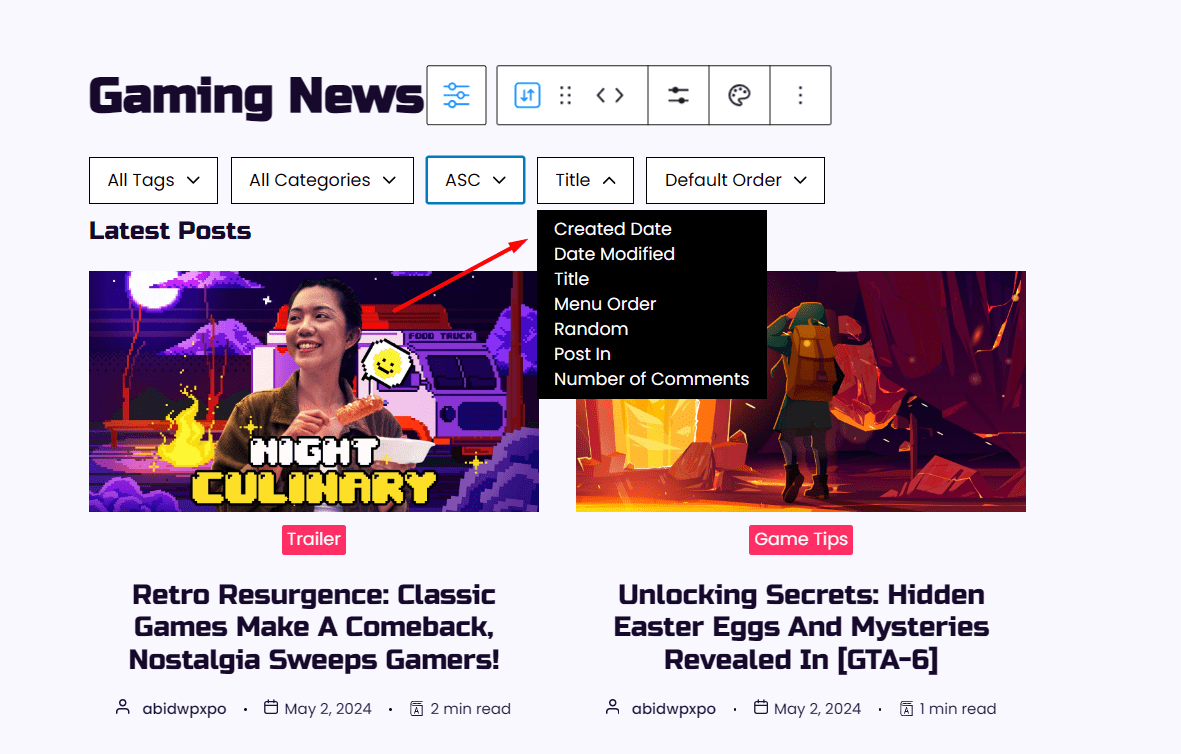
Advanced Sort Filter: Users can sort posts based on several options such as Popular Posts, Random Posts, Latest Posts, Oldest Posts, and a lot more.
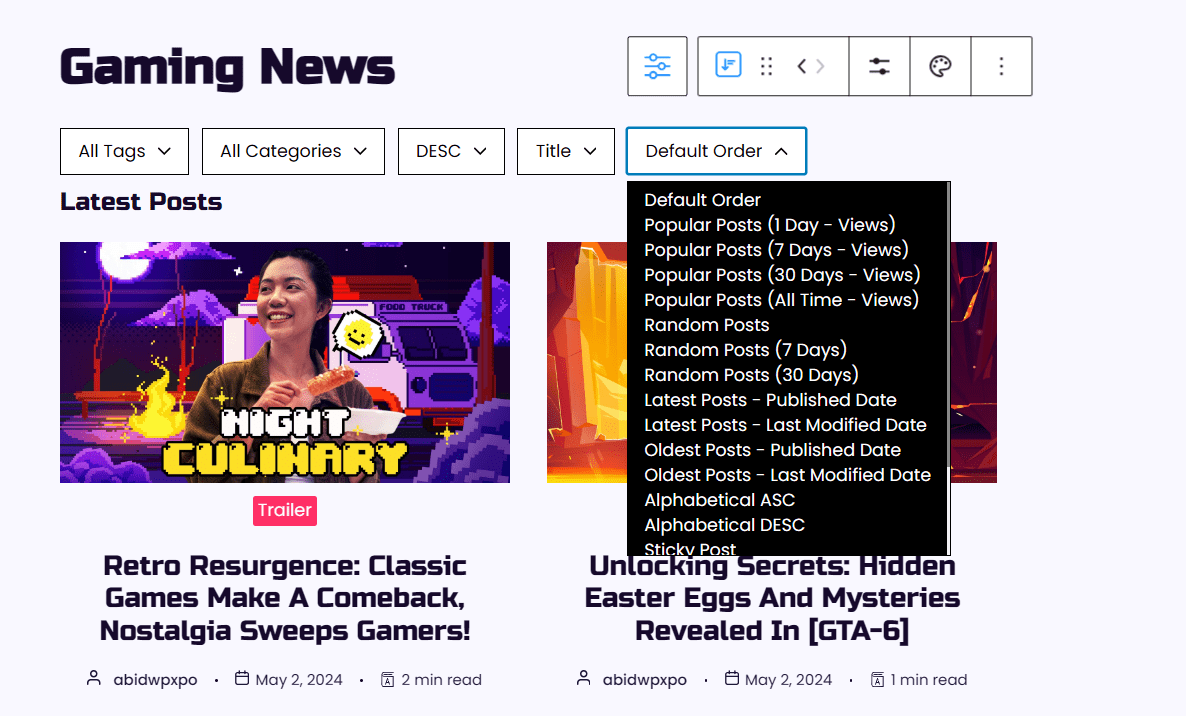
Custom Taxonomy: For websites that have custom taxonomies, this filter can be beneficial. Users will be able to filter posts based on custom taxonomies without any issues.
Search Filter: Users can search quickly for the desired content using this filter.
Clear Filter: Using this convenient option, users are able to clear filters and apply new filters for posts.
Customizing the Added Filters
There are two ways you can modify settings for the filters added by the advanced post filter.
You can change the settings directly from the floating setting bar for each filter. Also, the customization options are available in the right sidebar.
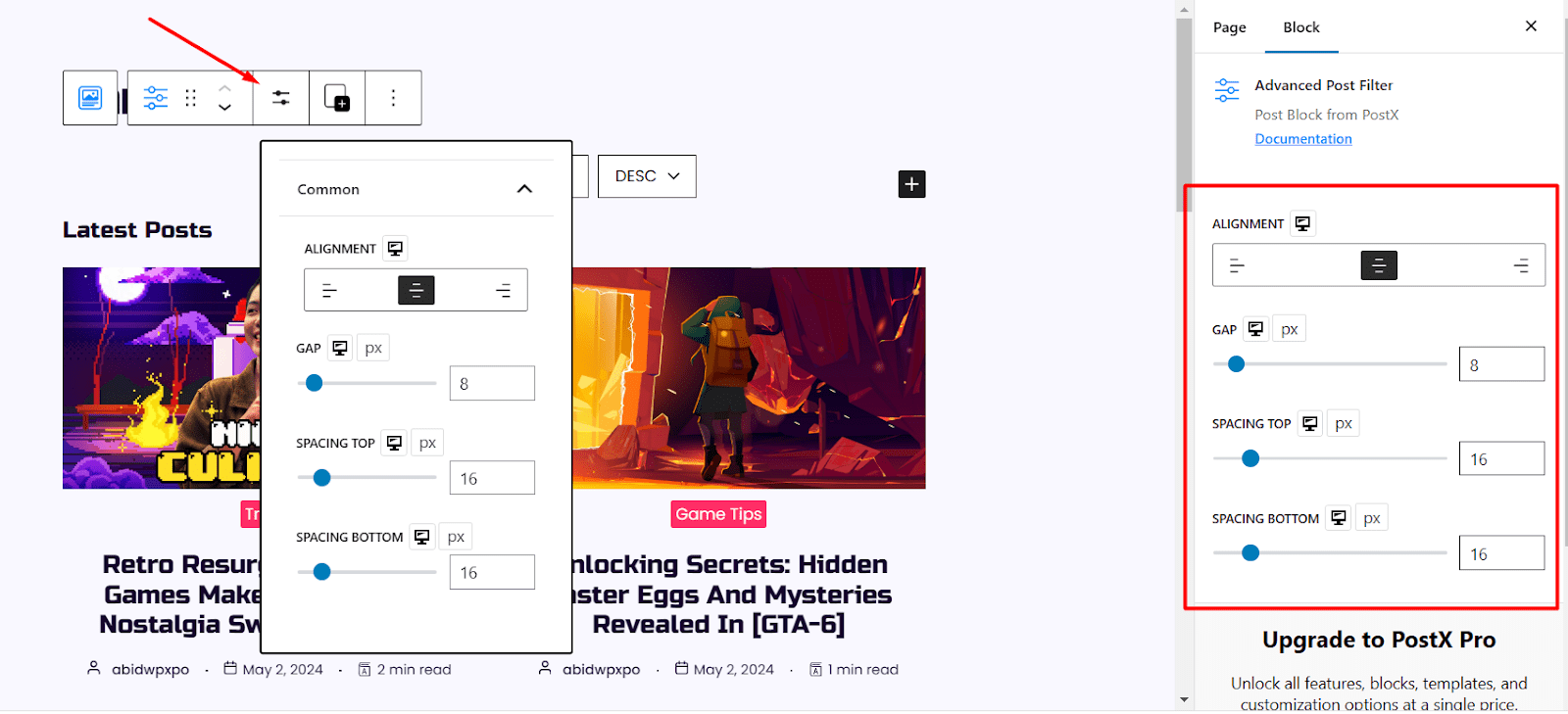
Here you can change:
- Color and Typography
- The alignment of the filter block
- The gap between each filter
- Top and bottom spacing for the filter
- And much more!
For example, to customize settings for the Category filter:
- Select the Category Filter from the Advanced Post Filter block
- Hover over the icon that says Select Filter Settings and click on it to find alignment and text settings
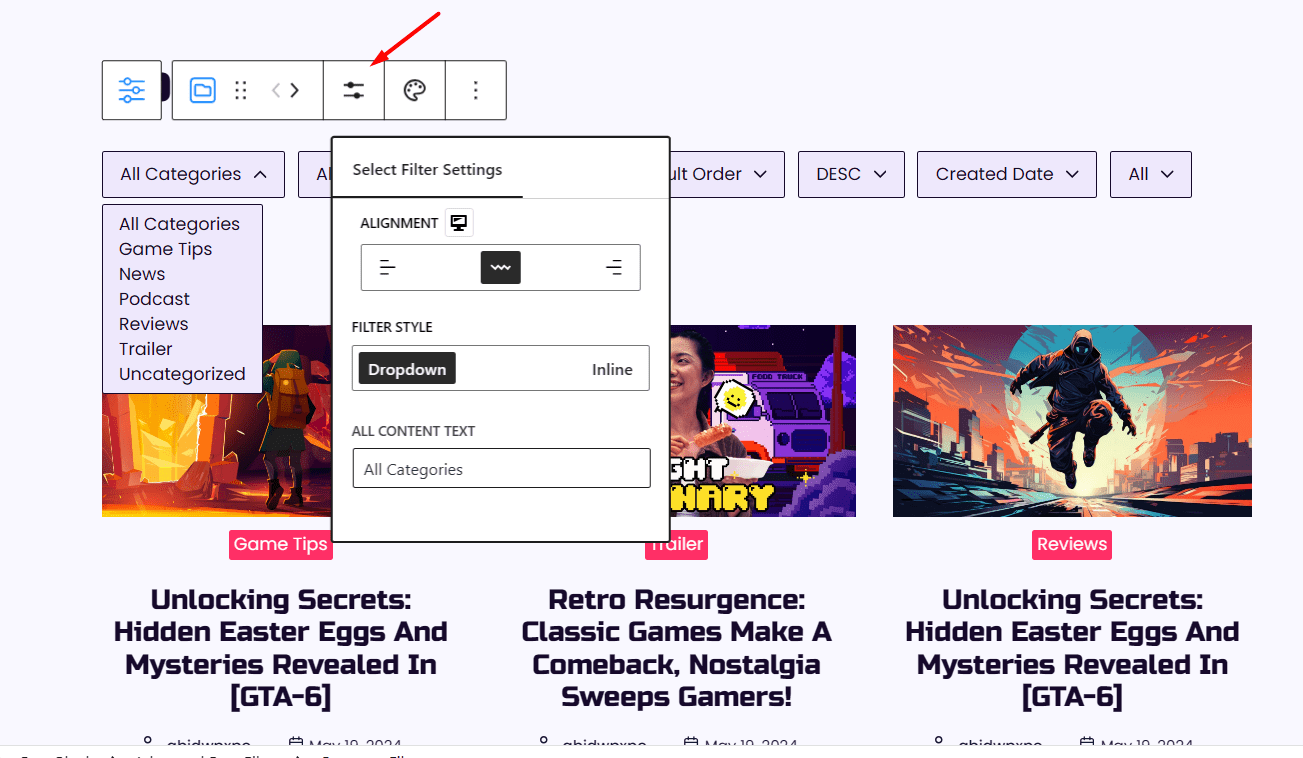
- Now hover over the icon that says Select Filter Style and click to find available settings such as color, and typography
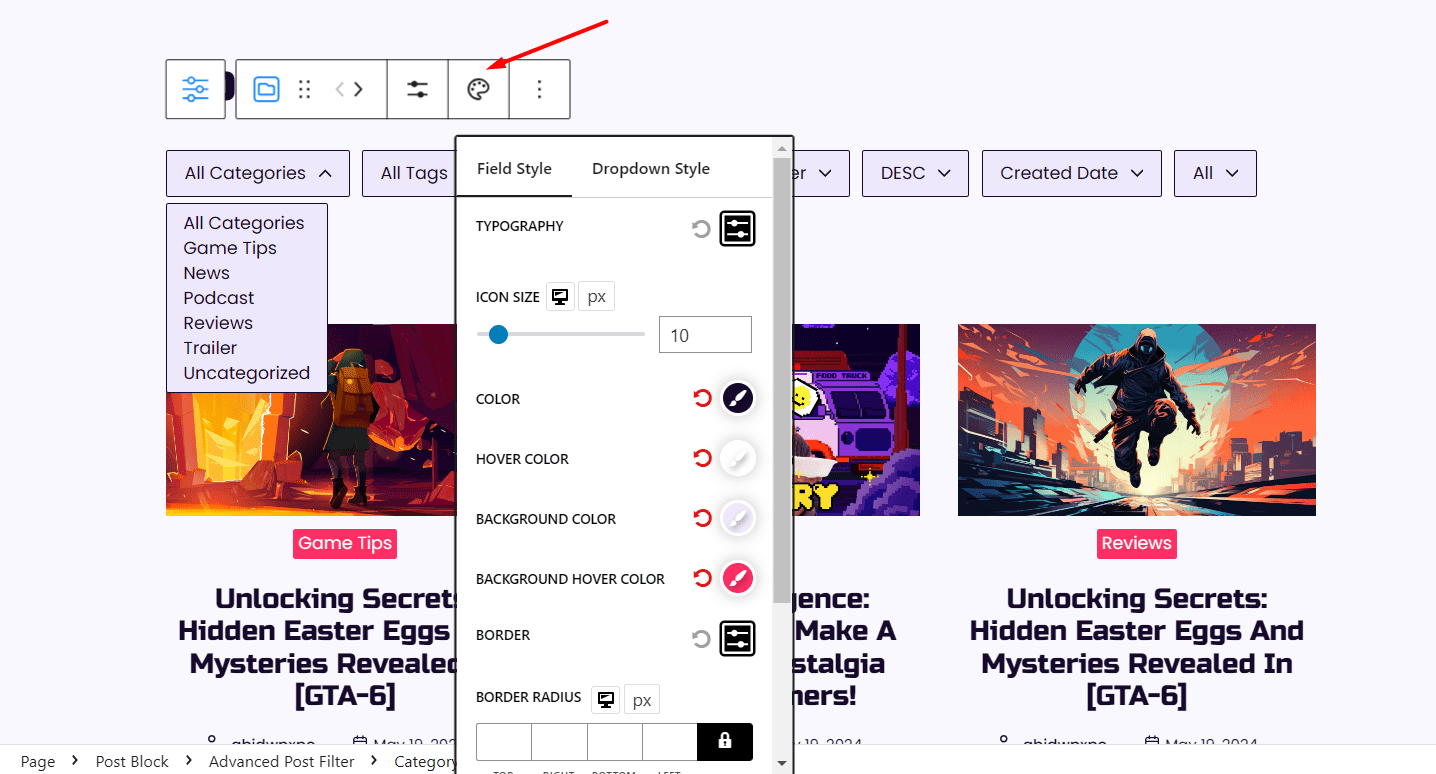
Alternatively, you can find all these settings from the right sidebar.
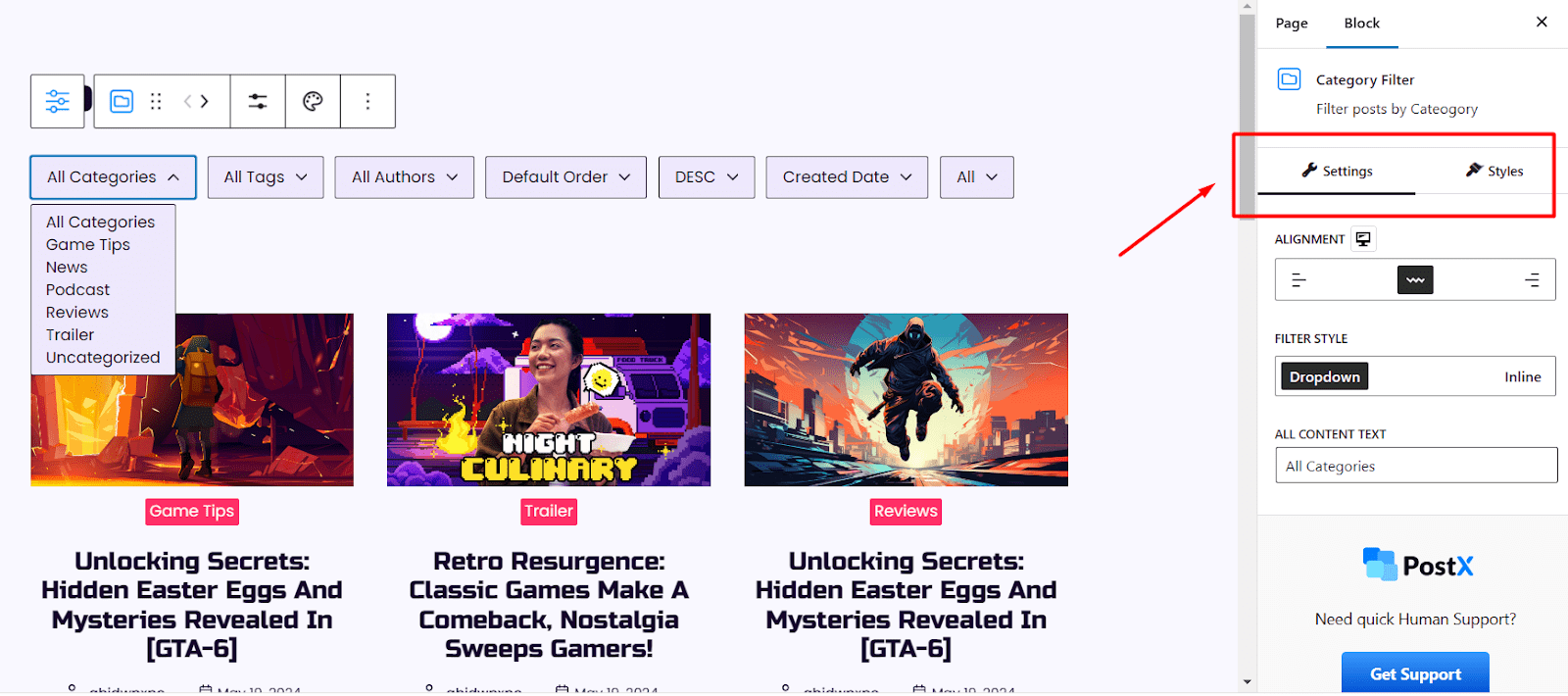
Similarly, you can customize the look of other filters you have added with the Advanced Post Filter feature.
