If you have a yearly PostX license, you must renew it at some point. And if you are using PostX, amazed by it, and want to renew your license, then this documentation is for you.
Let us show you how to renew the existing license of PostX. There are 2 ways to renew your license:
- From My Account
- From Pricing Page
We will show you both ways of renewing your license.
Renew Existing License from My Account
Let us assume you have a 1-site yearly license of PostX. Now you want to renew your license.
Step 1: Log in to Your Account
First, you have to log in to your account. Go to wpxpo.com, and click the “My Account” button.
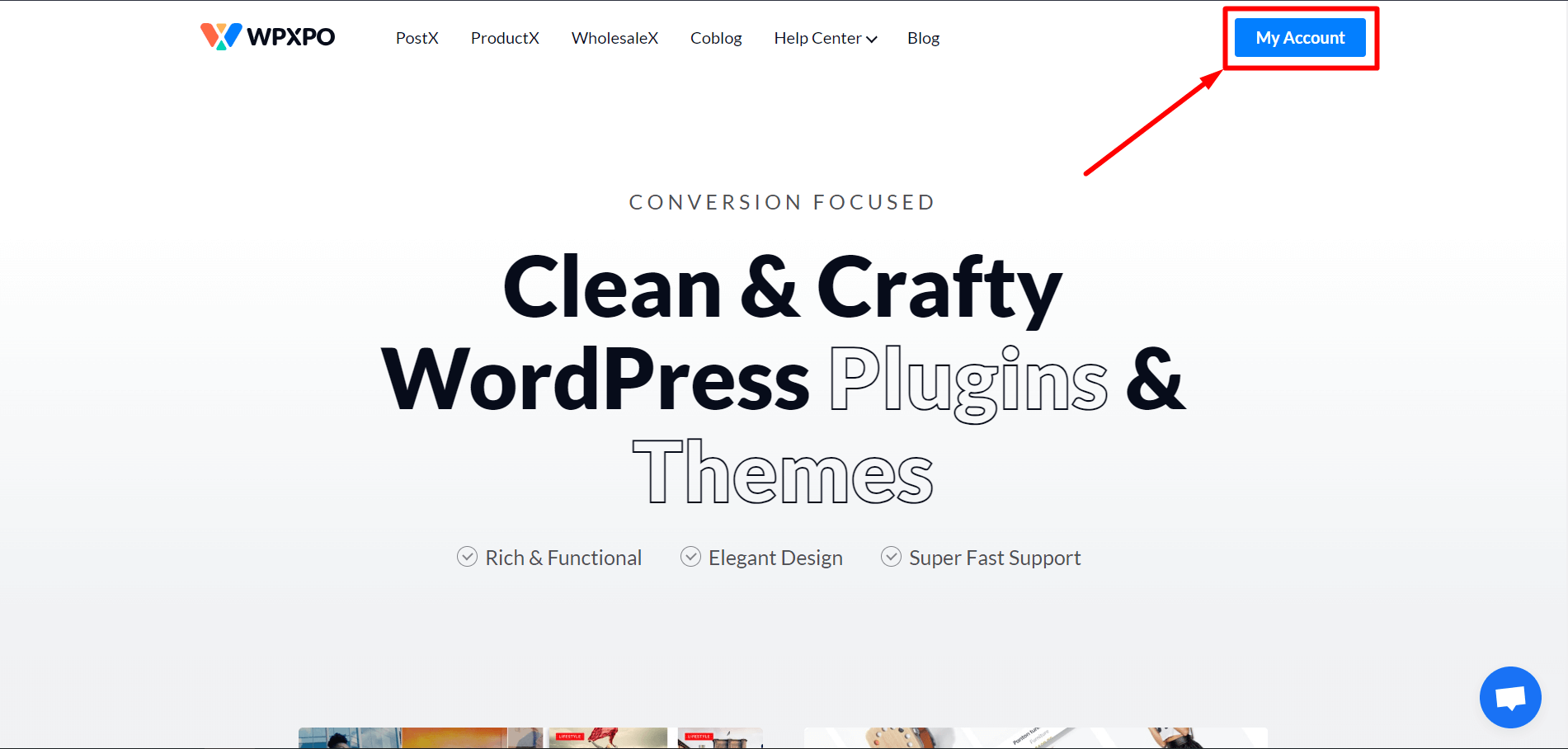
Once you Click it, you will be redirected to the account login page (if you are not logged in). Click Here to go directly to the login page.
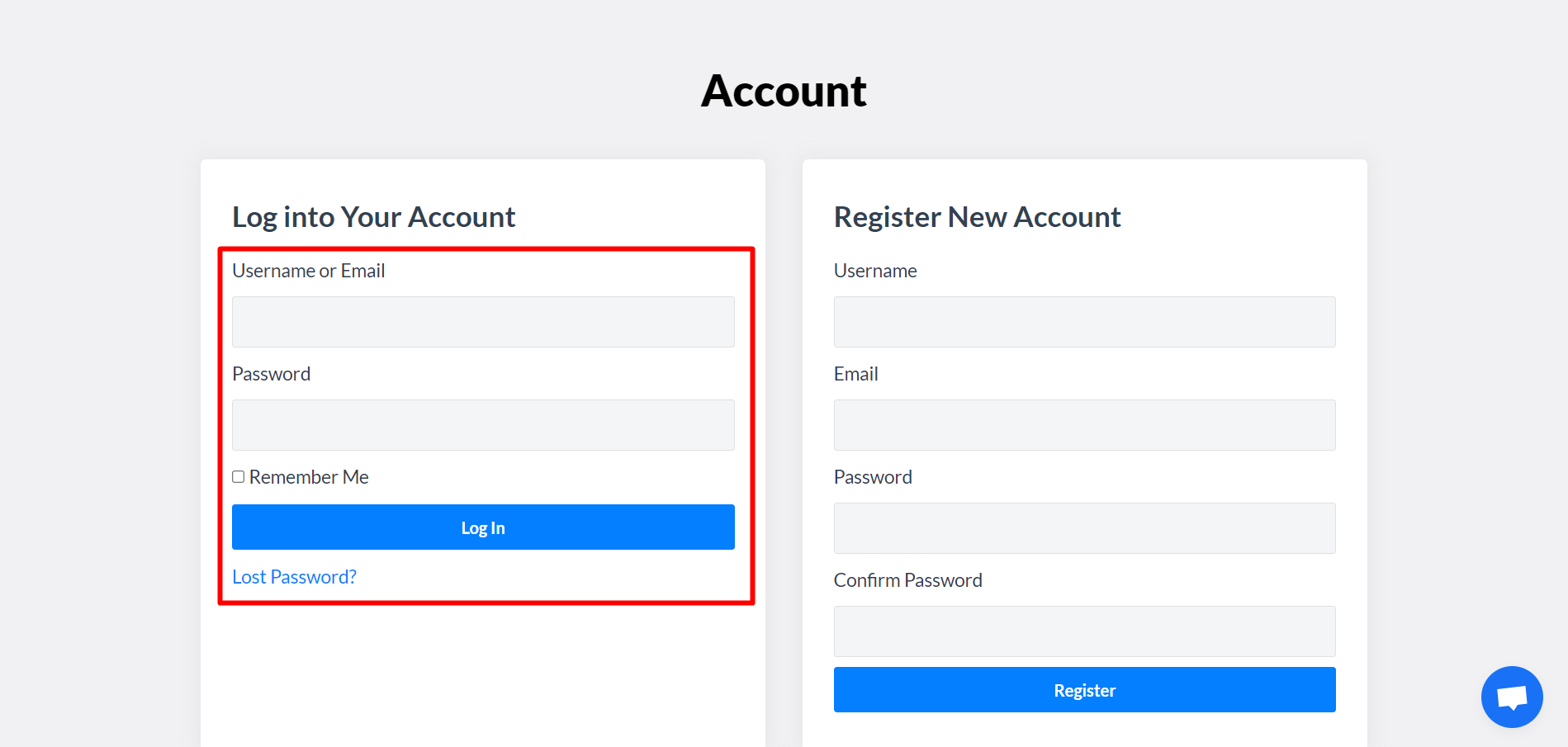
Now, enter your credential to log in to your account.
Step 2: Go to My Order Page
Once you are logged in to your account, you can go to your “My Order” page by clicking the “My Account” button.
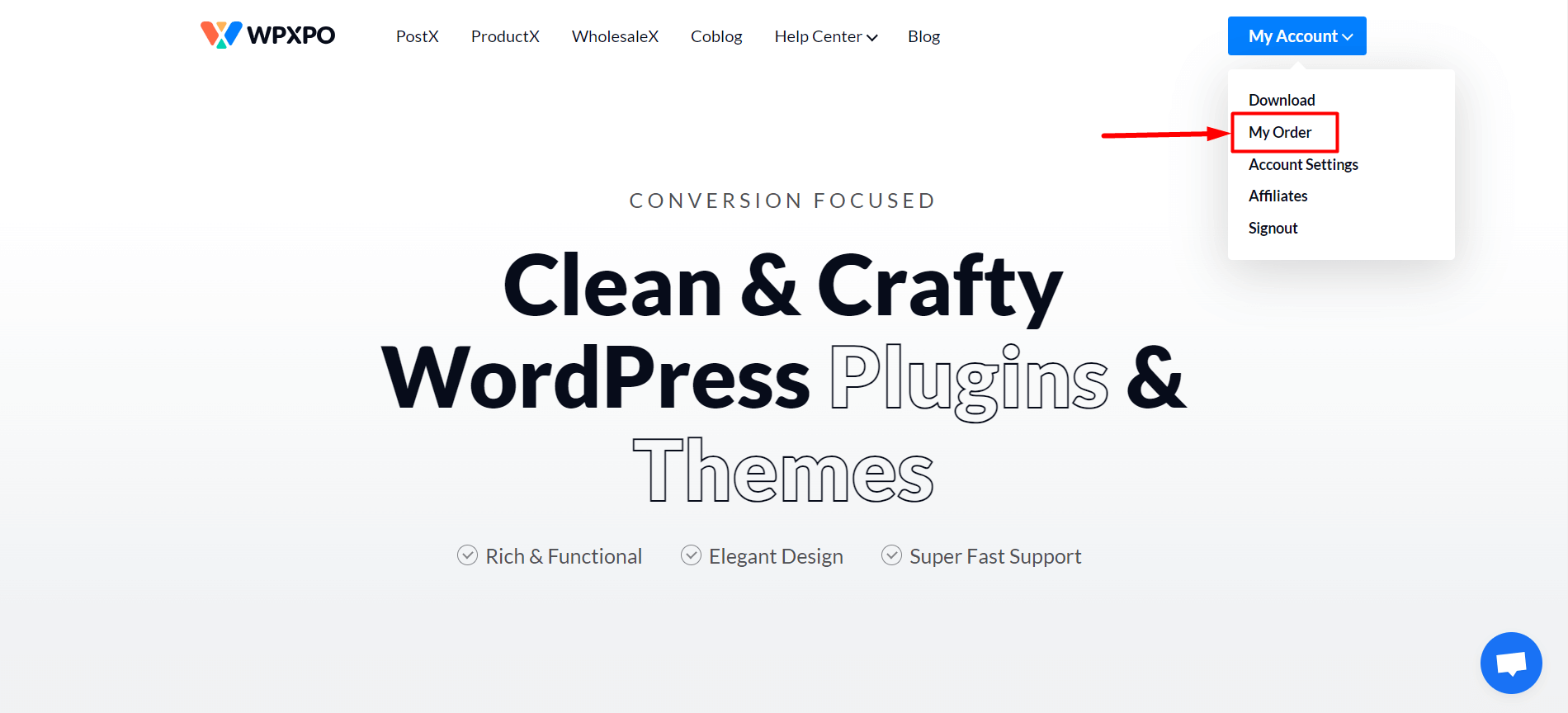
Step 3: Renewing the License
You will see your purchased products on the “My Order” page. Now, click the “View Licenses” button of the product you want to renew.
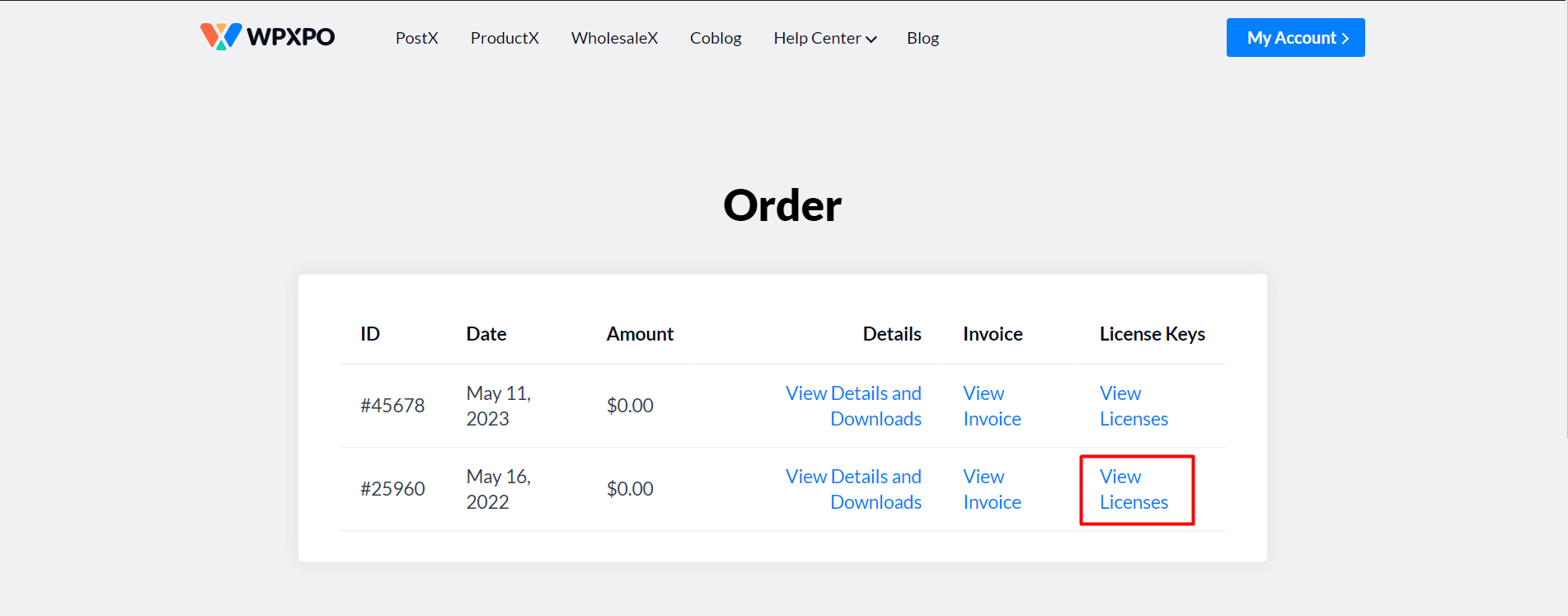
And it will show you the “Renew Now” / “Renew License” option.
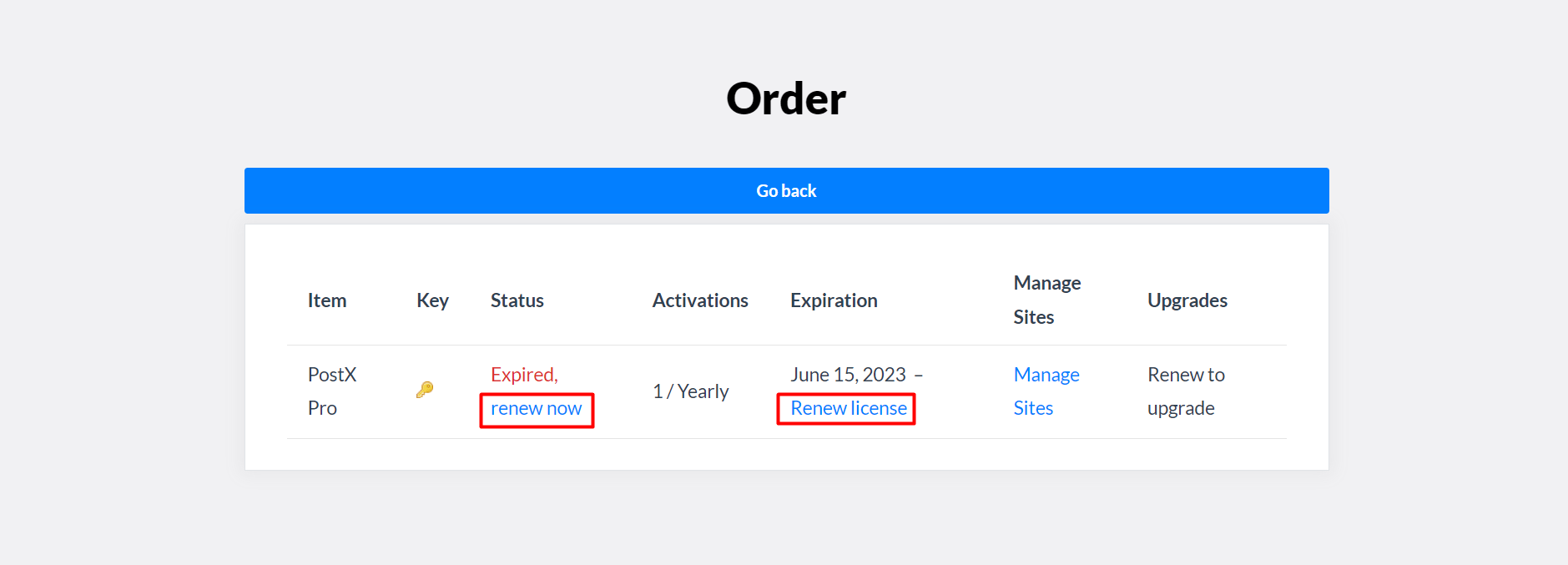
Click on it, and it will redirect you to the checkout page. Complete the purchase, and your account will be renewed.
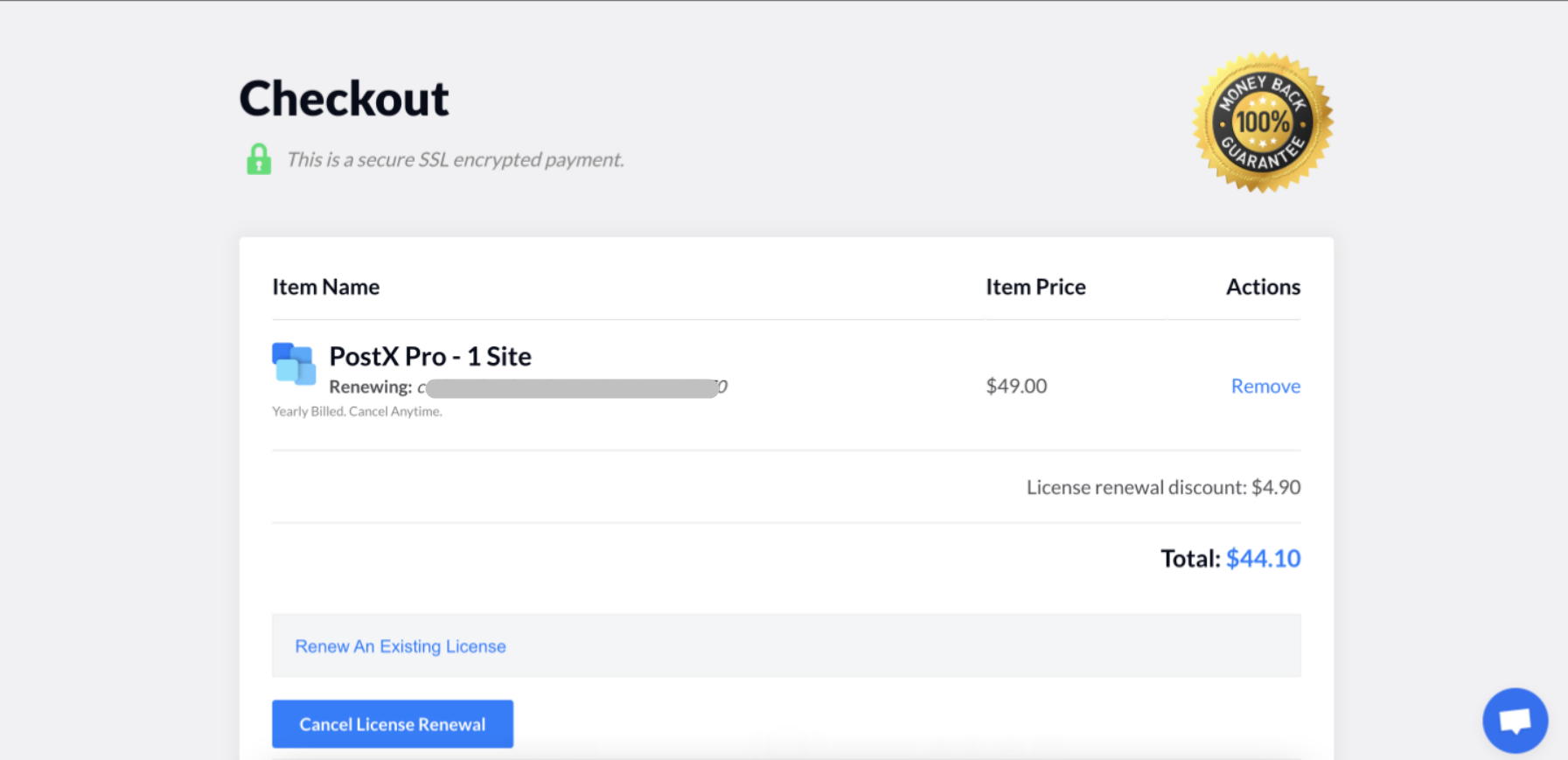
Follow this process to renew the existing license of PostX.
Renew the License from the Pricing Page
You can also renew your license from the PostX pricing page.
Step 1: Go to PostX Pricing Page
After logging in to your account, Go to PostX and click the “Buy Now” button to go to the pricing page. You can also Click Here to go to the pricing page.
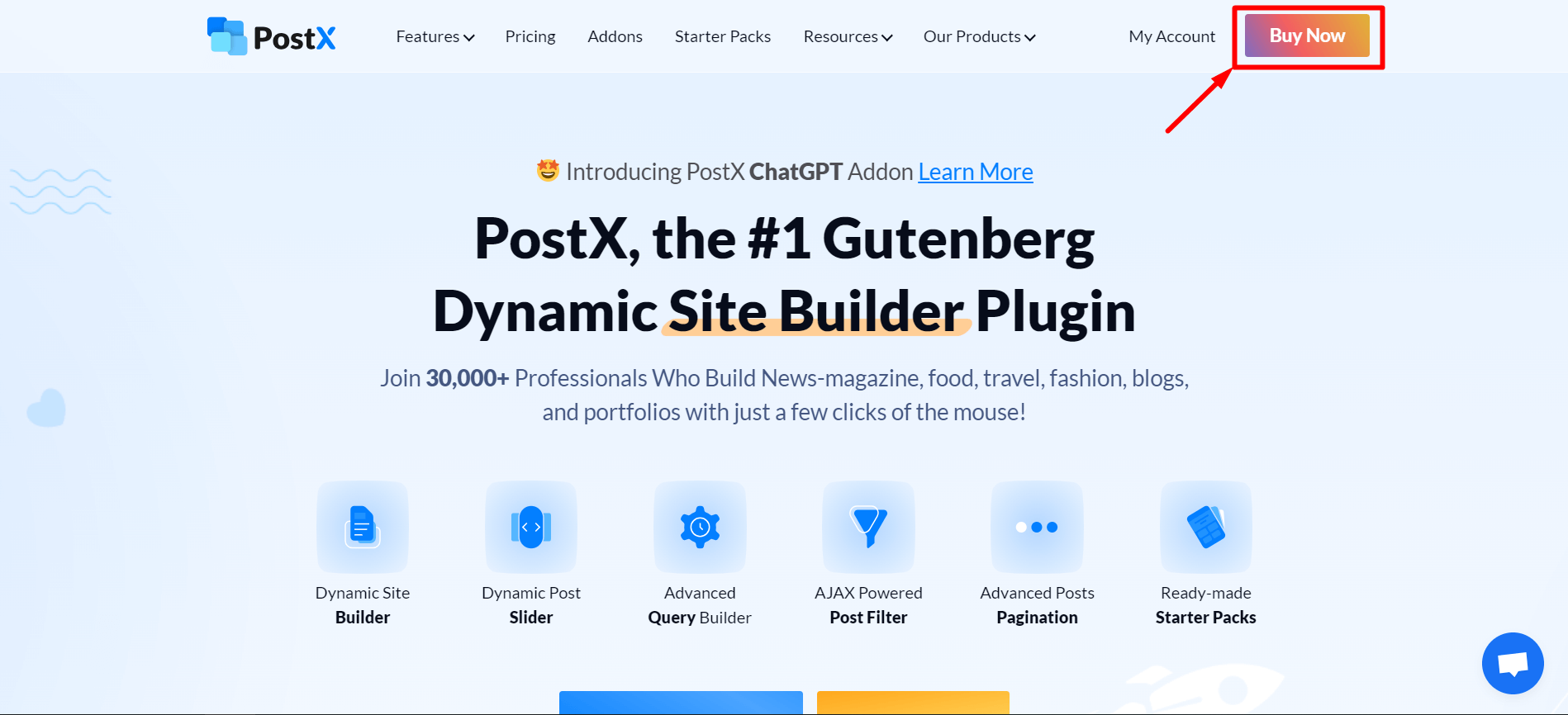
Step 2: Add Any Package
Click “Buy Now” for the package you purchased earlier to go to the checkout page. (If you bought 1 site license earlier, click buy now for 1 site license now.)
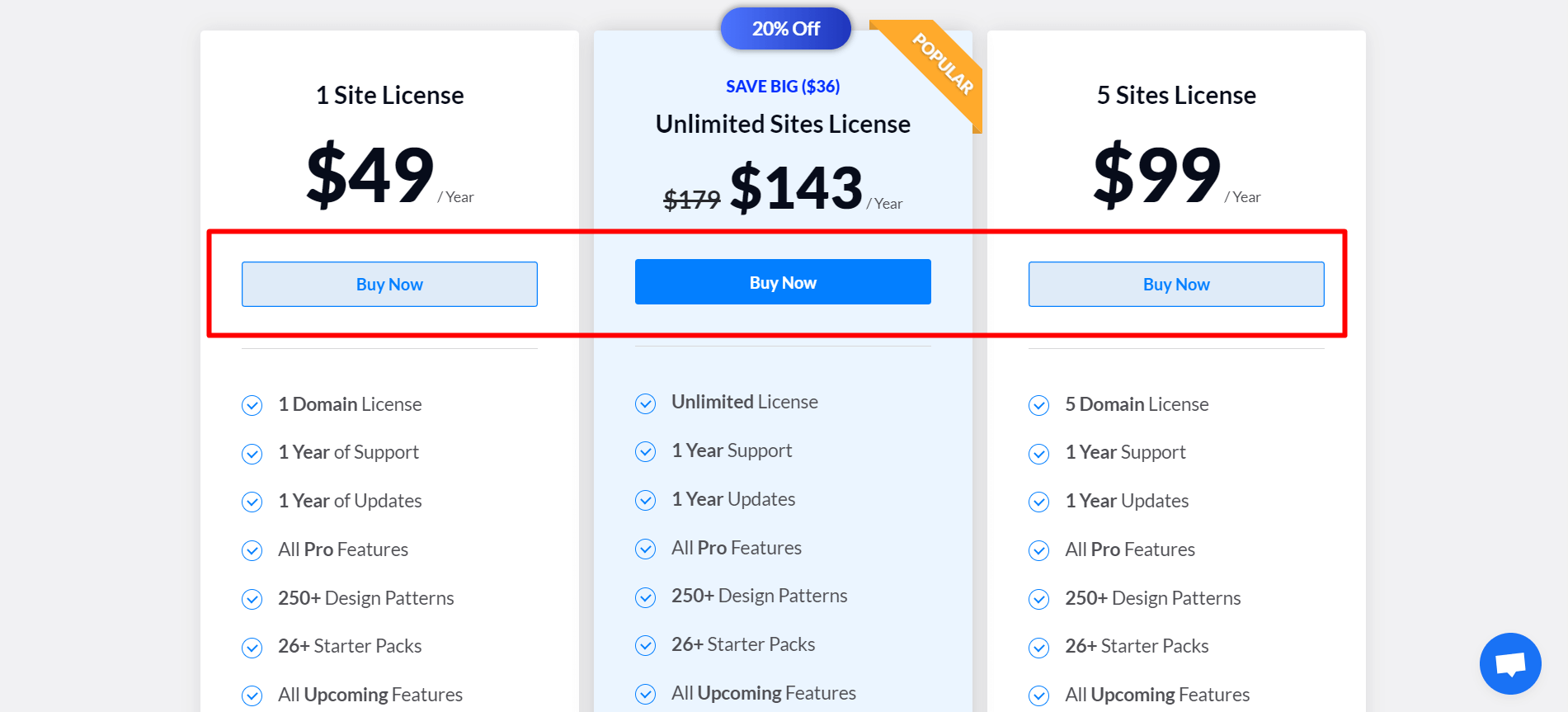
Step 3: Select Renew Existing License
Once you are on the checkout page, you will see the option to “Renew an Existing License.” Click on it to add your existing license.
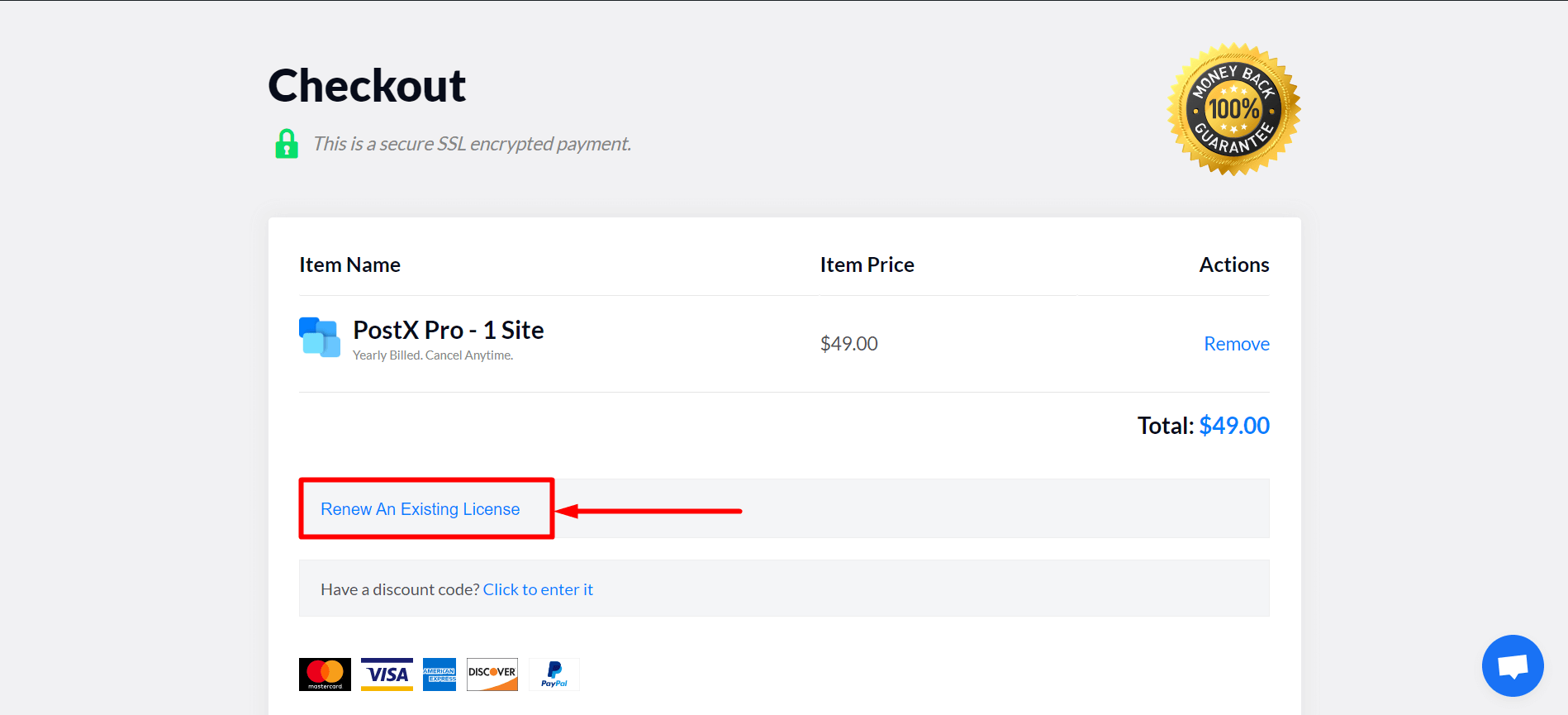
Now, enter your license and click “Apply License Renewal.”
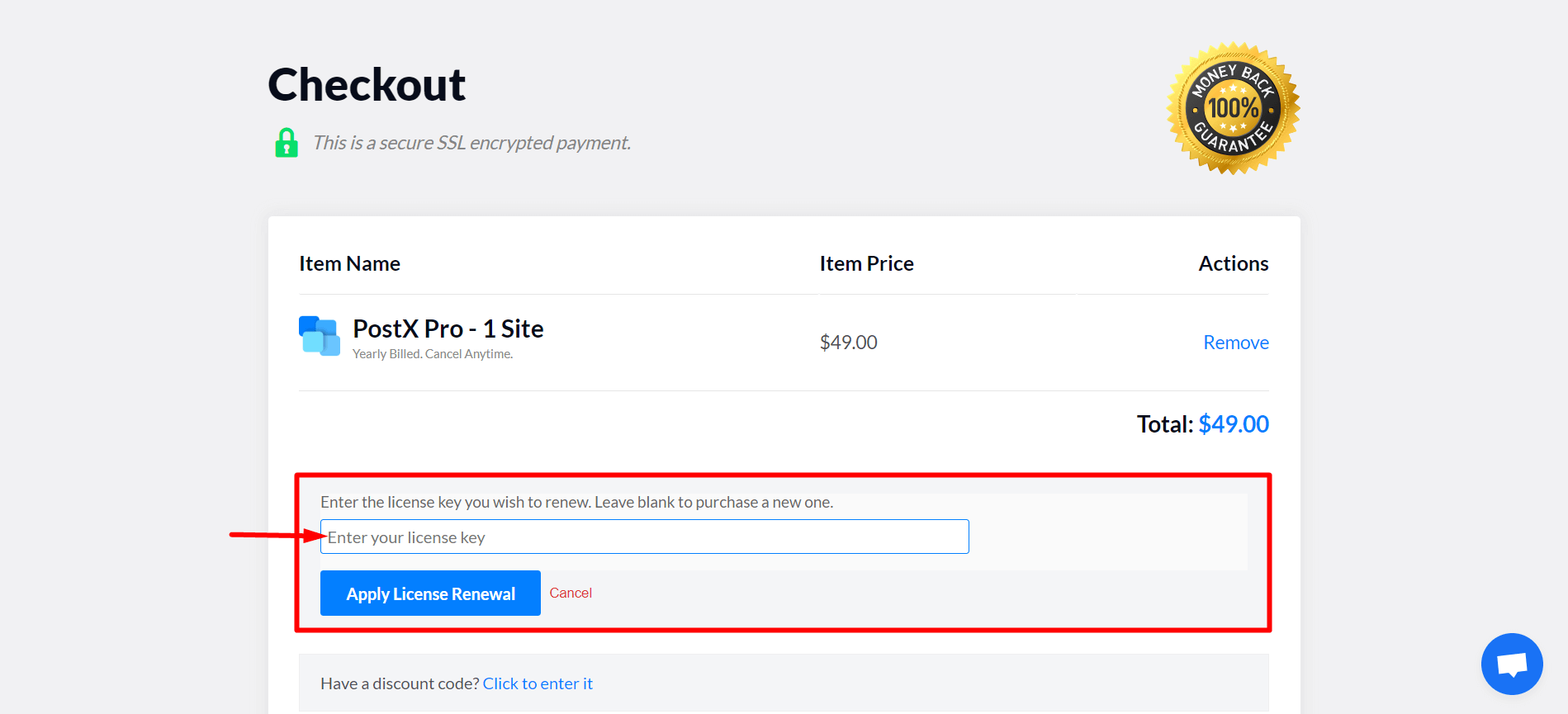
Step 4: Complete the Purchase
Complete the purchase, and your account will be renewed.
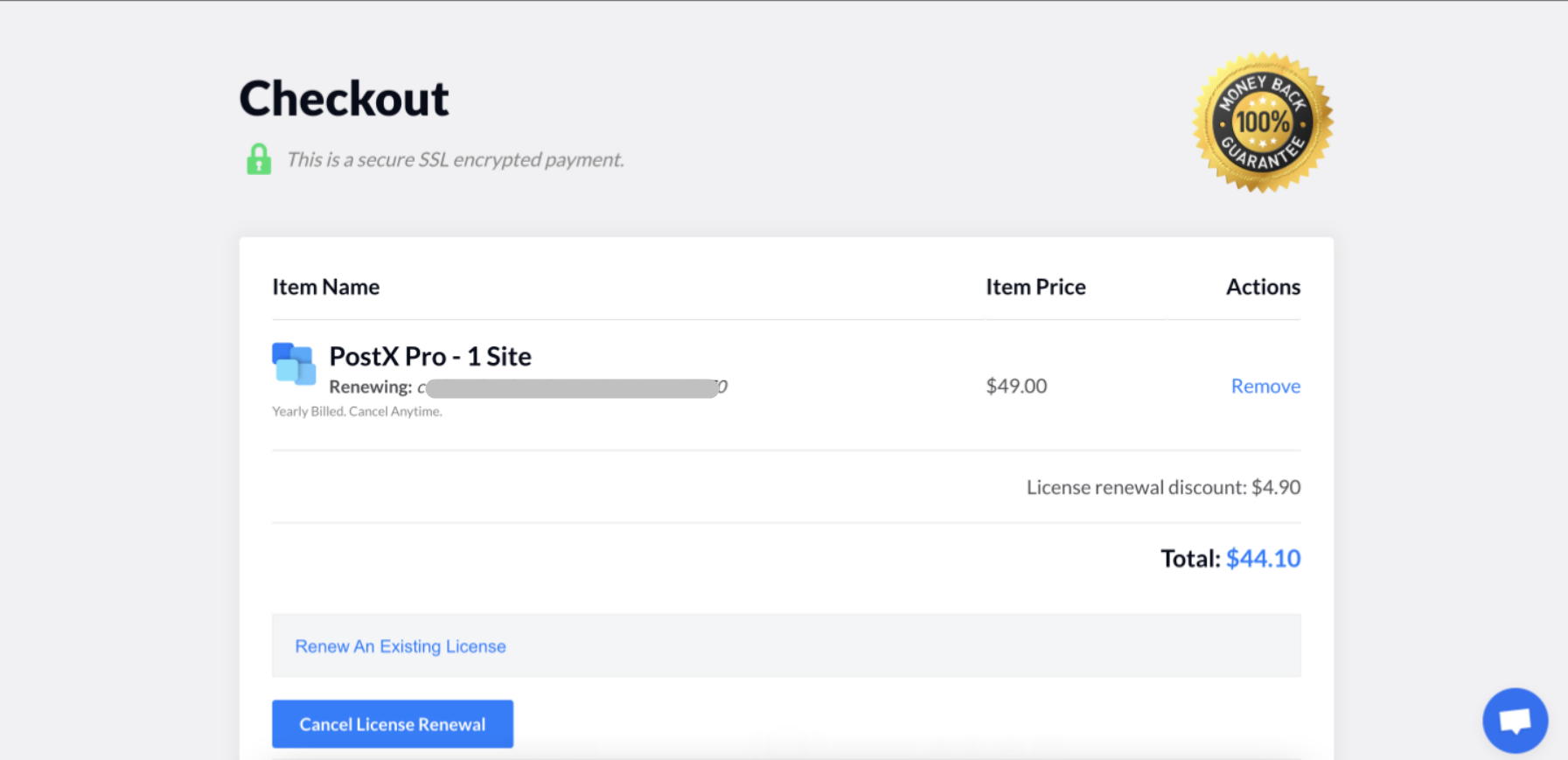
Note: You can renew your license for all the yearly packs.
