Here is step-by-step documentation on how to use the PostX ChatGPT AI Content Generator for WordPress:
Please note that: You must activate a paid plan of ChatGPT to use API key and thus the PostX ChatGPT Addon.
Video Tutorial
Here’s a video tutorial of PostX ChatGPT Addon, so you can explore it visually.
Step 1: Turn on the ChatGPT Addon
First, you need to turn on the addon to use it.
- From the WordPress dashboard, navigate to the PostX Addons page. Find the ChatGPT Addon and turn it on to enable the WordPress AI content generator.
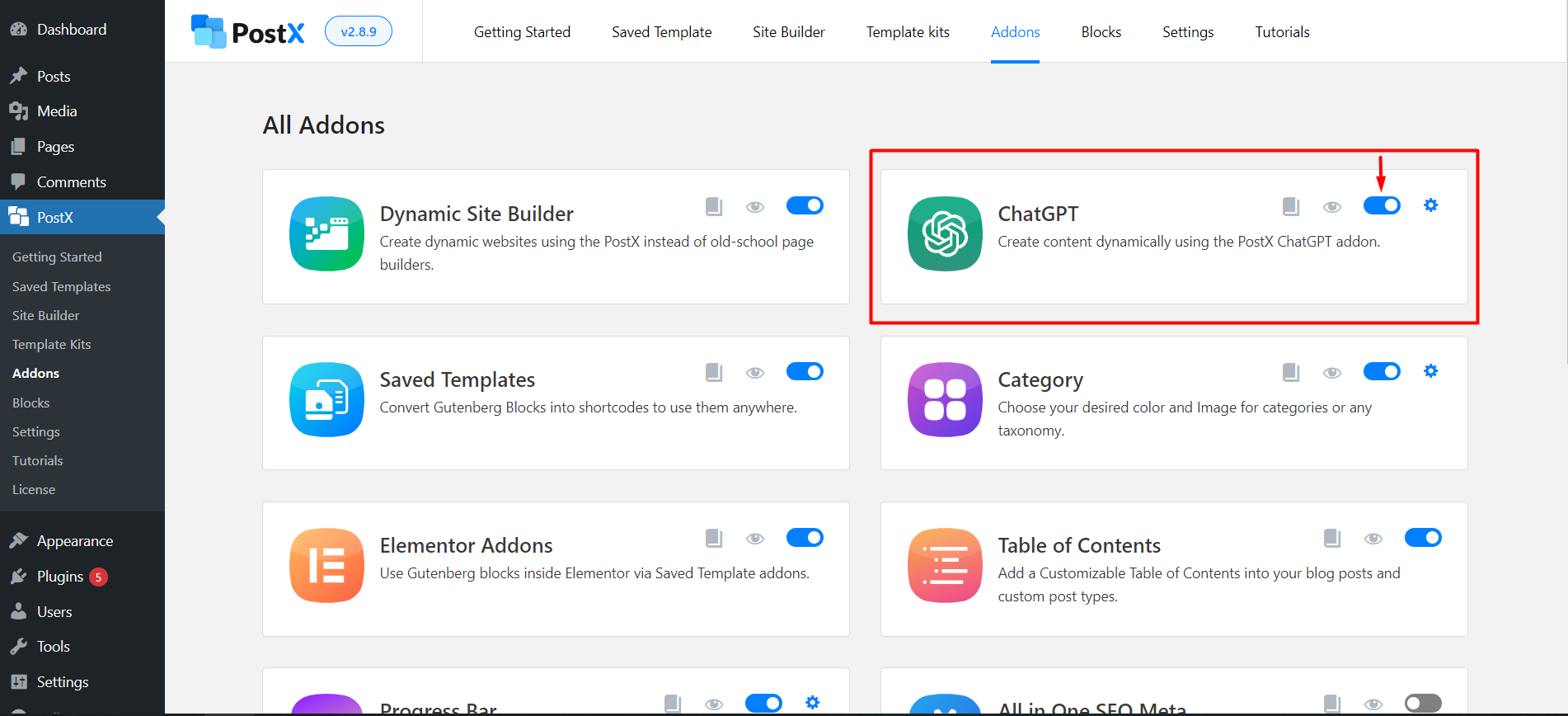
Step 2: Activate Secret Key
Now you have to activate the addon with a secret key.
- Click on the settings icon next to the PostX ChatGPT addon.
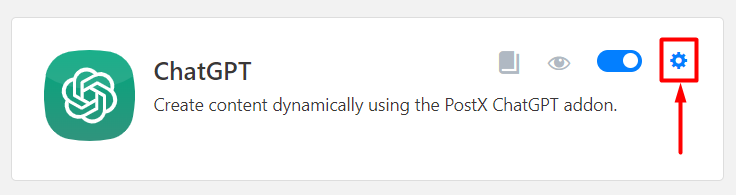
- A box will appear asking for the OpenAI API Secret Key. Click on the “Get Key” with a provided link to go to the ChatGPT secret key generation page.
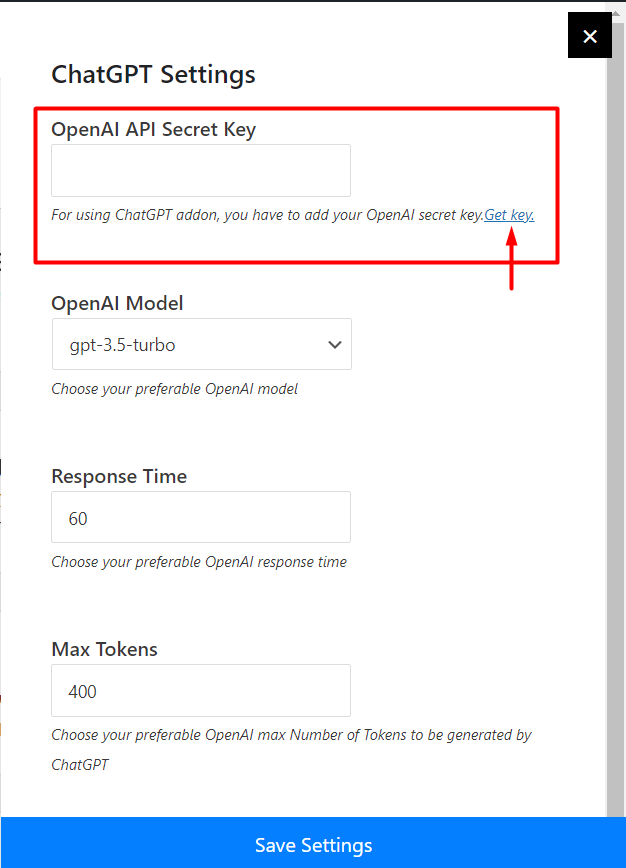
- Log in / Sign Up to your OpenAI account to create a secret key.
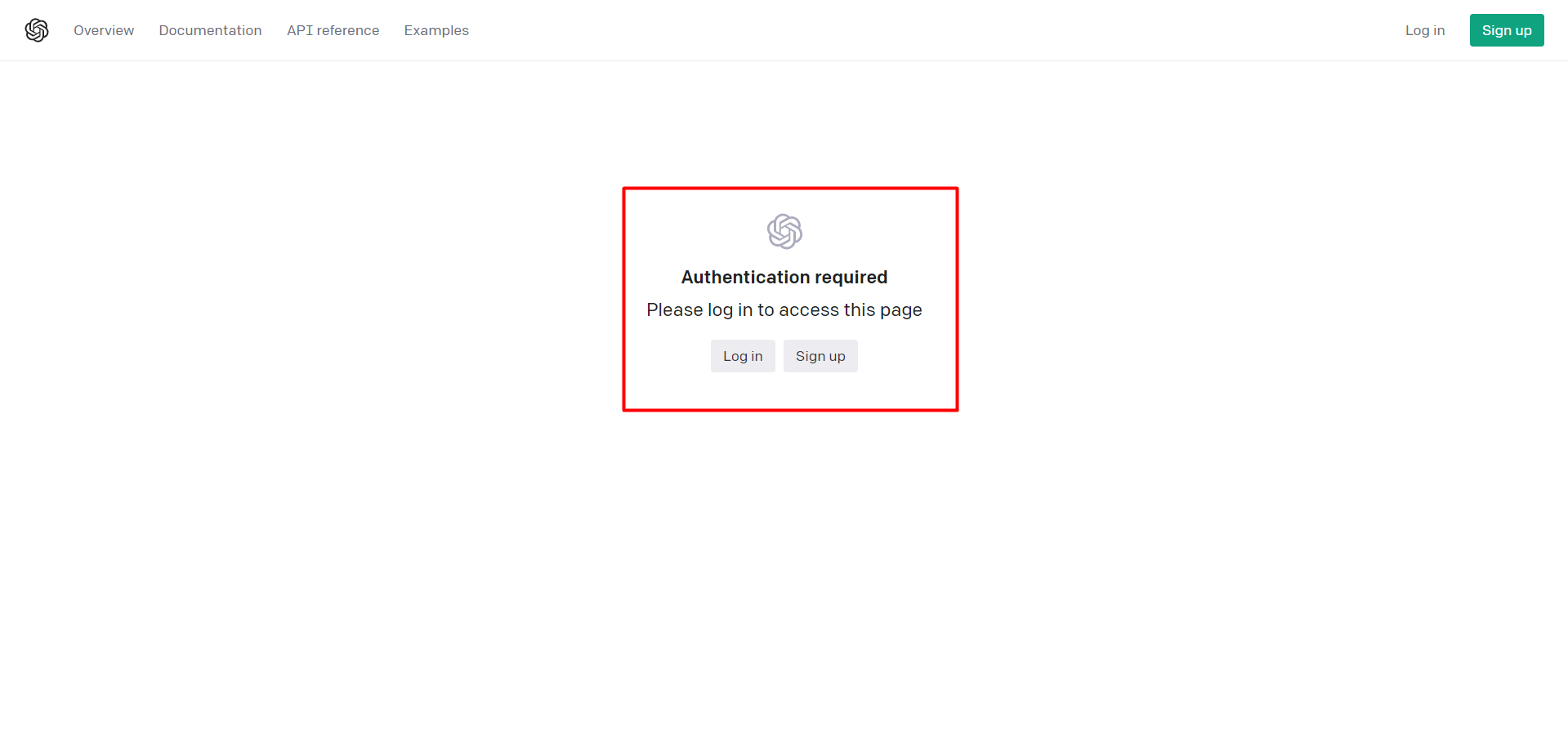
- Click “+ Create new secret key” and a box will appear to set a name for your key, then click “create secret key” to generate your key.
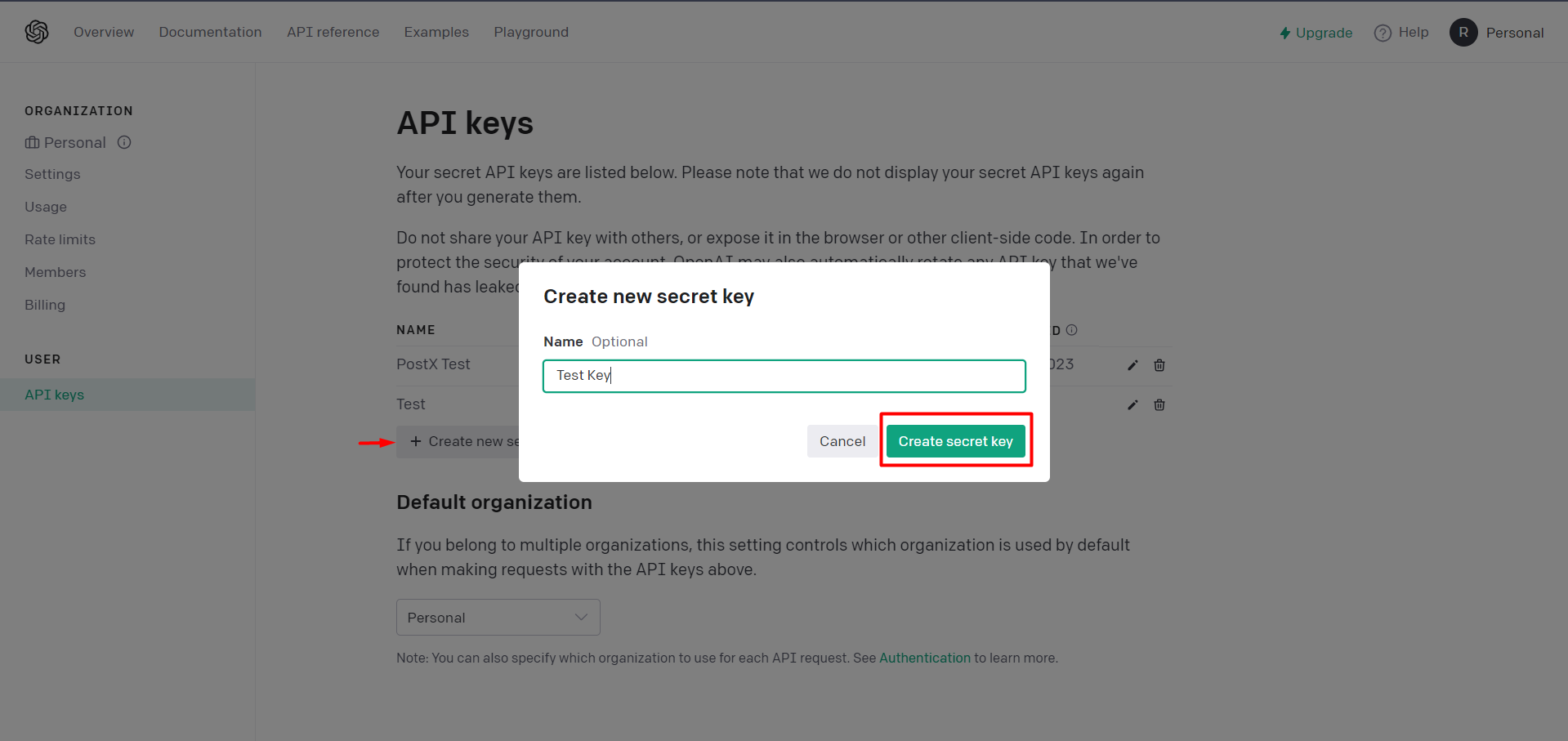
- Copy the generated secret key and paste it into the box in the ChatGPT Addon Settings.
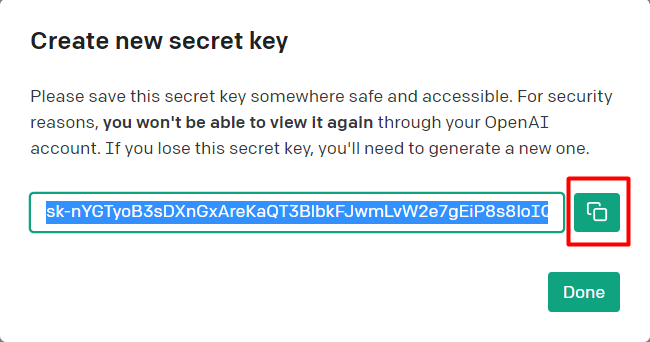
- After pasting the key in the box, click “Save Setting” to save your key.
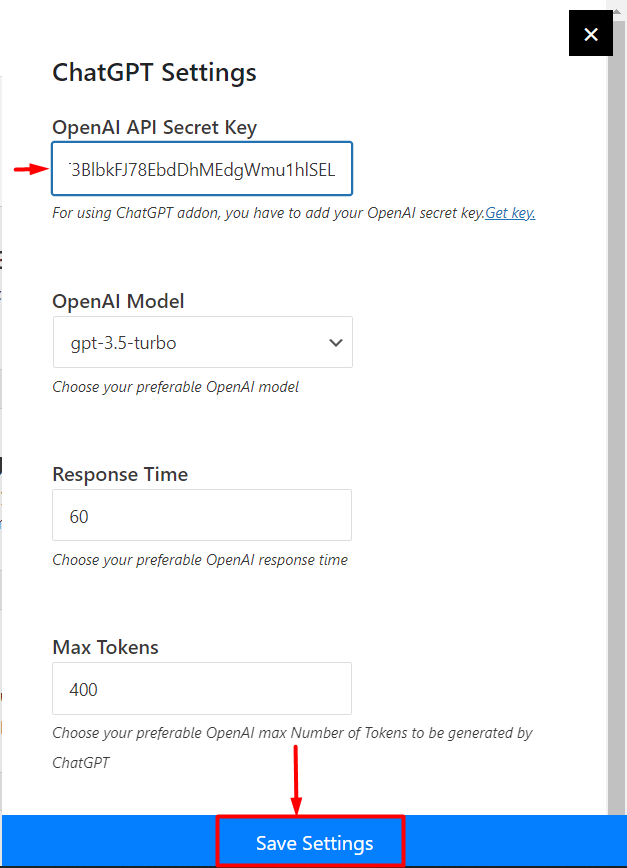
Once the secret key is activated, the ChatGPT addon is ready to use.
Step 3: Using PostX ChatGPT to Generate Content
Now let’s see how to generate content using PostX ChatGPT AI content generator.
- Go to any page or post in your WordPress editor, and Click the Add New button to create a new page or post.
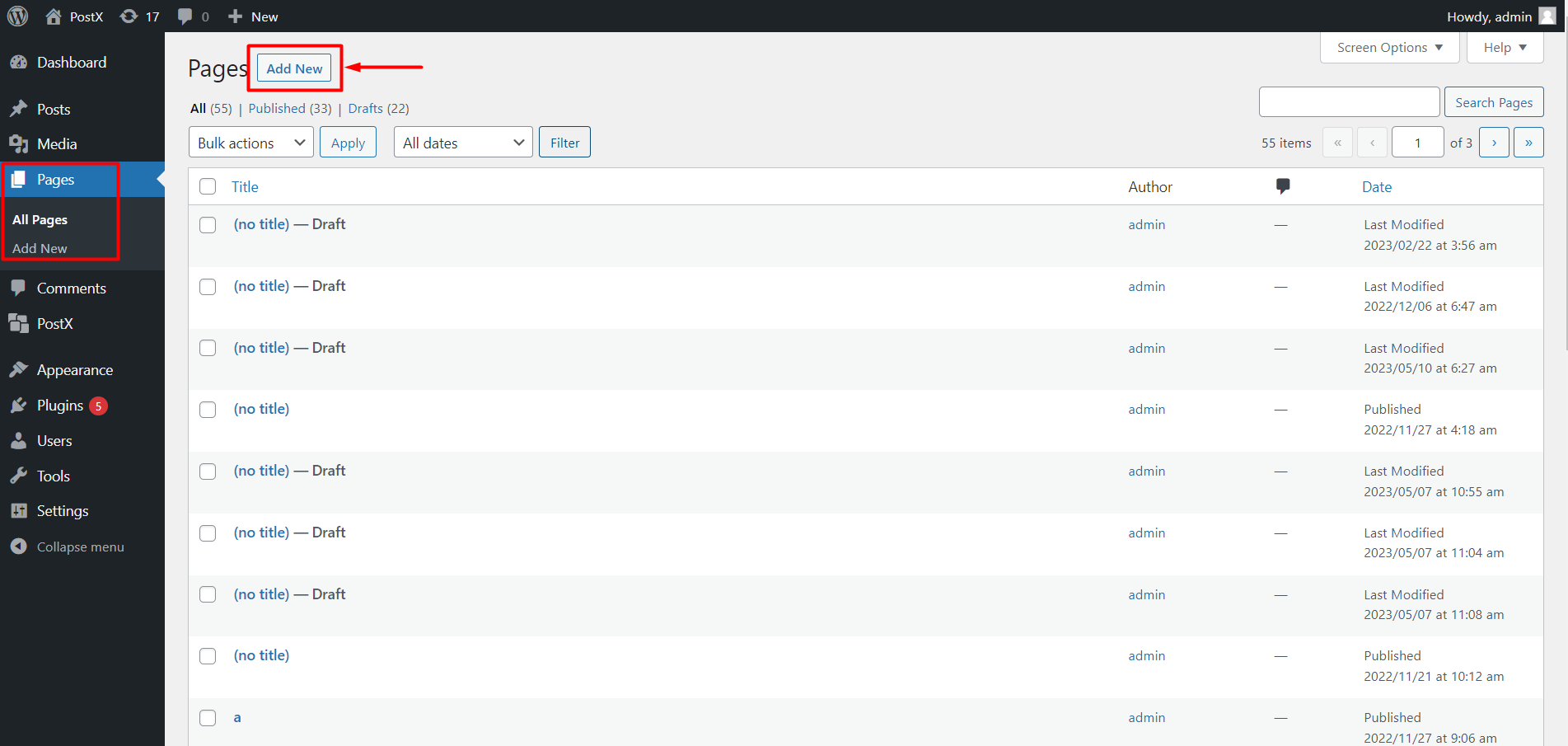
- Look for the ChatGPT icon at the top of the editor.
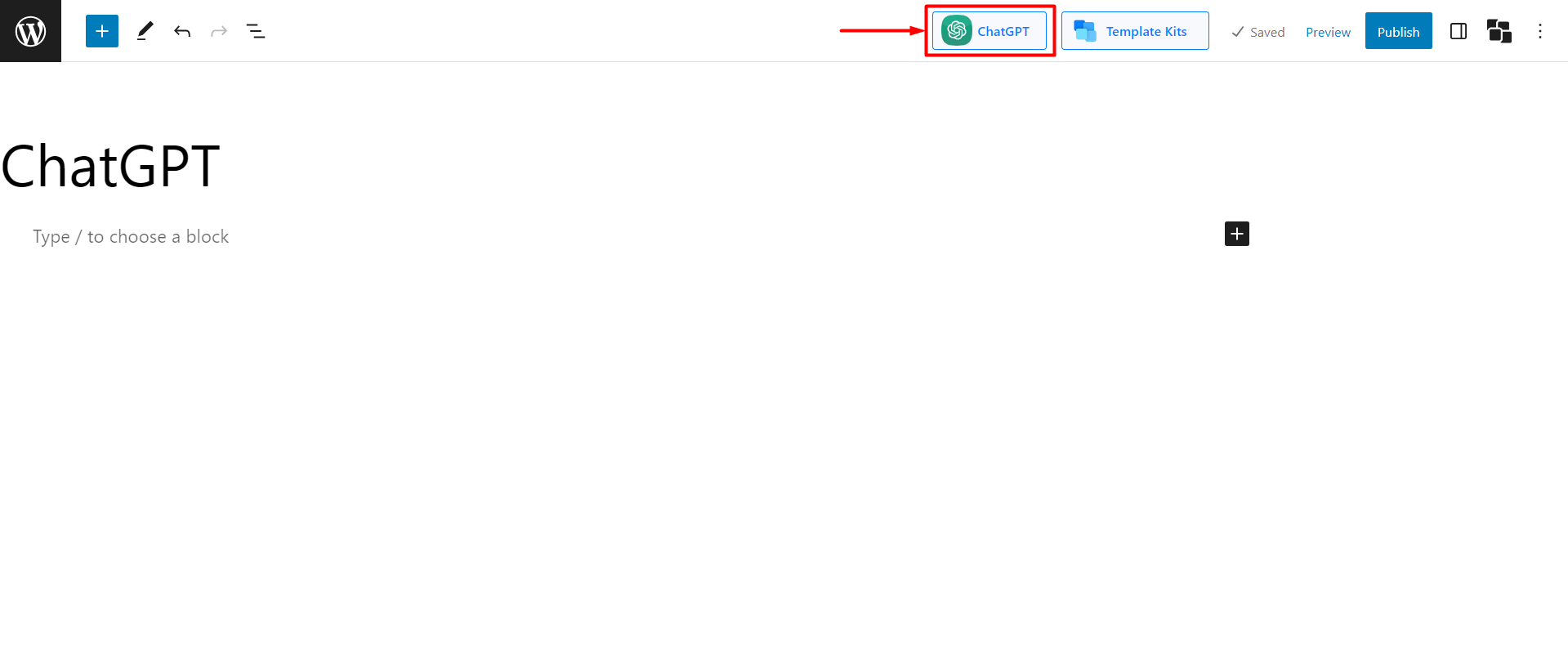
- Click on the icon to see a text field for entering your input and a dropdown for selecting the writing style, tone, and language.
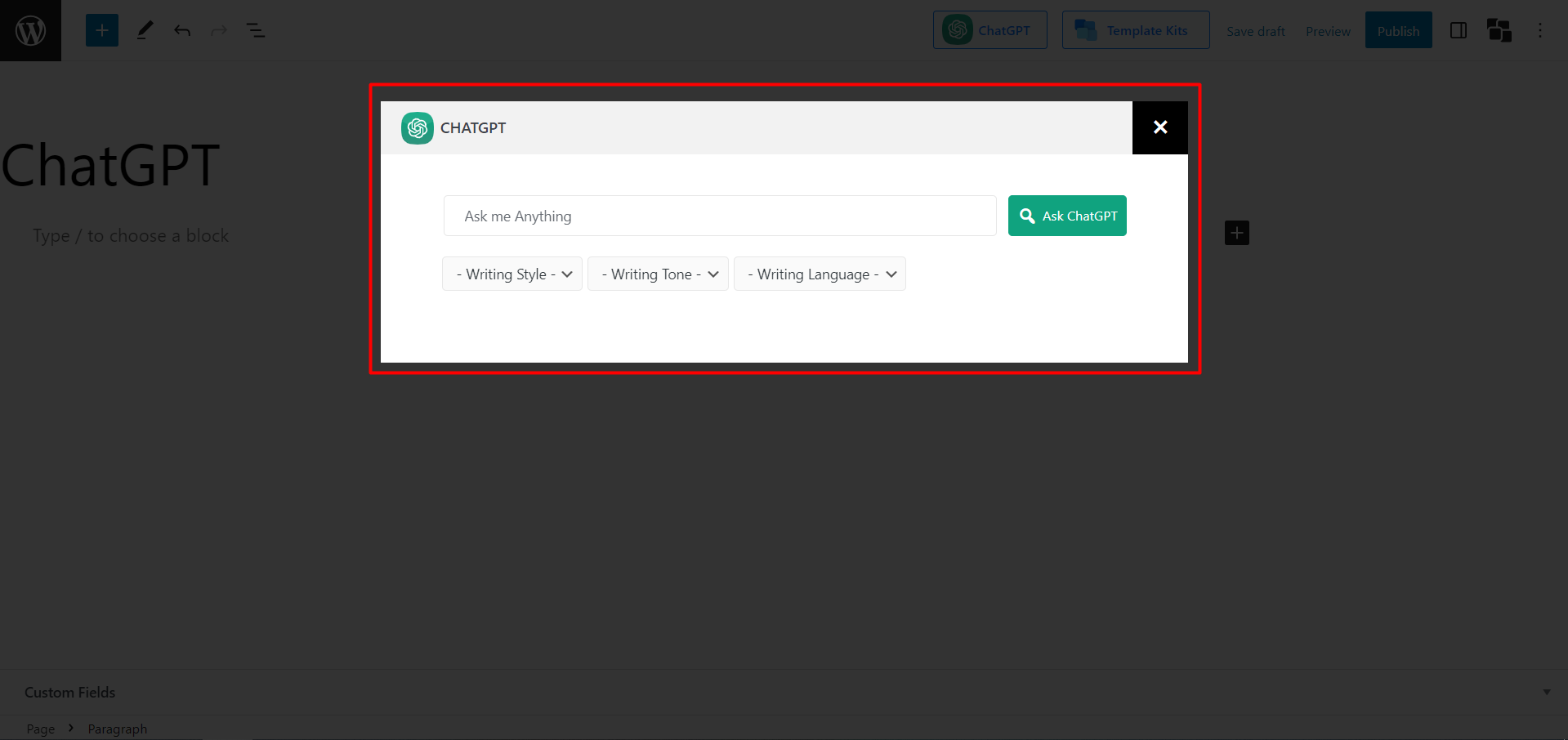
Writing Style:
This selection helps the AI generate content that aligns with your desired style.
- In the writing style dropdown, choose from options like Descriptive, Expository, Narrative, Normal, or Persuasive.
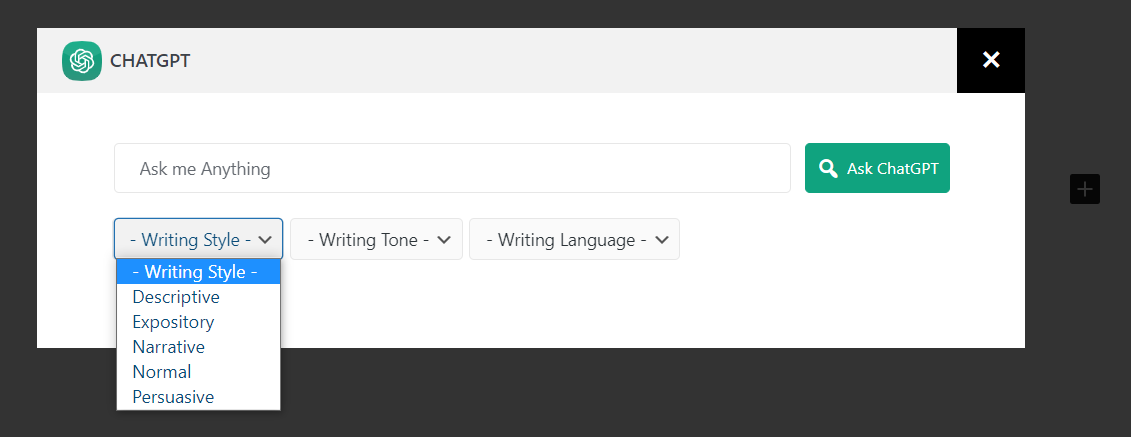
Writing Tone:
The tone influences the tonality or arrangement of the generated content.
- In the writing tone dropdown, select a tone that suits your content, such as Assertive, Cooperative, Curious, Encouraging, Formal, Friendly, Informal, Optimistic, Surprised, or Worried.
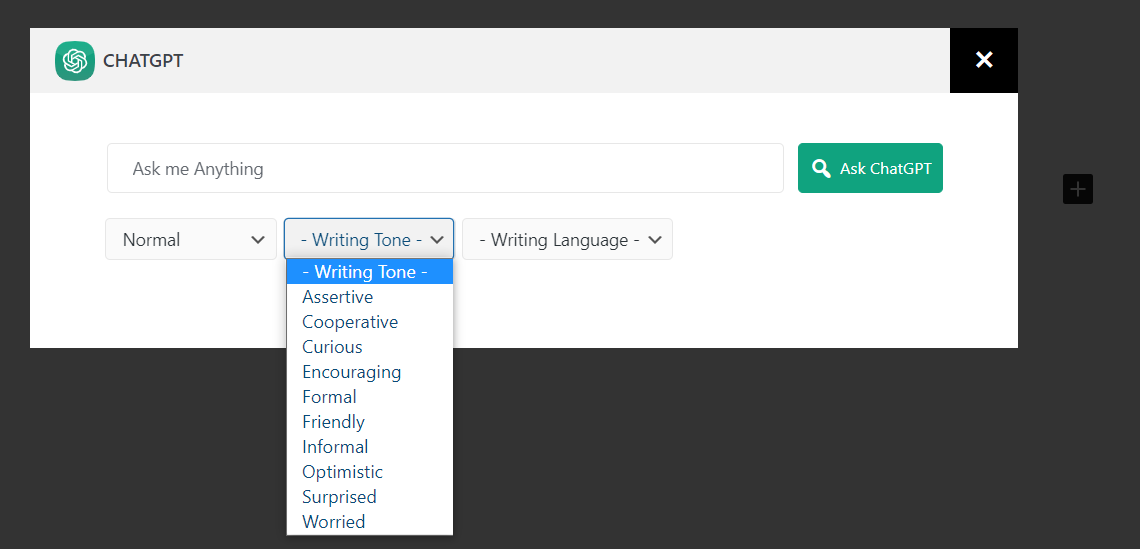
Writing Language:
Here you can choose the language you want the content to be generated.
- Select from options like Arabic, Bengali, English, French, German, Hindi, Indonesian, Japanese, Javanese, Korean, Mandarin Chinese, Marathi, Portuguese, Punjabi, Russian, Spanish, Telugu, Turkish, Urdu, or Wu Chinese.
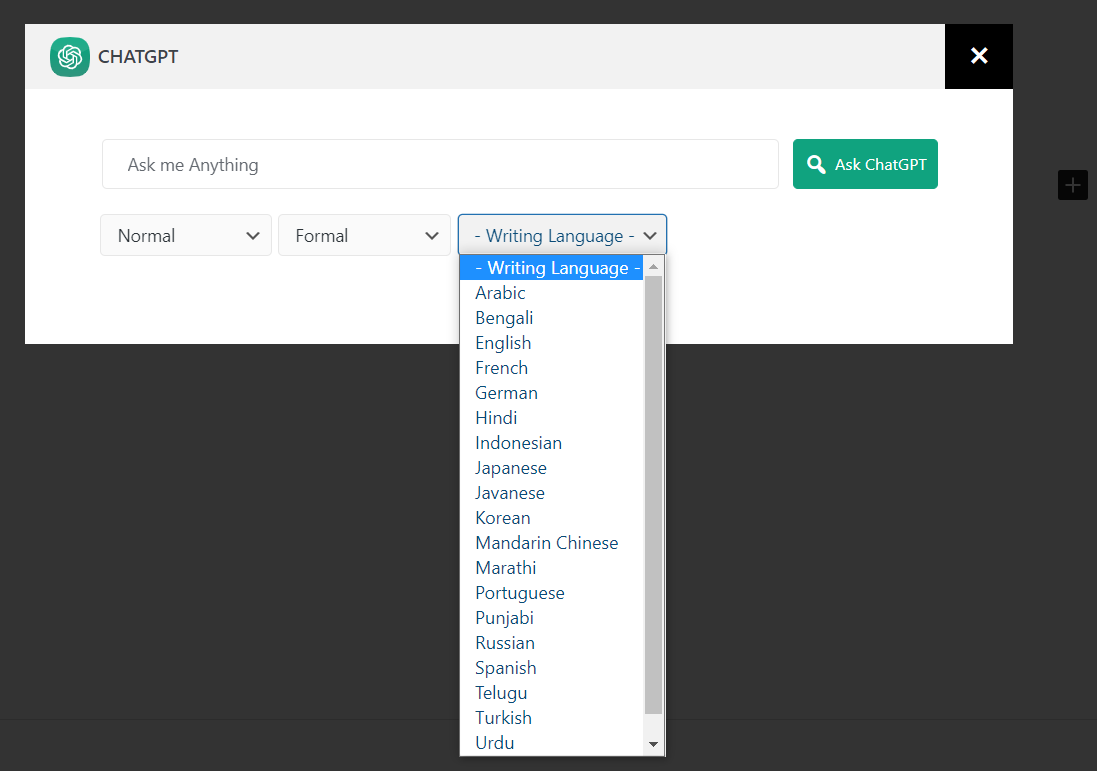
- Now write an input of what you want to generate and click the “Ask ChatGPT” button to generate your content.
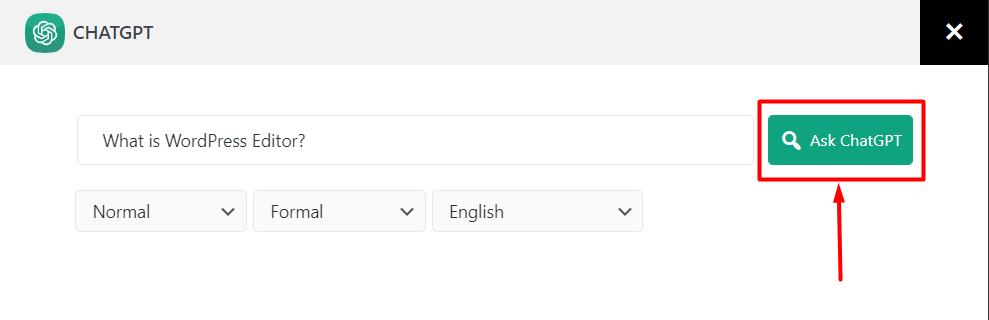
And you will then get the generated content.
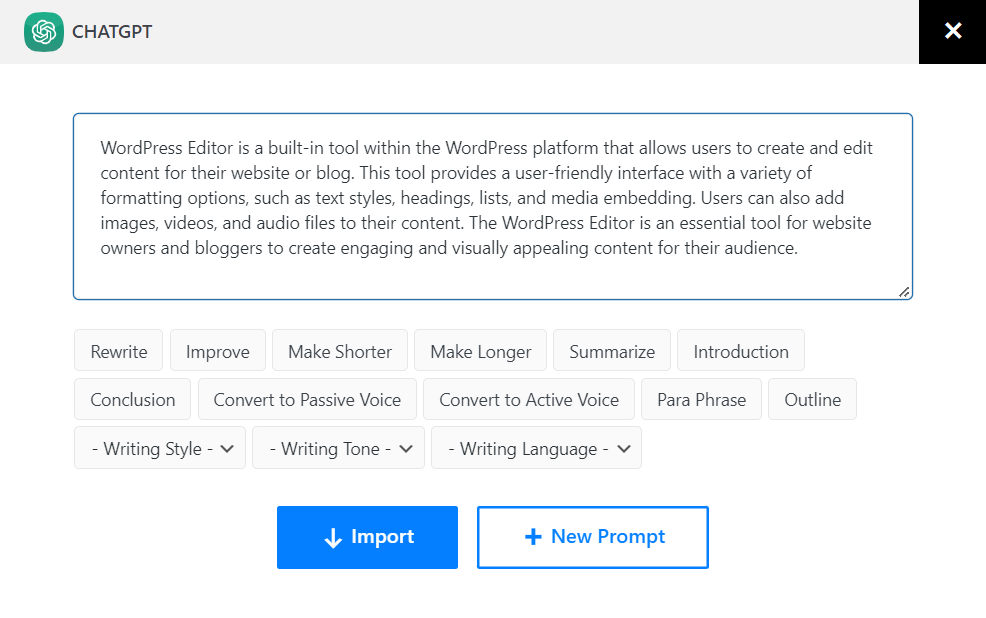
Step 4: Importing Generated Content
After generating the content, you can import it into your WordPress editor.
- Click the “Import” button to import the generated content to your page or post.
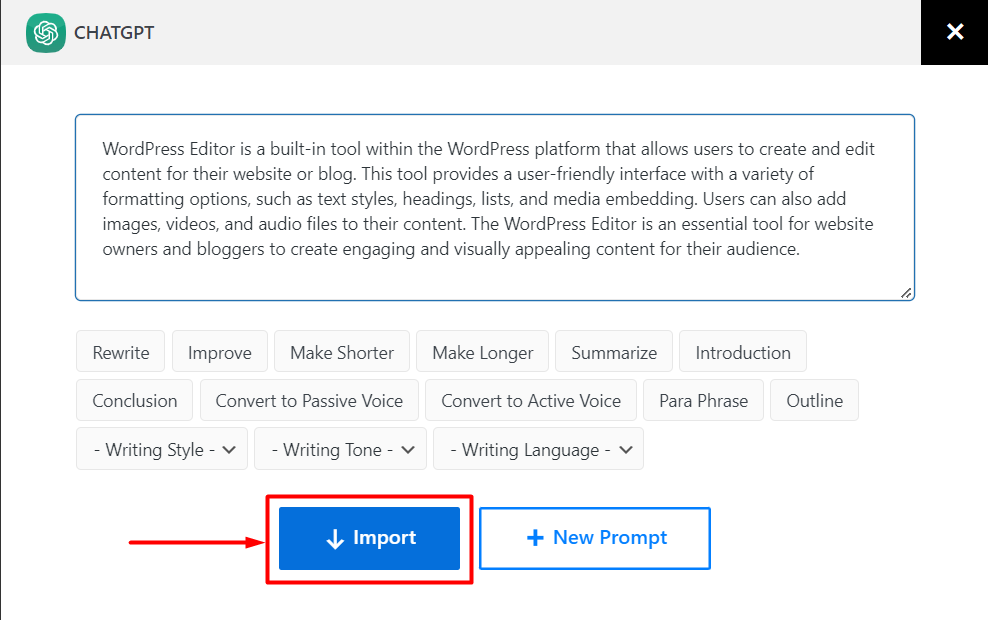
Here’s how it looks after importing the generated content:
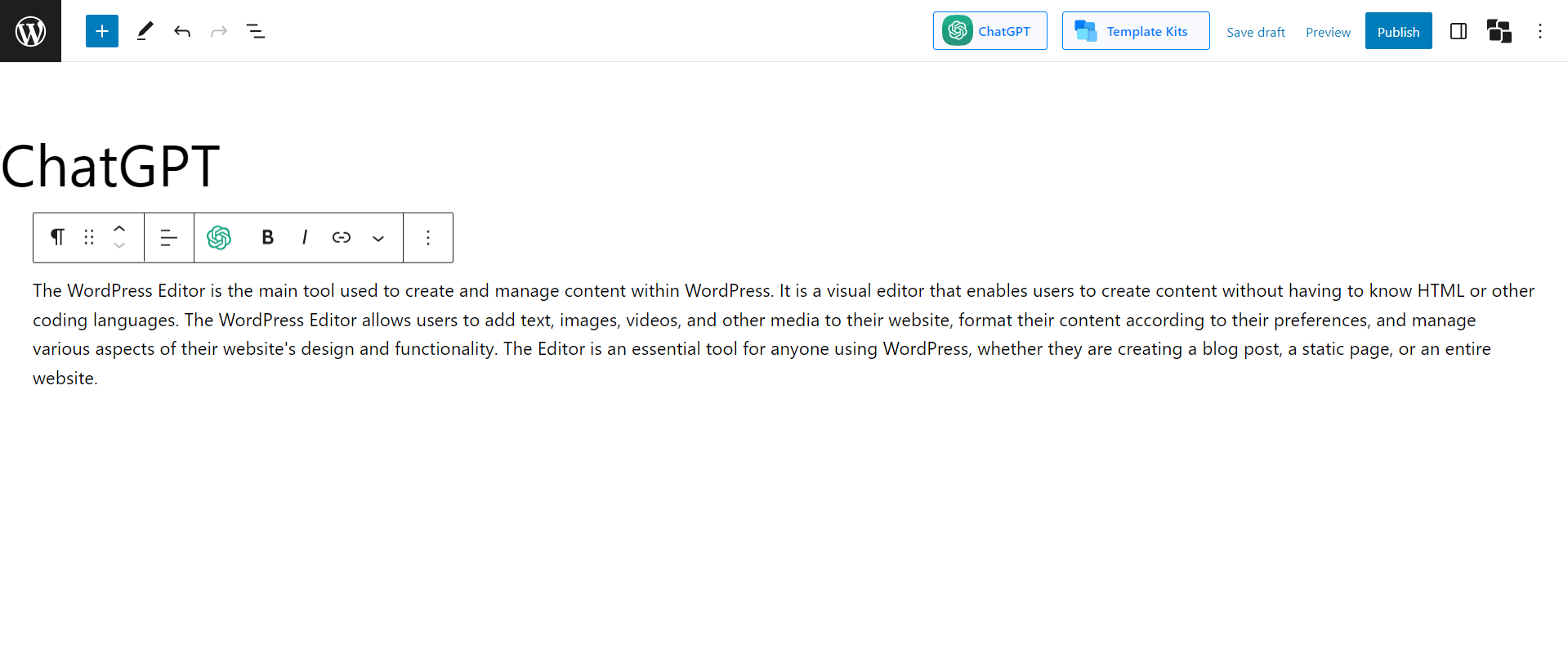
Step 5: Modifying the Content (Optional)
You can do that if you want further modification to the generated content.
- You will find various options to customize the content, including Rewrite, Improve, Make Shorter, Make Longer, Summarize, Introduction, Conclusion, Convert to Passive Voice, Convert to Active Voice, Paraphrase, and Outline. Use these options to refine and shape the content according to your requirements.
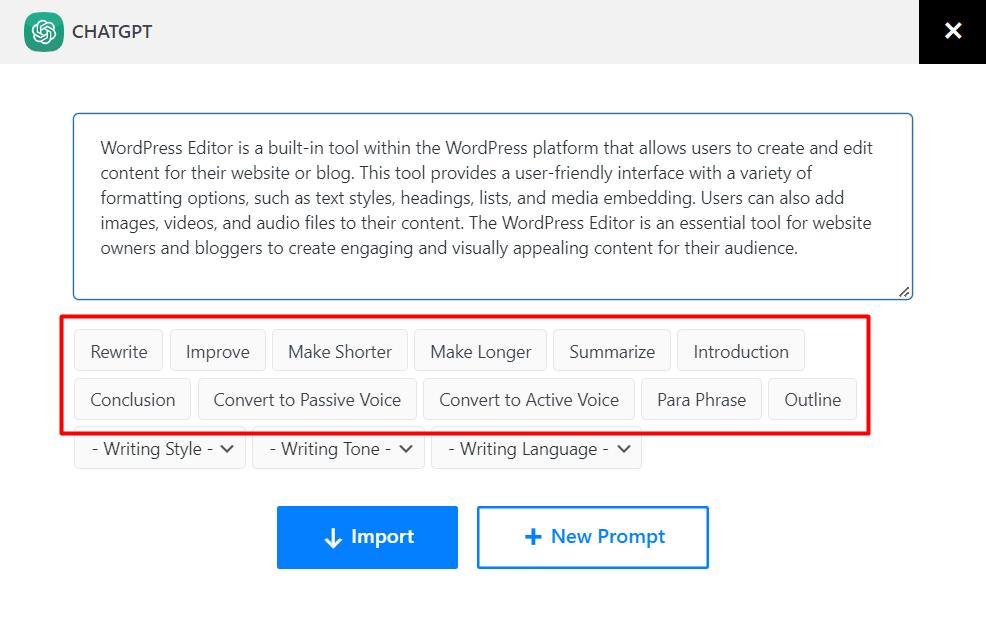
With these steps, you can effectively use the PostX ChatGPT Content Generator for WordPress, generating AI-powered content and customizing it to perfection. Enjoy the seamless content creation experience and unleash your creativity!
