PostX features Meta description support for the following plugin. You can now show meta description with PostX using the following plugins:
- Yoast SEO
- All-in-one SEO
- RankMath SEO
- SEOPress
- Squirrly SEO
You can add a meta description to your post with either of these plugins and show the Excerpt meta description on your post page.
***Note: Make sure to use only one of these plugins at a time. Otherwise, there may be complications. You will have to disable the other plugins from the PostX addons control and enable the one you want to use.
The SEO Meta Description for Excerpt is a Pro feature. So, you’ll need to have a Pro license for PostX to take advantage of the SEO meta addons.
***The process to use the SEO meta add-ons are pretty much the same. The only difference is in the interface. So, we will take SEOPress as an example and show you the whole process.
Using the SEOPress Meta Addon:
First of all, you’ll need to have SEOPress installed on your WordPress dashboard. To do that, you have to:
- Go to > Plugins > Add New
- Then search for SEOPress on the right-hand search bar.
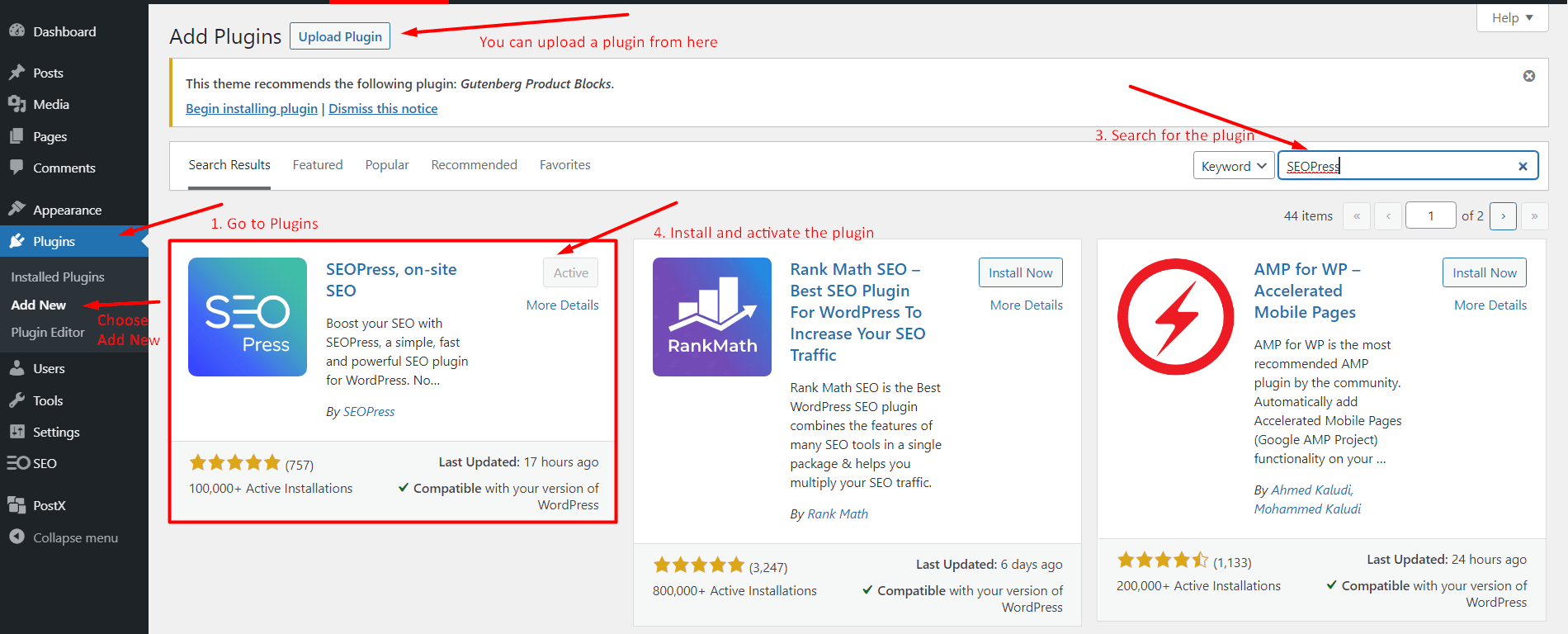
- Once SEOPress pops up on the search results, click on “Install”.
- Then click on “Activate”.
Now, you need to enable the SEOPress Meta Addon from the PostX menu on your WordPress dashboard. To do that:
- Go to > > PostX > Addons
- Find the SEOPress Meta Addon.
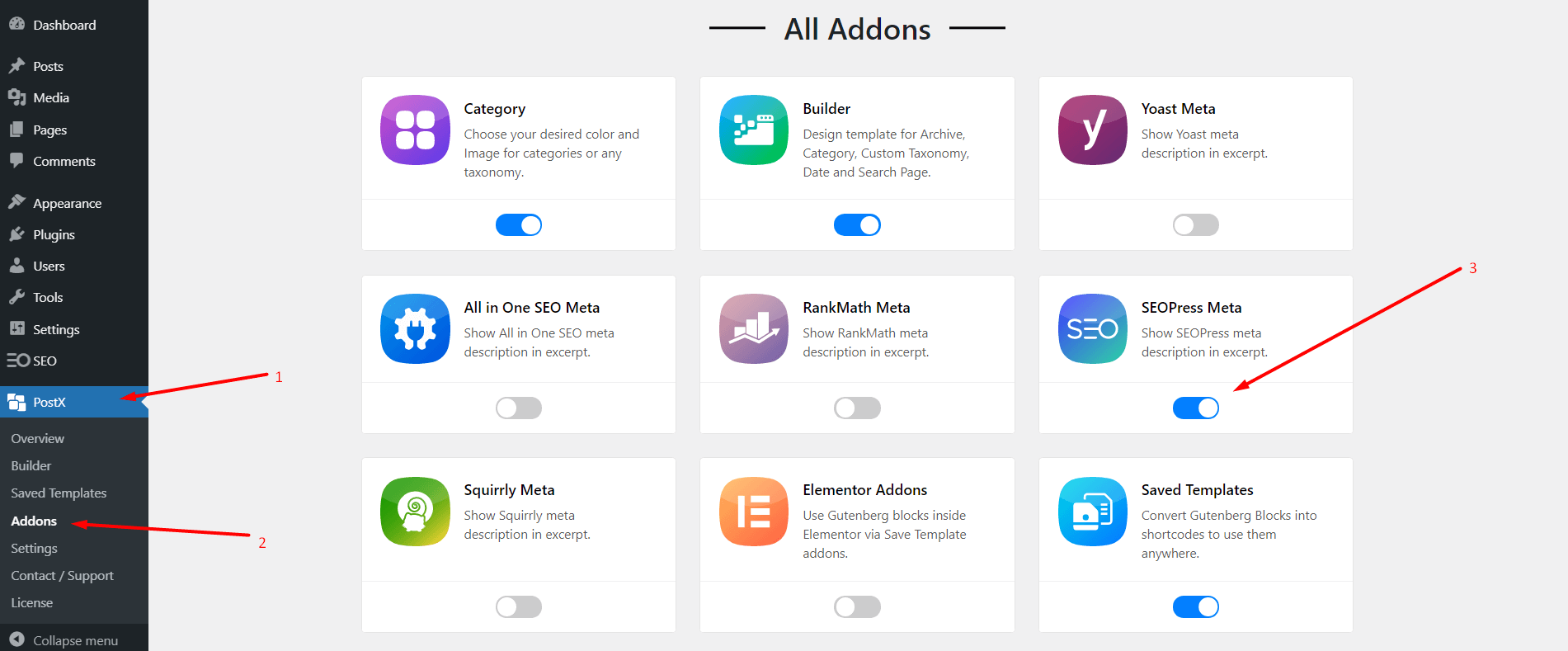
- Enable it. Make sure to keep the other SEO addons disabled for optimum results.
Now, you are ready to use the SEOPress addon. All you have to do now is Create a New Post and add a Meta Description to it.
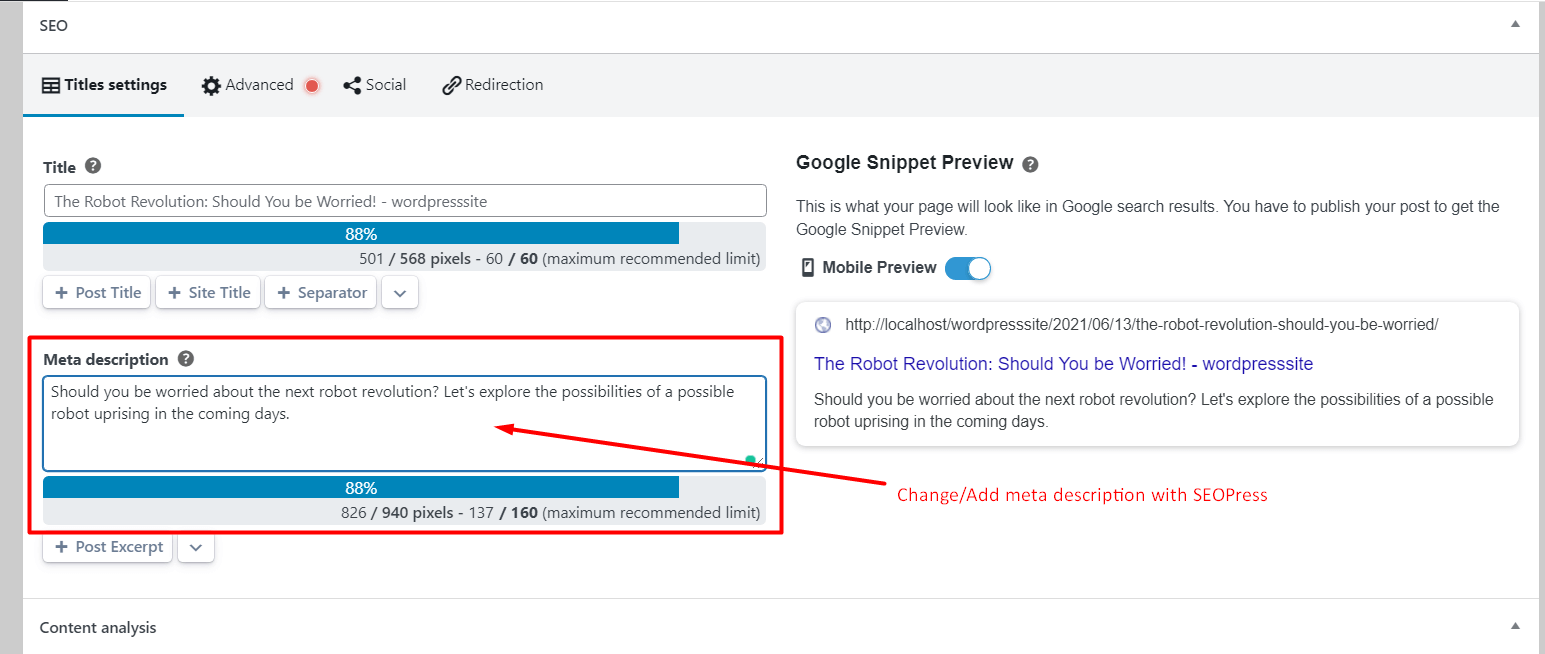
Make sure to save the changes to the post before exiting. After that, go to the posts page.
In order to select a new posts block, you can check the block editor section where we show you how to add a new section. For now, we will move on to the section where you can show the Meta Description for your posts.
- First of all, you need to enable Excerpts from the General Settings of the Post Block.
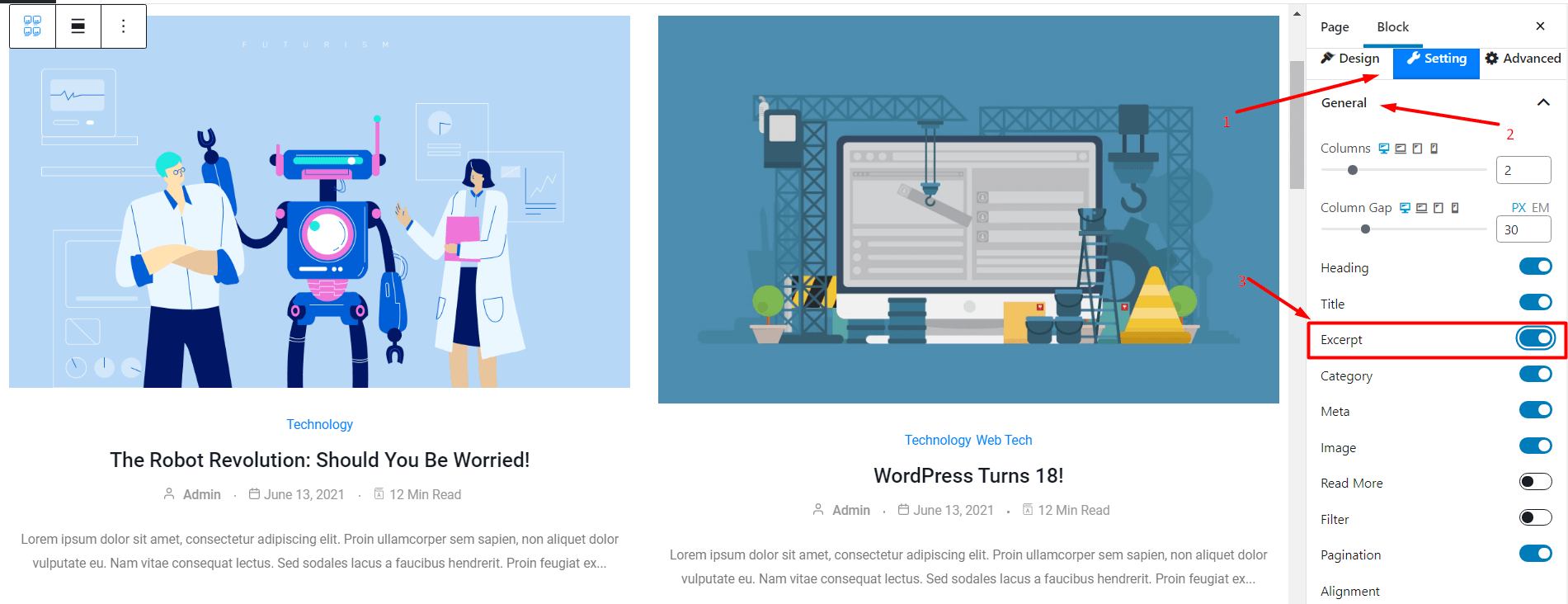
- Once the Excerpts settings are enabled, you can scroll down to change the Excerpts Settings.
- In the Excerpt Settings, enable “SEO Meta”.
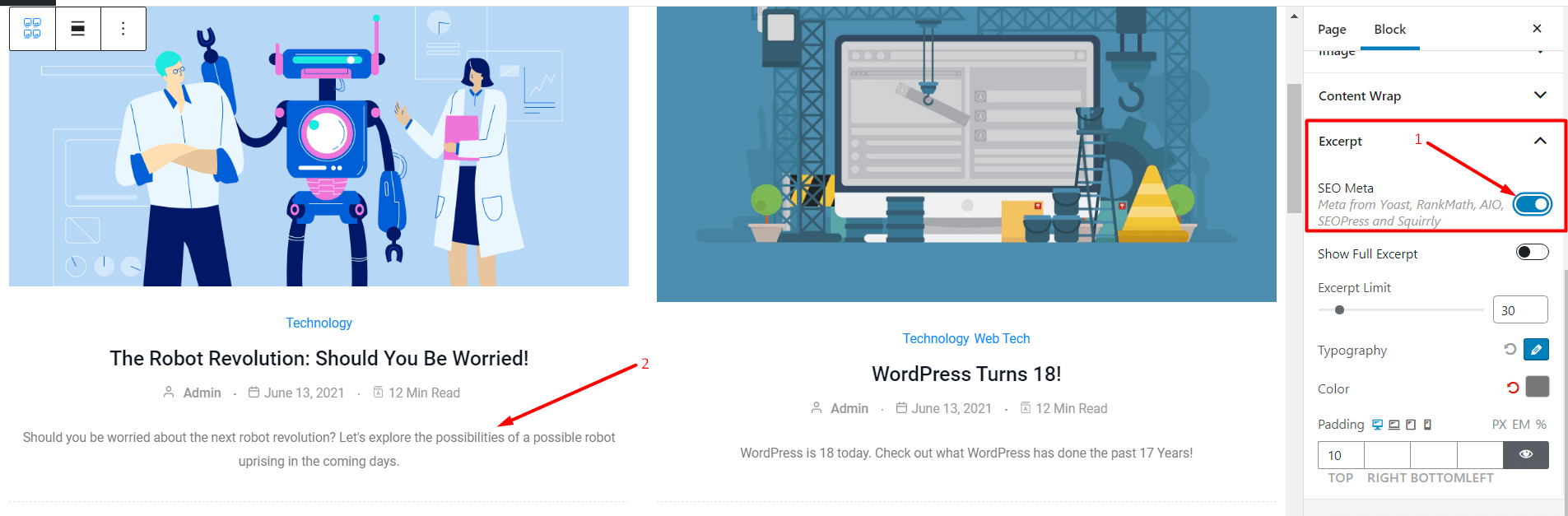
- Once you Enable “SEO Meta”, you’ll be able to see the meta descriptions.
If you follow this process (for all SEO addons), you’ll be able to show meta descriptions on your posts page. Again, make sure to use one SEO plugin at a time.
Also, check out the relevant documentation to get the most out of PostX:
