The website needs to display its product in the right manner. Your customers should be able to conveniently find the product they are looking for. Also, WowStore’s product sorting feature focuses on certain products for them to get exposure. The new and improved product sorting feature lets you easily sort, select, and arrange your products!
Note: You will find the Product Query Builder settings under the “Product Sort”. This lets you show specific products to specific users. You can choose from a variety of product sorting options to offer a tailored experience to users.
Basic Product Sorting
The basic product sorting functionality allows us to display the products in a generalized manner. We can choose specific products or display our user’s most recently viewed products.
Specific Product Sorting
If we want to display only a selected few products; select the “Choose Specific Products” option.
When you select this option, a new field is created below. You can add as many products as you like to display.
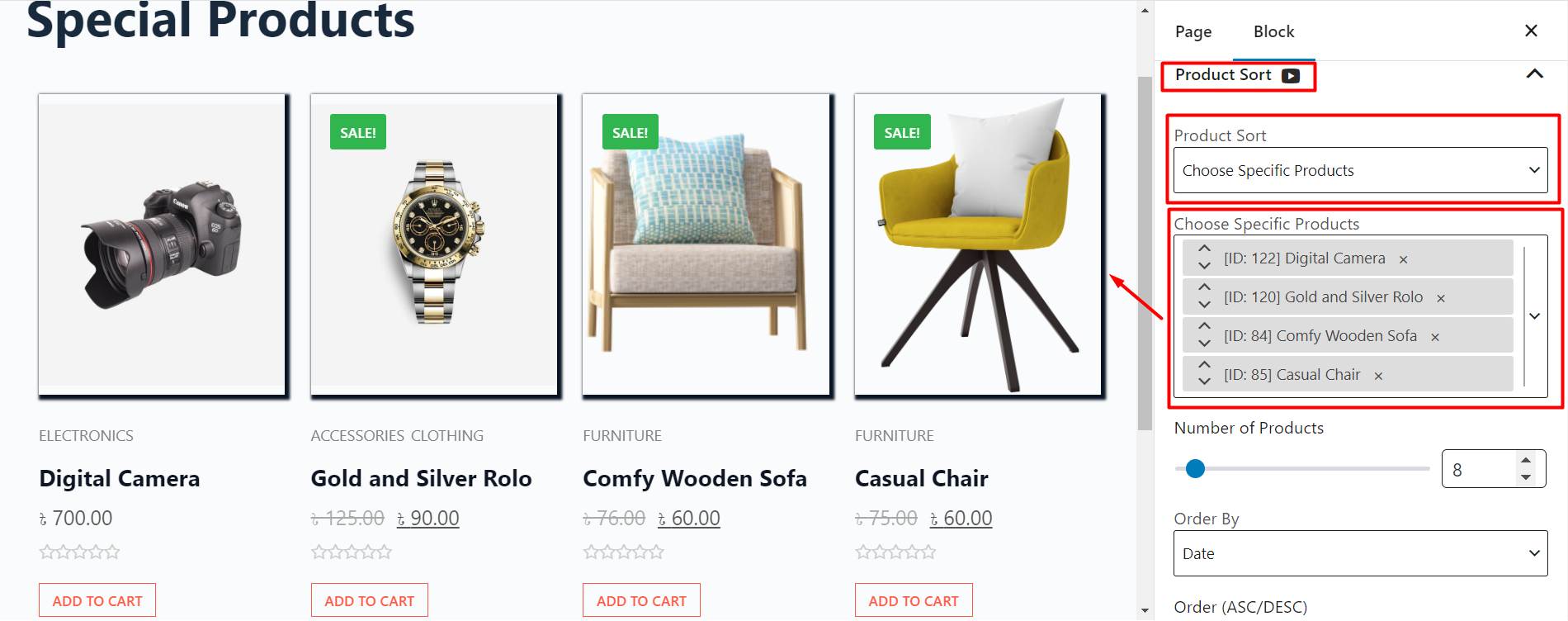
Recent View Products
The recent view option will only display the products that your customers have recently viewed. This will be based on the movements of your website’s visitors.
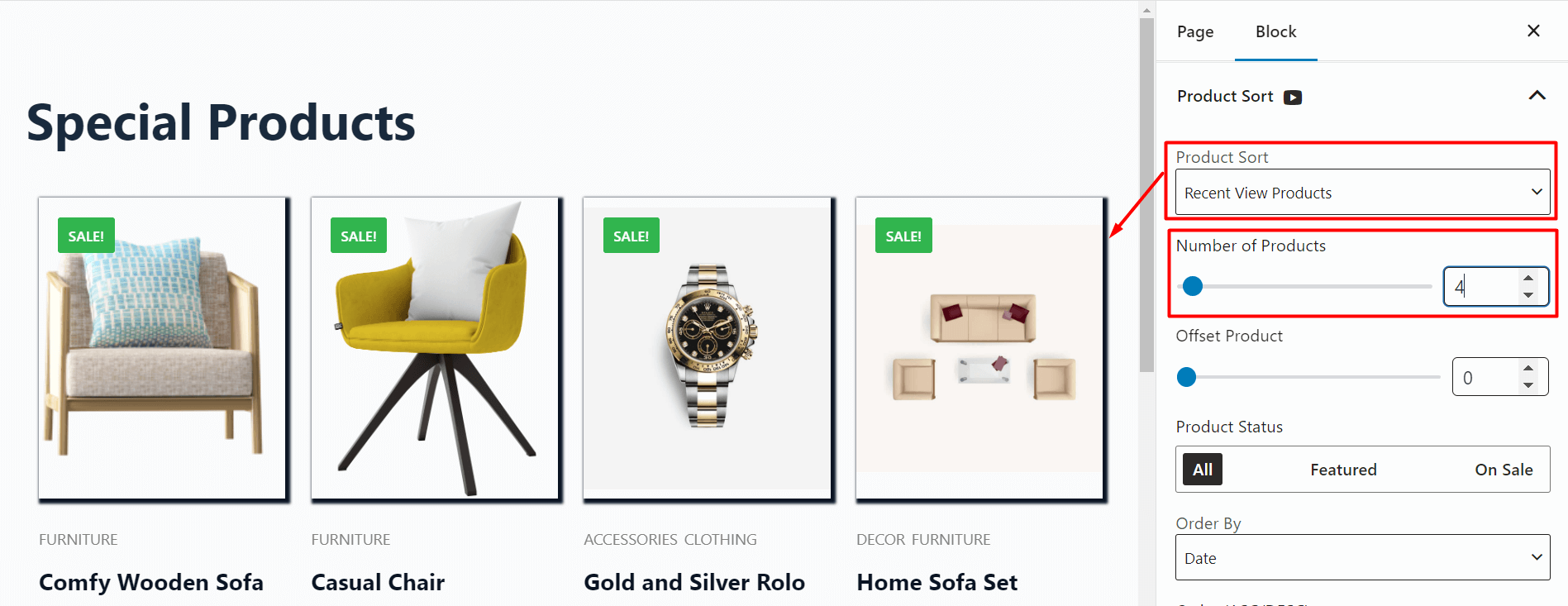
Advance Product Sorting
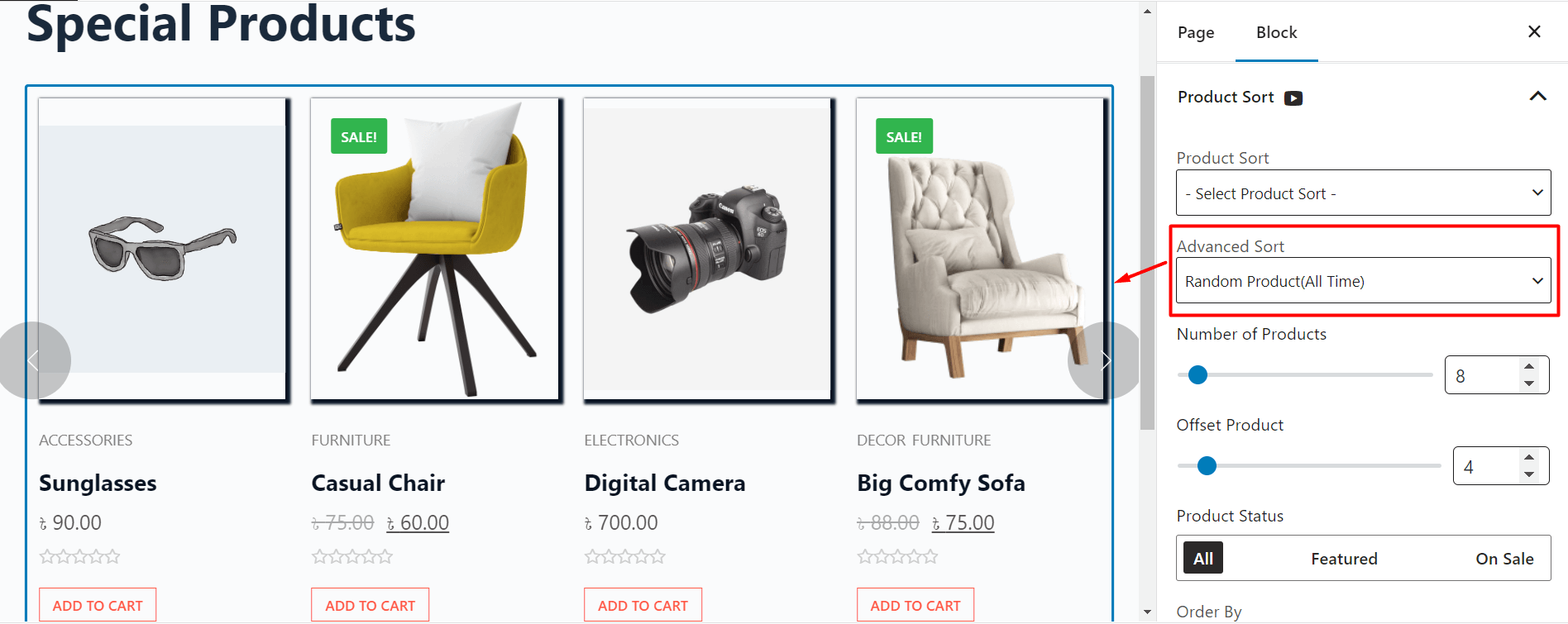
Advanced Product Sorting lets you display products more dynamically depending on a set period; It can be from 7 days to 90 days or All times. You can set the criteria to be based on
- Random Product (7 Days)
- Random Product (30 Days)
- Random Product (90 Days)
- Random Product(All-Time)
- Most Sales (Last 24hr)
- Most Sales (Last 7 Days)
- Most Sales (Last 1 Month)
- Most Sales (Last 3 Months)
- Most Sales (All-Time)
- Related Product (Tag)
- Related Product (Category)
- Related Product (Category & Tag)
- Top Rated Product (Average)
- Most Rated Product (Review Count)
- Most View Products(Last 24hr)
- Most View Products(Last 7 Days)
- Most View Products(Last 1 Month)
- Most View Products(Last 3 Month)
- Most View Products(All-Time)
We can also display items by their tag, categories, or even tags & categories combined.
Display Product Based on Taxonomy
The Taxonomy features let us display products based on categories, tags, or attributes such as colour, size, etc. Only the items that are under the set taxonomy will be displayed in your grid.
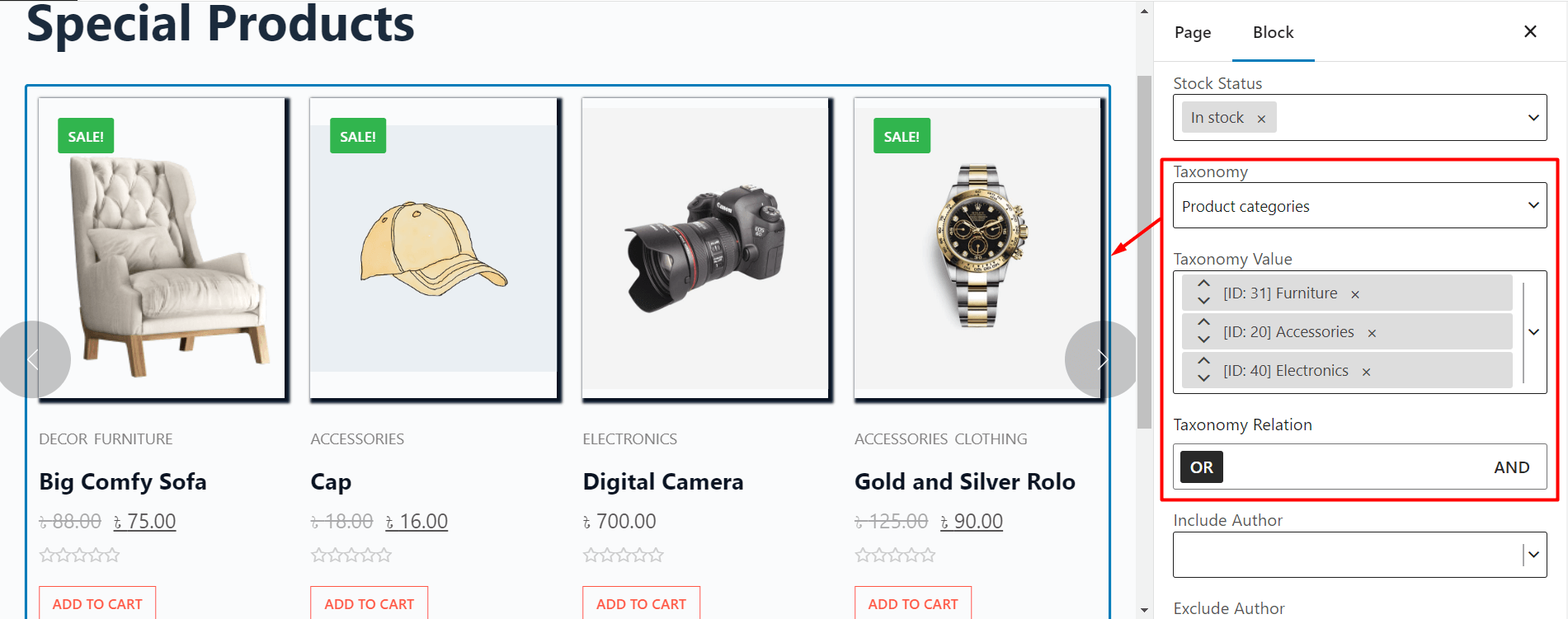
You can select the taxonomy value in the field provided, the products will be automatically updated.
We can even display products based on multiple taxonomies. To do so,
- Select the Multiple Taxonomy option from the menu.
- Then, enter multiple taxonomy values. It could be categories, tags, or even specific attributes.
- Finally, select the taxonomy relation.
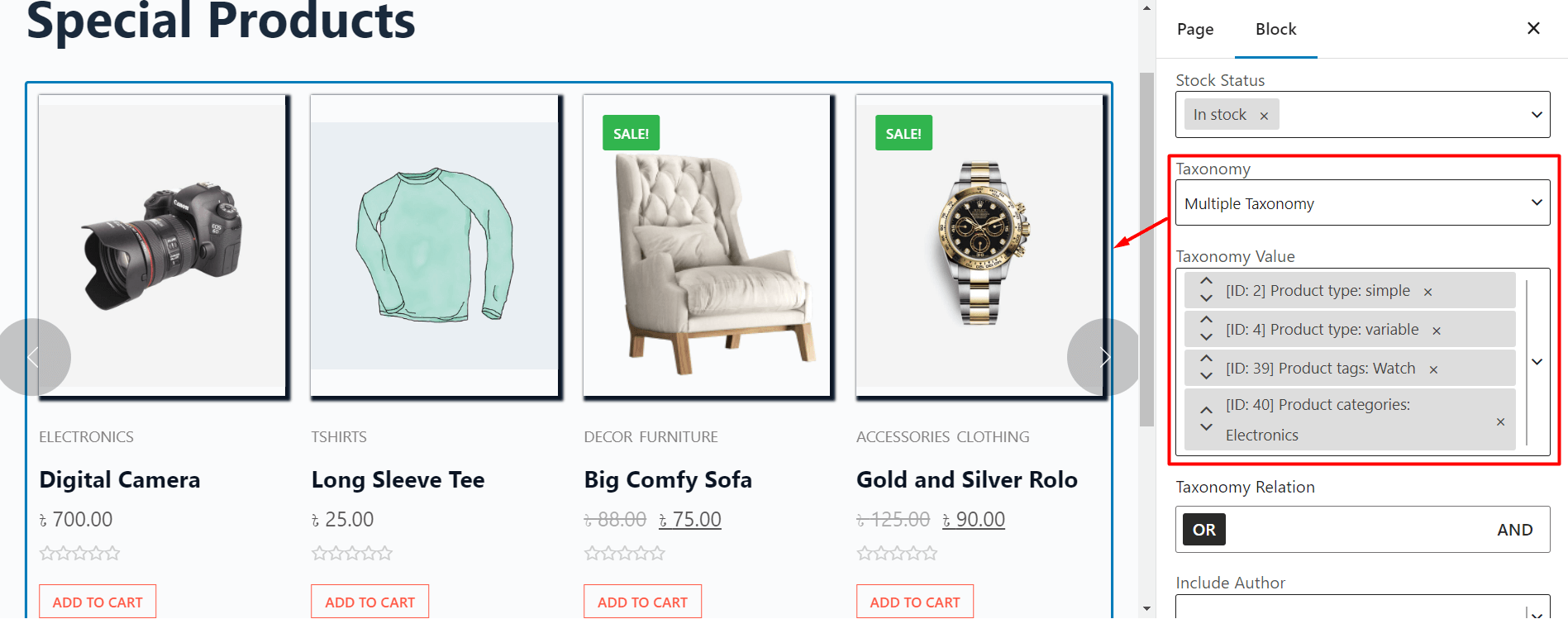
Note: Select Or, if you want the product to meet at least one taxonomy value. Select And if you want the product to meet all the Taxonomy values.
Reorder Products
We can arrange the products based on your or your customer’s preference. This lets you decide if you want to display certain products on the front. You can use the “Order By” functionality to show the products in an ascending or descending order.
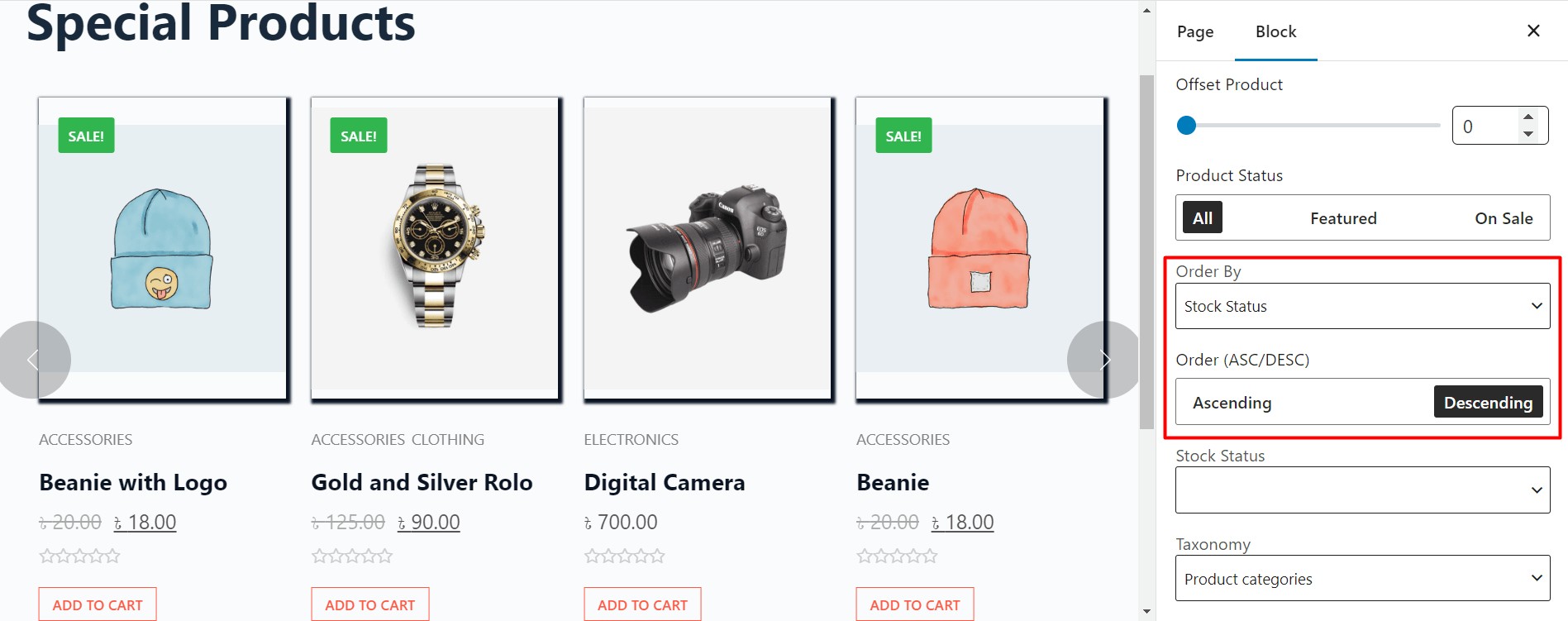
Ascending / Descending
Since the values can be quantified, we can arrange them in either ascending or descending order. For example, If we select date as the criteria to reorder our products. Descending order will show the latest products in the beginning but if we select ascending, the oldest products will be displayed ahead.
Order By
WowStore provides various options to decide how we want to reorder our products. We can arrange them in order by,
- Date
- Title
- Price
- SKU
- Random
- Last Modified Date
- Popular By Sales
- Popular By View
- Top Rated
- Stock Status
Including / Excluding Products
We can also opt to display or not display particular products with exclude product, Include Author, or Exclude Author options. For example, we have included the products of one author and excluded some of the products for a customized experience.
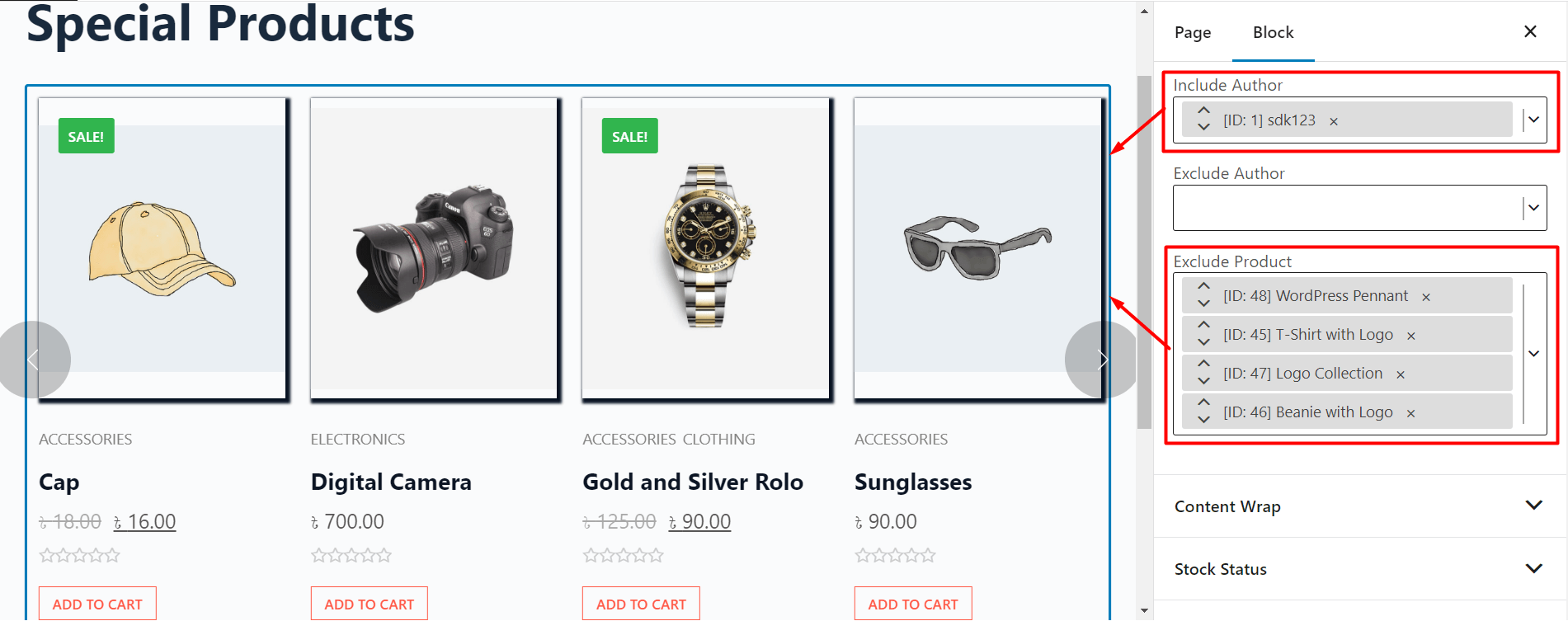
Include Author
This option lets you include products published by a particular author on your website.
Exclude Author
This option lets you exclude products published by a particular author on your website.
Exclude Product
This option lets you exclude a particular product from the display. If you use this option, even if the product falls under the category you have selected, it will not be displayed.
Other Sorting Options
Number of Products
The number of products bar lets us conveniently set the number of items to be displayed. We can set the number just with a simple scroll.

Offset Products
The offset-product bar lets us offset products if we need to. Just scrolling the bar and setting the number will effectively offset the products.
Product Status
Suppose you have multiple products in your grid or have selected products based on categories, tags, views, etc. You can set the product to display by status as:
- All
- Featured
- On Sale
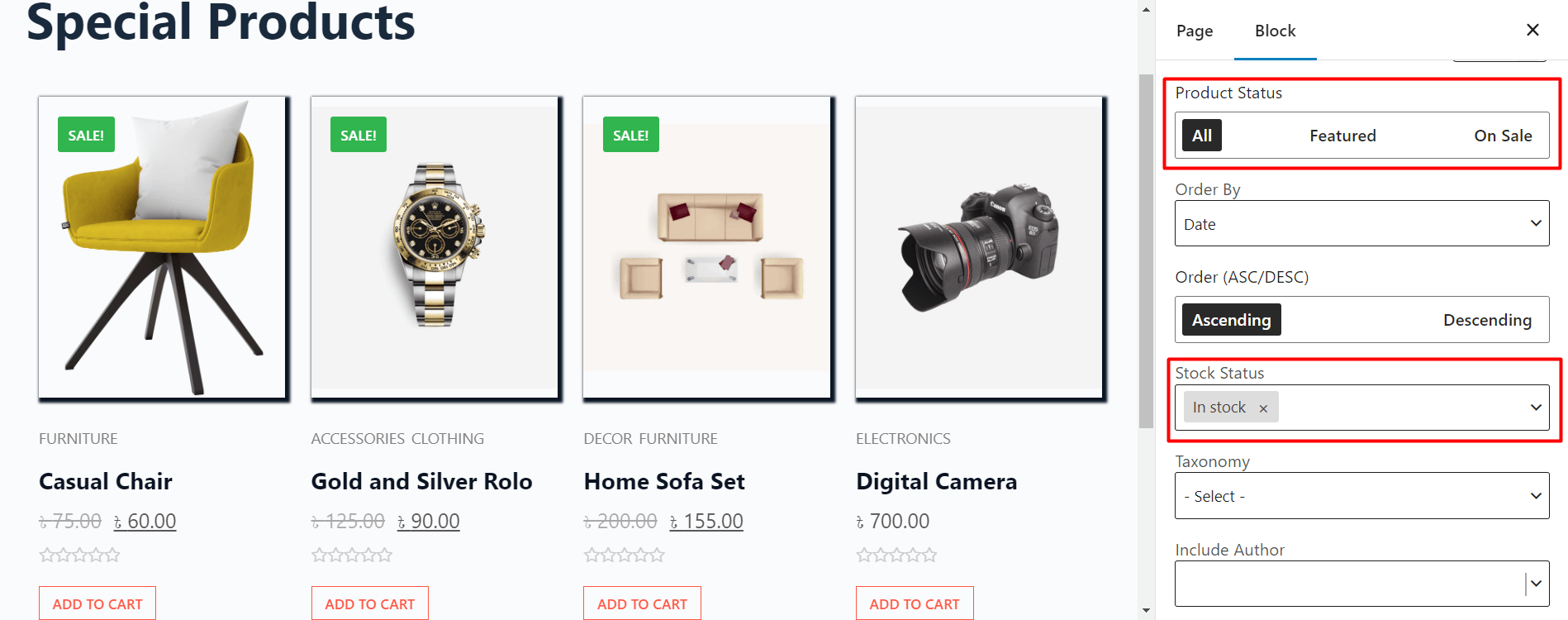
Stock Status
The Stock status option lets you display your products based on their status. You can set it to display only your:
- In-stock
- Out-of-stock
- On-backorder
Yes, with WowStore, you can allow products on backorder.
