WowStore lets you showcase live sales push notifications of products on your WooCommerce store. This is a great feature to enhance the trust and credibility of your business and encourage customers to buy products.
With the Sales Push Notification addon of WowStore, you can:
- Choose the position of the notification on the screen.
- Show customers’ Full Names or Display Names in the notifications.
- Choose the number of recent orders for the notifications.
- Change the default notification label text.
- Choose the time interval between two notifications.
- Option to show or hide the product image in the notifications.
- Customize various design aspects such as Background Color, Label Color, and more.
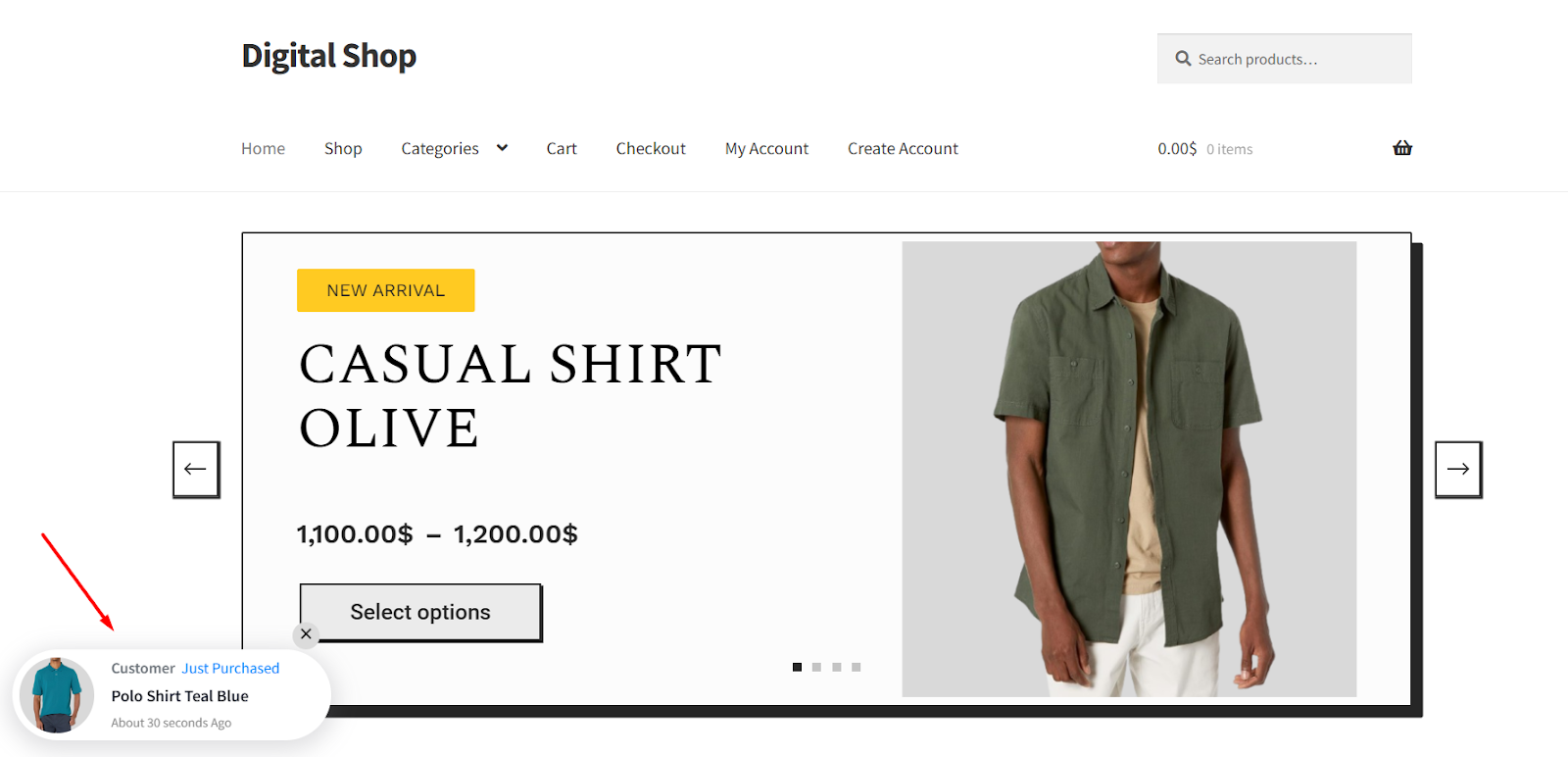
Enabling the Sales Push Notification Addon
To enable the Sales Push Notification addon, go to the admin dashboard of your site.
From there, navigate to the WowStore’s page and scroll down until you find the addon that says Sales Push Notification.
Now click on the Enable button to activate the addon.
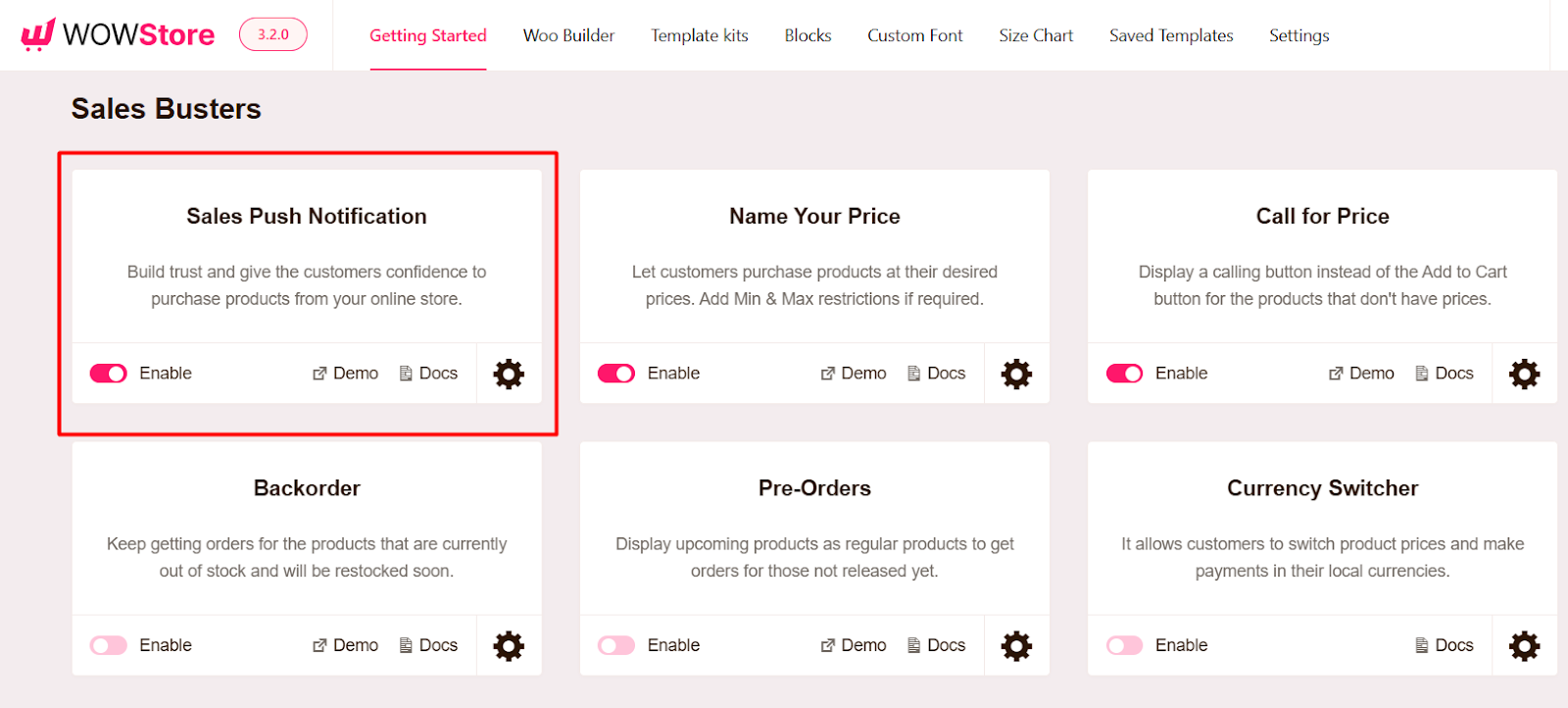
Customizing Settings for the Sales Push Notification Addon
You have several customization options to fine-tune how you want to show the Sales Push Notification for your customers.
To change settings, click on the Gear icon in the addon section.
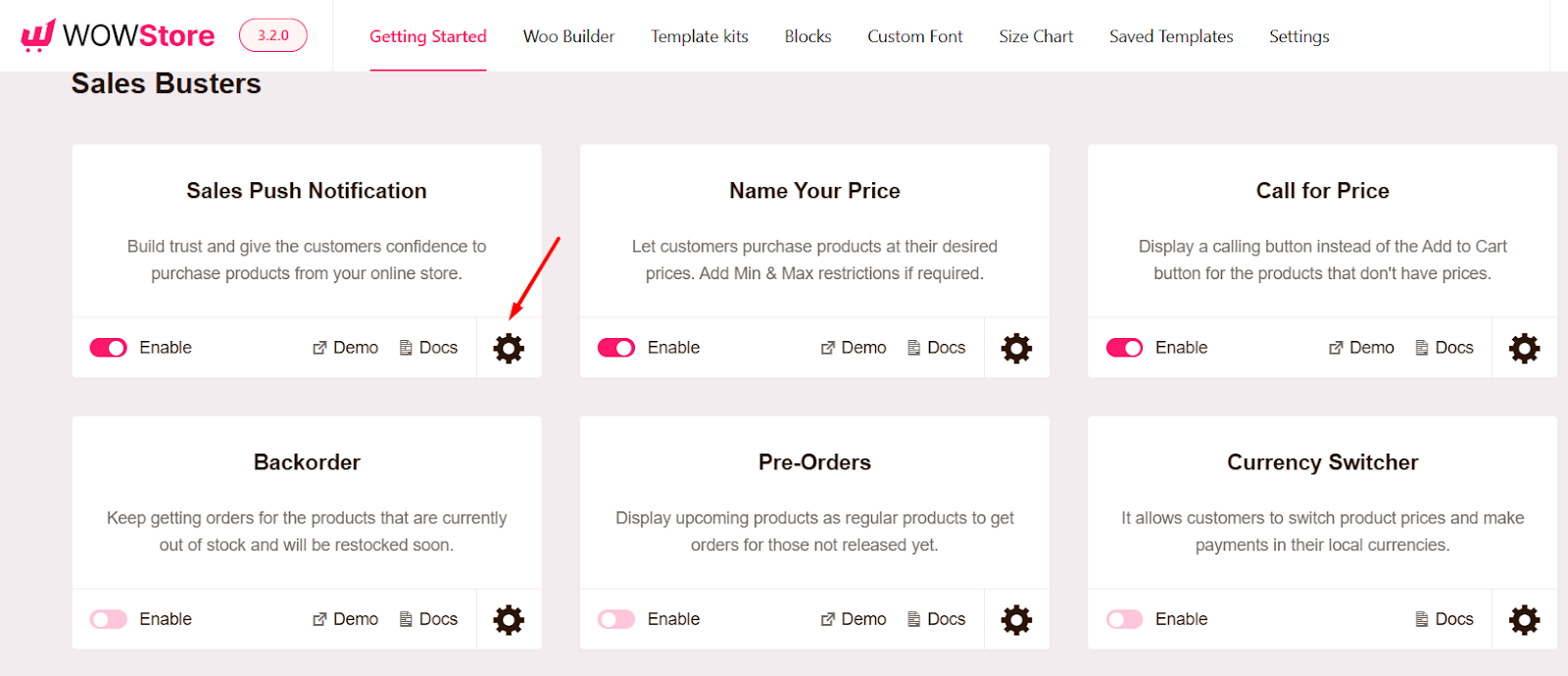
Let’s go through each setting one by one.
Display Position
You can change the position of the notification to your liking.
Choose from Left or Right based on where you want to display the notification.
Number of Recent Orders
You can define for how many recent orders the notification should be shown.
To do this, simply type the number in the input box.
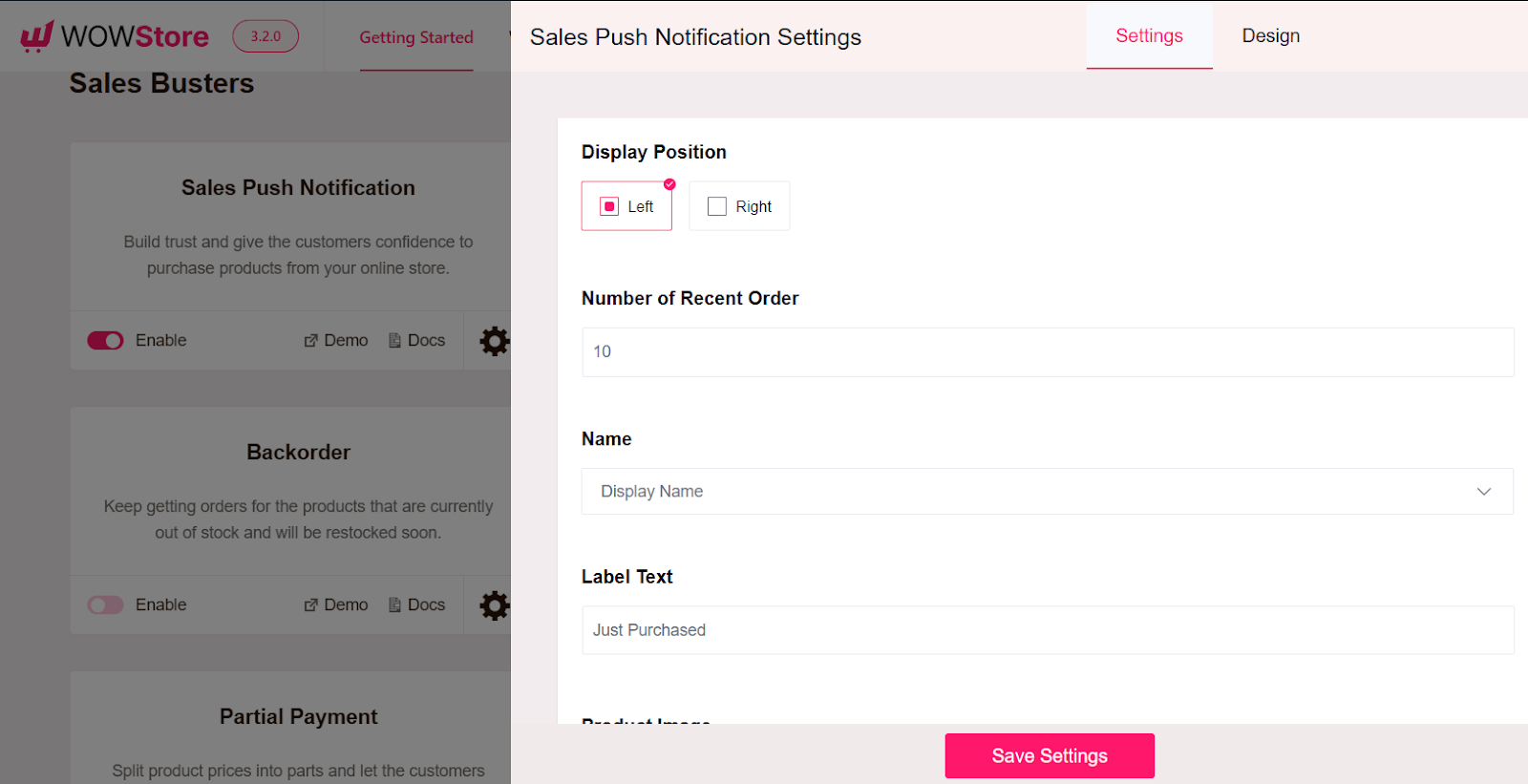
Name
The Name setting allows you to display customers’ names to your preference. You have two options to choose.
You can either decide to show customers’ Full Name or their Display Name.
Label Text
You can change the text of the label for purchase.
By default, it is shown as “Just Purchased”. But you can change it to anything you like. For example, you can select “Just Bought” for the text
Product Image
This setting allows you to choose whether you want to show the product image along with the notification.
Simply enable or disable the option based on your requirements.
Show Purchased Time
With this setting, you can show the purchase time for orders.
Based on your preference, enable or disable the option.
Time Prefix & Time Postfix
With these two options, you can select what text you want to show before and after the purchase time text.
For example, the default setting will show this type of notification to your customers:
“About 27 mins Ago”.
So, if you want to change the texts “About” and “Ago” to something else, you can do so from here.
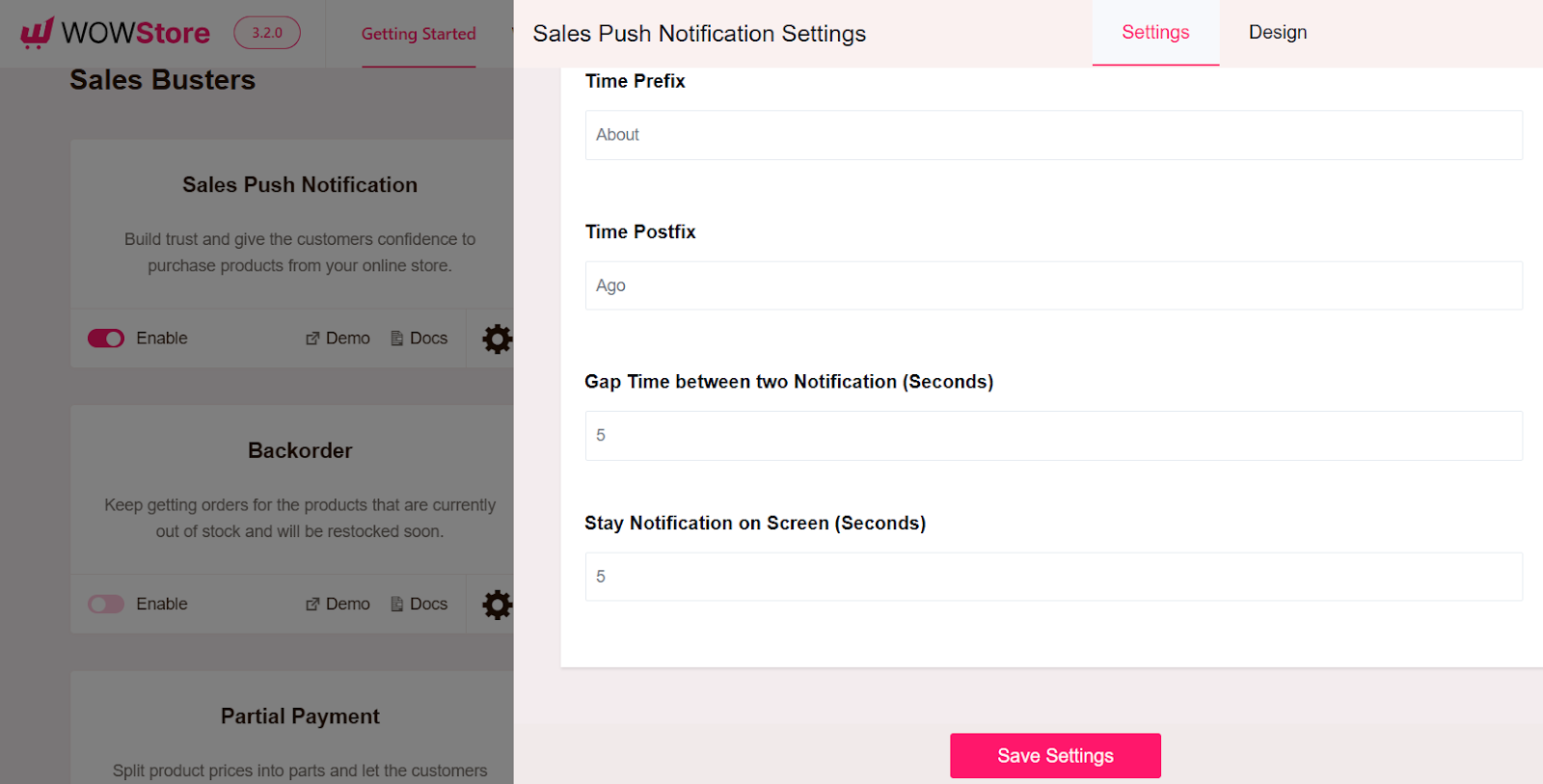
Gap Time Between Two Notifications (Seconds)
How much gap time should there be between two notifications? This setting will allow you to select that.
To change the default setting, simply insert the time in seconds in the input box.
Stay Notification on Screen (Seconds)
You can decide for how long each notification will stay active with this setting.
Type the number of seconds in the input box to apply this setting.
Customizing Design for the Sales Push Notification Addon
You can customize how the notification will look from the Design settings of the addon.
You can fine-tune settings for the following aspects:
- Background Color
- Label Color
- Time Color
- Close Color
- Name Color
- Title Color
- Close Background
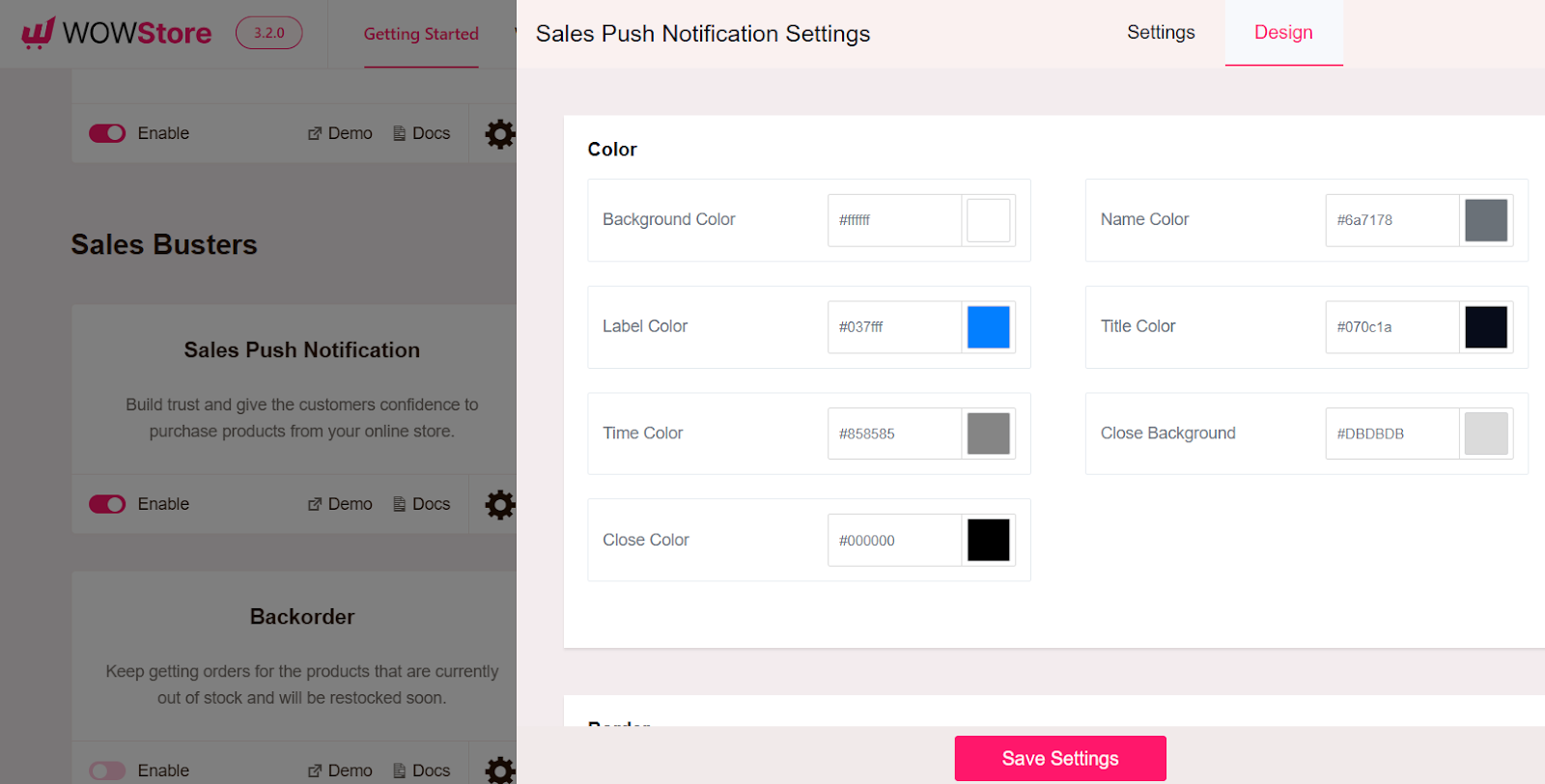
You can also customize the Notification Radius and Image Radius under the Border setting.
Note: After changing the settings, don’t forget to click on the Save Settings button to see the changes in effect.
