Adding social share buttons in WooCommerce encourages customers to share your products on their favorite social media platforms. As a result, your store gets more traffic and improved sales.
With the Quick Social Share addon from WowStore, you can:
- Choose and reorder social media options to display on product pages.
- Show the number of shares and customize the share count label.
- Decide if the social share buttons should be sticky or placed inside the product element.
- Modify the appearance of the social share buttons, including color, padding, border, etc.
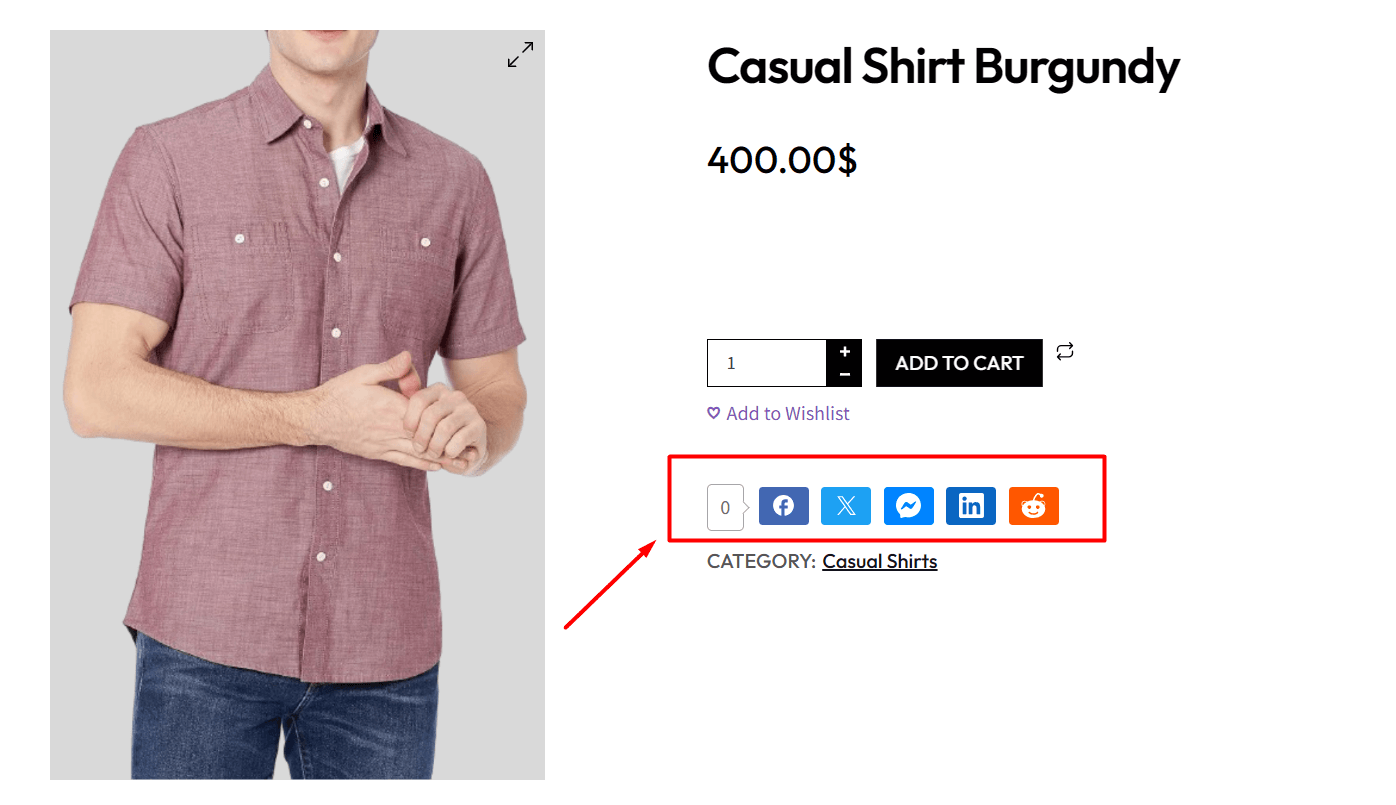
Enabling the Addon
On your admin dashboard, click on WowStore and check its homepage. Now scroll down this page and find the plugin Quick Social Share.
Click on the Enable button to activate the addon.
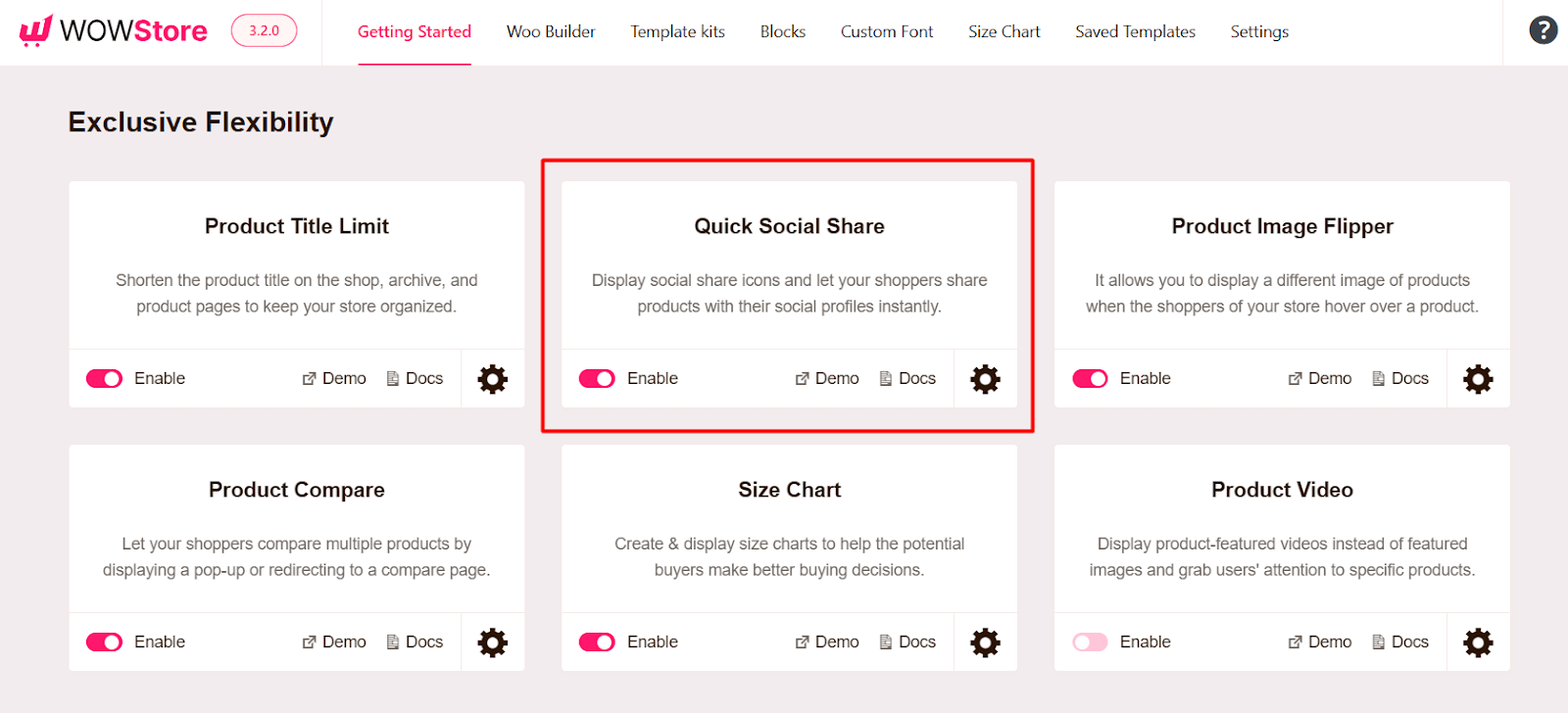
Customizing the Addon
Click on the Gear icon in the Quick Social Share addon section to see all the settings you can take advantage of for this addon.
Let’s see the settings one by one.
Select Share Item
From this setting, you can select the social channels that you want to show on the product pages.
You can add or remove any social media option. You can reorder their position and also change their label texts.
To add a social media item, choose your preferred option from the dropdown that says “Select Item”. To remove any item, simply click on the Bin icon.
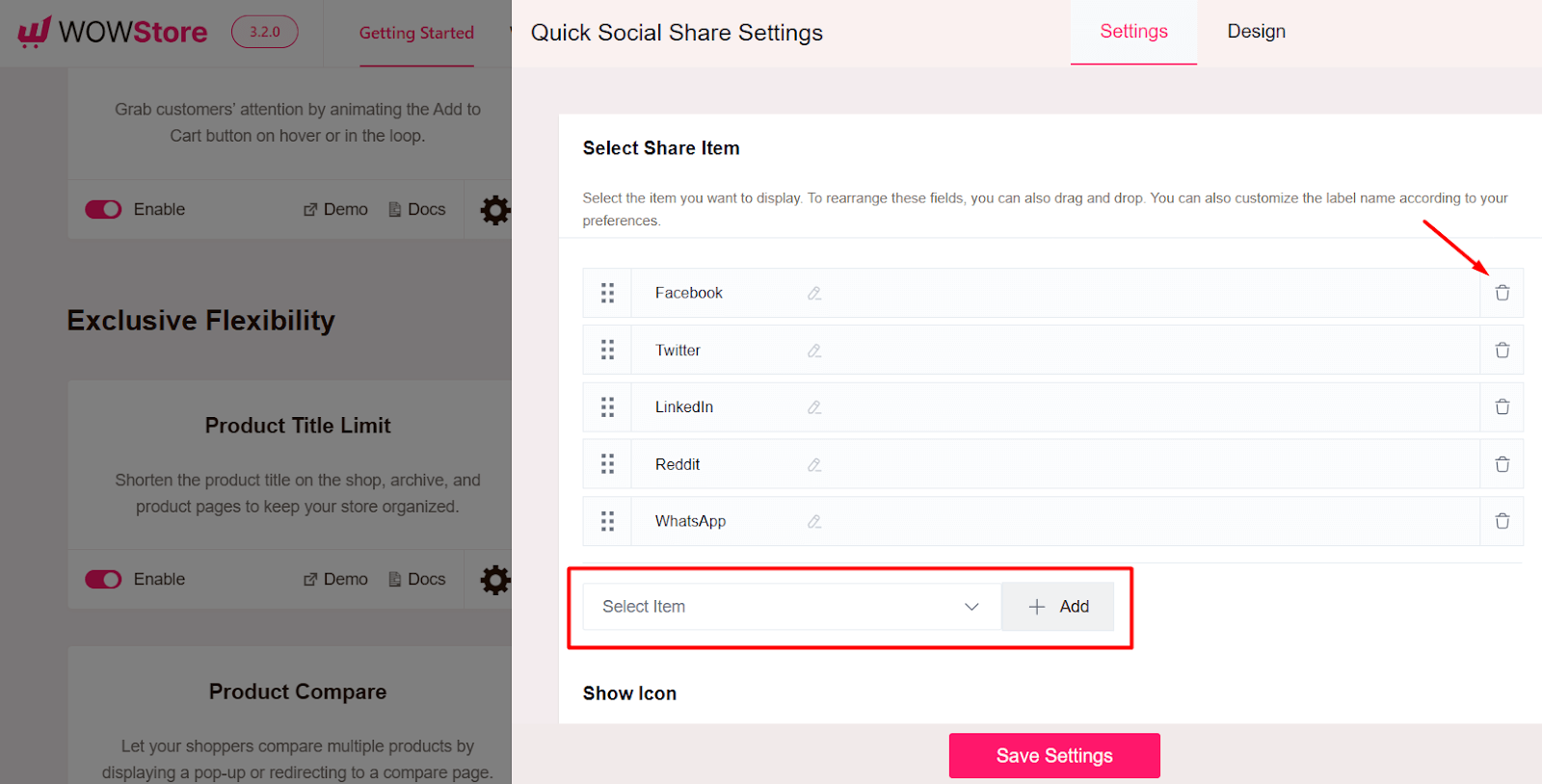
Miscellaneous Settings
Show Icon: You can choose to show the default icon with the button
Show Brand Color: Also, you can show brand color in the button
Show Label: If you want label text along with an icon, you can enable this option.
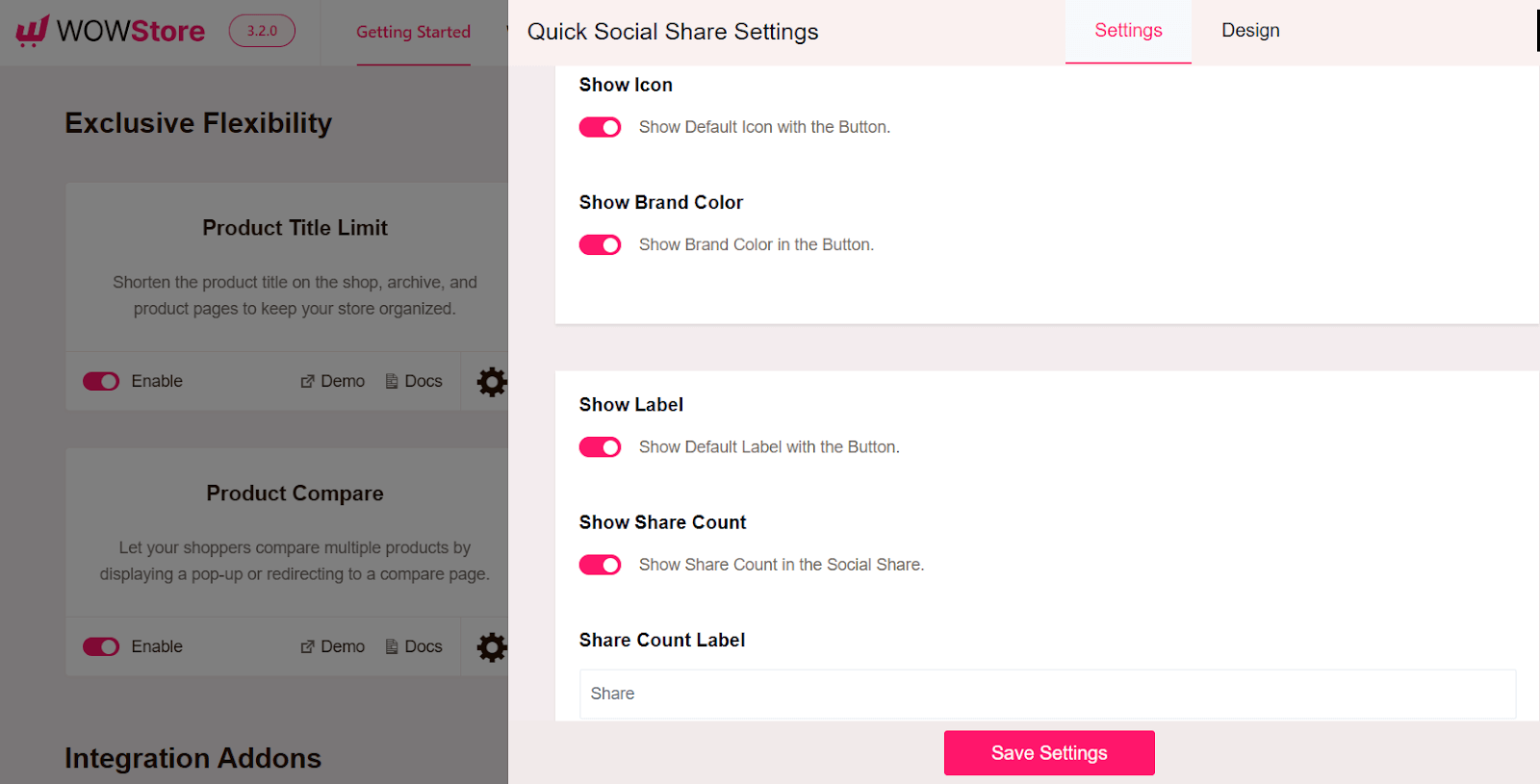
Show Share Count: If you want to show the share count, this is the setting to do so.
Share Count Label: You also have the option to change the label text of the share count option.
Position Setting
Under the Position Type setting, you can decide whether the social share buttons should be sticky or inside the element.
Also, do you want to show the share share icons before meta or after meta? You can decide with the Inside Position setting.
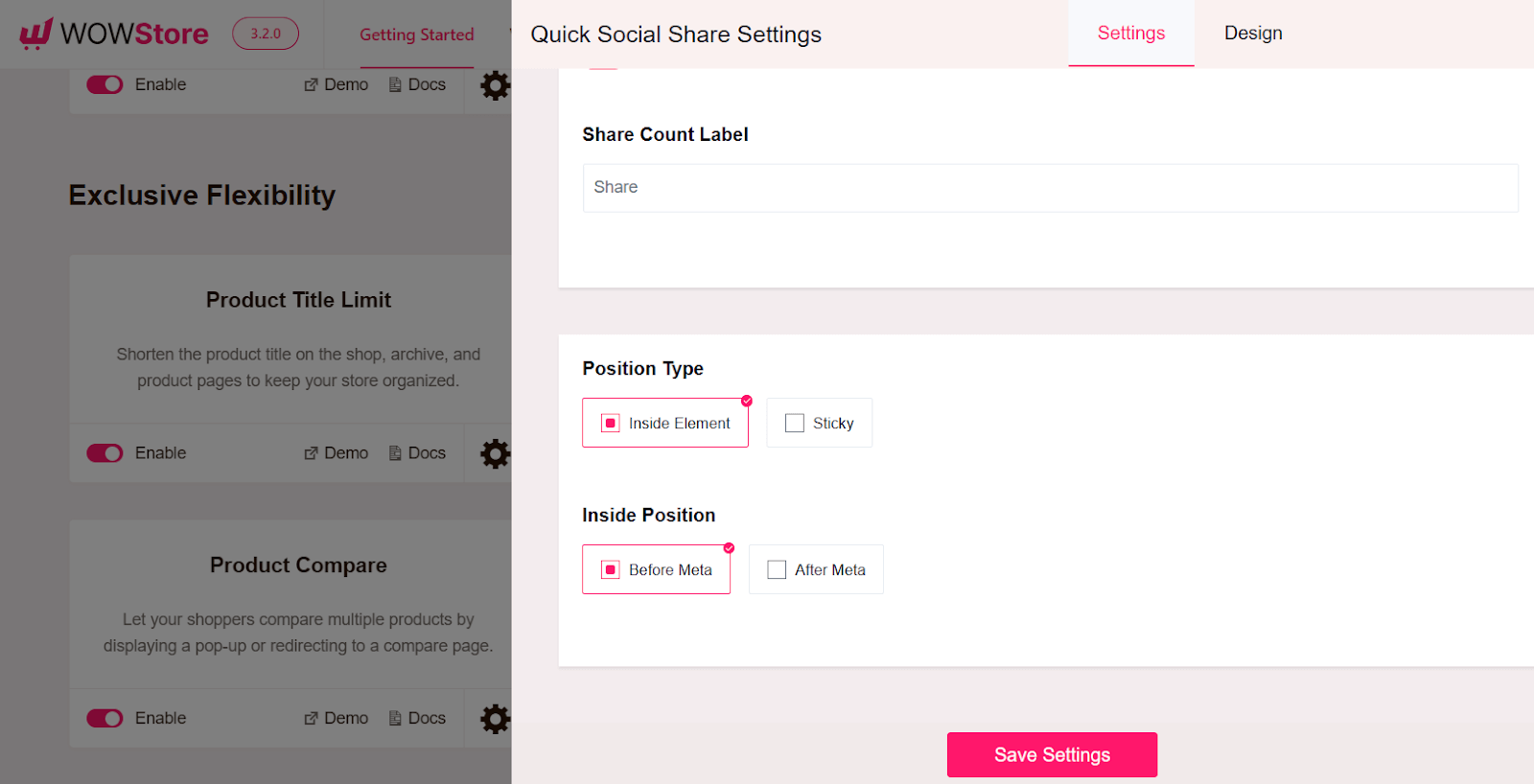
Designing The Addon
If you want to change the design of the social share icons, just navigate to the Design tab of the settings.
Here you can customize the color, background color, padding, button border, button border color, button border radius, and much more.
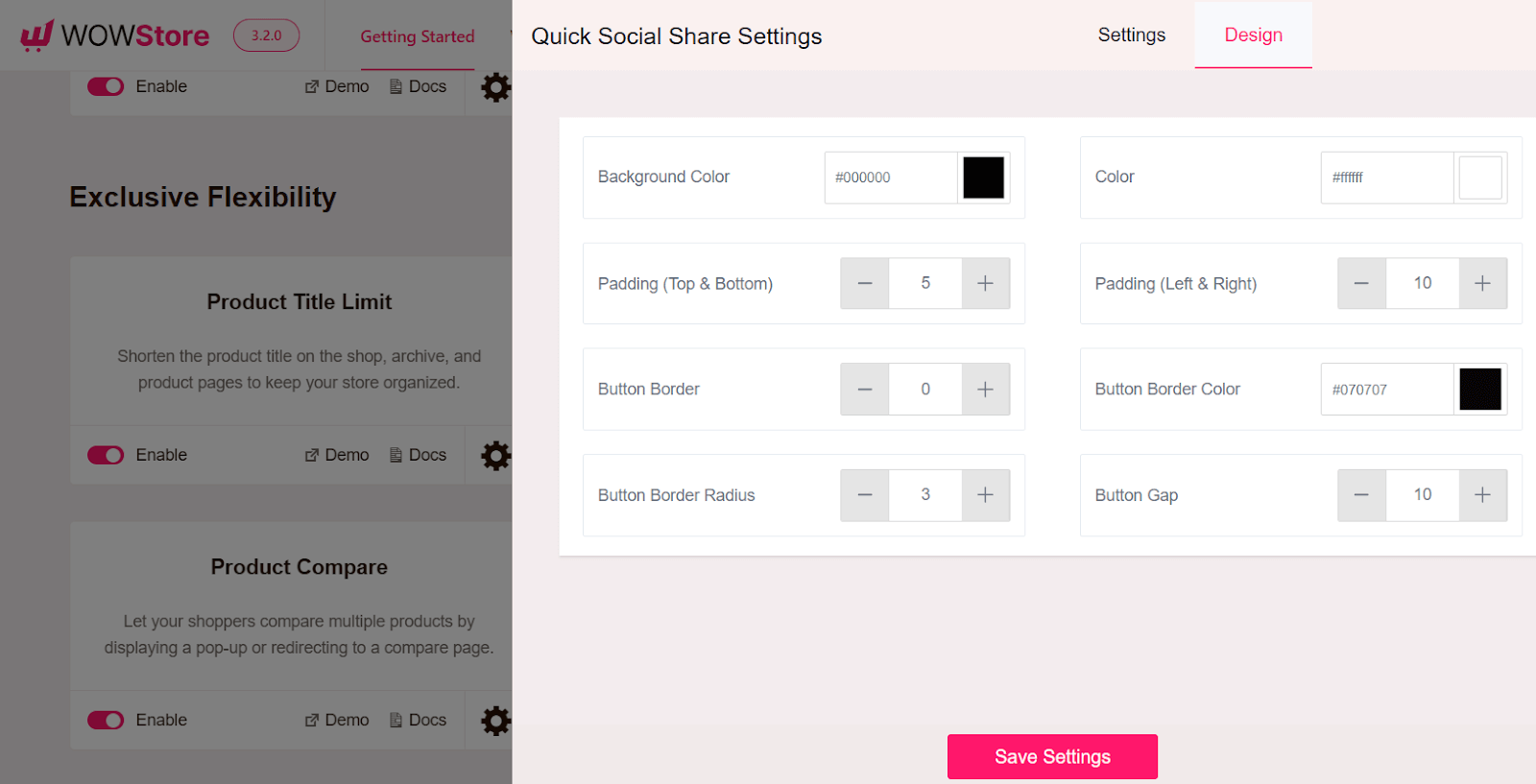
Note: Remember to click on the Save Settings button after you make any changes.
