Adding product videos in WooCommerce is a great way to showcase products in your store. It is a dynamic way to showcase your products that offers a richer and more engaging experience for your customers.
With the Product Video addon, you can:
- Enable product video display on individual product pages.
- Option to display product videos on shop and archive pages.
- Choose to show a play icon on the feature image or directly embed the video for automatic play.
- Provide video URLs or upload videos from local storage, and customize video settings such as autoplay, repeat, or play on hover.
Enabling the Addon
On your admin dashboard, go to the WowStore homepage. Now scroll down this page to find the Product Video addon.
Click on the enable button to activate the addon.
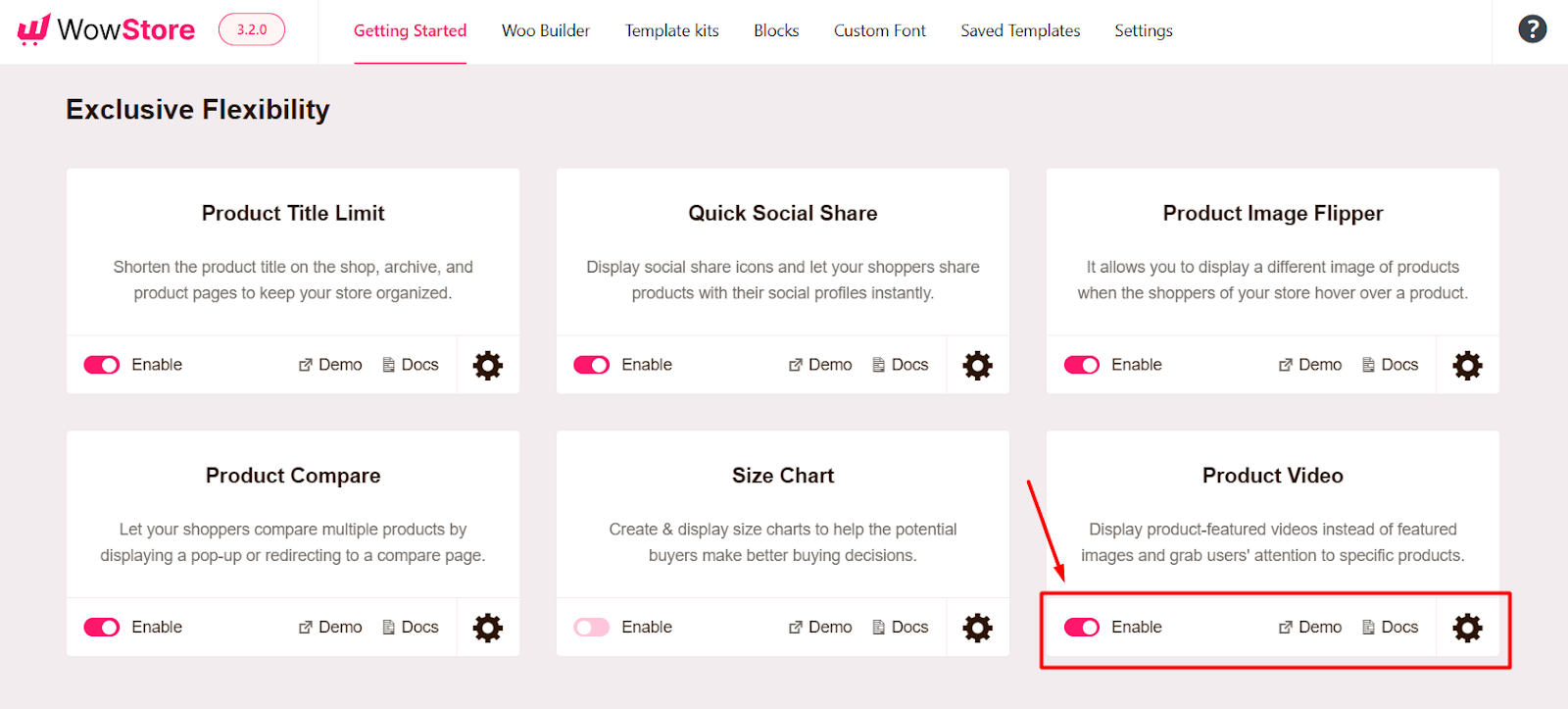
Customizing the Addon
Click on the Gear icon from the Product Video addon section to find all the settings for the addon.
Let’s go through the settings in greater detail.
Show on Shop & Archive
If you want to show the video on the Shop & Archive page you enable this option.
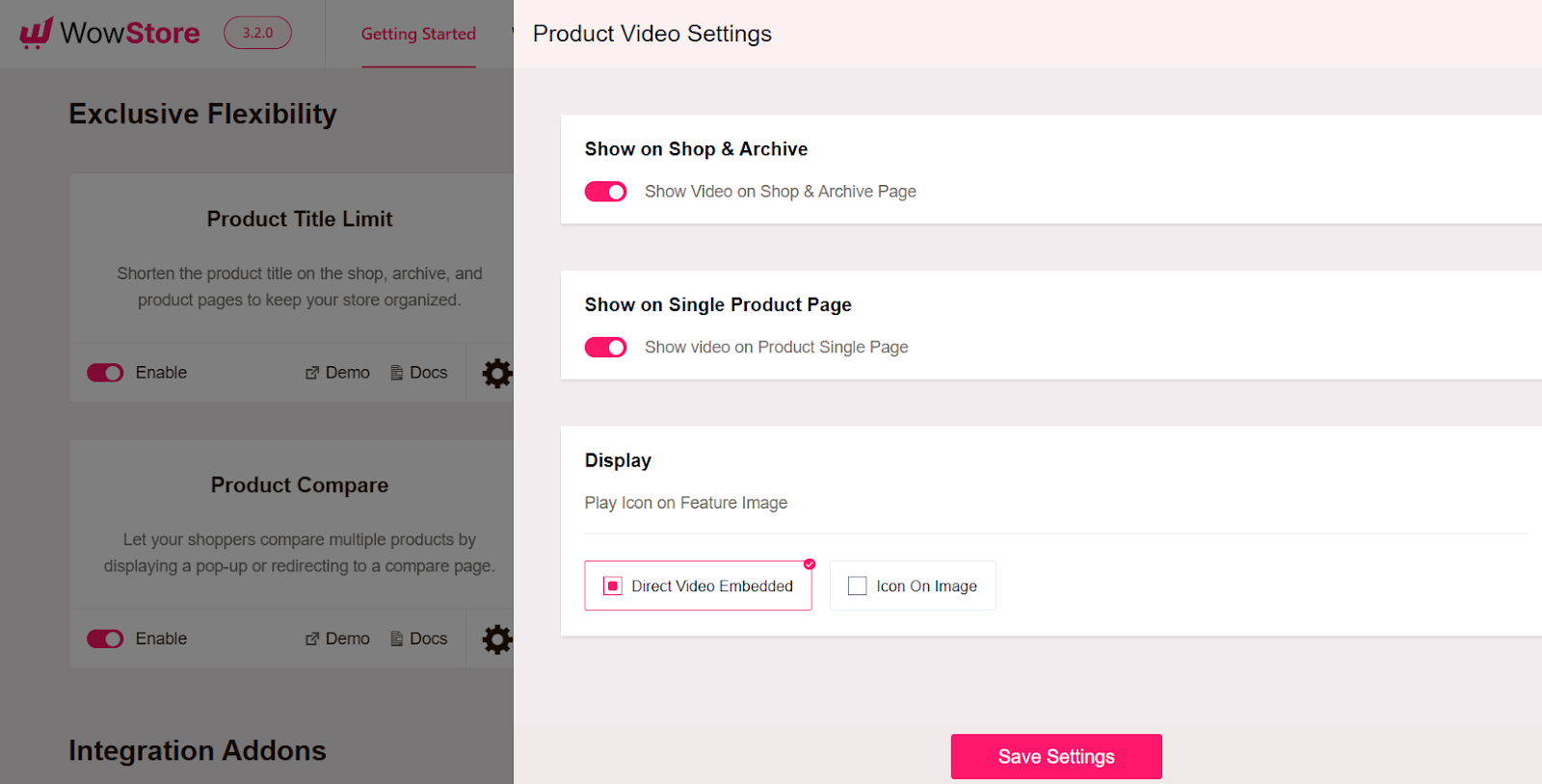
Show on Single Product Page
Want to show the video on single product pages as well? Then, you need to enable this option.
Display
The display setting determines how you want to showcase the product video. If you want to show just a play icon on the feature image you can choose the option Icon On Image.
Alternatively, you can directly embed the video on the image. This will result in automatically playing the video when browsing the product.
Adding Video to Products
Now you need to add videos to products. To do it, go to the Products section on your admin dashboard.
Click on the Edit button on a product. Now you will see a sidebar for WowStore Settings. Under this section, you will find the option to provide a video URL or upload from your local storage.
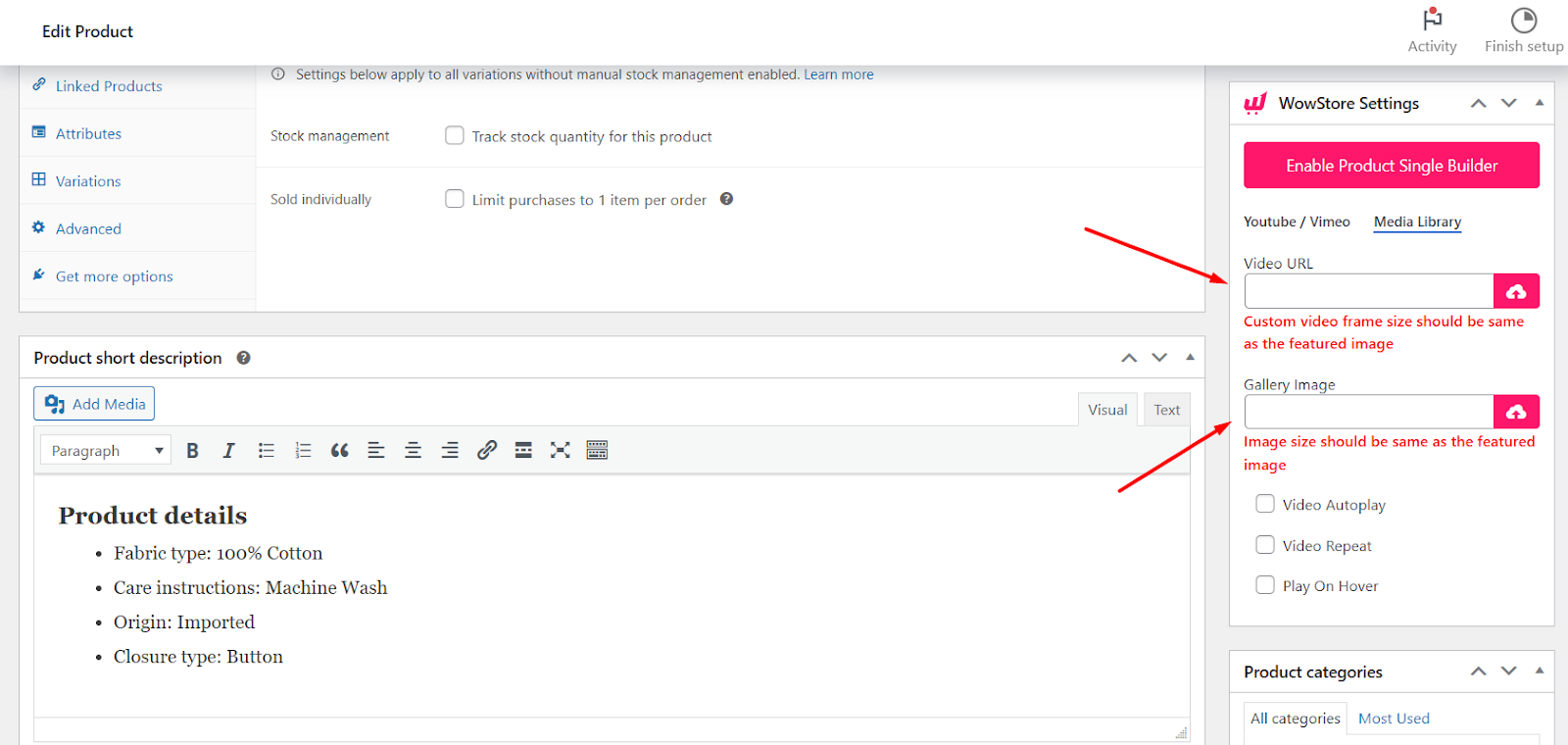
Also, you can provide a gallery image for the video. In addition, you can select whether you want the video to autoplay, repeat, or play on hover.
Note: Make sure to click on Save Settings to see the changes in effect.
