Here is step-by-step documentation on using product blocks in Oxygen Builder with WowStore:
Step 1: Enable Saved Template & Oxygen Builder Addon
First, go to the WowStore Addons page to enable Saved Template and Oxygen Builder addons using the toggle.
Once you enable this, you can create a Saved Template with WowStore and use that Template in Oxygen Builder.
Step 2: Create a Saved Template
Go to the “Saved Templates” section in WowStore to create or edit new templates.
Click “Add New” to start creating a template. Add product blocks or the WowStore template library to create amazing store page layouts.
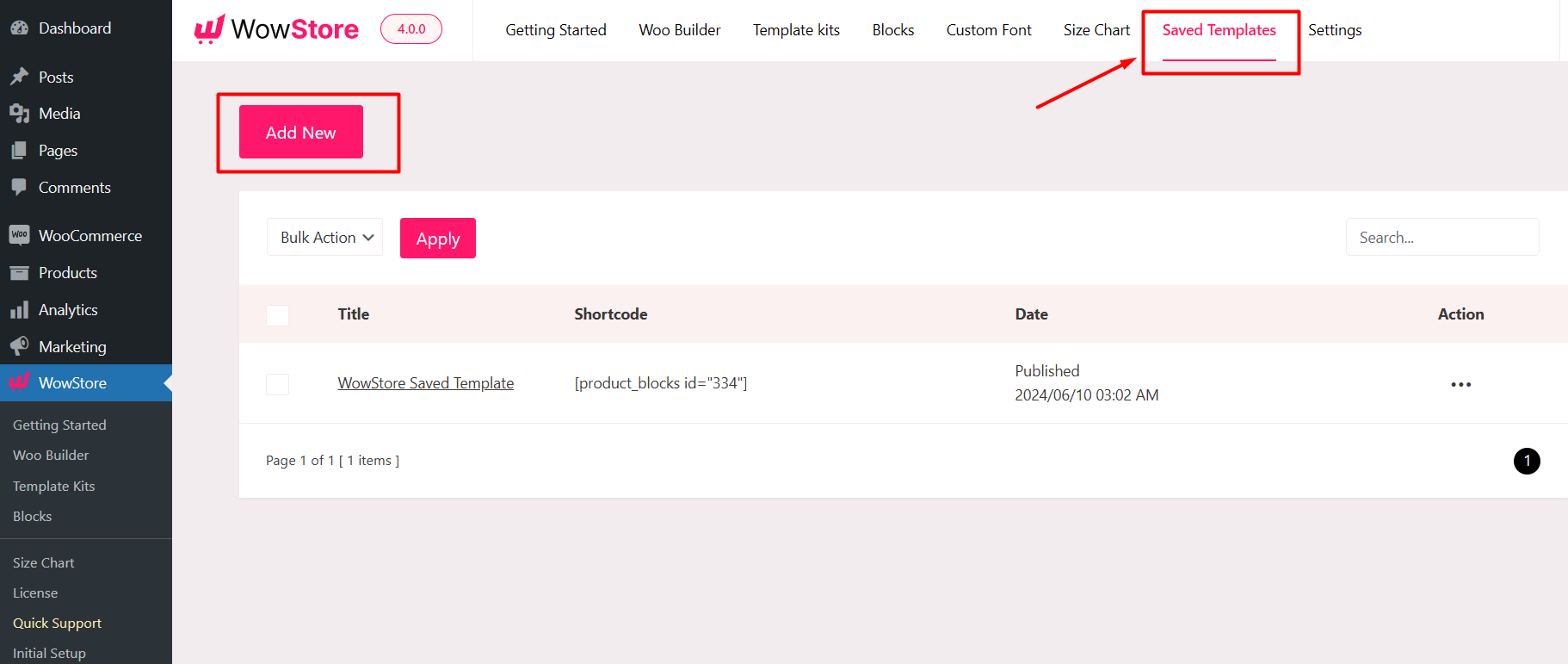
To make things easy, go to the WowStore Block Library. Now, select from premade templates and click “Import” from the vast library of premade designs by WowStore.
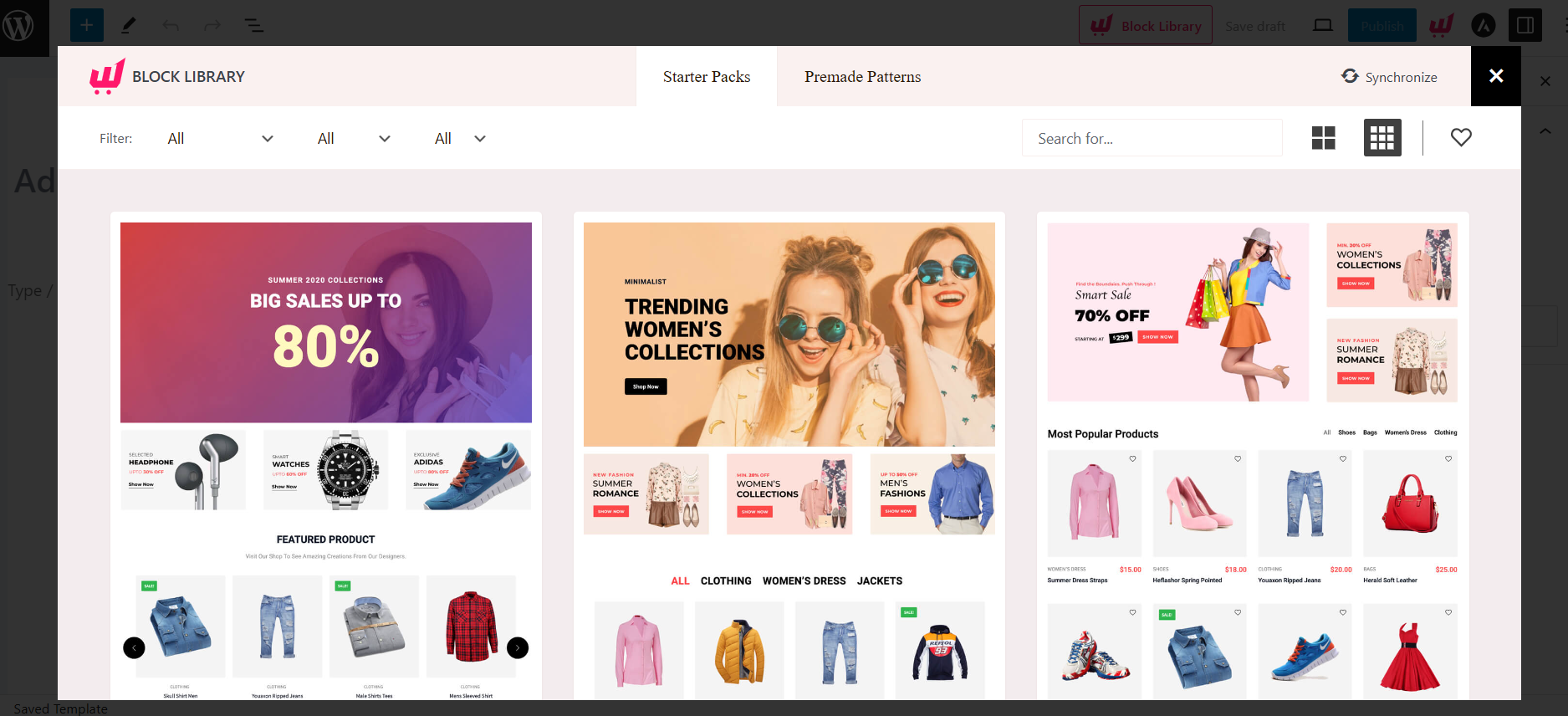
Make sure to provide a name for the template to make it easier to select in Oxygen Builder. To save the Template, click the “Publish” button.
Once saved, you can access all your templates in the WowStore Saved Template section.
Step 3: Use WowStore Saved Template in Oxygen Builder
- From the WordPress Dashboard, go to Pages and click “Add New” to create a new page.

- Click “Edit with Oxygen” after accessing the page editor to go to the Oxygen Builder.
- Click on the “+” icon (Add Element) to access all the Oxygen Elements while in the Oxygen Builder.
- To access the WowStore Templates in the Basic Elements section, look for them in the Basic section or use the search bar to find them.
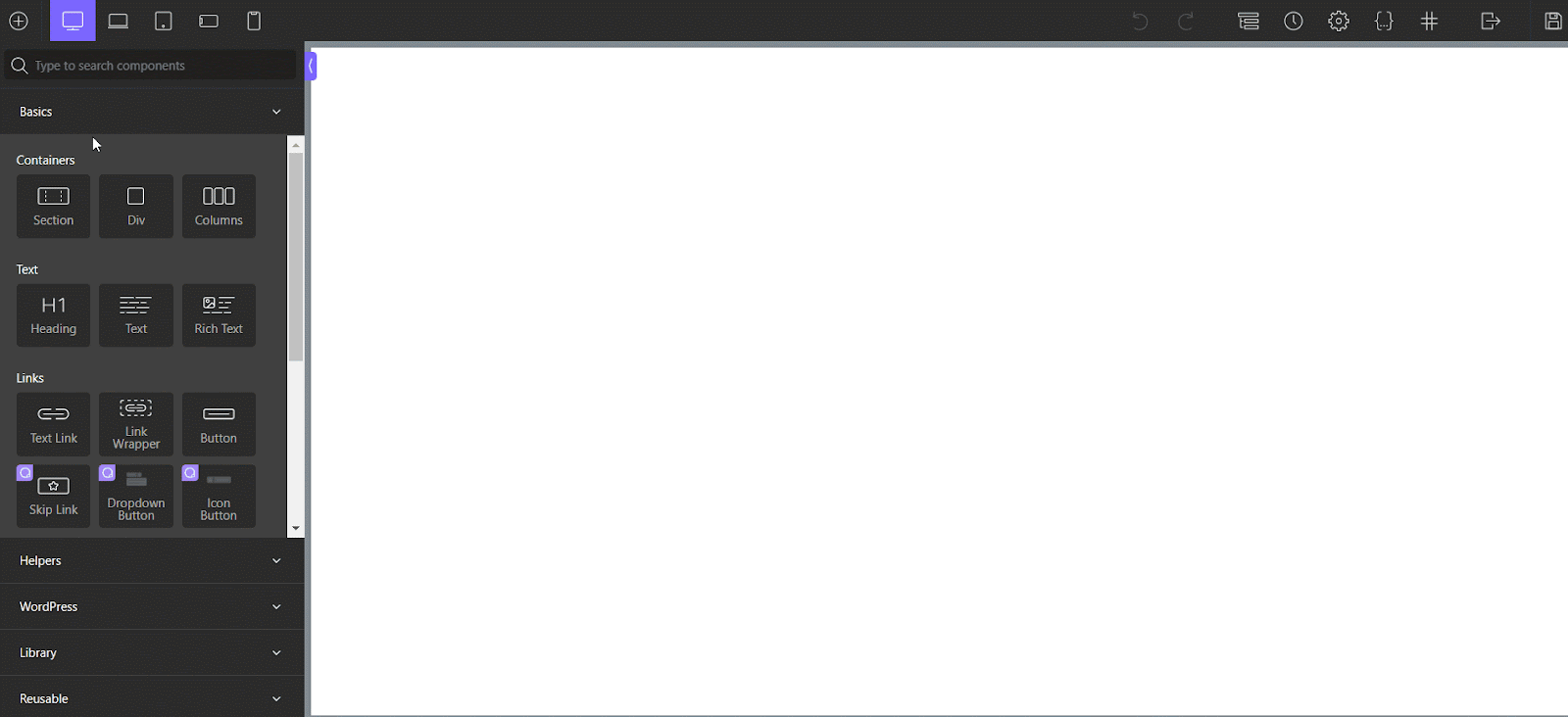
- To choose a template, click “WowStore Template” and select your created Template from “Select Your Template.”
- Finally, click the “Save Changes” button to publish the page, and your work is complete.
Step 4: Customization (Optional)
You can easily customize the Template used in Oxygen Builder with the help of WowStore.
- To customize a template, head to the Saved Templates section and click “Edit” for the specific Template you want to modify. Make the required changes and then click “Update.”
The used Template in Oxygen Builder will be synced automatically when you make any changes in that Saved Template.
