Setting up Name Your Price in WooCommerce allows customers to decide the price of a product. This is particularly useful for accepting donations or selling items that might not otherwise be profitable. It not only generates excitement about your business but also enhances the customer experience.
With WowStore, you can let customers control the price using the Name Your Price add-on. You can accomplish the following features with it:
- Set Name Your Price for simple and variable products.
- Show and modify the price label text to your preference.
- Inform users about the price range and customize the label texts.
- Customize the “Add to Cart” text for single products, shop pages, and archives.
- Define suggested prices, and set minimum and maximum prices for individual products.
- Modify the appearance of the feature, including margin, colors, font size, and weight, to match your site’s aesthetics.
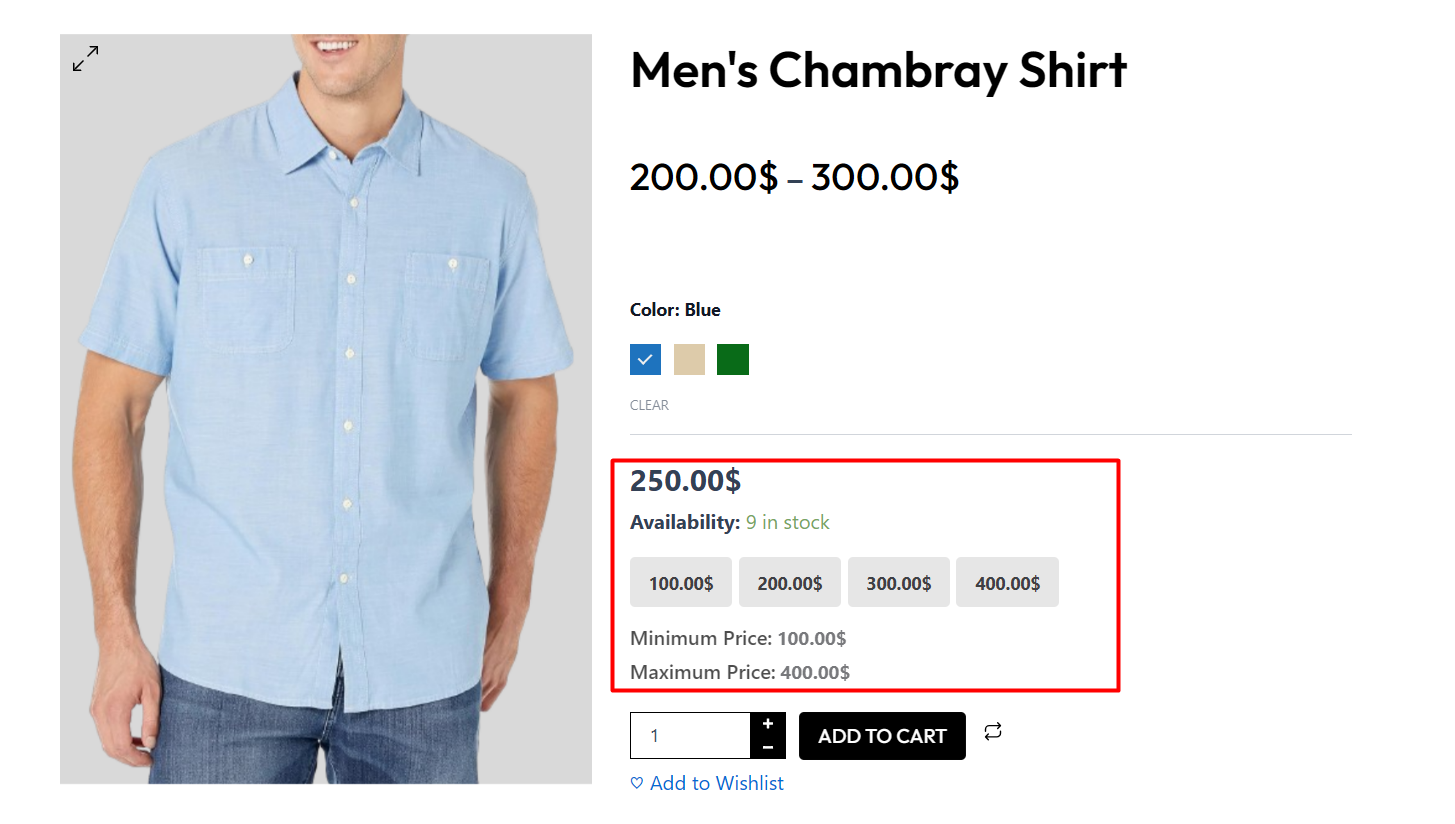
Let’s find out how to enjoy this feature and customize it to better suit your requirements.
Enabling the Name Your Price Addon
On your store’s admin dashboard, navigate to WowStore’s homepage. Scroll down the page and you will find the addon that says Name Your Price.
Click on the Enable button to activate the adon.
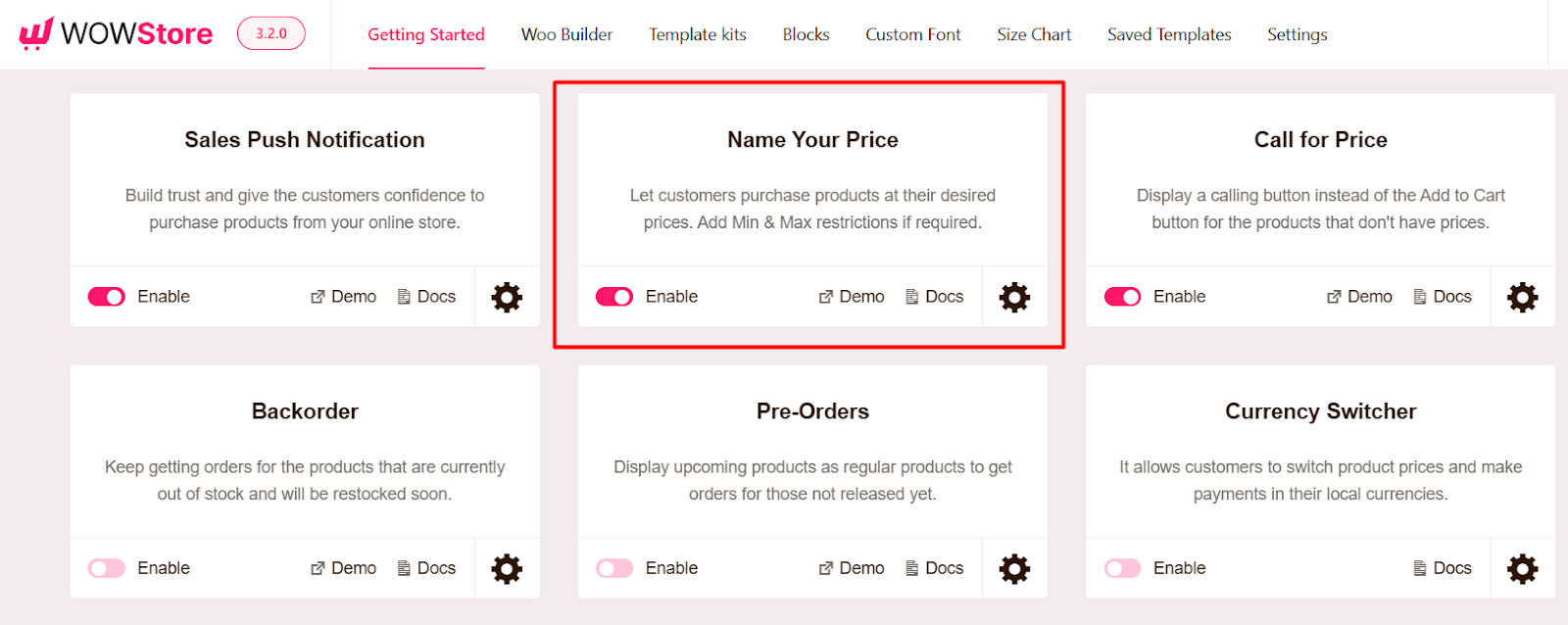
Customizing the Name Your Price Addon
To customize the addon, click on the Gear icon in the Name Your Price addon section. Now you should see all the available settings. Let’s go through each option one at a time.
Price Label
If you want to show the price label, you can enable this option. You have the option to change the default text as you want.
Also, you can inform users about the minimum and maximum price with labels. WowStore lets you change the label texts to anything you like.
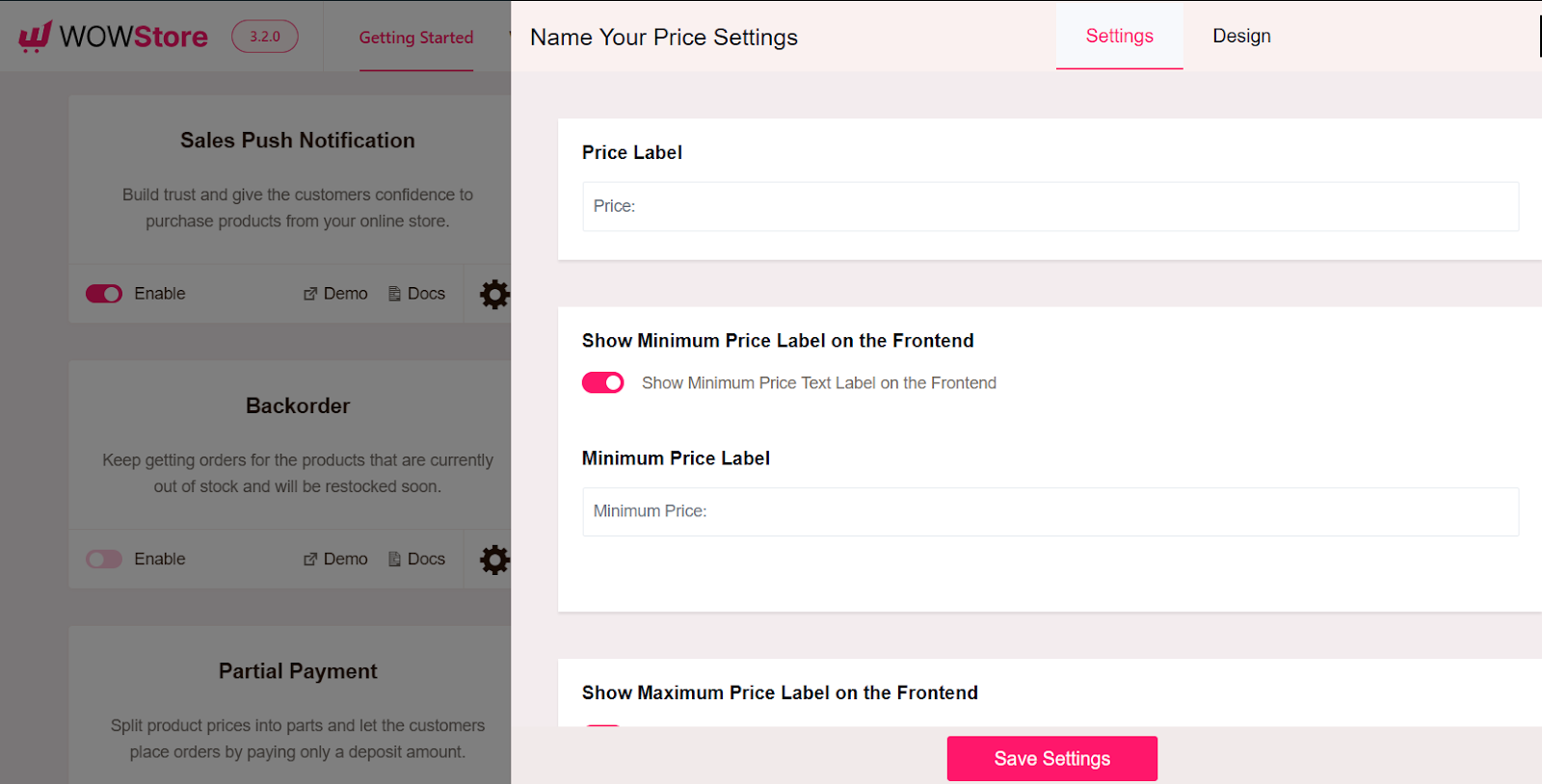
Add to Cart Button Text for Single Product, Shop & Archive
If you want to change the default “Add to Cart” text when users are shopping, you can use these settings. Simply change the text to your liking and it will reflect on your store.
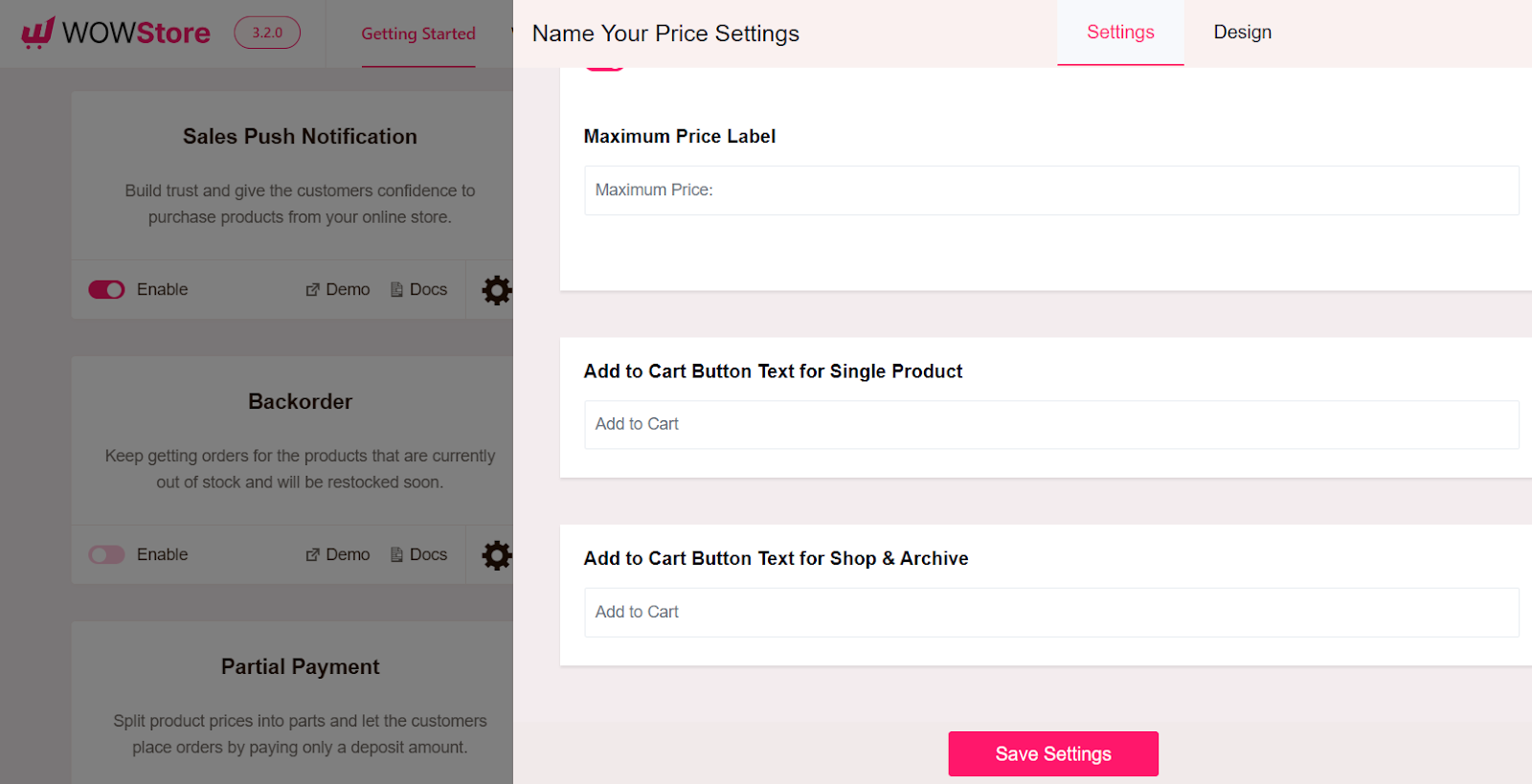
Setting Price Options for Products
You need to set the pricing options for the specific product you are going to offer the Name Your Price deal.
To do this, navigate to the Products section on your admin dashboard and find the product that you want to change settings for. Click on the Edit option on the product.
Now scroll down this Edit Product page where you will see an option that says “Name Your Price”
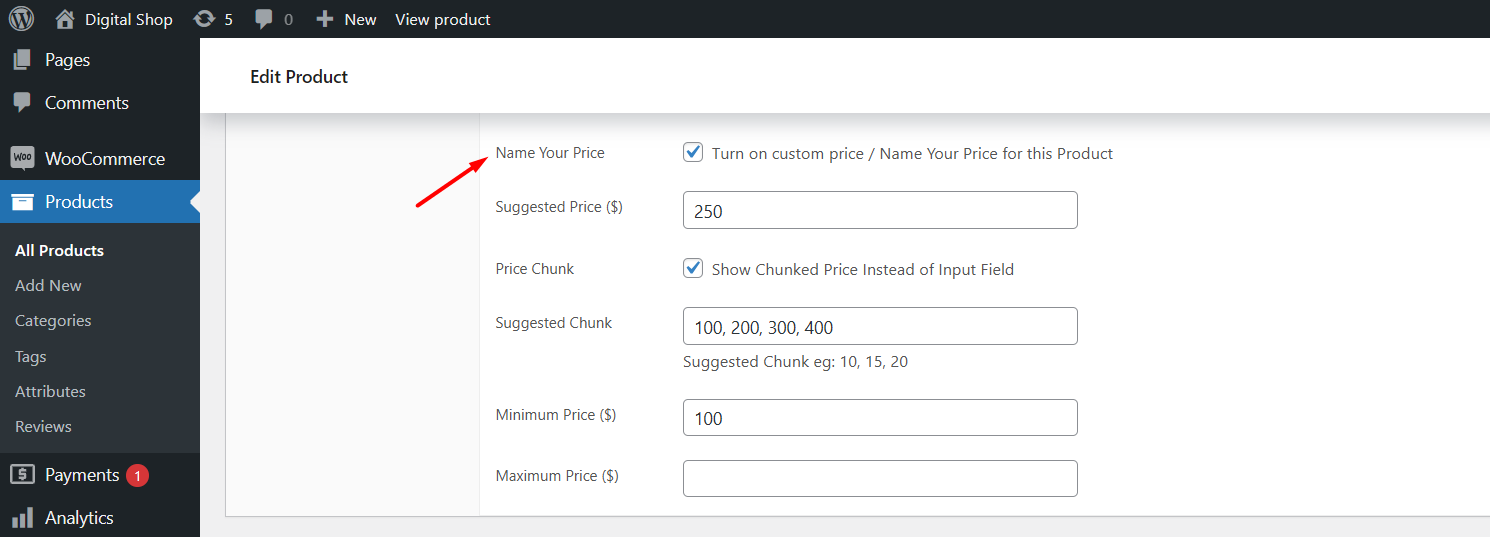
Enable the option to turn on the Name Your Price addon for the particular product you selected.
Now you will see several options for the pricing. You can provide a suggested price for the customers.
Also, you can set minimum or maximum pricing rules for the product.
In addition, you can also utilize the Price Chunk option which will show different suggested prices. So, users can click on these prices instead of typing the price manually in an input field.
WowStore lets you use the Name Your Price feature for variable products as well. The steps are quite similar to Simple Products. Simply, click on a variation of the product and turn on the custom price option. Choose your selected pricing options and click on Save Changes to see the feature in effect.

Custom Design for the Name Your Price Addon
To customize the look of the feature, you can navigate to the design tab of the settings.
You can change the margin bottom setting. Also, you can modify the color, font size, and font weight for the label.
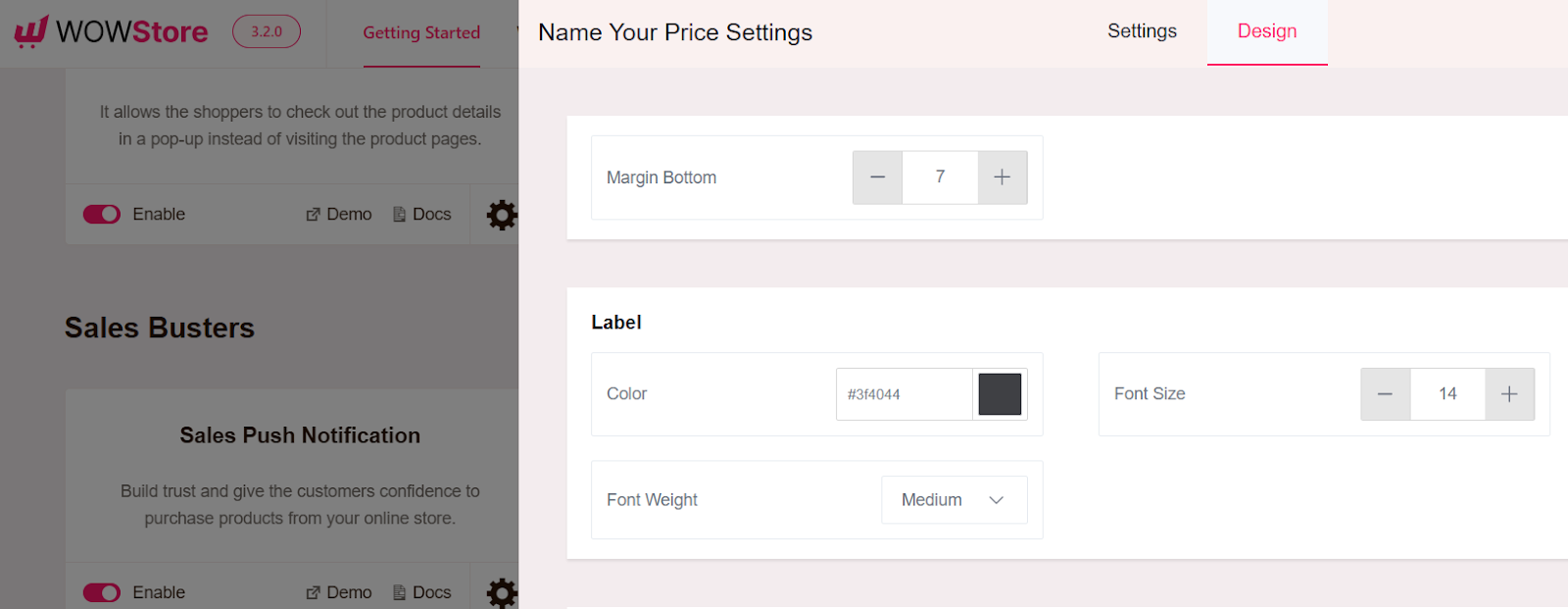
Similarly, you have several design options for the Min Max Price Range and Suggested Chunk Price.
Make the changes that best suit your site’s aesthetics.
Note: Remember to click on the Save Settings button to apply any changes in the settings.
