With the WowStore back order addon, you can set products on backorder that are temporarily out of stock.
How to Use the Backorder Addon?
Before using the addon, you will have to turn it on from the WowStore settings from your WordPress dashboard. Here are some important references to make the product backorder available for use:
Back-Order Addon: Settings and Others
Once you turn on the back order addon, you will find the following settings. These settings will appear on the front end. However, the date and time settings for the backorder will have to be set from the WooCommerce product settings.

Here are the available settings:
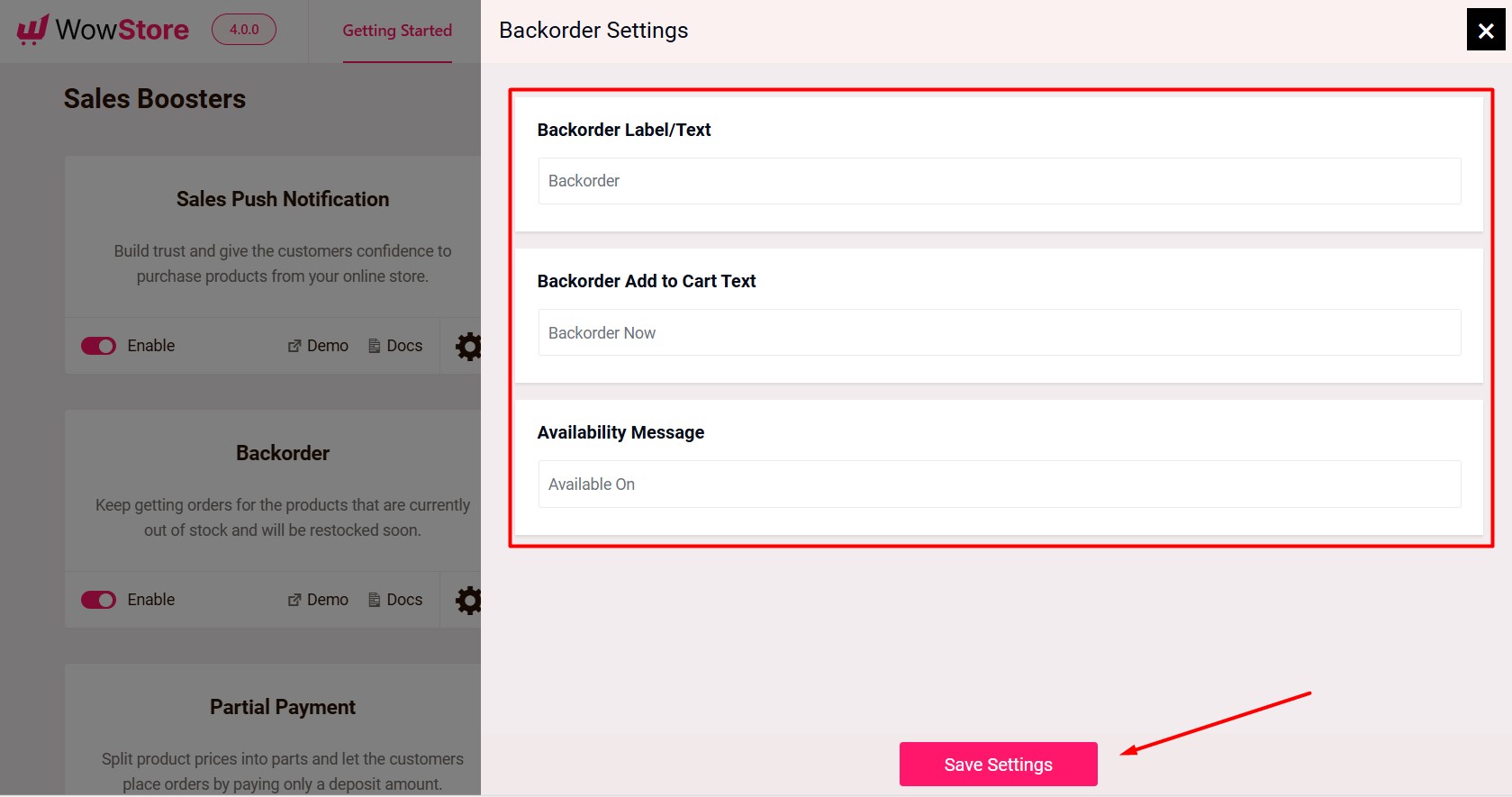
Here are the front end and backend settings when you update the product description for backorder from the product settings:
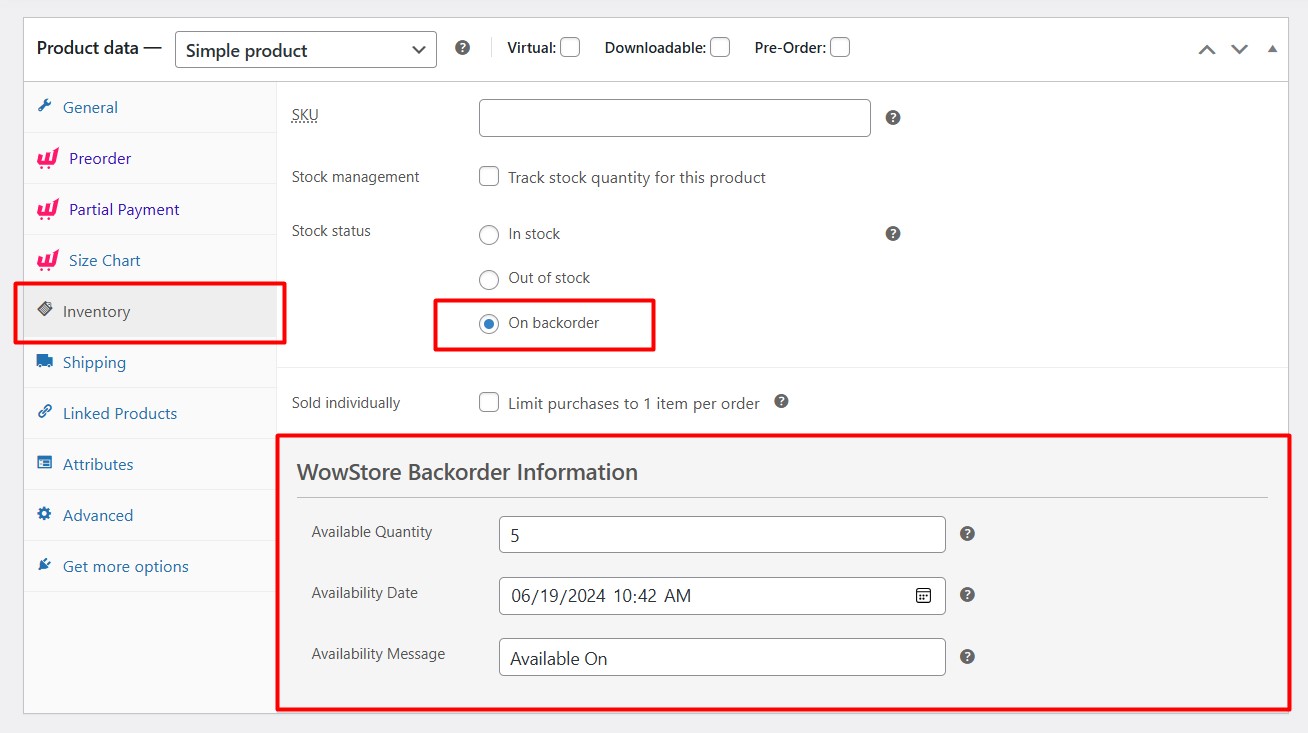
Once you’ve placed an order on your cart, you’ll be able to see which products are on backorder:
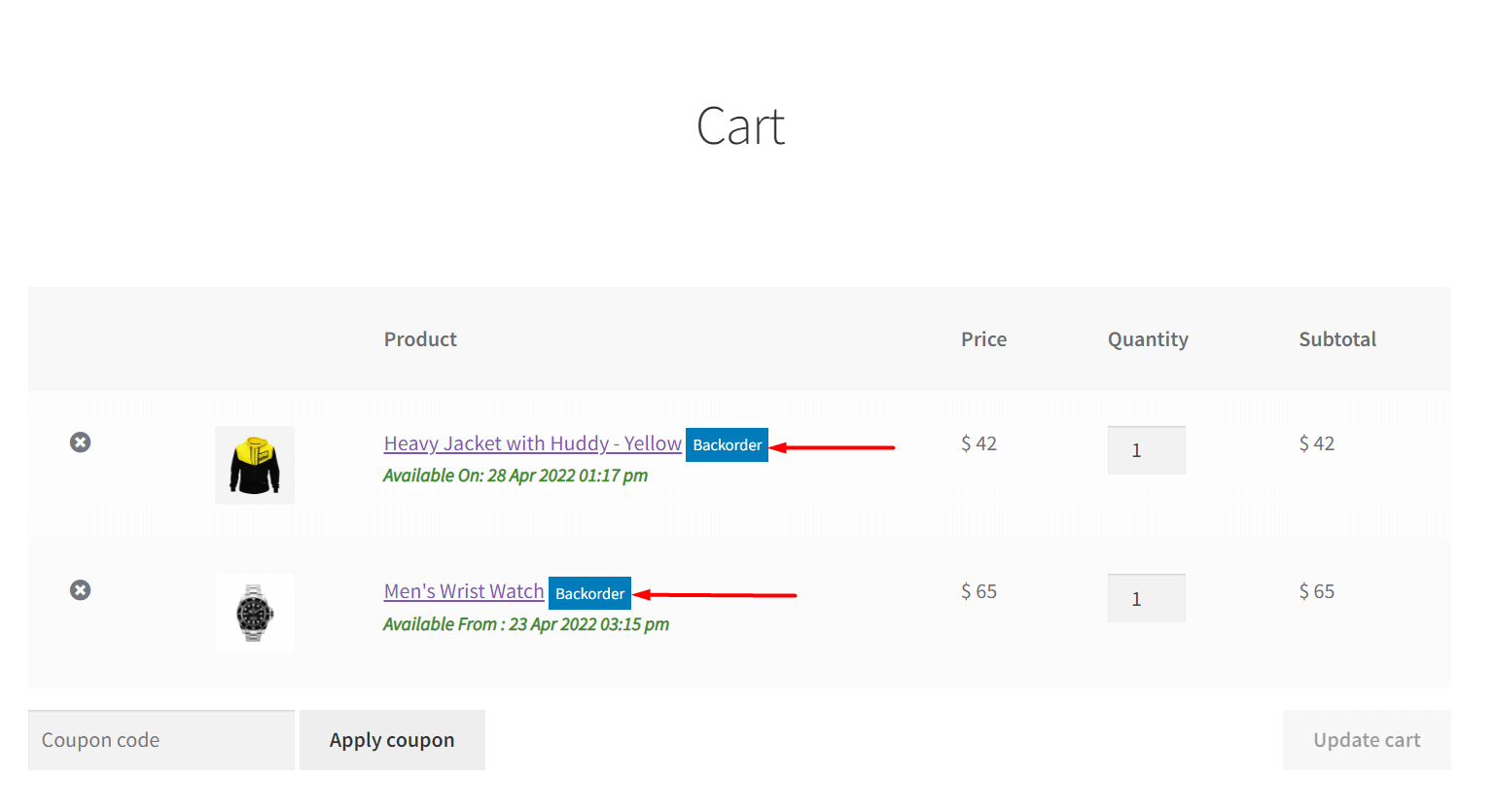
It will also show up on the order details page once the payment is done:
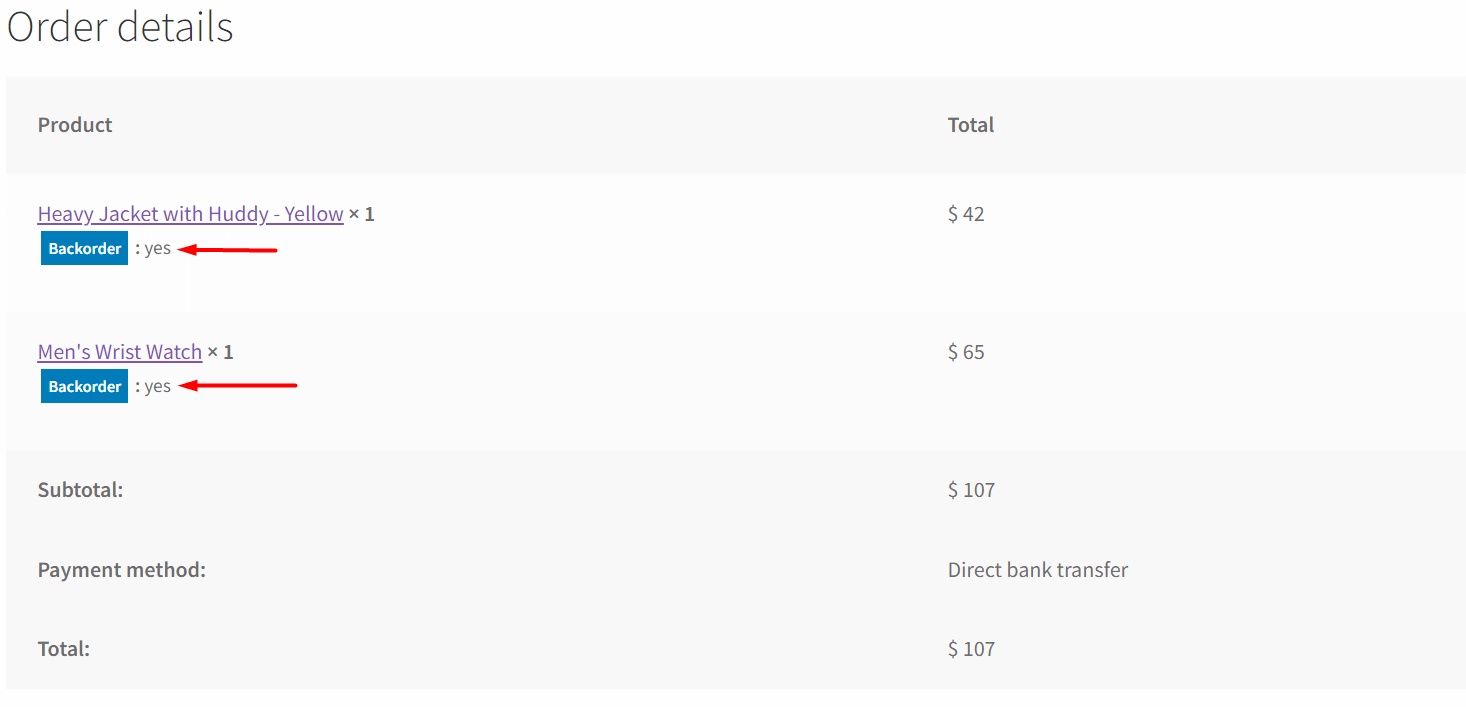
These settings are available for variable products as well.
Check out other relevant information from the WowStore documentation section:
