The Animated Add to Cart addon allows you to showcase an animated cart when customers are browsing the products.
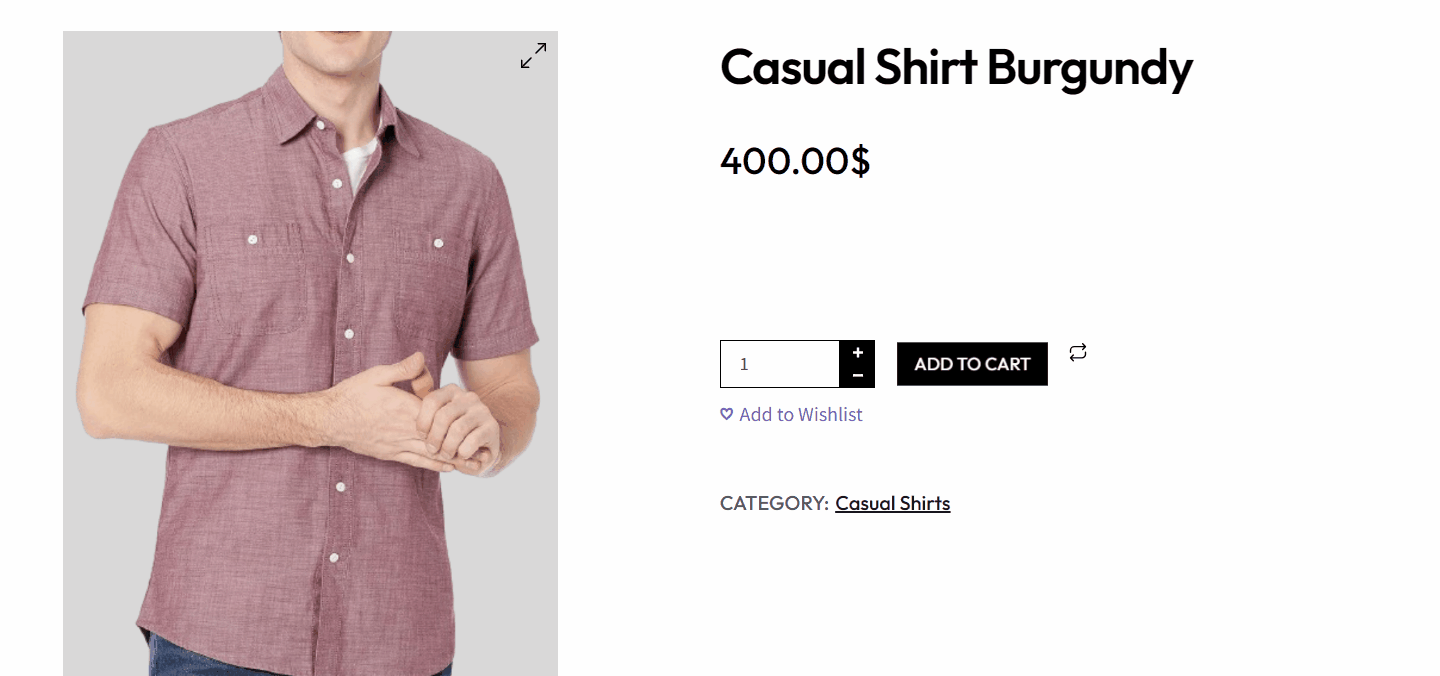
To set up the addon and customize its options, follow along.
Setting Up Animated Add to Cart
If you would prefer a video guide on setting up an animated add-to-cart, we have made a helpful tutorial for you:
On your admin dashboard, navigate to WowStore’s homepage and scroll down to the addon section that says Animated Add to Cart.
Click on the enable button to activate the addon.
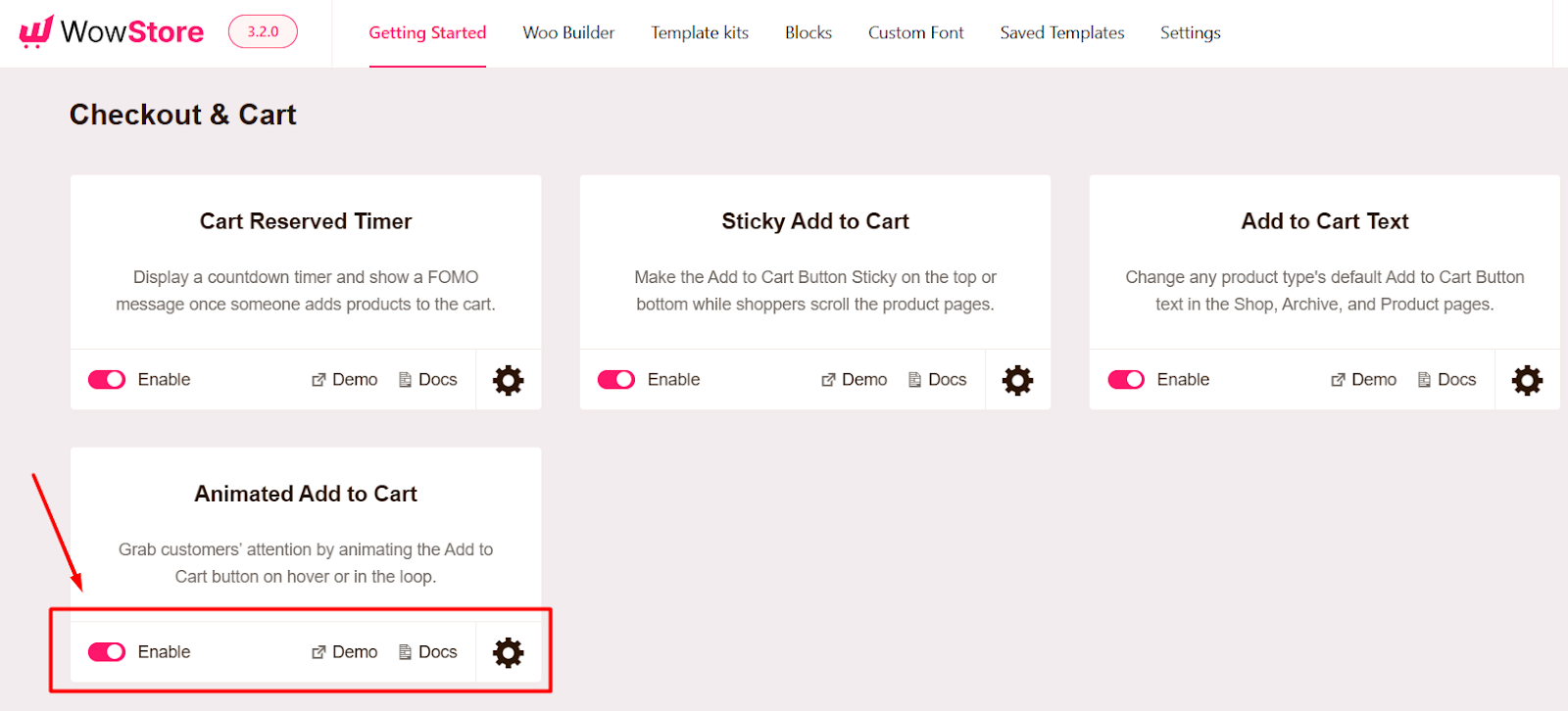
Customizing Animated Add to Cart
To customize the addon, click on the Gear icon in the addon section and it will reveal all its settings.
Let’s get to know each setting in greater detail.
Animation
Here you can select the type of animation you want to show for the Add to Cart button. You have six options that all look really good. Choose the one that you like the best.
Applied on
Decide whether you want to showcase this animated cart on a single product page, shop & archive page, or both at the same time.
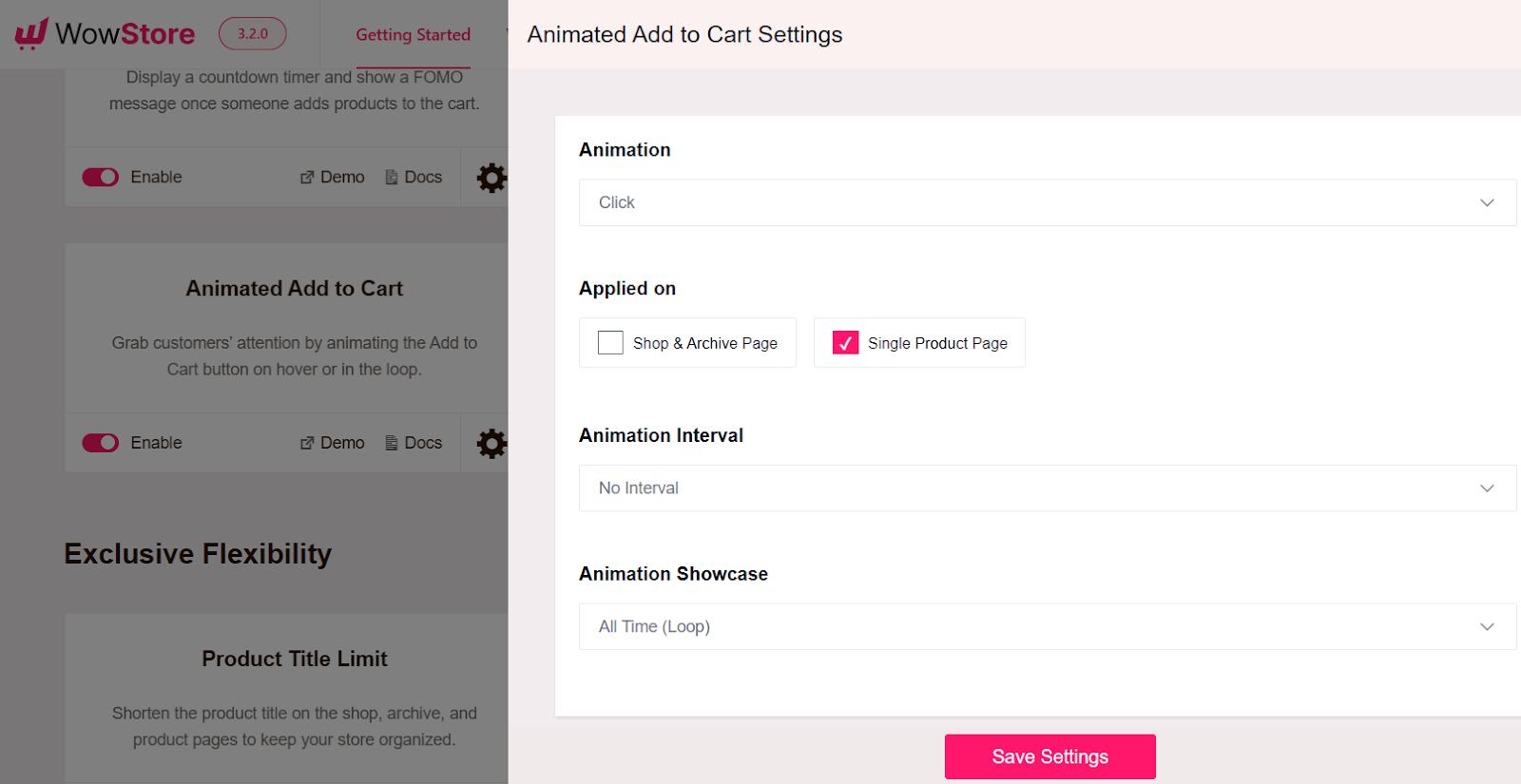
Animation Interval
You can decide the animation interval. Choose the interval time or No Interval option according to your preference.
Animation Showcase
Do you want to show the animation running All Time or only On Hover? You can select your choice here.
Note: Make sure to click the Save Settings button to see the changes in effect.
