***ProductX is becoming WowStore. If you see the new working interface of WowStore, then you can follow along – the working process for product blocks, starter templates, and features all work the same way as it did for ProductX. So, if you’re working with WowStore, you can follow the doc and use the instructions. Essentially, there’s no difference between WowStore and ProductX when it comes to using the product in general.
After purchasing the PRO license for WowStore, you may be wondering how you should install it and enjoy all the unique benefits.
Not to worry, this guide will show you all the steps in detail.
Step 1: Download the WowStore Pro Plugin
First, you need to download the WowStore Pro version. There are two ways to go about it.
You can download the file from the Purchase Receipt that you received in your email after buying the license of WowStore Pro.
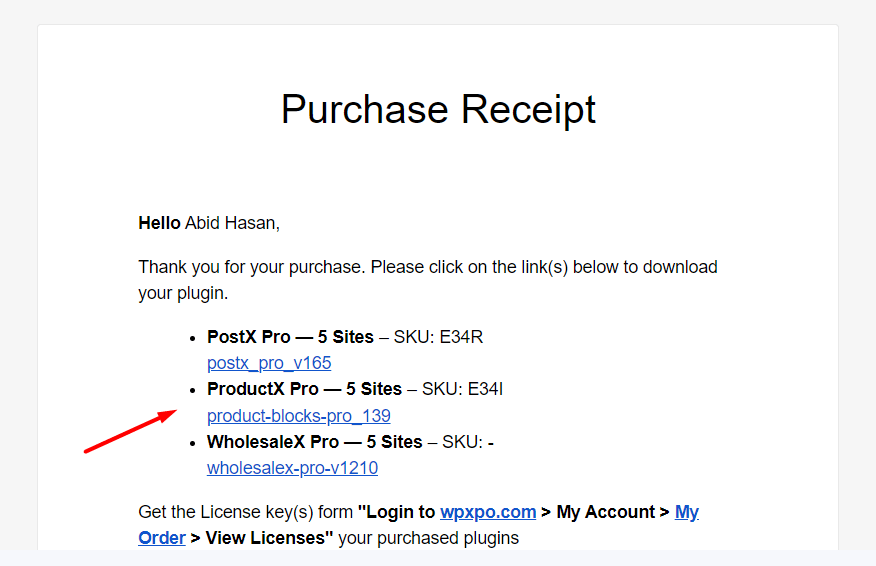
Also, you can obtain the file by visiting WPXPO > My Account > Dashboard section. Simply click on the Download button to get the latest version.
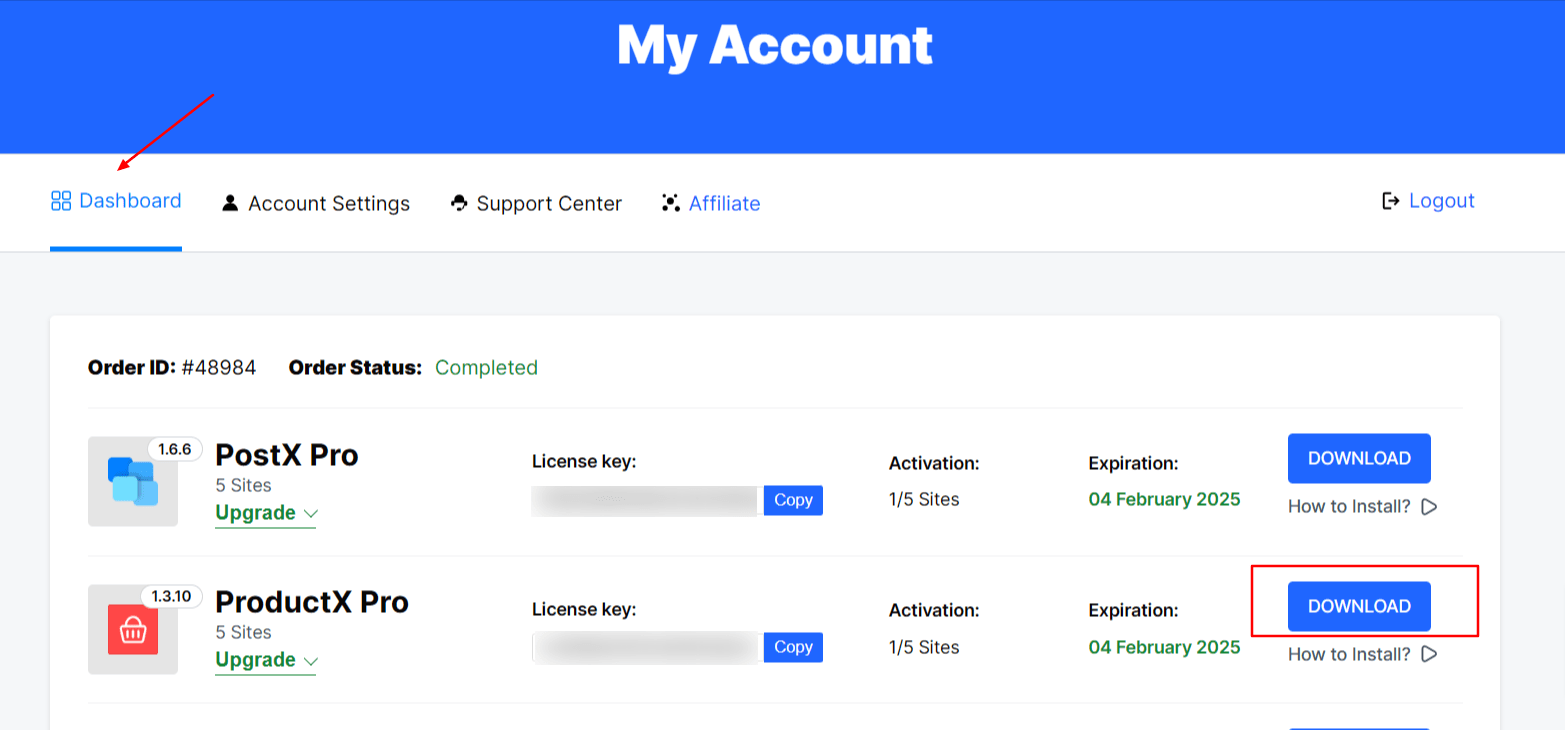
Step 2: Install & Activate the Plugin
After downloading the WowStore PRO plugin, you need to install and activate it.
The steps are as follows:
- On your admin dashboard, click on Plugins > Add New Plugin > Upload Plugin
- Click on Choose File and select the downloaded file of WowStore PRO
- Click on Install Now and wait for a bit
- After installation, click on Activate Plugin
Note: Installing and activating WowStore PRO should automatically install the free version of WowStore so that you don’t have to manually install it.
Step 3: Activate PRO License for WowStore
After the successful installation of WowStore, now you need to activate the license to enjoy all the features.
Simply go to WowStore > License section.
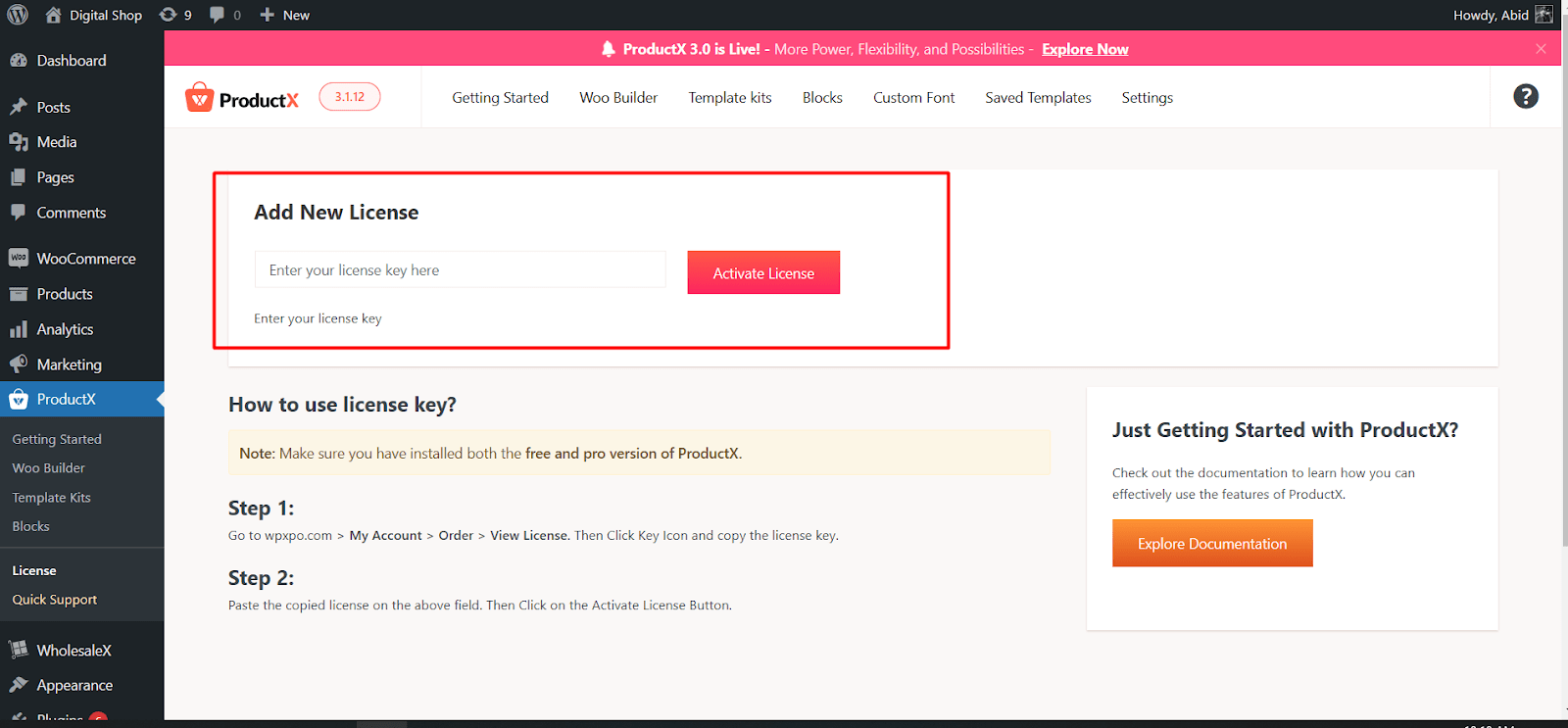
Now, you need to copy and paste the license key under the Add New License section.
You can get the key from your Purchase Receipt.
Alternatively, you can get it from the account dashboard of WPXPO. Simply log in to your WPXPO account and head over to My Account > Dashboard.
From here, copy the license key for WowStore Pro.
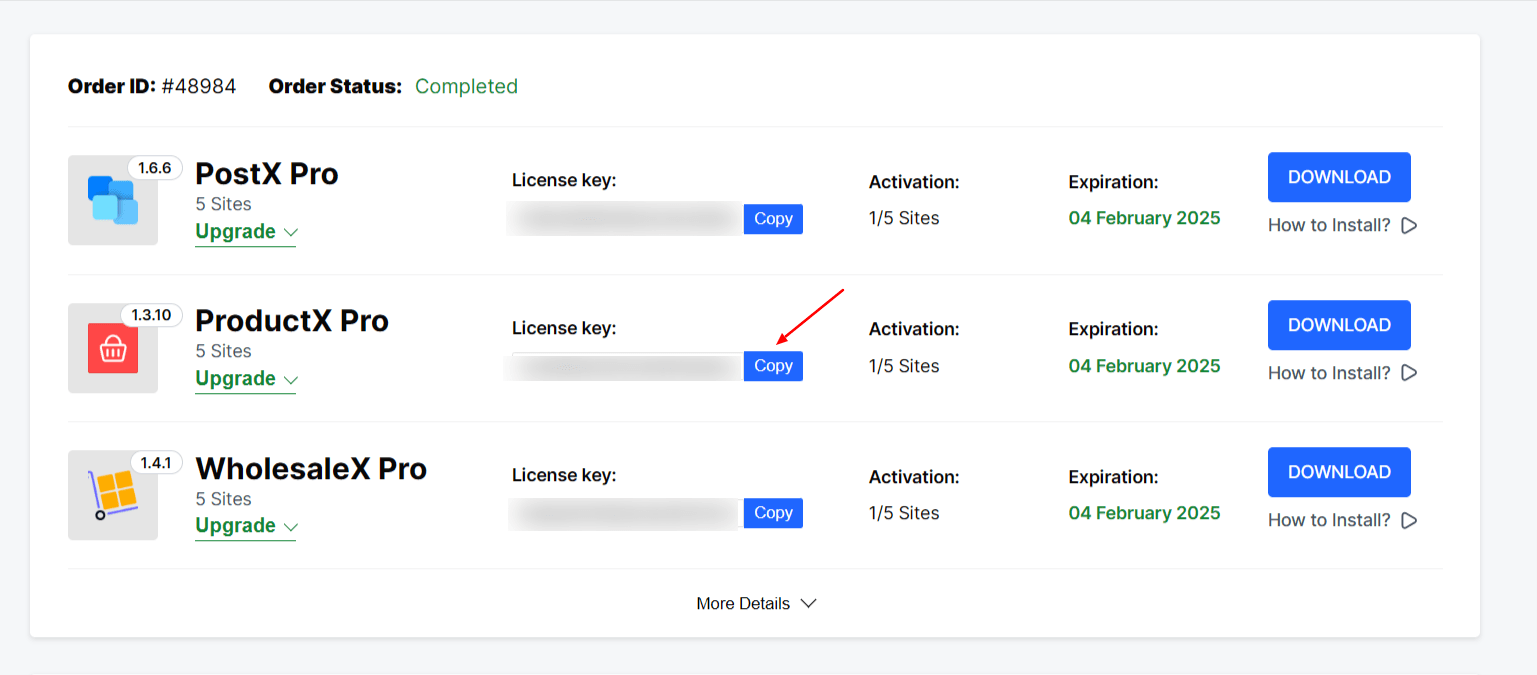
After that, paste this key under the license section that we showed earlier.
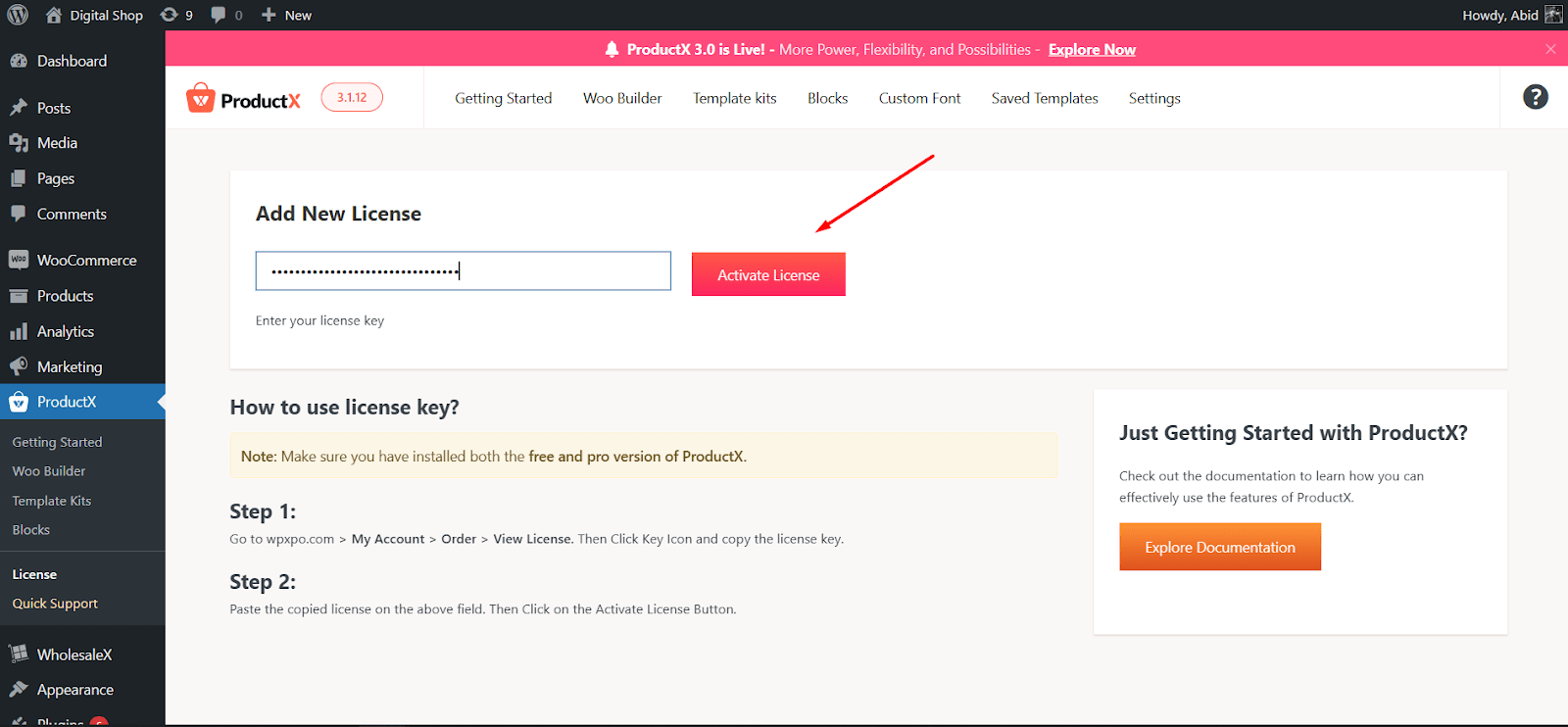
Click on Activate License and you will see a confirmation text saying “Your License is Activated.”
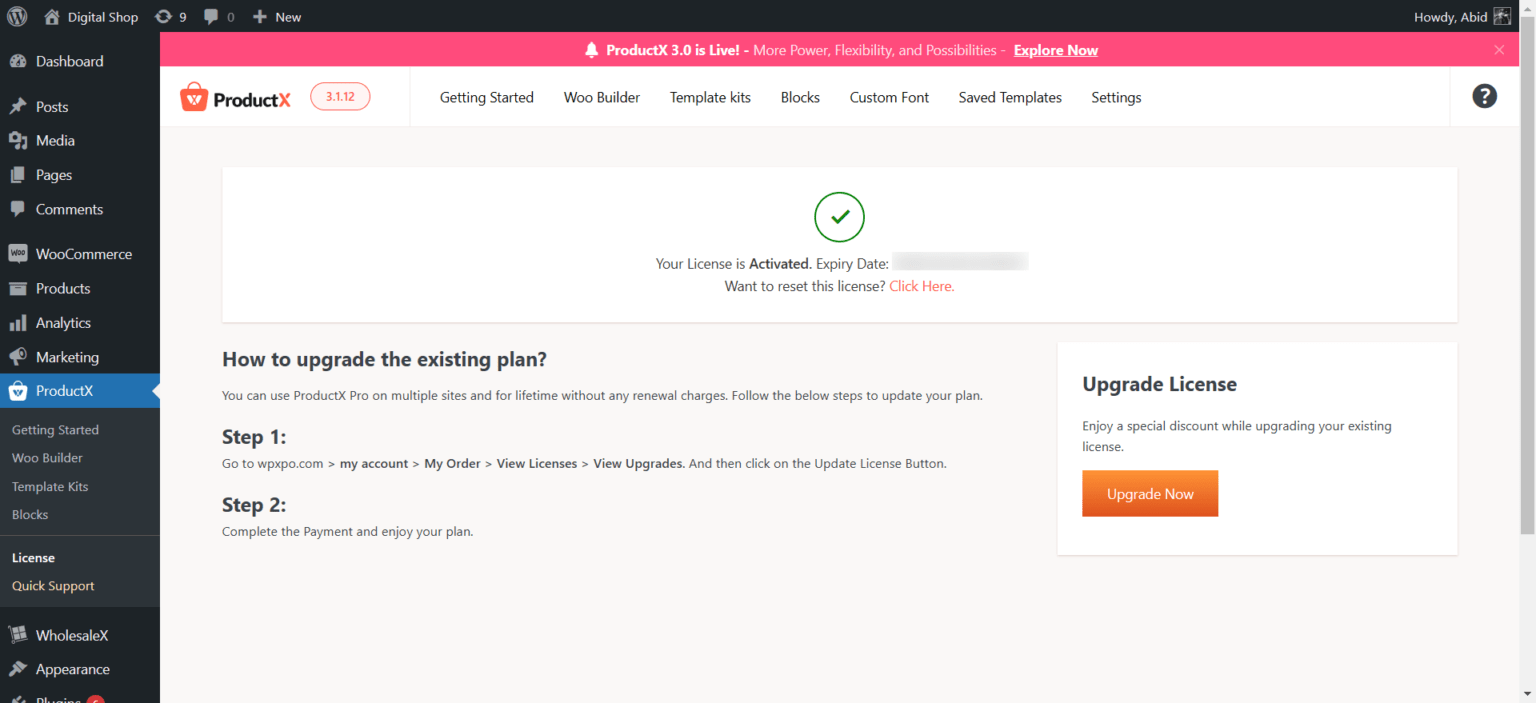
And you have successfully installed the WowStore Pro plugin and can enjoy all the exciting features.
Additional Options
From your WPXPO account dashboard, you have several more useful options to explore.
When you click on the More Details option, you can check Order Details, Manage Sites, and Invoice information.
From Order Details, you can see all the details about the orders you made so far.
Also, you can manage which sites you are going to use the WowStore PRO license for. You can deactivate the license and use it on another site as well.
Additionally, you have the choice to get the invoice for your orders if you click the invoice option.
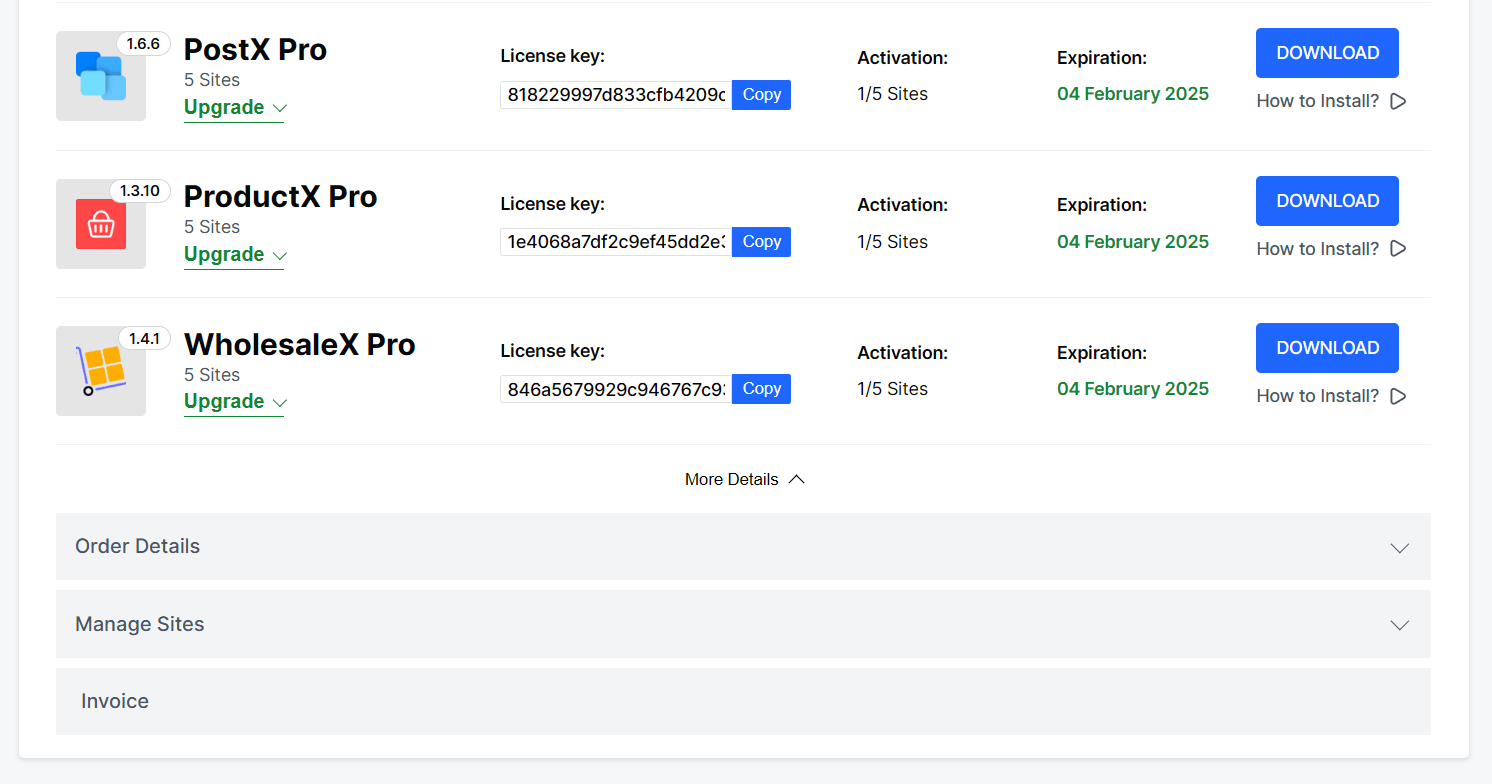
If you are confused about the process or find any issues with the installation, feel free to contact us.
