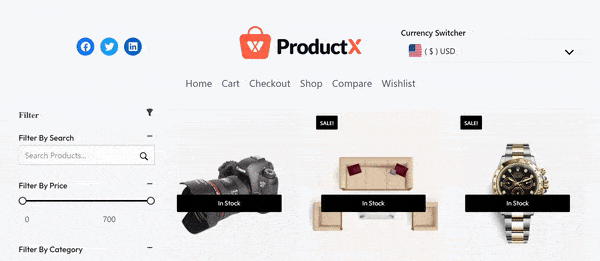You can implement Wishlist Addon Shortcode in your Product Page to diversify your storefront.
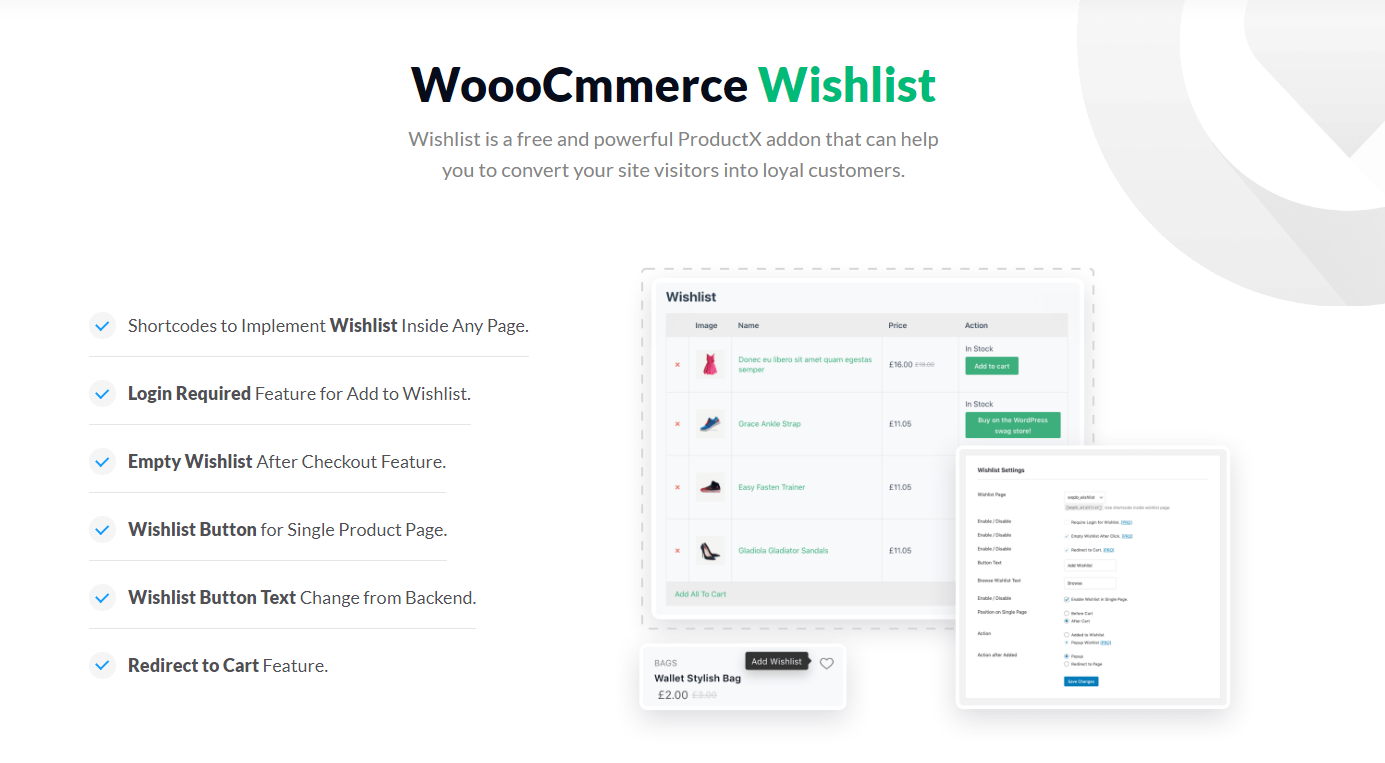
Enabling the WowStore Wishlist
The WowStore Wishlist addon requires you to enable it from the WowStore Addons Option.
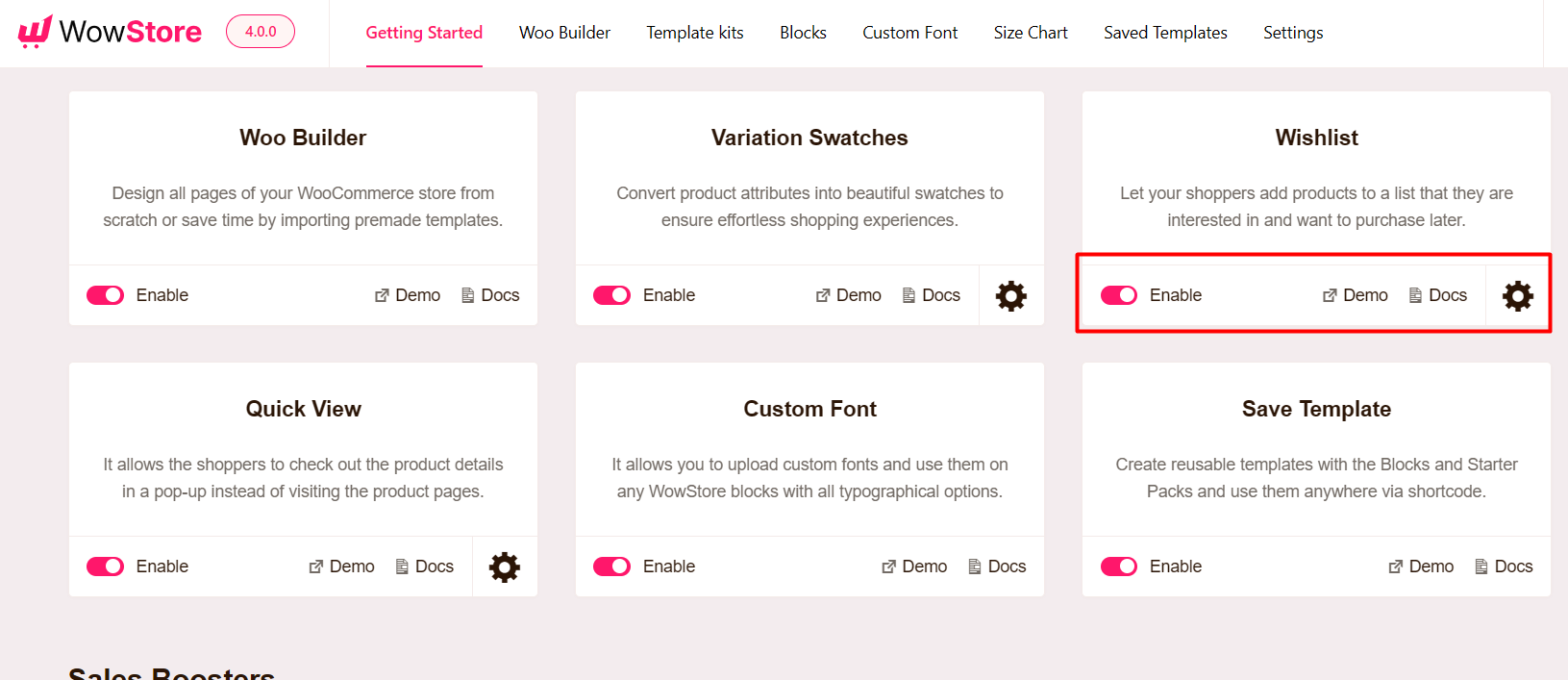
Once enabled, you can access the wishlist settings from the WowStore settings tab.
Wishlist Addon Jargon
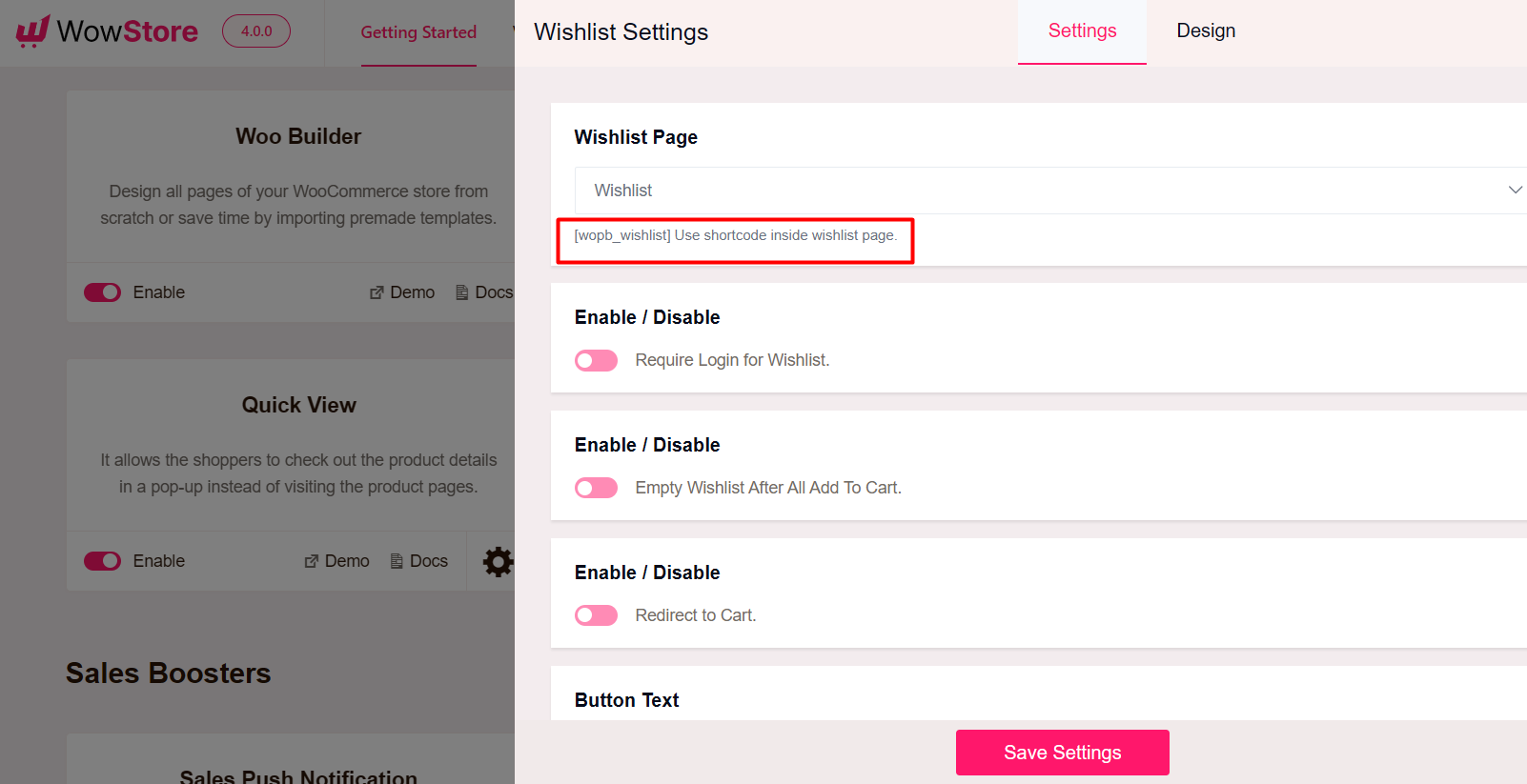
- Wishlist Page: Select your wishlist page. When you install the WowStore Plugin then automatically a page will be created using [wopb_wishlist] shortcode. You can also create a page using this shortcode.
- Require Login: Require login for add to Wishlist. [Enable/Disable]
- Empty Wishlist: Automatically empty wishlist after checkout click. [Enable/Disable]
- Cart Redirection: Redirect to cart after adding a wishlist. [Enable/Disable]
- Button Text: Change wishlist button text.
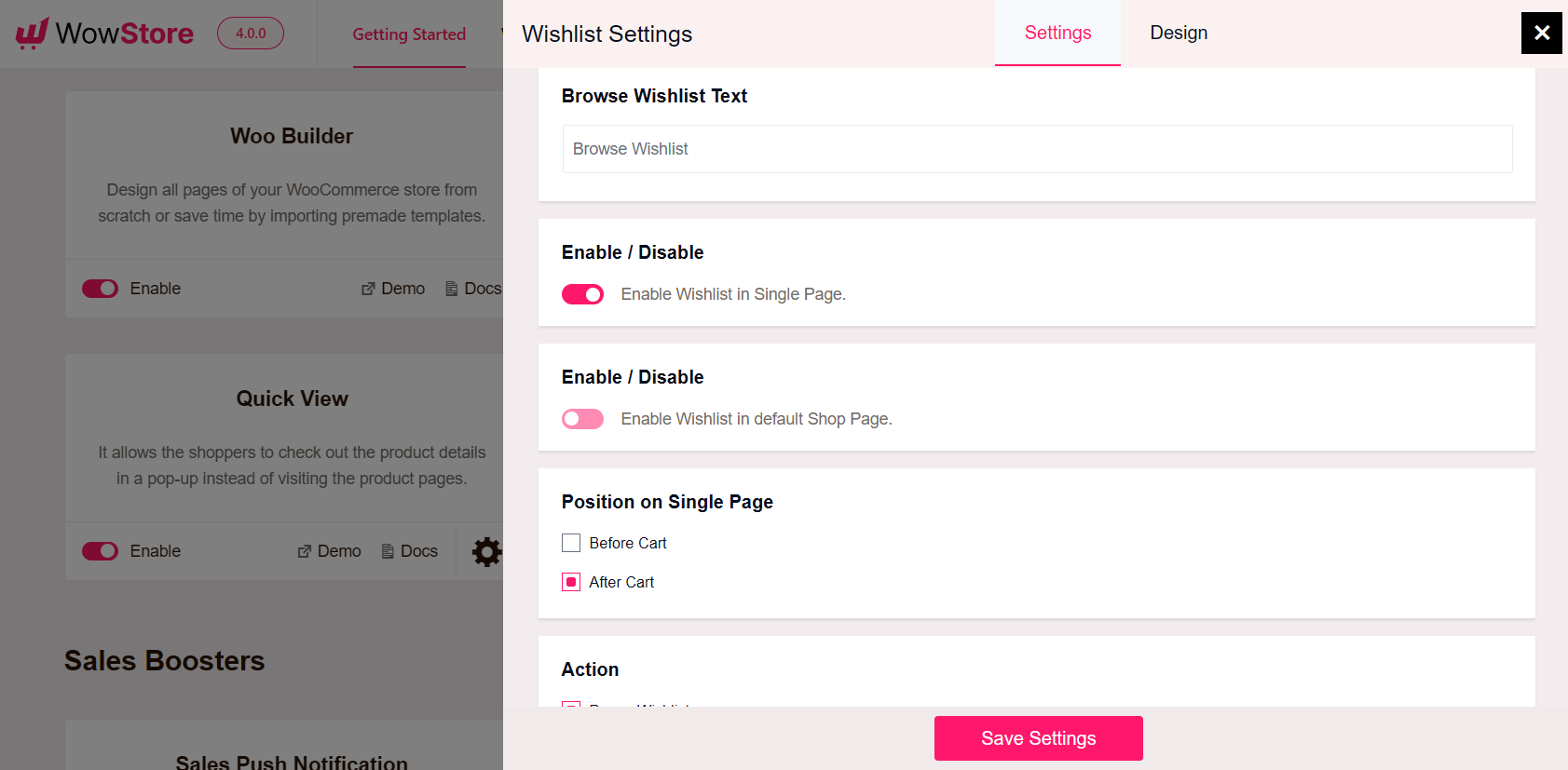
- Browse Wishlist Text: Change the Browse wishlist button text.
- Wishlist in Single Page: Enable wishlist in a single page. [Enable/Disable]
- Position on Single Page: Wishlist button position on a single page. You can change the ‘Before Cart’ and ‘After Cart’ buttons.
- Action: ‘Popup’ or ‘Added to wishlist’ action.
- Action after Added: ‘Popup’ or ‘Redirect to Page‘ after added to wishlist.
Note: When you are ready to save the settings, make sure to copy the “wopb_wishlist” shortcode and paste it on your Wishlist Page [Use the shortcode block and paste the shortcode]. Finally, update the page.

Read the post on changing the Wishlist settings for a shop page to get a better idea of the settings:
Here’s how the wishlist feature works: