Let us look at the step-by-step documentation of using product block in Beaver Builder with WowStore:
Step 1: Enable Beaver Builder and Saved Template Addon
First, you need to enable the Saved Template addon to create saved templates, and the Beaver Builder addon to use that template in Beaver.
Locate the Beaver Builder and Saved Templates addons on the page. To enable both addons, use the toggle bar. You can now proceed to the next step, which is creating a saved template with WowStore.
Step 2: Create a Saved Template with WowStore
In the Pro plugin, go to the Saved Templates section. You can create new saved templates or edit existing ones here.
Select the “Add New” option. It will also take you to the Gutenberg editor. You can build your template with product blocks or WowStore premade templates/starter packs.
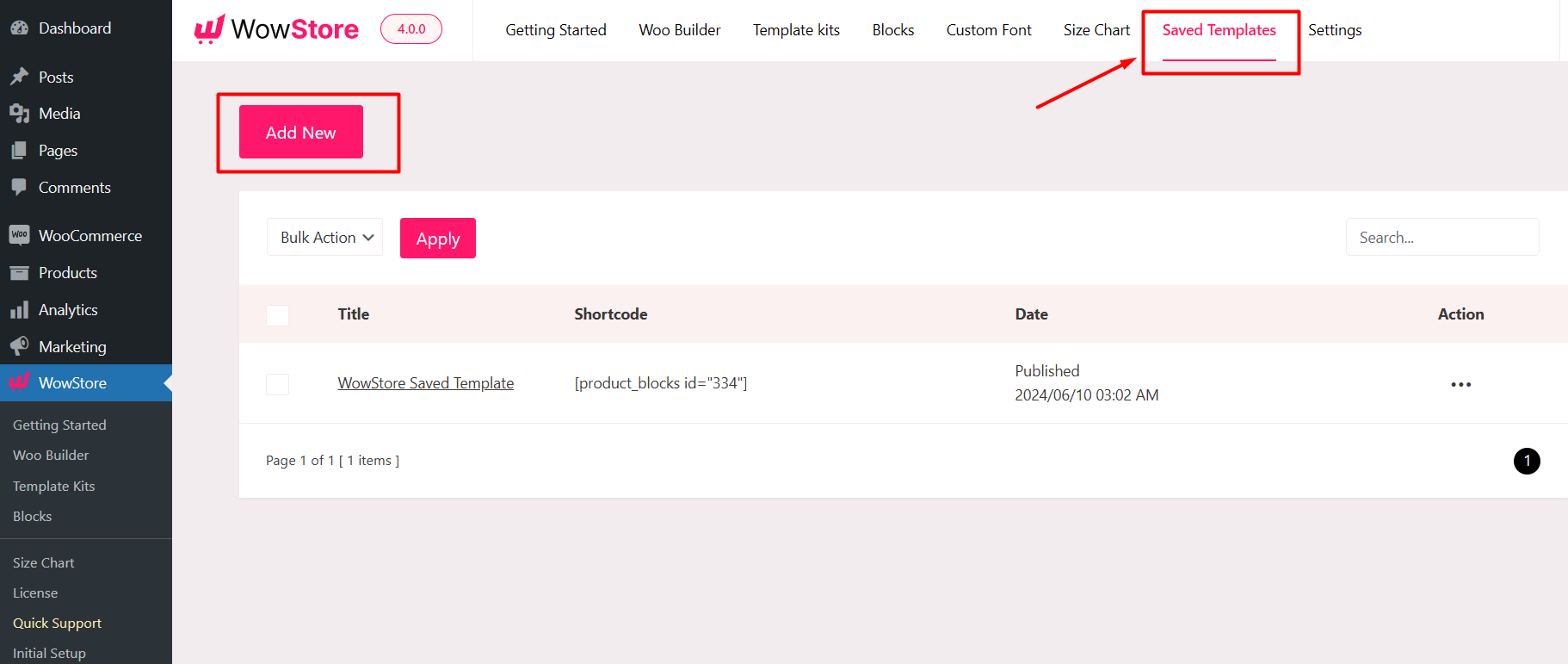
- If you do not want to start from scratch, click the “Block Library” button at the top of the page and select a premade template/starter pack.
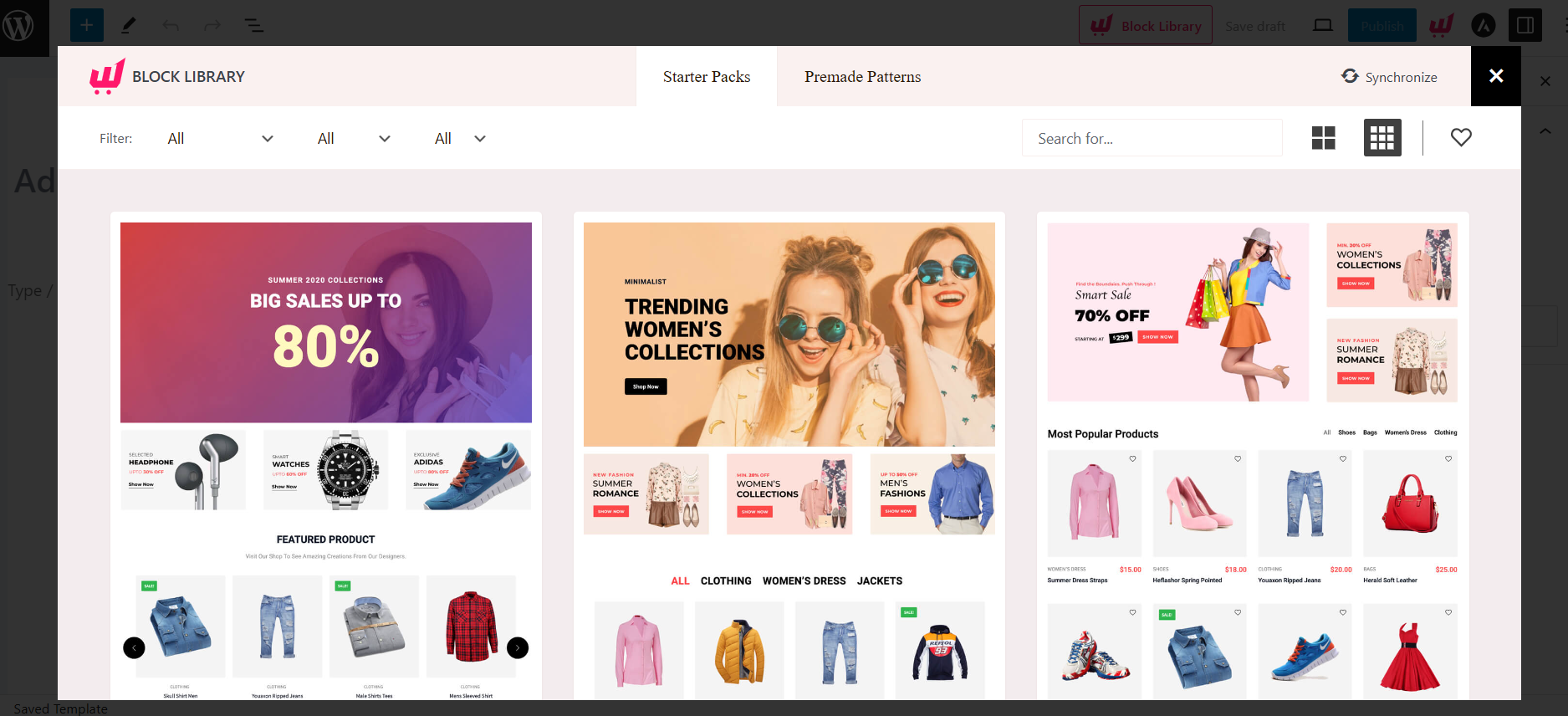
A substantial library of premade designs can be found in starter packs/premade patterns. Choose the one you want and then click “Import.”
Make sure to give your template a name to be found in the “WowStore Template” module of the Beaver Builder. Click “Publish” to save your template.
Step 3: Use WowStore Template in Beaver Builder
- Navigate to Pages in the WordPress Dashboard. Click the “Add New” button to add a new page.

- In the page editor, you will see a Beaver pop-up asking you to “Launch Beaver Builder.” Click it to start the Beaver Builder.
- You will find “WowStore Template” in the Basic section, or you can type “WowStore Template” into the search bar and then drag and drop the module into the editor.
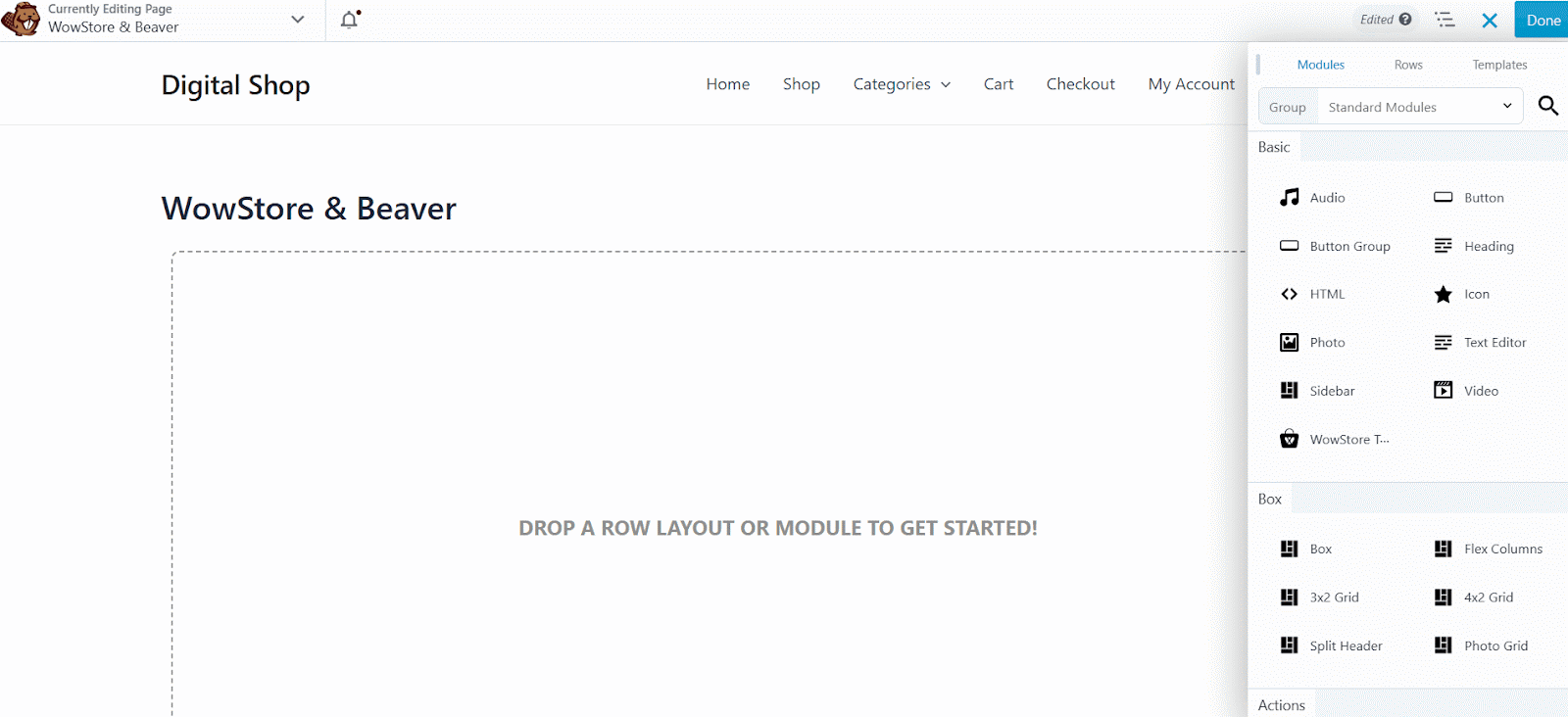
- Select the template you want to use in Beaver and click the “Save Changes” button.
- Publish the page in Beaver Builder.
Step 4: Customization (Optional)
WowStore allows you to customize the Product blocks used in Beaver Builder.
Navigate to the WowStore Saved Templates section and click “Edit” on the template you want to modify. Change the template as needed and then click “Update.”
The changes will be automatically synced if you use the WowStore Saved template within Beaver Builder.
