In the My Account Page, you will find various information about the customer. Here’s a quick video to help you out with the process. Please note that there may be some changes because of the WowStore WooCommerce Builder Plugin Updates.
How to Create a Custom My Account Page
1. First of all, you need to access your WordPress dashboard [You need to have the WowStore plugin installed on your WordPress site].
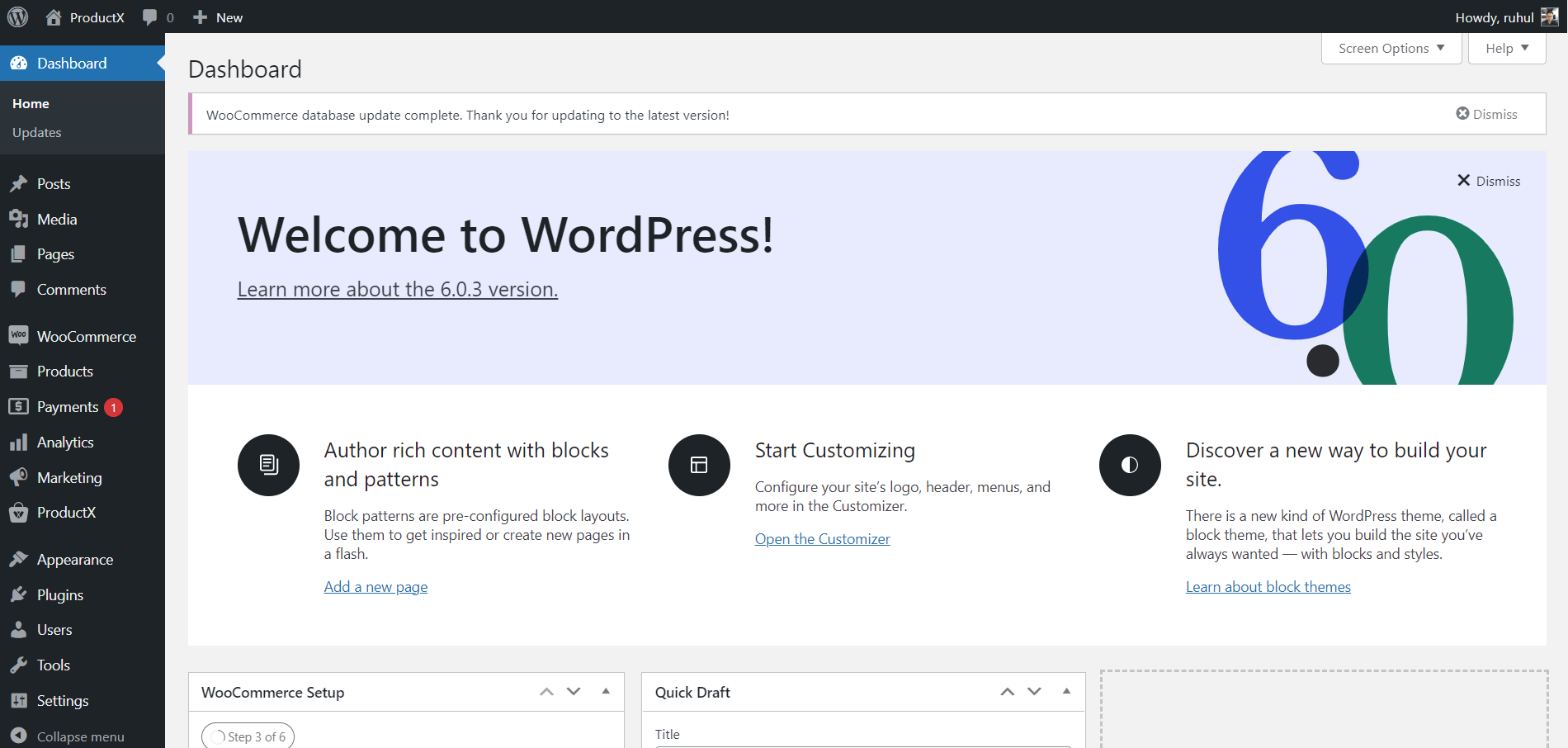
2. Now, the very first thing you need to do is enable the WooCommerce Builder Addon. To do this, go to WowStore > Getting Started from your WordPress dashboard. In the add-ons section, look for the Woo Builder Addon and enable it.
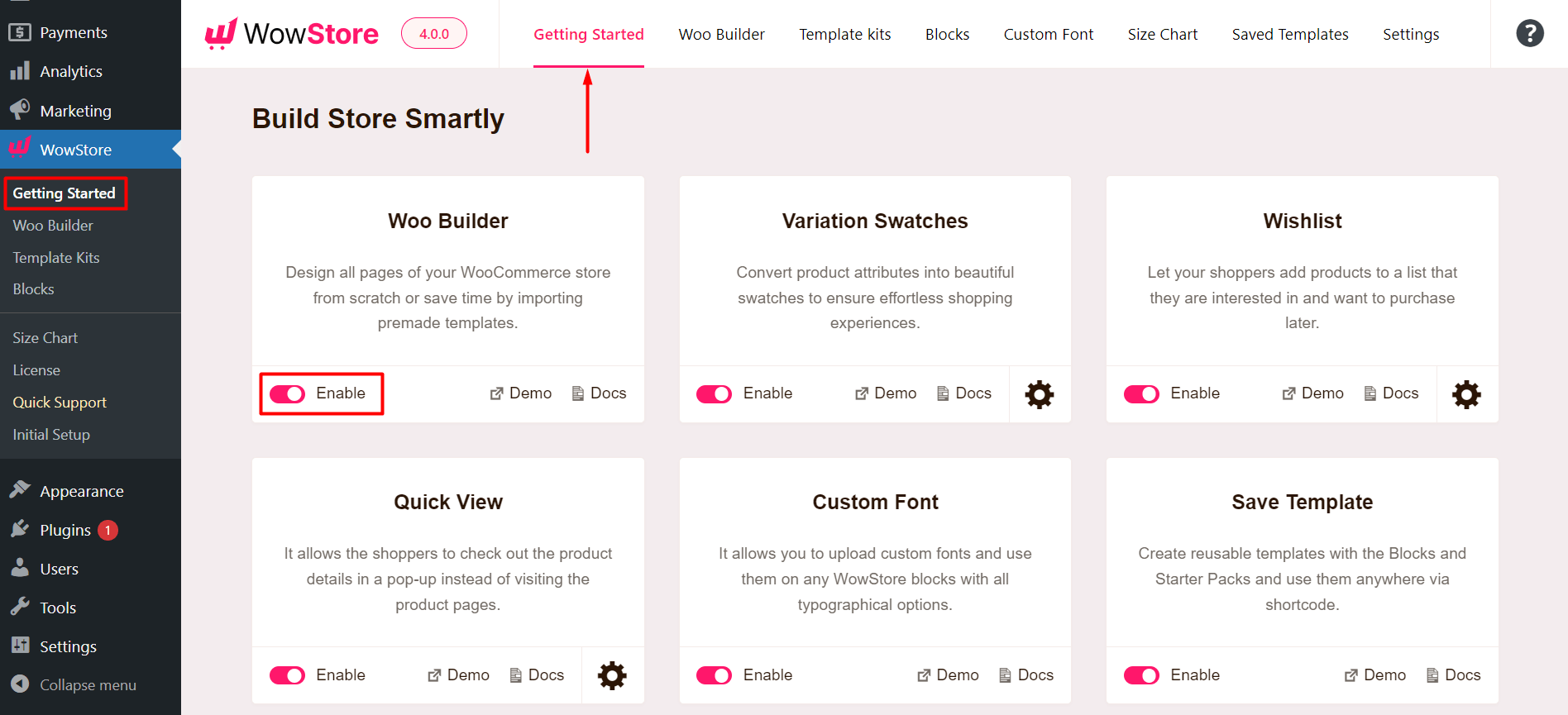
Note: This step is mandatory when working with the WowStore Gutenberg Builder. Without this step, you will be unable to create any templates with WowStore.
3. Select WowStore, then Go to Woo Builder.
4. Select Start from scratch (if you want to make it from scratch) or Import a layout (if you want a premade layout). You can either select and import a layout from the “All My Account Templates” dashboard or choose a layout in the My Accounts page editor from the Builder Library.
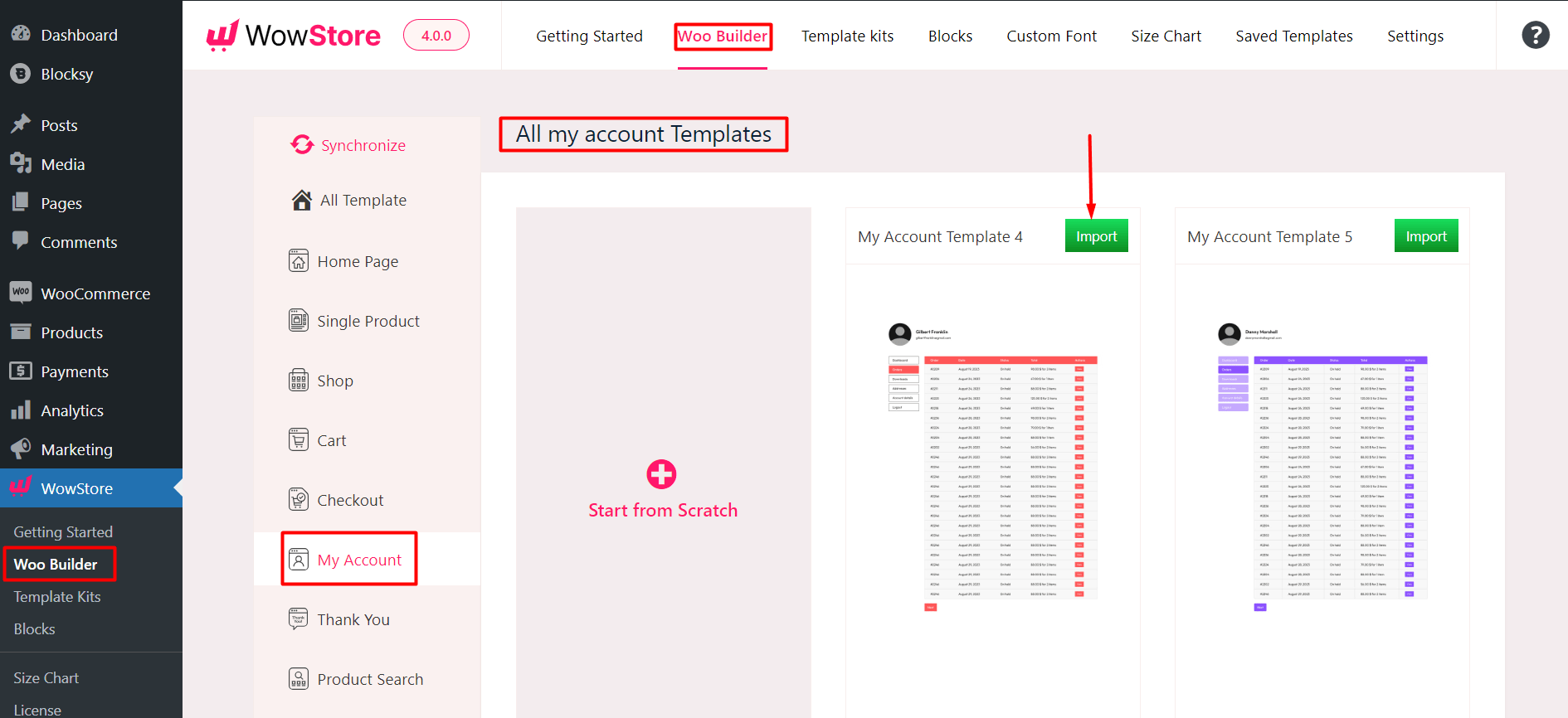
4. Name your template and then add the desired Blocks to complete your checkout page. Finally, publish the page [Please note that you do not have to add or change any page conditions].
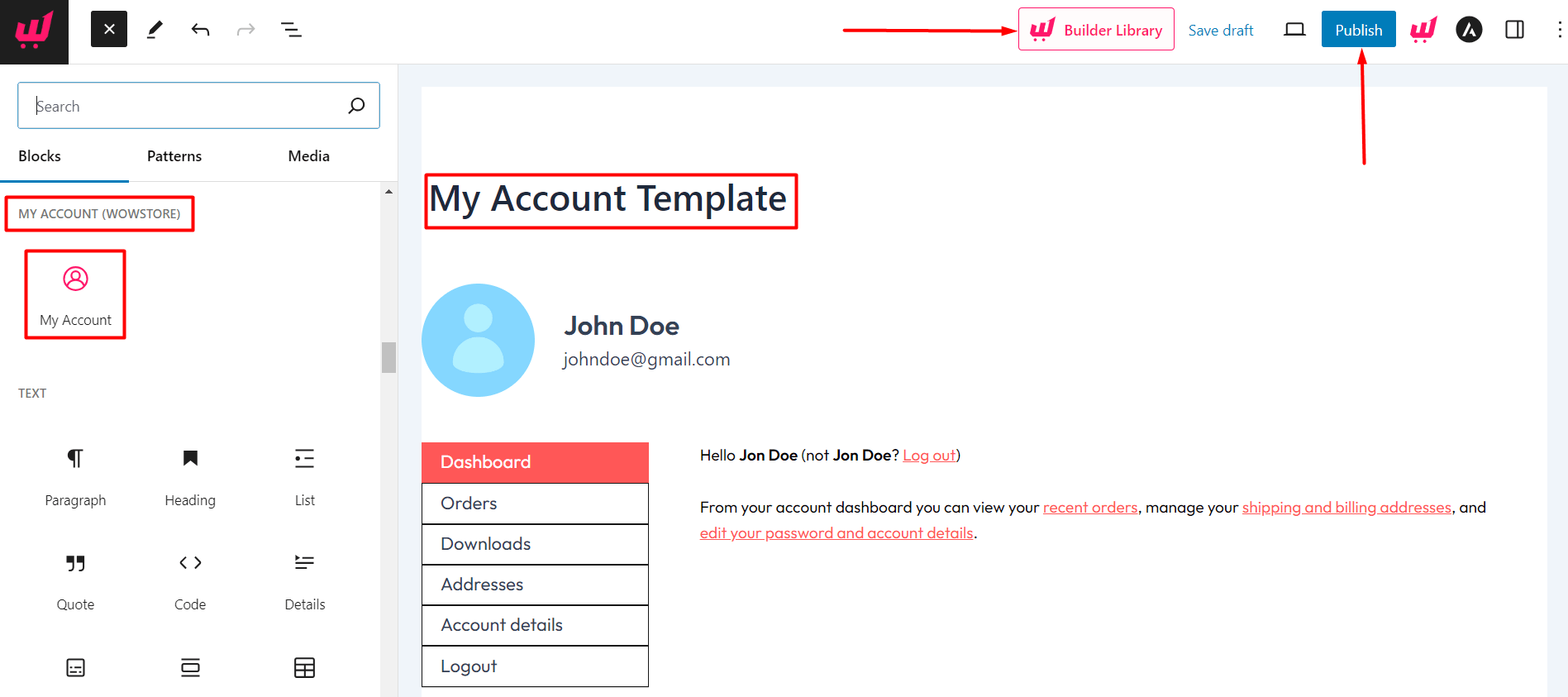
And you have successfully created your custom My Account page. Here’s how it’s going to look on the front end:
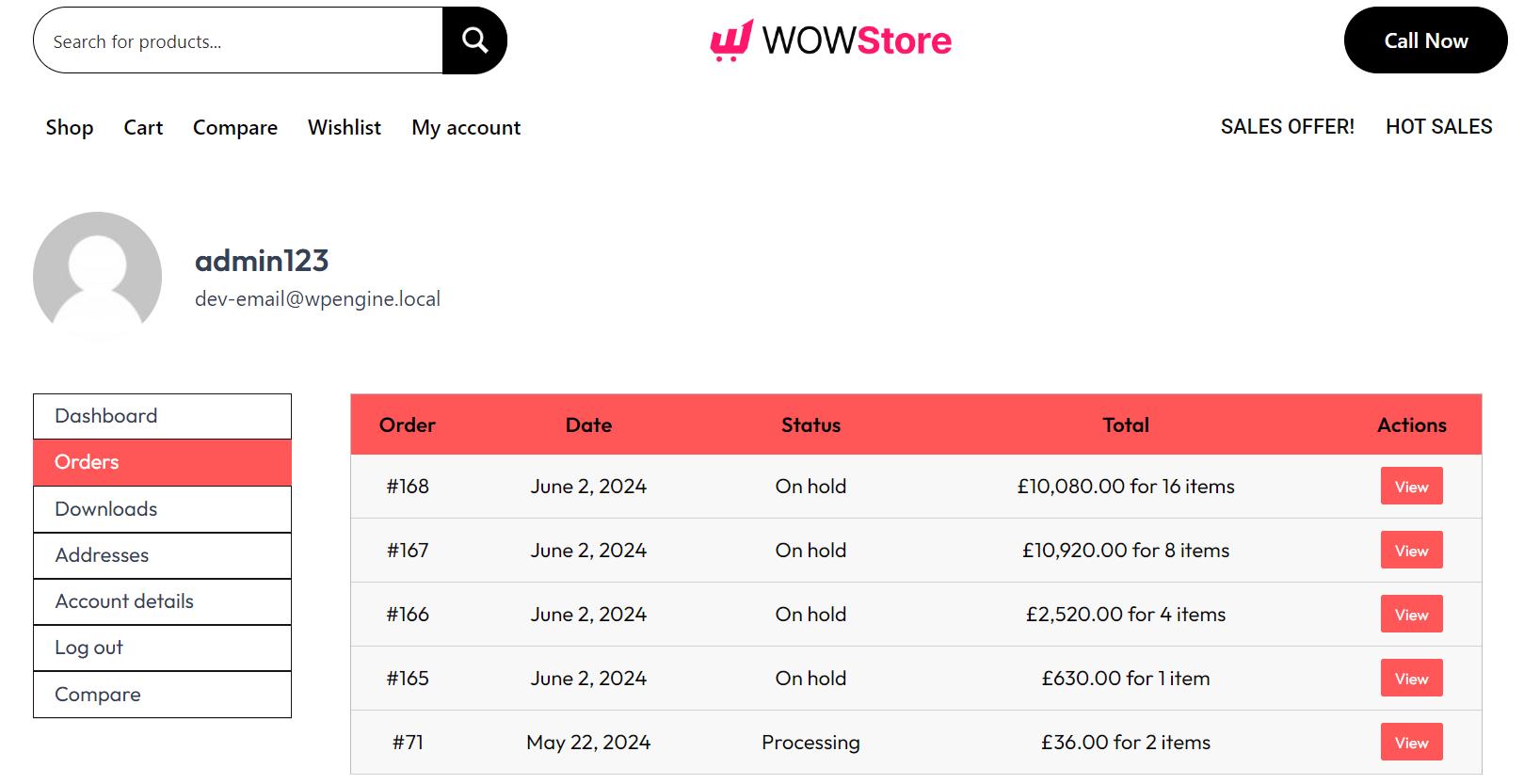
Read the Relevant Documentation
- How to Build a Home Page?
- How to Build a Single Product Page?
- How to Build a Shop Page?
- How to Build a Cart Page?
- How to Build a Checkout Page?
- How to Build a Search Page?
- How to Build a Thank You Page?
- How to Build an Archive Page?
- How to Build a Header Template?
- How to Build a Footer Template?
- How to Build a WooCommerce 404 Page?
