The Call for Price Addon lets users call the vendor/owner directly via phone, Skype, and WhatsApp. If you want to let the users know of the features of an exclusive product without letting them know about the available inventory, this add-on is just for you.
Here’s how it works:
Activating the Addon
Activating the addon is the same for all WowStore addons.
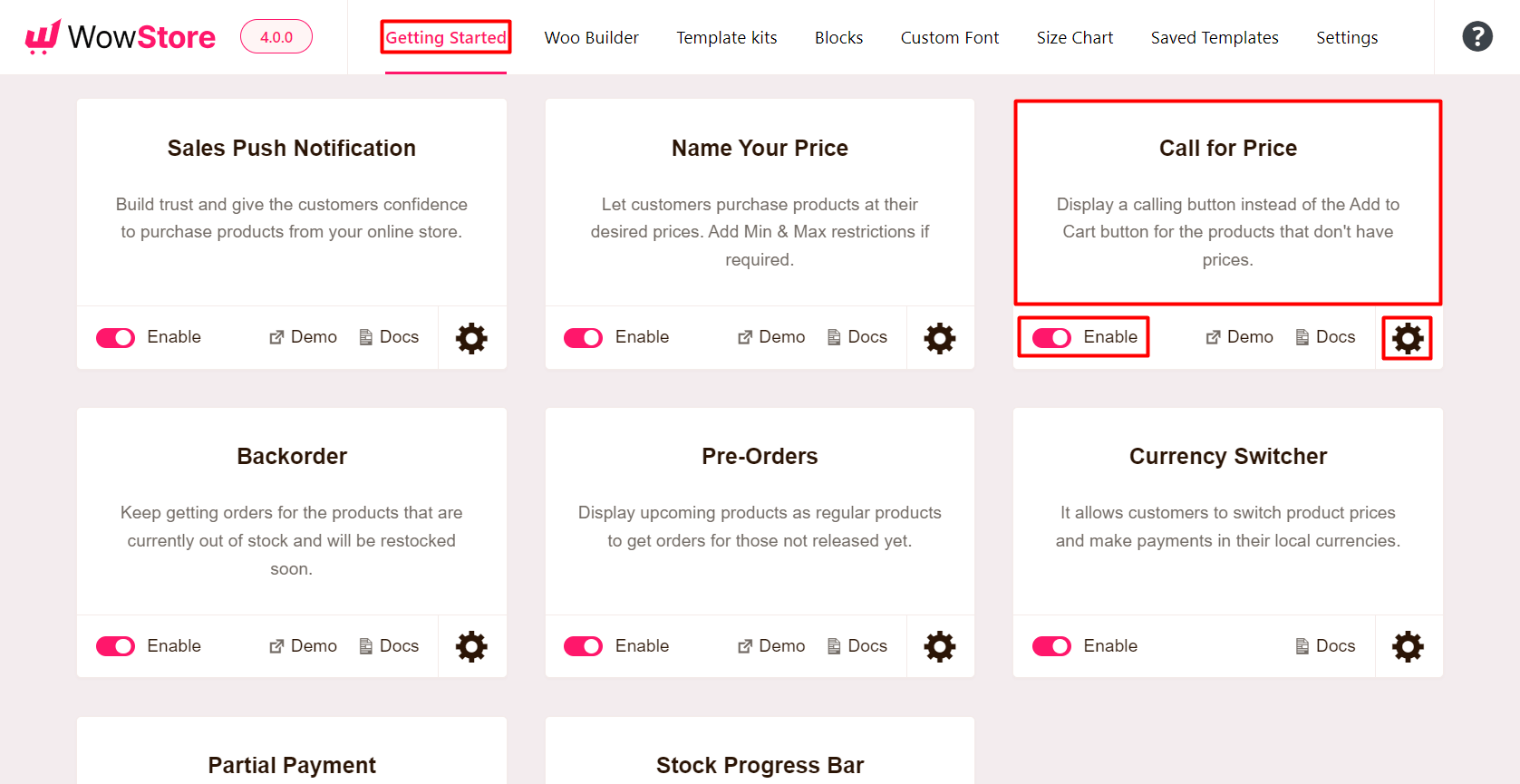
If you want to know how to install and use the WowStore add-ons, take a look at the following resources:
Using the Addon
If you want to use the addon, you can go to the settings panel to change some of the settings.
Selecting the Medium of Contact
You can choose which medium to use using the “Call for Price” addon. You can select the type of contact and the ID so that users can come in contact with you.
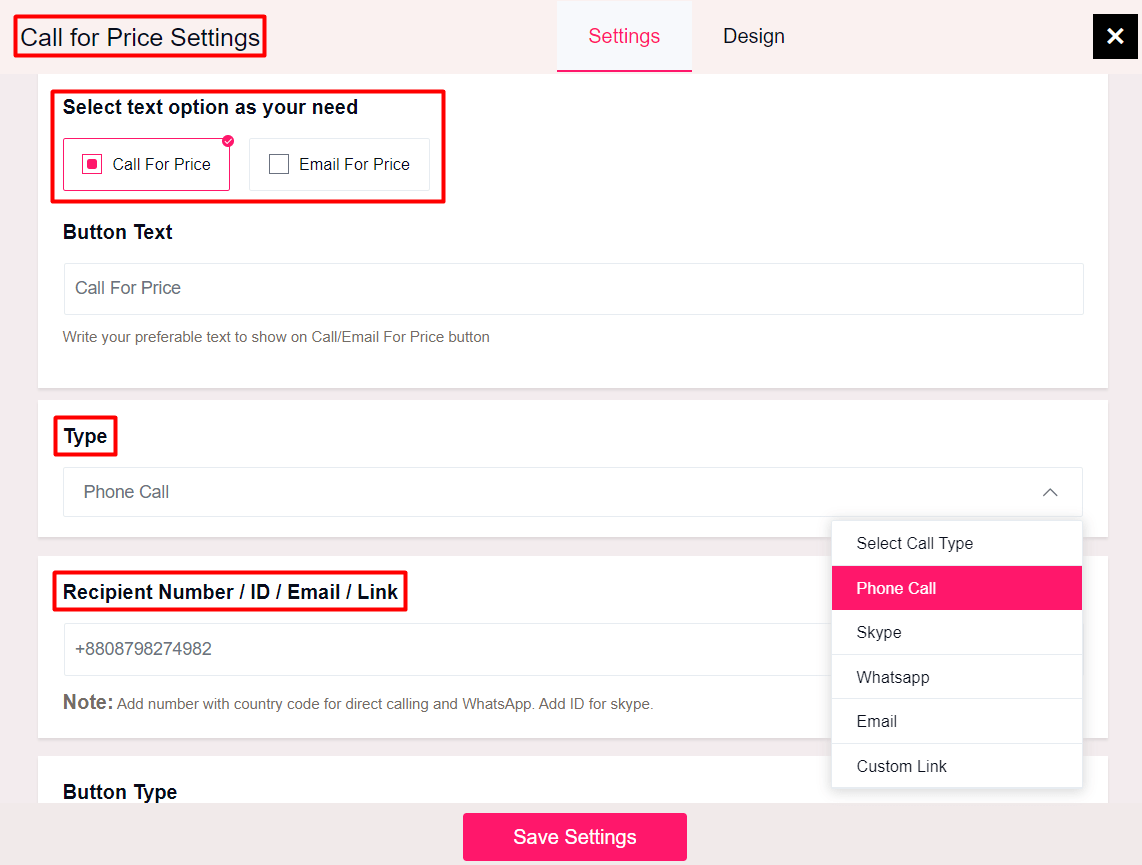
- You can change the “Call for Price” text from the settings menu.
- You can select the “Call Type” (via which media the customer can contact the store owner or support staff).
- Give a recipient ID.
Note: The add-on will not work properly unless you provide a recipient ID. You must provide a proper recipient ID and the call type (the media for communication) in order to use the add-on properly.
Once a user clicks on the “Call for Price” button, they will be prompted to call your store/recipient via the given media. The media will prompt them to reach you via the desired “Call type” or media.
Note: You need to remove the product pricing from your WooCommerce product for the addon to work properly.
Choosing the Button Positioning
You can select where you want to show the position of the button. You can also choose where to show it on the single product page.
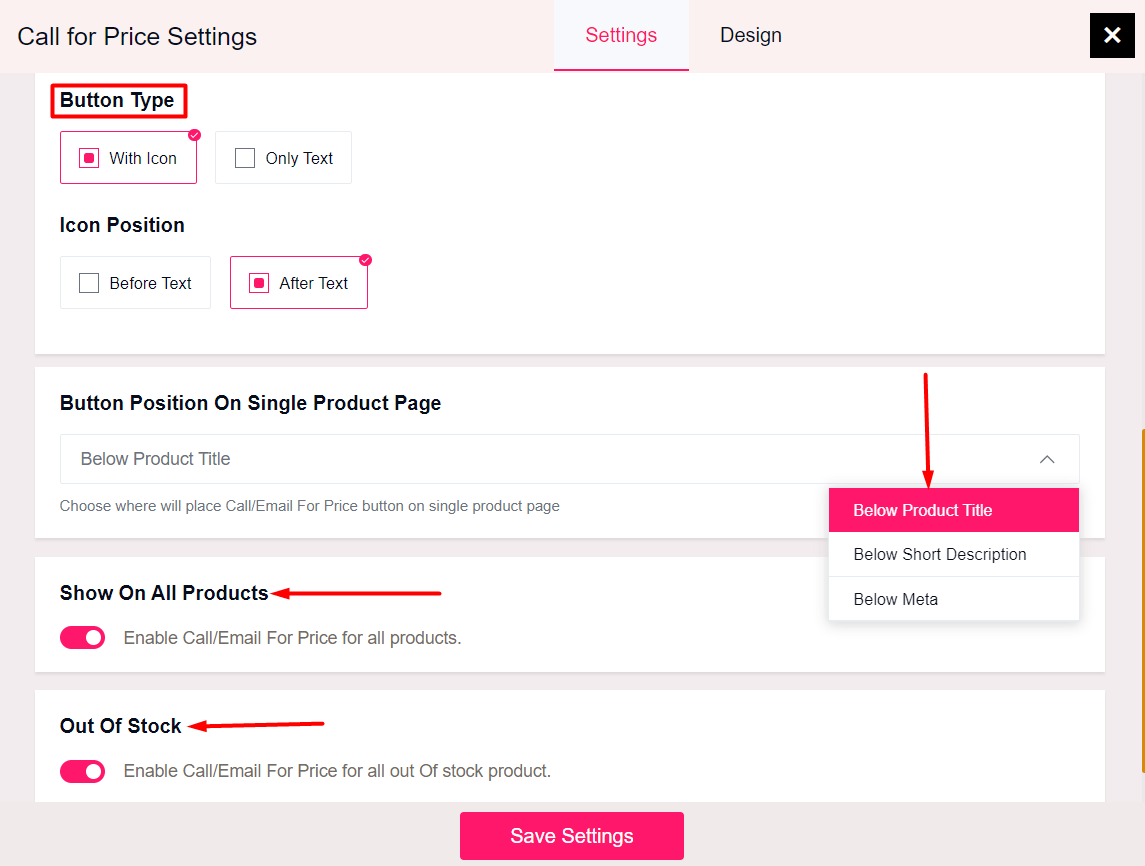
Show Call for Price on Specific Pages
You get the option to show the “call for price” button on out-of-stock products. Or you can show it on the shop page (or simply just show it on all products).
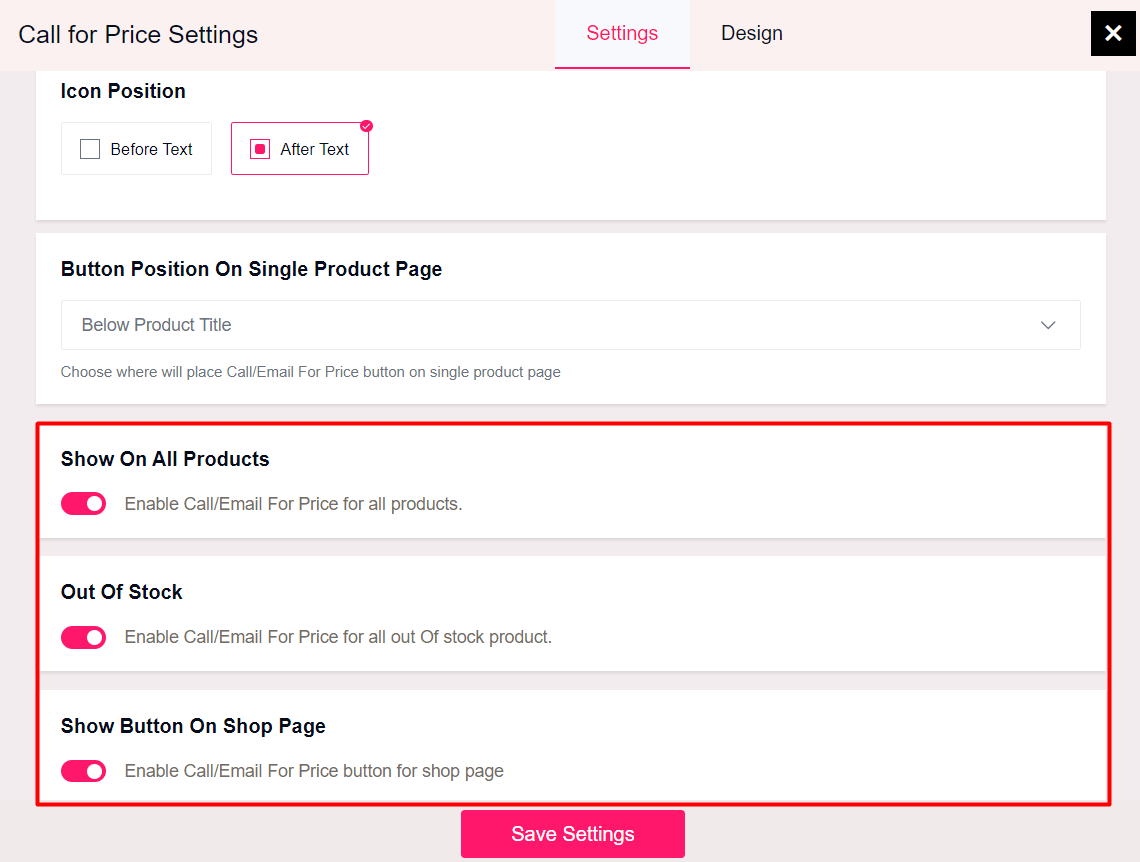
Design Settings for Call for Price
You have proper settings for the “call for price” button. Play around with these settings and create the “call for price” button that matches your brands identity:
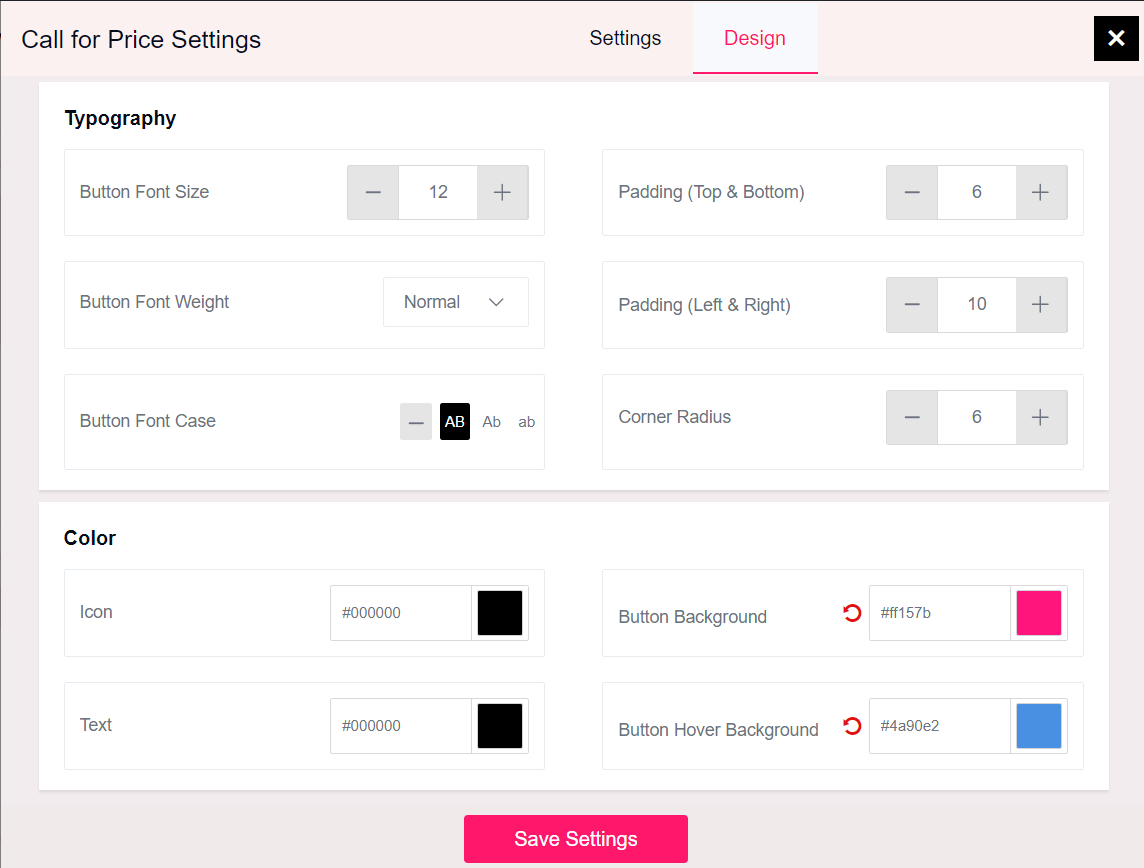
Here’s an example of the “Call for Price” feature in action on the Single Product Page:
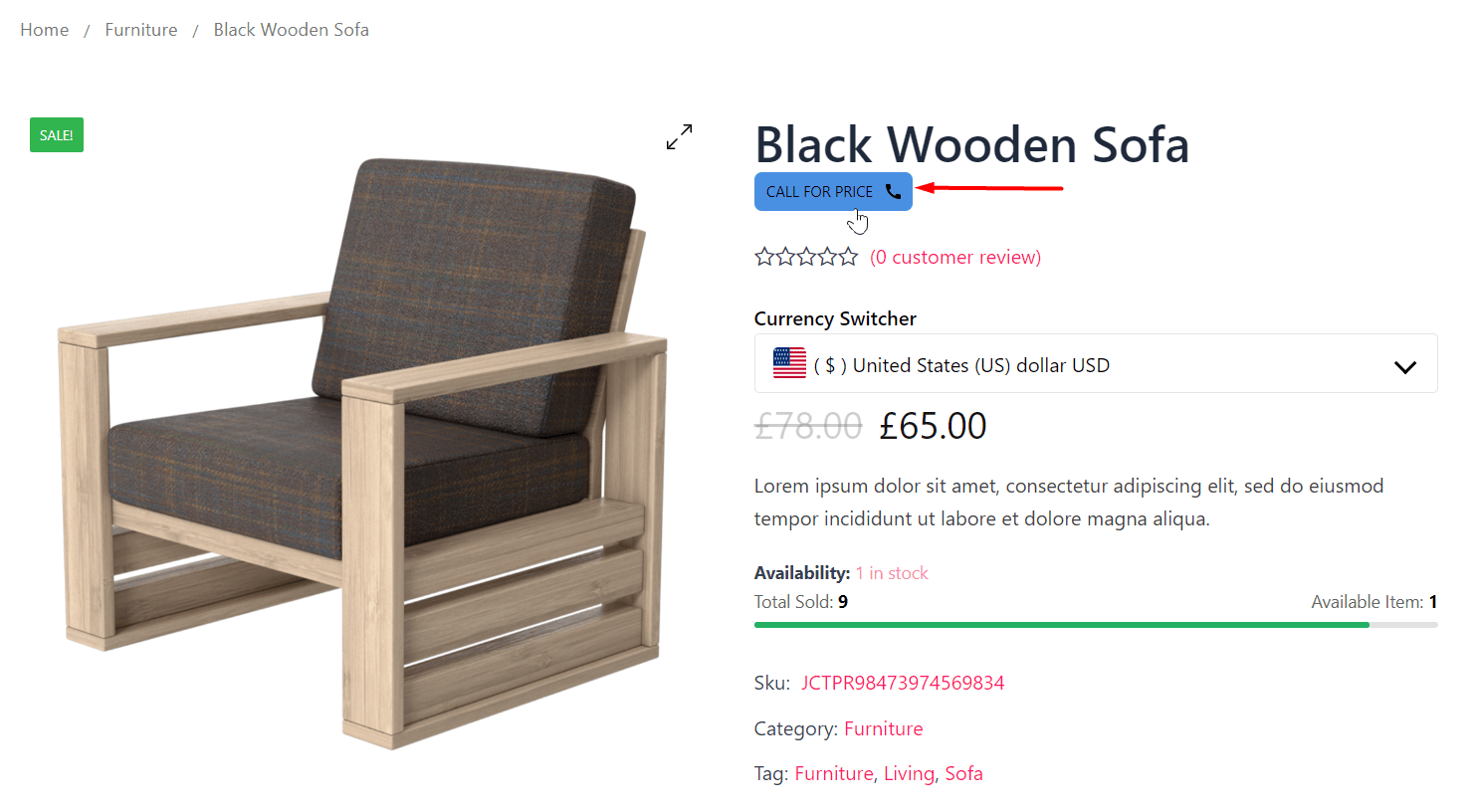
You can also show the “Call for Price” on the Shop Page (as shown in the settings panel):
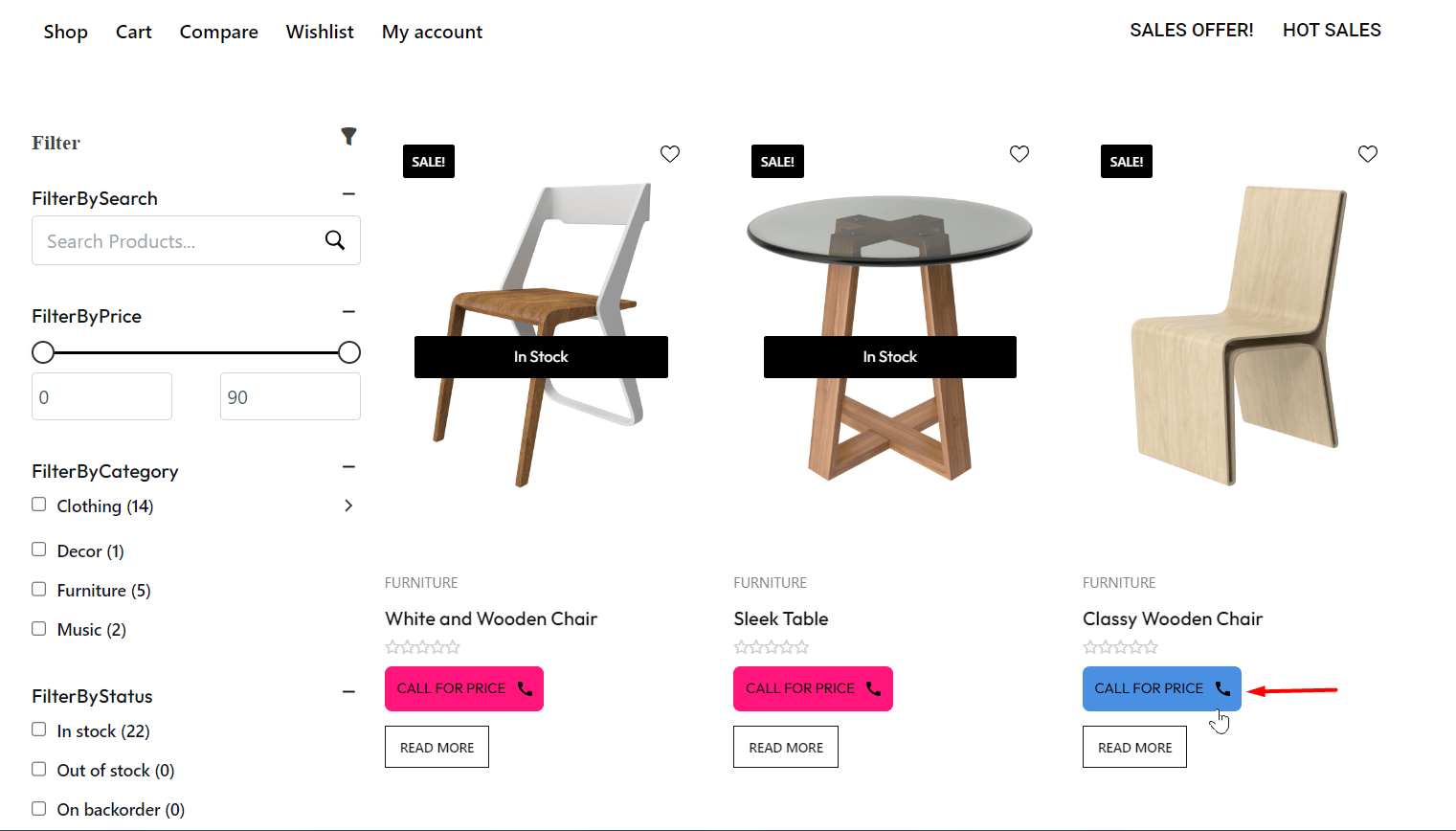
We have other helpful documentation about the WowStore. Make sure to check them out.
