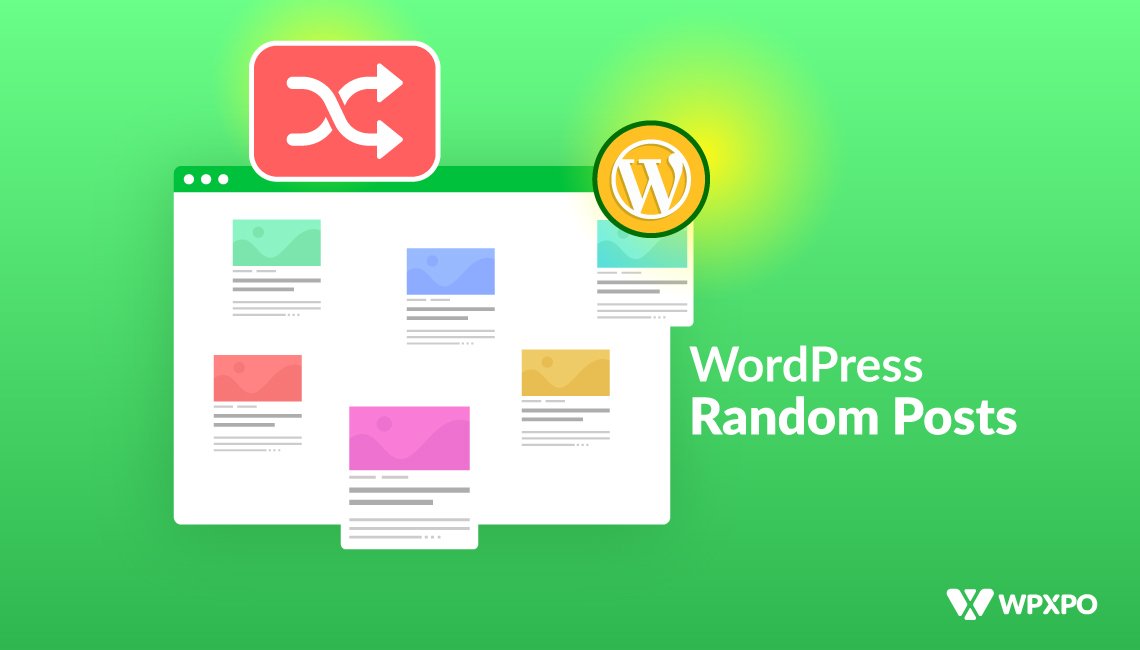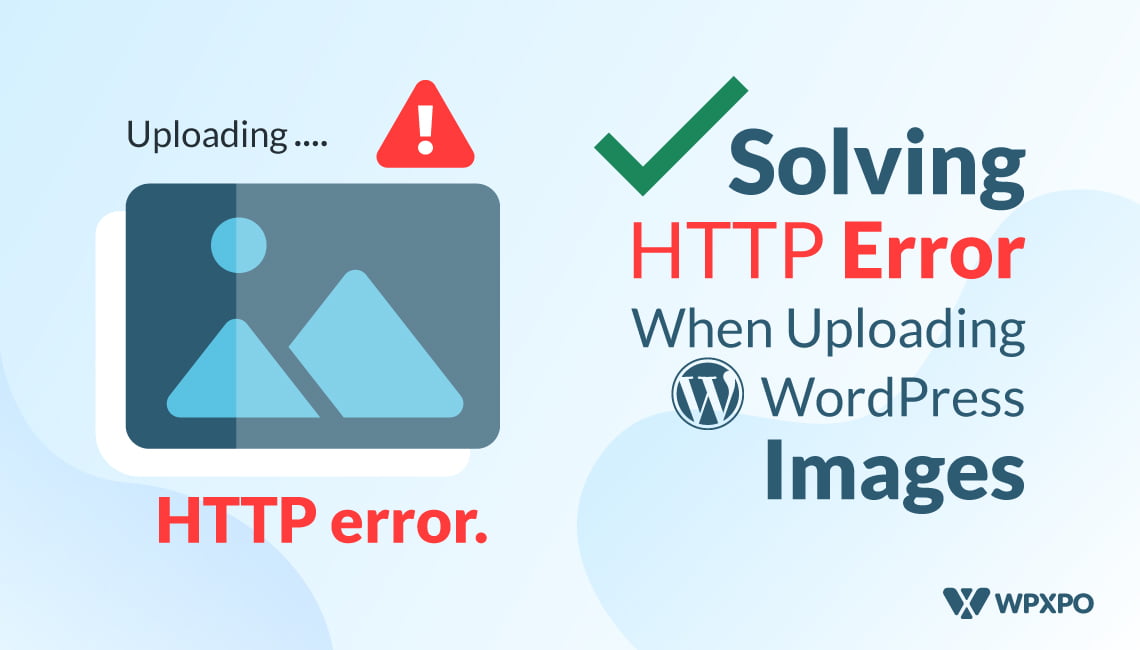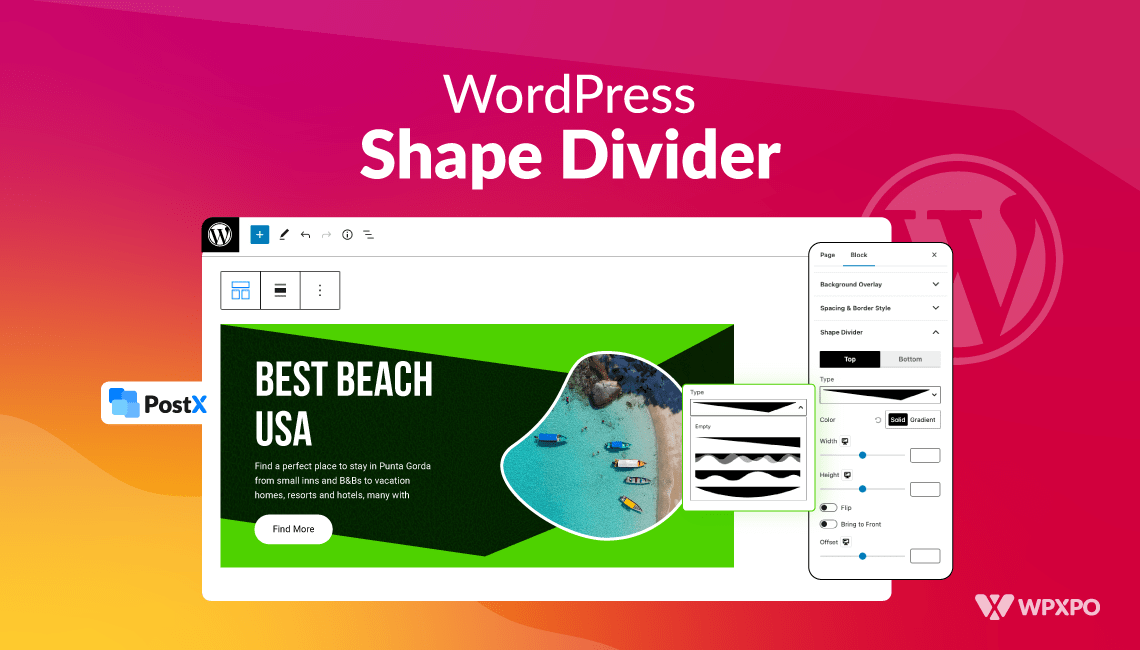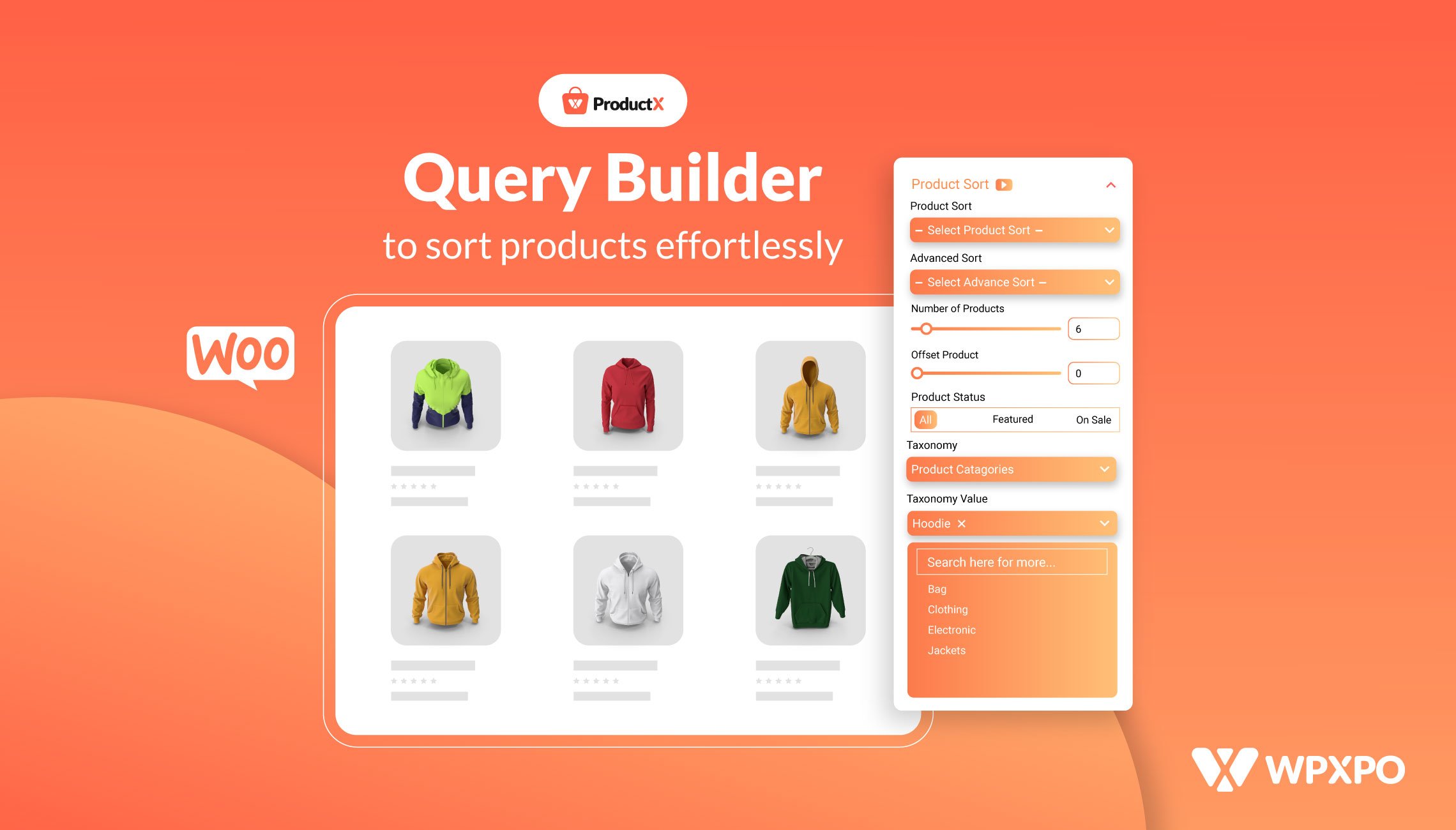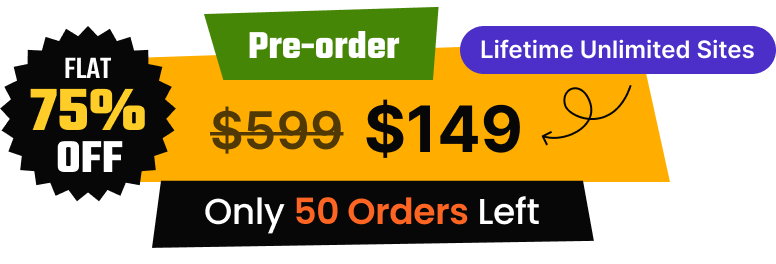By default, Users are not able to display WordPress Random Posts. Why?
Because naturally, WordPress displays posts in reverse order. It means WordPress shows newly published posts on the top of the site.
For this reason, old posts go down gradually. Moreover, as there is a tendency among people to not check the old posts, the traffic for them decreases constantly.
Random Posts feature, in this case, can be an excellent solution for overcoming WordPress’s built-in reverse order.
How to Overcome WordPress’s Reverse Order Issue?
There are two ways to display WordPress random posts. The first one is that you can display random posts by code. However, this takes extra time. So, here, the best solution is to use a plugin. PostX, in this case, does it very easily yet efficiently.
PostX offers you a Query feature. You can easily show random posts anywhere on your site with a click using PostX.
In this article, I will guide you on how you can display WordPress Random Posts.
Why Do We Need to Display Random Posts in WordPress?
Displaying random posts is important for Search Engine Optimization. We already know WordPress displays posts in reverse (newest to oldest) order. So, old posts especially will lose traffic over time.
Here, displaying random posts will increase the traffic to all your content, eventually allowing visitors to view more of your post. If you apply random posts to your WordPress site, you will experience some vital changes over time like:
- Equal distribution of traffics to all posts.
- Increase chances to rank your posts on google.
- Make your site more versatile.
How to Show WordPress Random Posts on Homepage
You can easily display random posts on the custom home page, archive pages, or in a sidebar with the PostX plugin. You can get the PostX plugin from the WordPress plugin directory. It has both free and pro versions.
In the free version, you will get many basic solutions for the Guttenberg editor. The pro version of PostX is also cheap and user-friendly. It has many advanced facilities for creating a professional blog site.
Well, let’s see how you can display random posts on a custom page:
- Go to the page section.
- Click on Add new/ you can choose your existing page.
- Click on the plus (+) icon.
- Choose your desired PostX Blocks.
- Go to the settings option on the right-hand sidebar.
- Click on Query.
- Now you see a Source Option. Here, Select Post.
- Then, from the Quick Query option, select Random Posts.
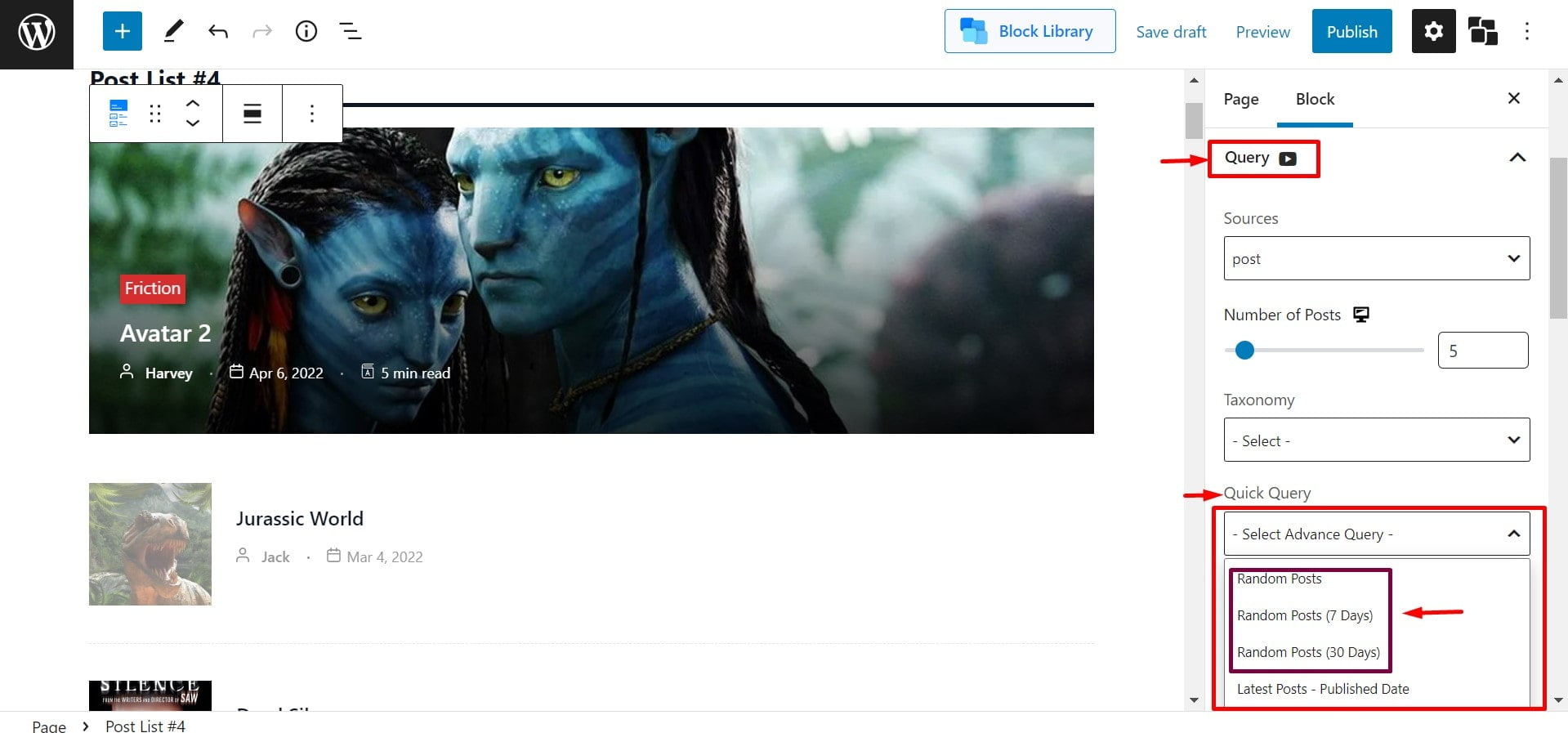
You are all set now. Similarly, you can display random posts on the custom homepage, and archive pages.
N.B – You will get three variants in PostX for Displaying Random Posts feature:
- Random Posts: Displaying all posts randomly regardless of their published date.
- Random Posts (7 days): Displaying posts randomly that are published in the last 7 days.
- Random Posts (30 days): Displaying posts randomly that are published in the last 30 days.
? You will get more useful features with the PostX query builder, such as popular posts, related posts, and featured posts.
How to Display WordPress Random Posts Widget
Displaying WordPress random post widget in the sidebar can be a good practice to attract visitors and increase traffic to all posts. With the help of PostX, you can easily display WordPress Random Posts widgets.
- From your WordPress Dashboard, Go to Appearance → Widgets.
- Add Gutenberg Blocks of PostX, for example, Post List #1 or any other as per your wish.
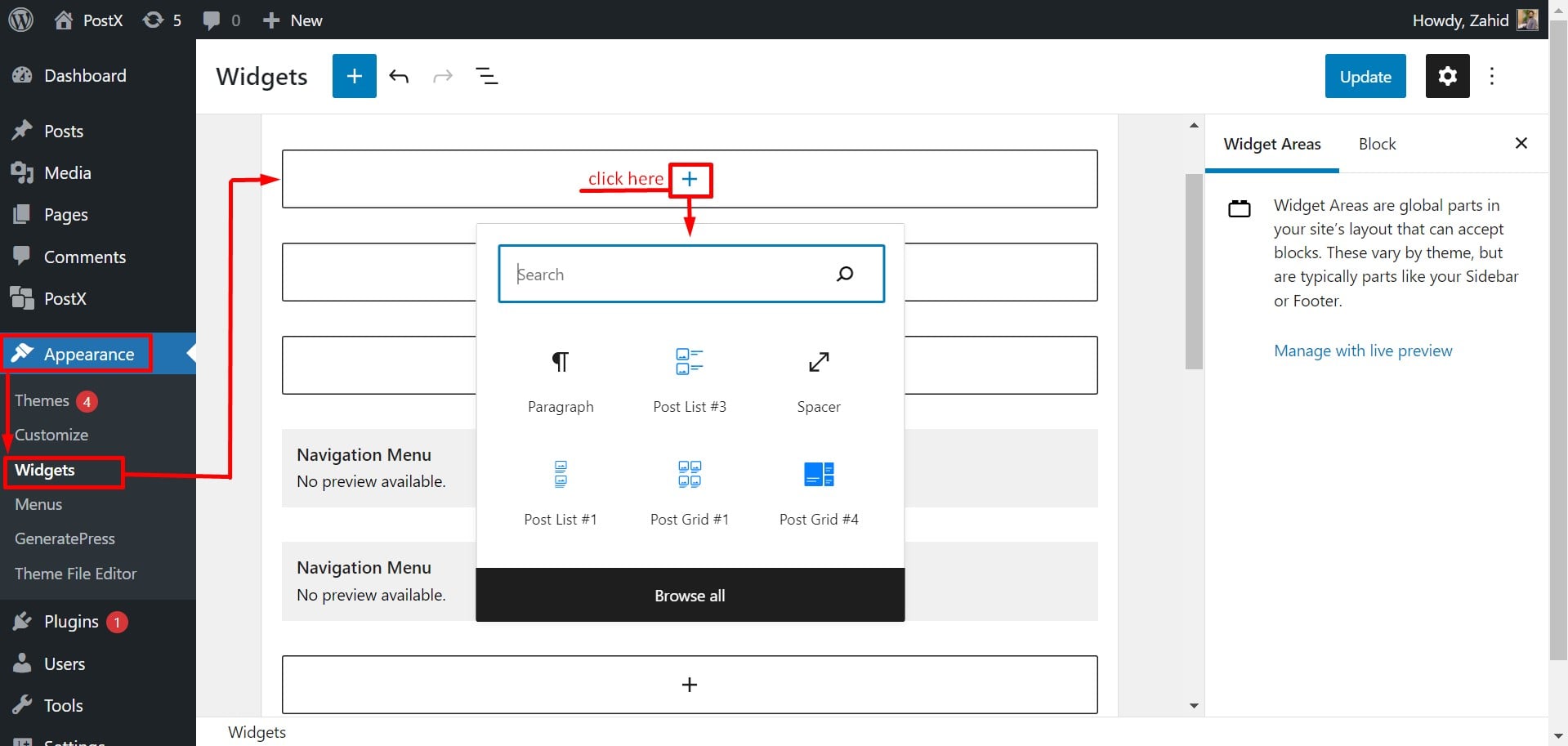
In the settings option, you will have a lot of customization options available. You can customize the block as per your need and demand.
- Now, click on the Query option.
- You will see a Source Option. Here, select Post.
- Then, from the Quick Query option, select Random Posts.
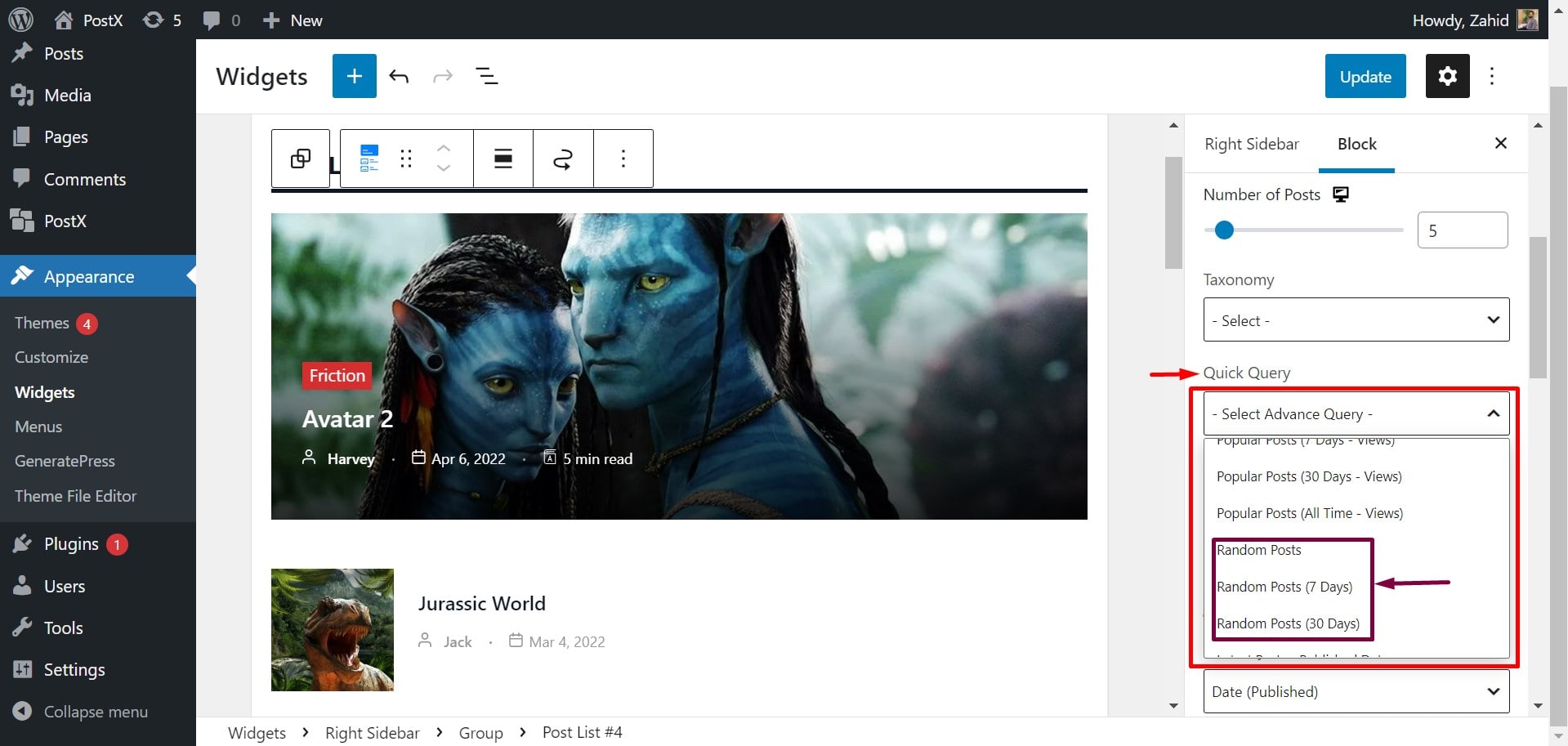
How to Display WordPress Random Posts for Category
You can also display random posts based on category.
For example, suppose you have a movie review site. Your blog posts are divided into 5 categories: Action, Thriller, Drama, Horror, and Fiction.
If you want to show Action and Drama posts in blocks, you can do it with PostX. But the posts of those categories are also shown according to WordPress default reverse order.
Here, PostX helps you to display random posts from categories too.
- First, go to the blocks settings option.
- Click on Query.
- Now you see a Source Option. Here, select Post.
- You find a Taxonomy option below. Here, select Category.
- Then Select your desired category in Taxonomy Value.
- Finally, from the Quick Query option, select Random Posts.
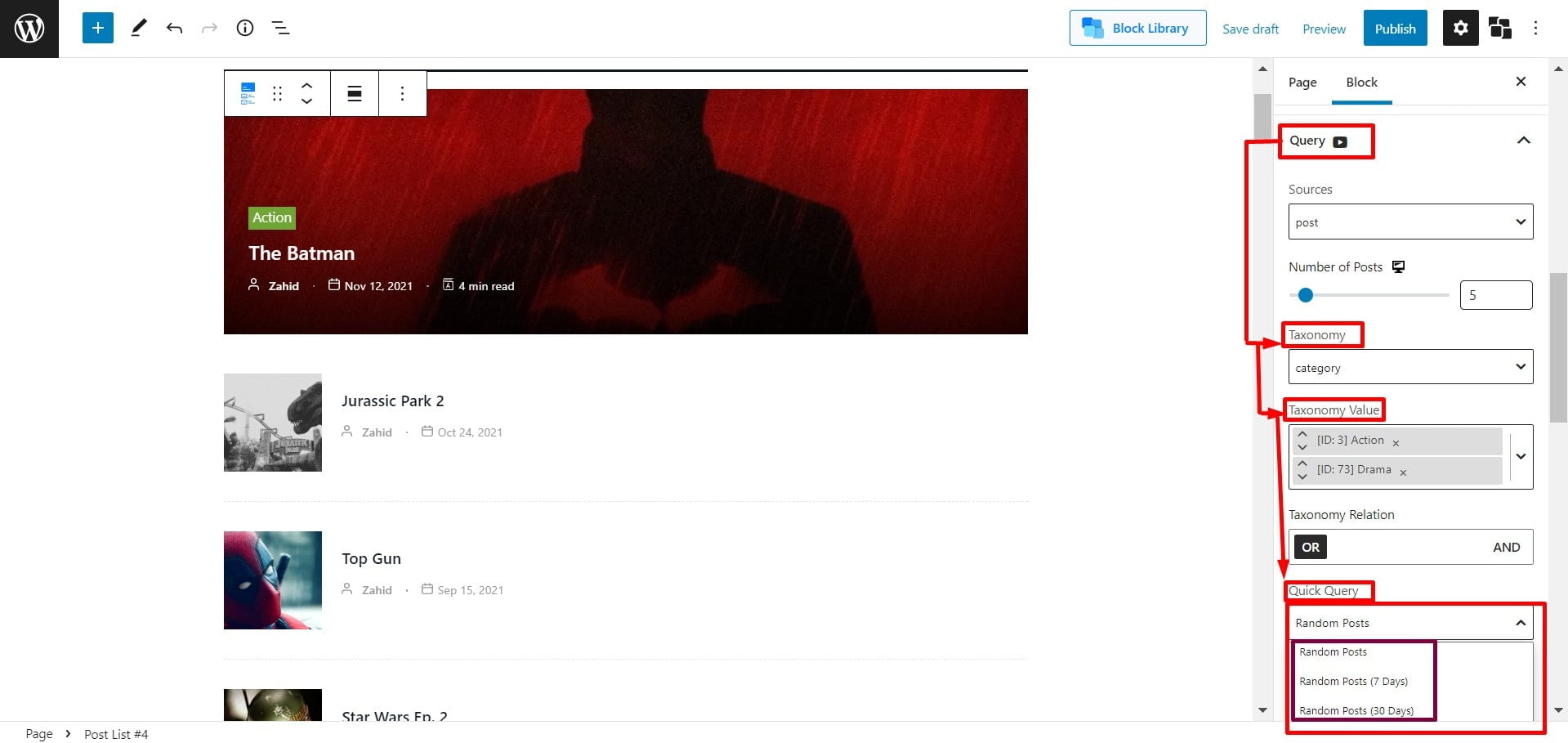
FAQs: Frequently Asked Questions
Is There Any Built-in Feature to Display Random Posts in WordPress?
No. You will not get any built-in feature to display random posts in WordPress. Also, you need to do coding, or you can easily display random posts with the PostX plugin.
How Can Random Posts Help to Increase Visitors to My Old Blog Posts?
When you display random posts using the PostX plugin, all your posts will be randomly displayed regardless of their publishing date. You can increase the visitors to your old posts instead of just the latest posts.
Is There Any Chance to Decrease Traffic on My Recent Posts After Displaying them in the Random Posts Feature?
No, there is no such possibility as your new and old posts will be displayed randomly on the top of your site. Moreover, suppose you want to highlight any particular post after applying the random posts feature. In that case, you can do it by using the sticky posts feature.
Want to Learn More on Posts Arrangement in WordPress? Check These Out!
✨ Effective Ways to Reorder Posts in WordPress
✨ How to Make Sticky Posts in WordPress Easily
✨ Introducing the PostX WordPress Query Builder
Conclusion
Finally, from the above-mentioned discussion, you will learn how to display WordPress random posts. If you have any more queries, feel free to comment below. PostX support team is always ready to help you.
? Get PostX Pro to unlock all exciting features and make amazing Websites