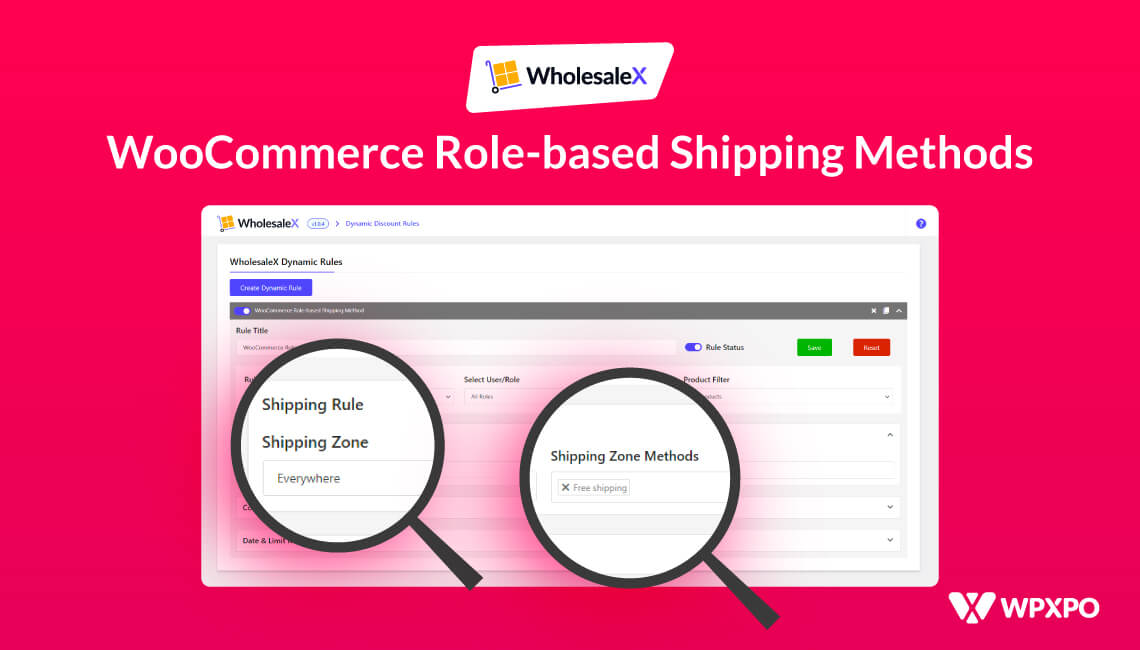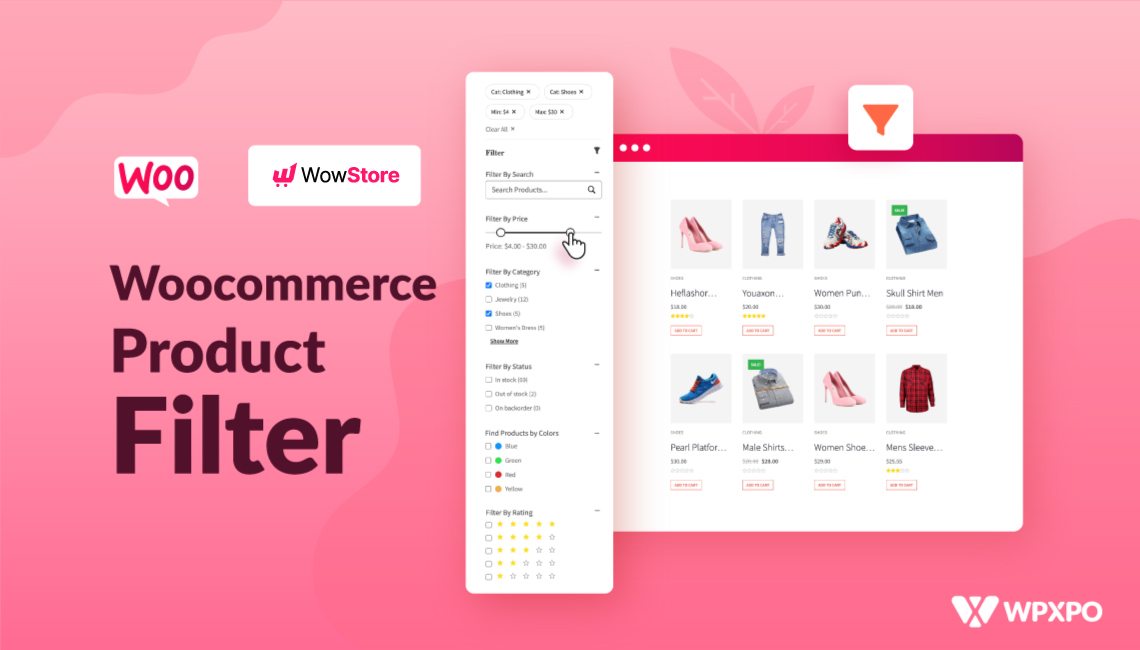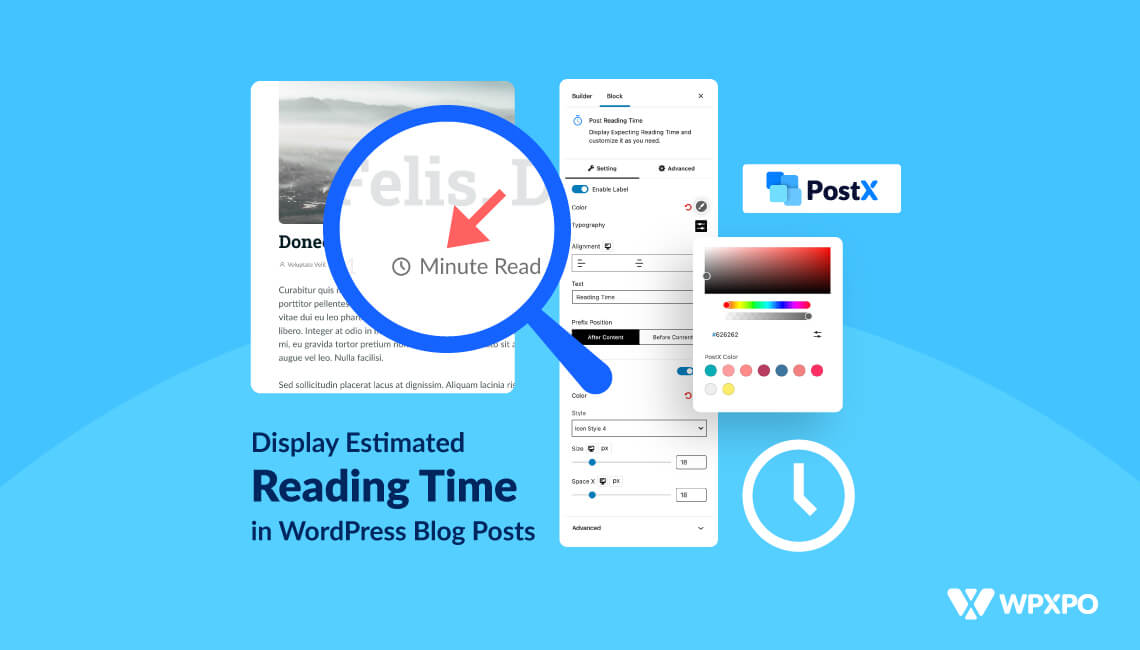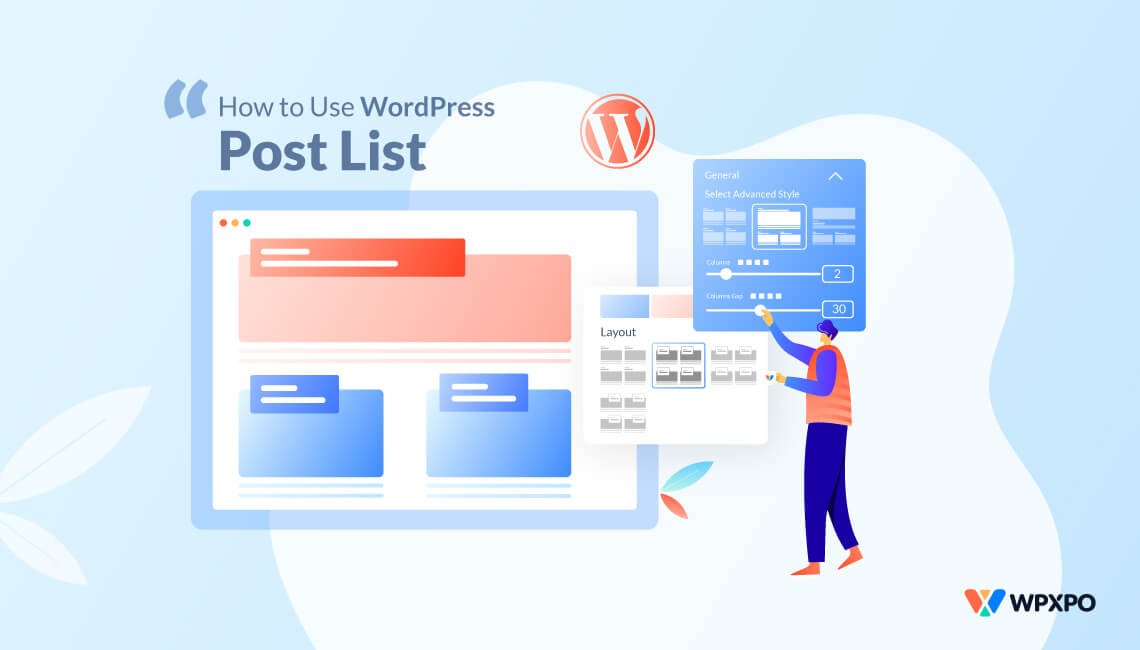Want to set WooCommerce role-based shipping methods? But need to know how to do it? You can stop worrying about it now because WholesaleX is here to help you.
This article will walk you through setting up the WooCommerce role-based shipping method. We will use a fantastic plugin named WholesaleX to set up the procedures.
WooCommerce gives you the flexibility to make up your own shipping options. Depending on the customer’s shopping cart total or purchase value, you can even provide free delivery via your online business.
However, there’s a catch. There is no way to enable WooCommerce shipping by user roles by default.
Regardless, it is possible to set up a WooCommerce role-based shipping method using plugins. WholesaleX WooCommerce B2B solution is one of the best and easiest plugin for this purpose.
Keep reading to learn how to add a role-based shipping method to your WooCommerce store.
What is WooCommerce Role-based Shipping Method
The WooCommerce role-based shipping method provides the opportunity to individually set the number of shipping methods and payment gateways accessible to each created user role in WooCommerce.
How to Set a WooCommerce Role-based Shipping Method?
To set up a role-based shipping method, make sure you have installed the WholeSaleX plugin because we will use it to set the role-based shipping method. With that being done, now let’s get started with the steps.
Setting WooCommerce Role-based Shipping Method from WholesaleX User Roles
WholesaleX lets you easily create user roles. And when creating user roles, you can also set the WooCommerce role-based shipping method. Let’s find out how.
Step 1: Navigate to User Roles in WholeSaleX
First, click on WholeSaleX and navigate to the User Roles section.
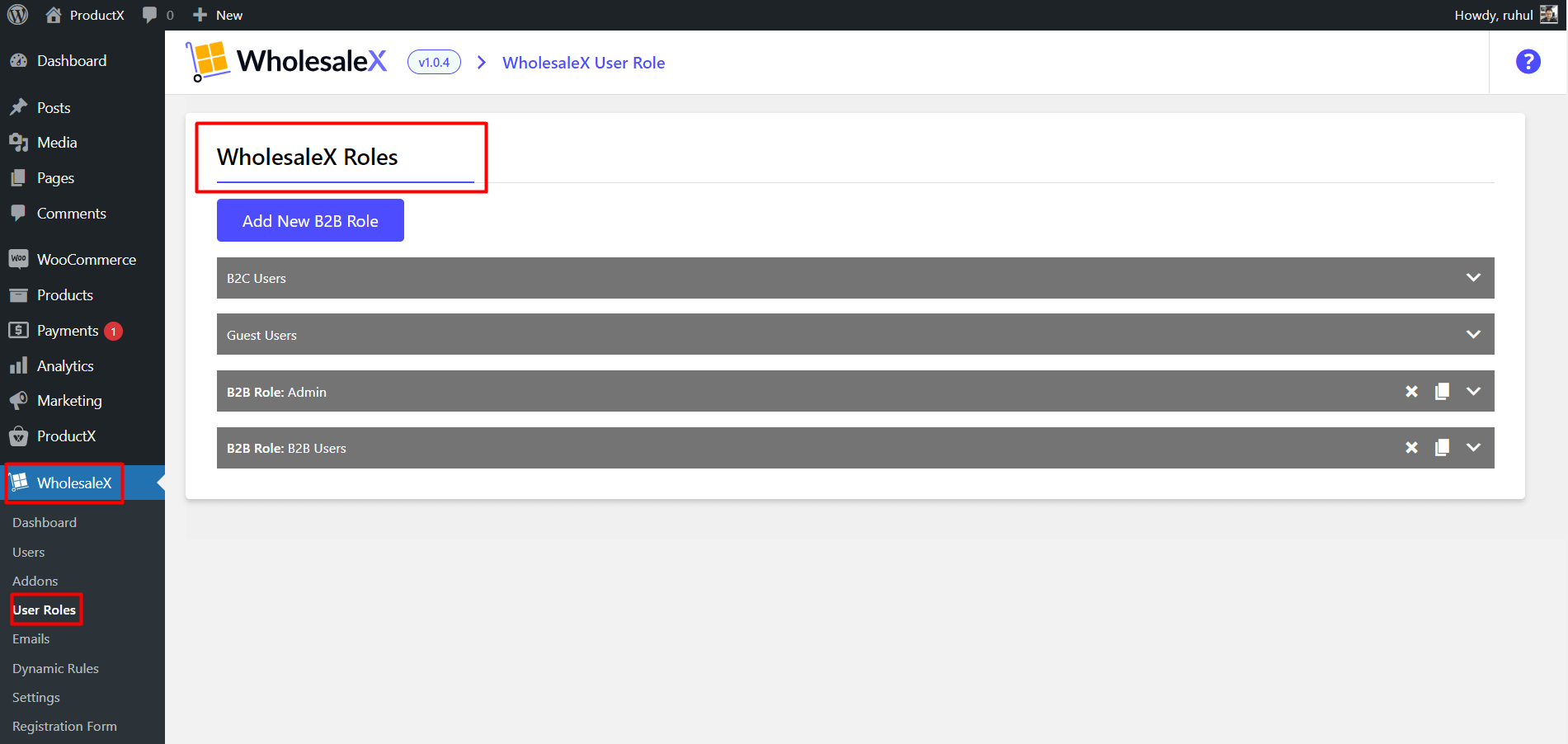
Here you can create B2B user roles as per your needs. Moreover, set some specific options while creating it.
Step 2: WholesaleX User Roles Settings
After creating a user role, expand it. You will see a lot more options awaiting your customization.
In the “Shipping Methods” section, you will see all the created zones and methods to select.
So, select your desired zone, and tick the “Free Shipping” box.
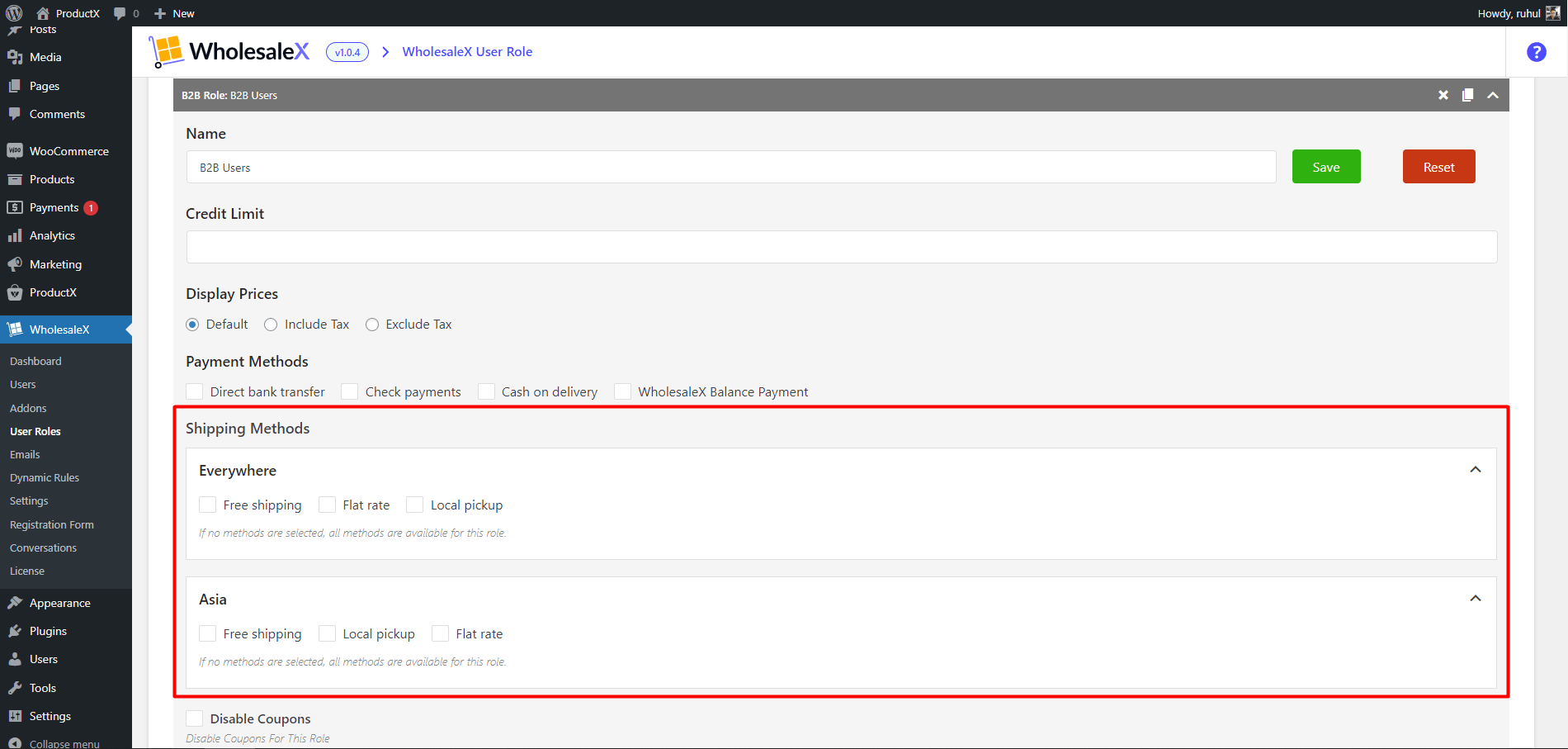
Remember, you can create different zones from WooCommerce→Settings→Shipping.
No matter how many zones you create for your store will be shown in the “Shipping Methods” section, as we stated above.
Setting WooCommerce Role-based Shipping Method from Dynamic Rules
Dynamic Rules are only one of many impressive WholesaleX features. We’ll use WooCommerce’s dynamic rules today to set the WooCommerce role-based shipping method.
Step 1: Navigate to WholesaleX Dynamic Rules
On your admin dashboard, go to the WholesaleX→Dynamic Rules section.
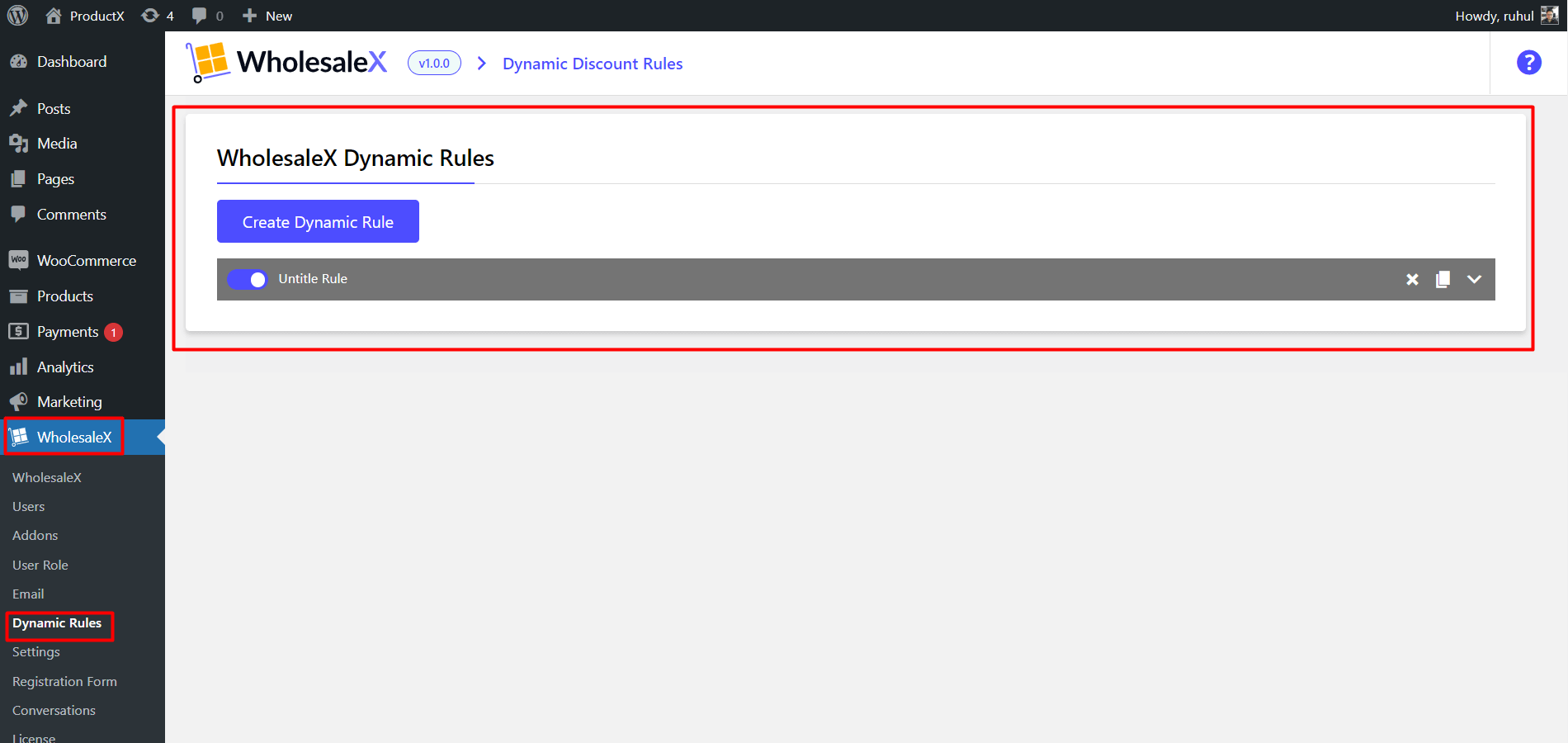
Using this feature, WholesaleX allows you to set dynamic pricing and discounts based on roles.
Step 2: Create a Dynamic Rule
Now clicking on the Create Dynamic Rule button will result in an untitled rule. Under the Rule Title, you can give it any name.
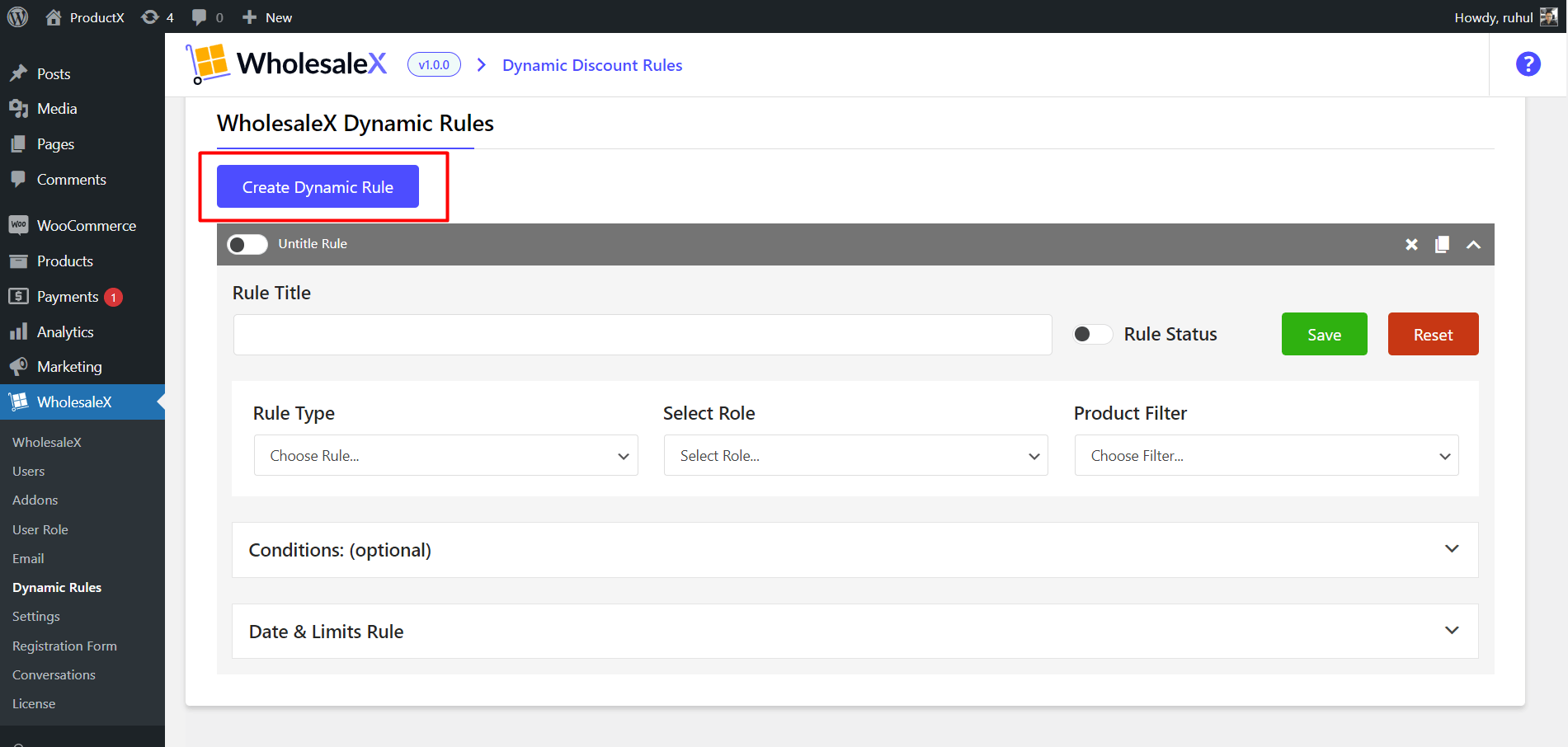
Step 3: Select Rule Type
You need to select the rule from the Rule Type dropdown. Select the Shipping Rule option from here.
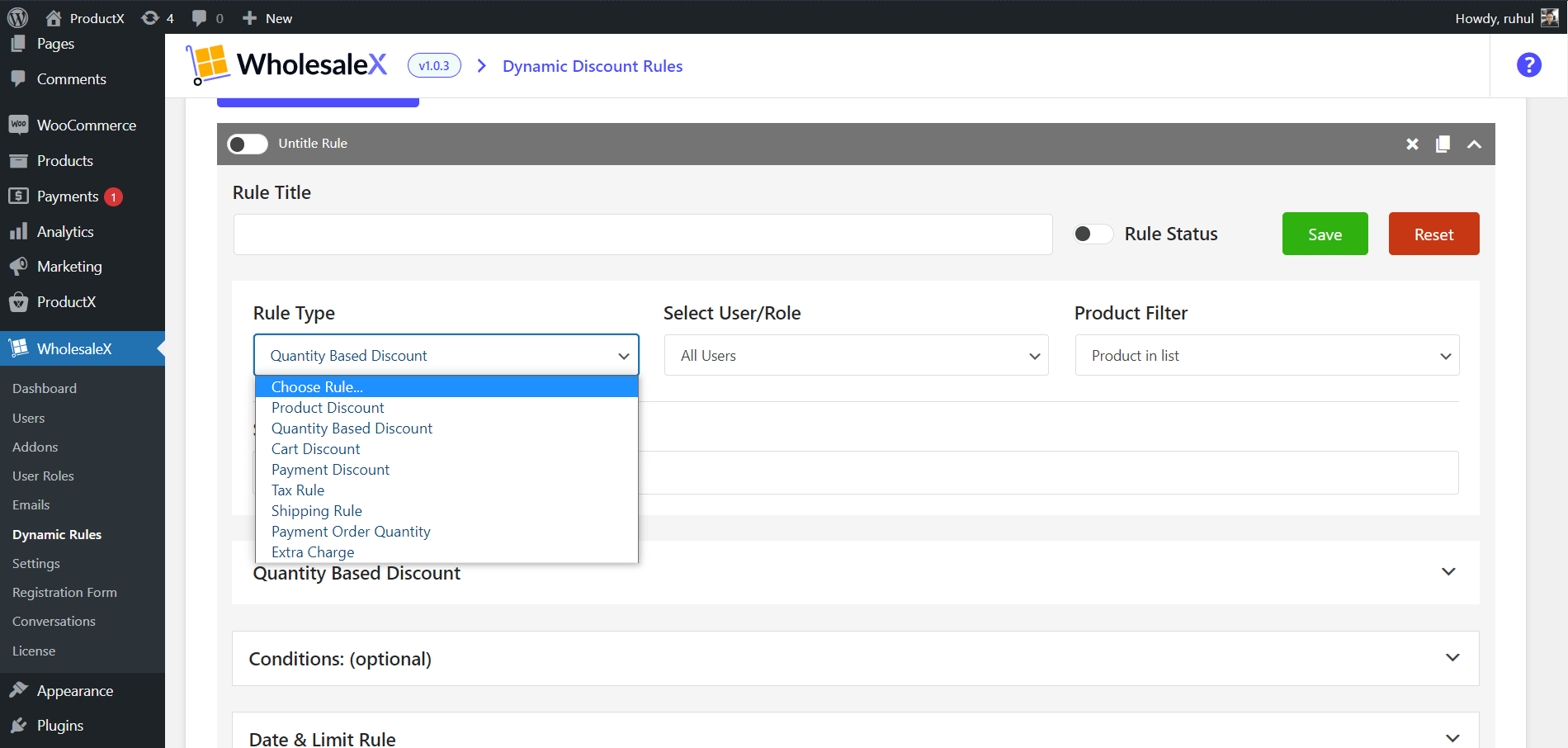
Step 4: Select User/Role
Now you have to choose the specific roles you want to set the shipping method. With WholesaleX, creating user roles is pretty intuitive.
If you want to offer a discount to all customers, you need to choose the option “All Roles”.
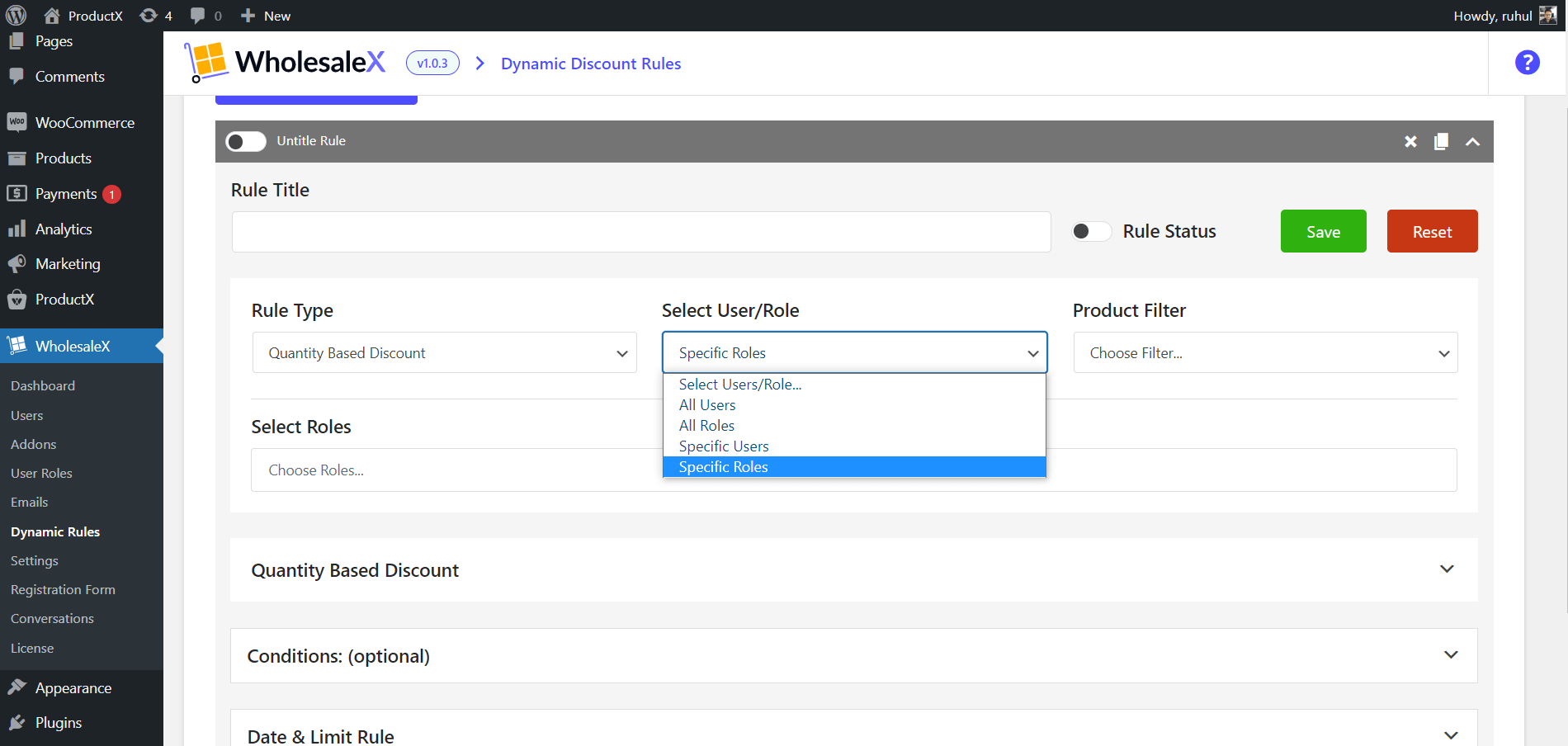
Also, you can choose “specific roles” to set the shipping method for particular roles. It is very much like role-based discounts.
Step 5: Product Filter
Now select the products you want to apply the discount to. You have several options to choose from such as All Products, Categories in list, and so on.
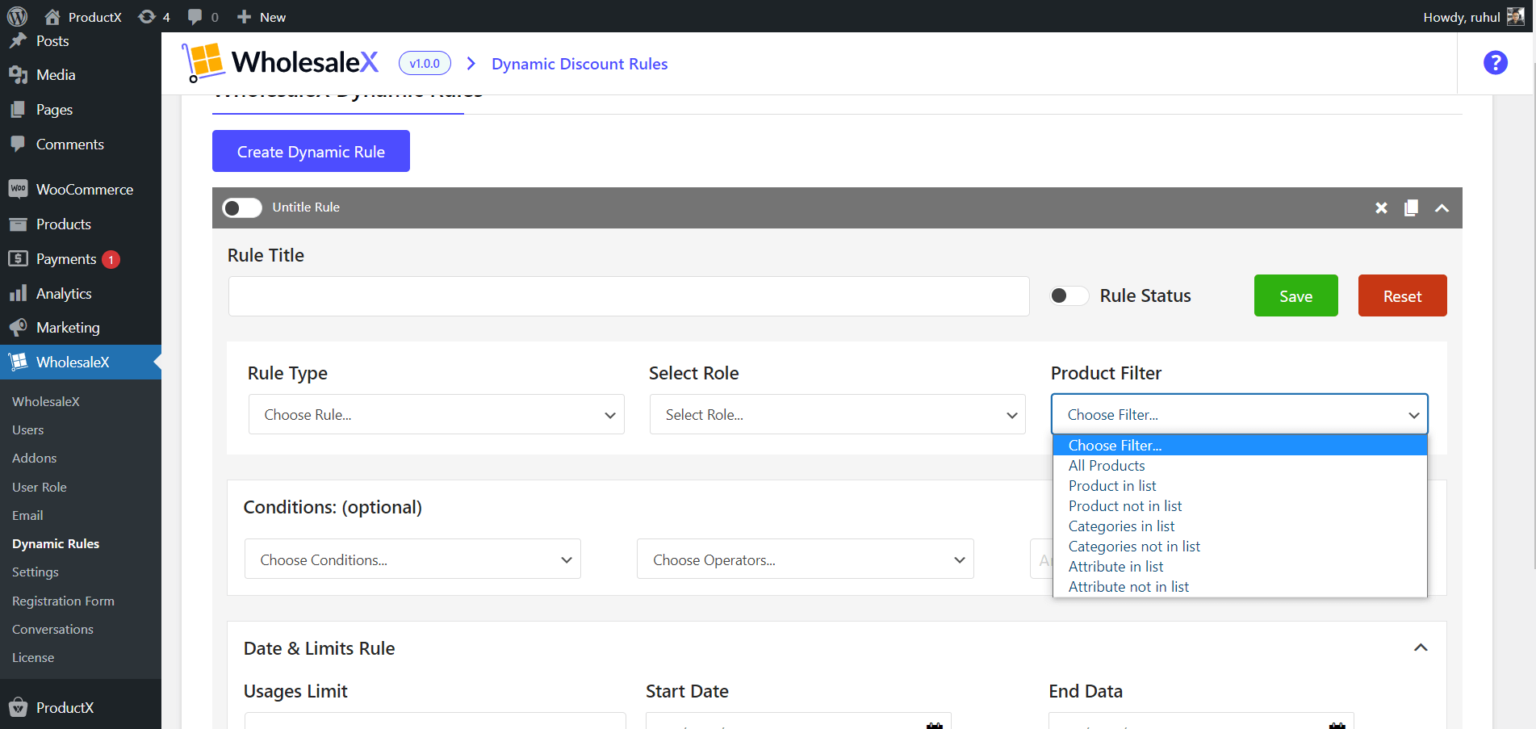
If you want to set the shipping method for every product or some particular product, you can also do that.
Step 6: Shipping Rules
Now you have to select a zone for your shipping method. So, pick your desired shipping zone in the “Shipping Zone” dropdown.
After that, in the “Shipping Zone Methods,” pick your desired shipping option. However, you should choose “Free Shipping” because role-based shipping methods are generally used to provide free shipping for particular zones and roles.
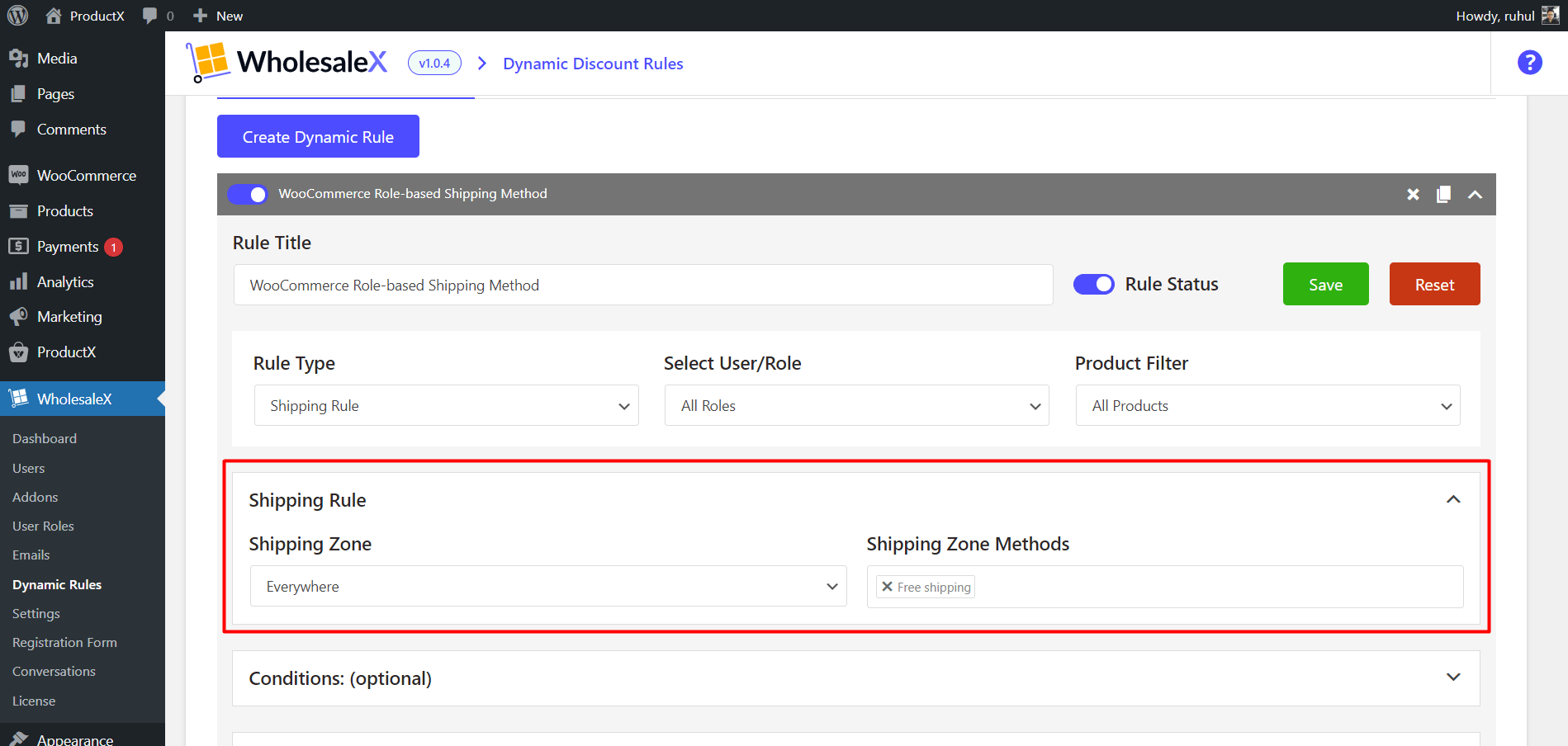
If you want to run your WooCommerce role-based shipping methods for a specific time, WholeSaleX also allows you to set dates.
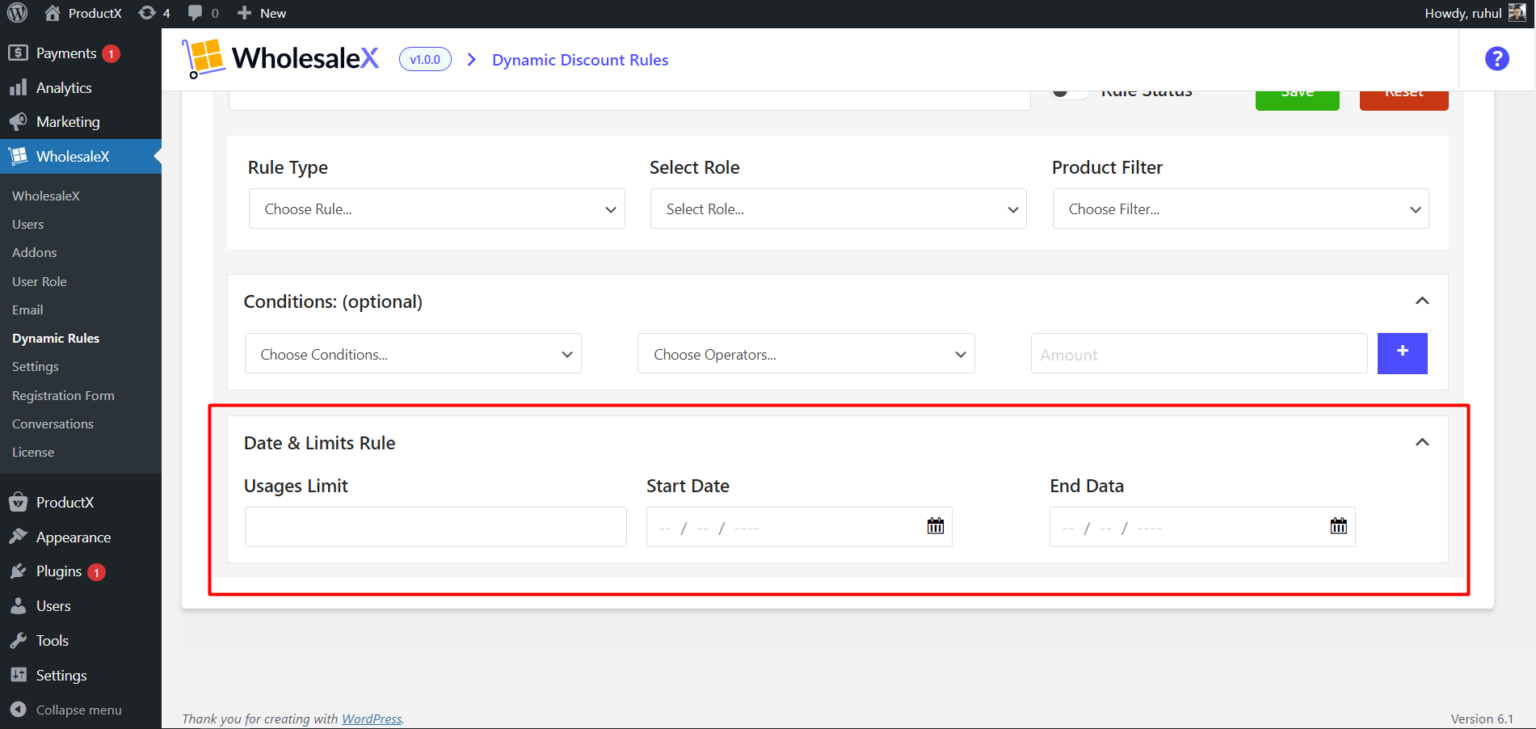
Click on the Save button to complete setting up the role based shipping method for your WooCommerce store.
Why offer WooCommerce role-based shipping?
Depending on the nature of your online store, you can provide various shipping options to different user roles. Setting up WooCommerce shipping by user role might be helpful in the following situations:
B2B (Business-to-Business) or Wholesale
Consider that you have both retail and wholesale clients. For example, you provide free shipping to retail customers, or you could provide wholesale customers who log in access to discounted shipping alternatives like bulk shipping and flat rate shipping tables.
There’s also the option of restricting the free delivery offer to your highest-tier wholesale user roles. After making a particular quantity of purchases, wholesale customers would automatically be upgraded to the VIP tier. Typical wholesale customers will still see a fixed fee since they will be expected to continue paying for shipping.
Registered Users
Customers who register for an account can receive shipping discounts. This means that delivery costs would be higher for “guest” users. This means you can hide shipping costs from guest users.
Membership Stores
Suppose you have both a public store and a membership store. In that case, you can sell to regular clients and charge them for shipping, while members could get benefits like free or discounted shipping.
Depending on the nature of your business and your client, there are several methods to configure WooCommerce shipping by user role. Using the WholesaleX plugin is the simplest method.
Want some secret wholesale pricing strategies?
Make sure to explore ? 25 Secret Wholesale Pricing Strategies ? that will surely boost your sales.
Conclusion
As you see, WholesaleX makes it easy to set up a WooCommerce role-based shipping method for your WooCommerce store. And do you know that WholesaleX can do much more than that? Yes, its dynamic rules can create all the necessary rules for discounts and shipping methods you’ll ever need. If you have any suggestions or want to get more tutorials of WholesaleX, stay tuned.
Find out more amazing tutorials on our YouTube Channel. And don’t forget to connect with us on Facebook and Twitter!