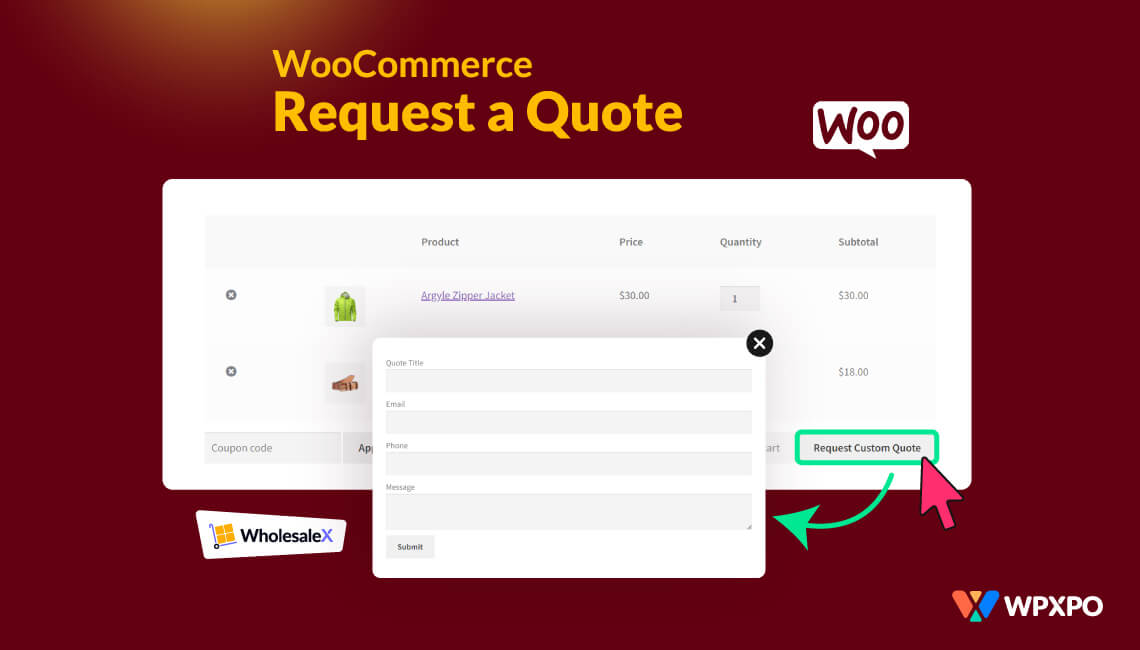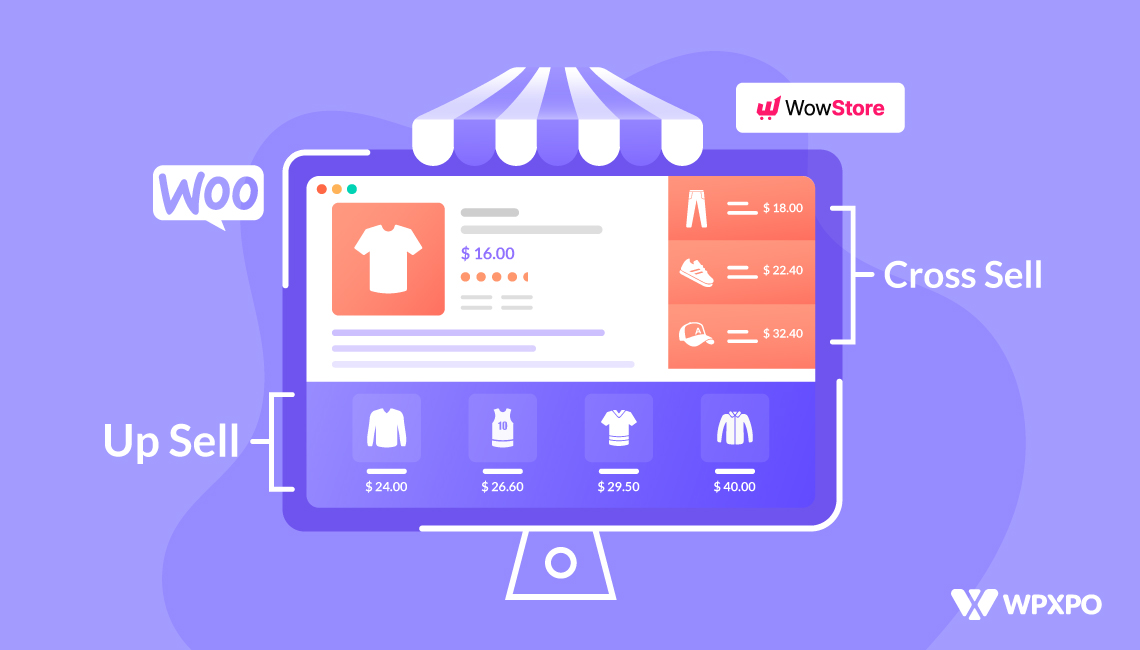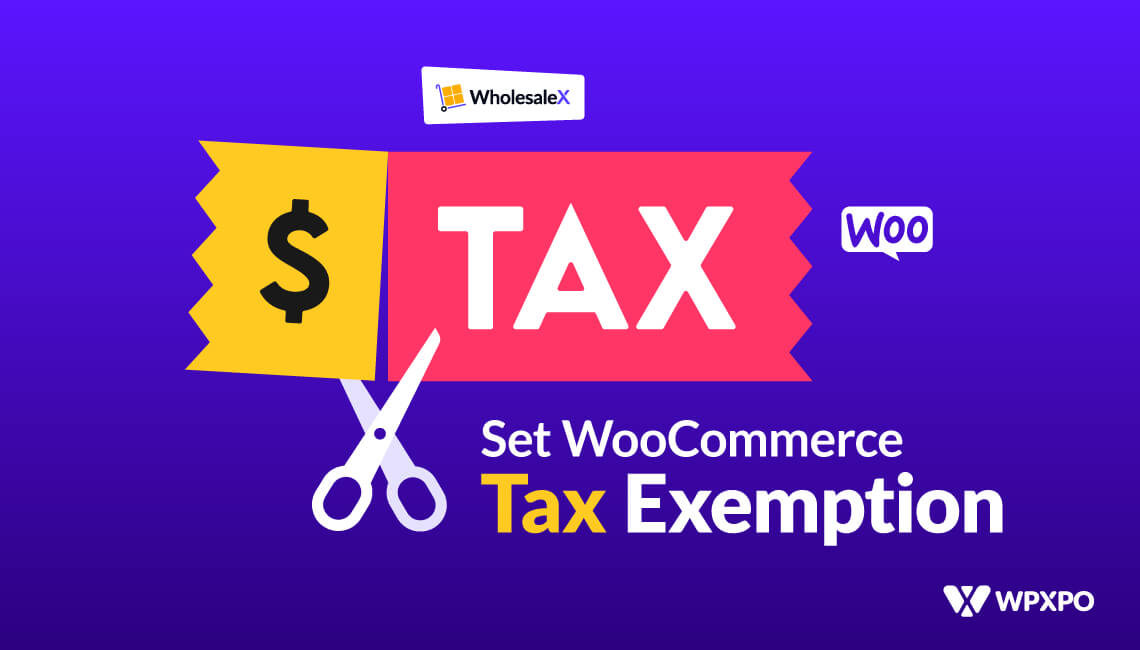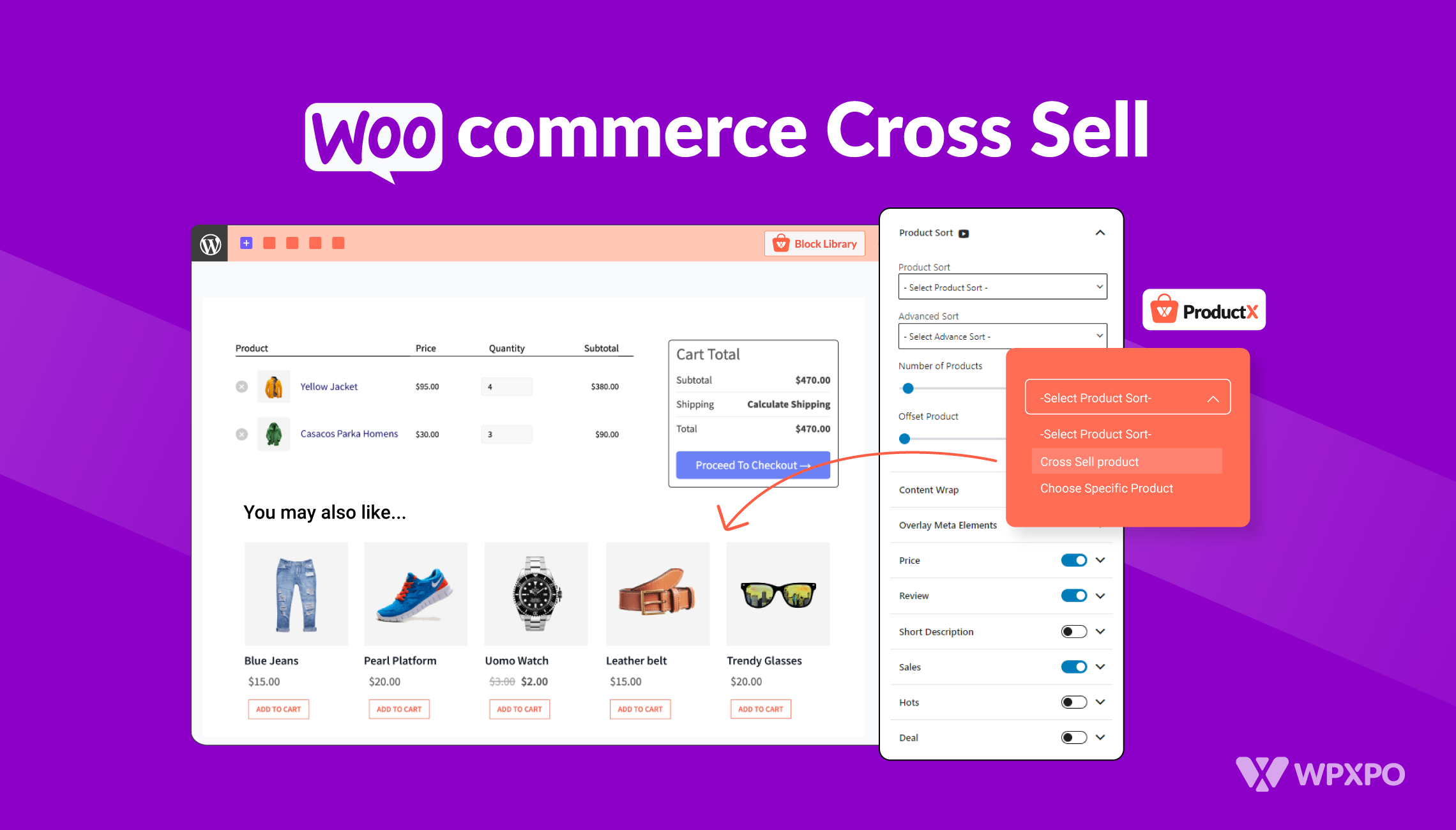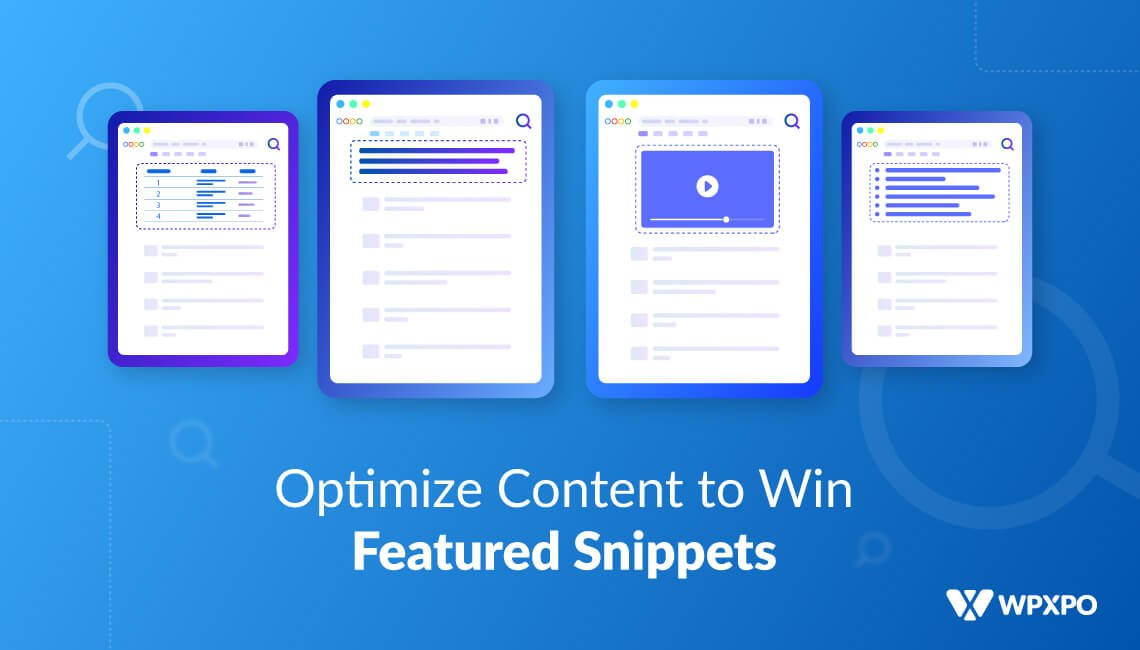Welcome to the world of WooCommerce wholesale!
Whether you are a small business owner or a large corporation, this article will help you navigate the process of requesting a quote for your wholesale needs.
As a store owner, providing customers with an easy and convenient way to purchase your products is essential to the success of your business.
The ability to quickly and efficiently provide customers with a quote can mean the difference between making a sale or losing out on a potential revenue stream. With the Wholesale Request a Quote feature, store owners can offer buyers an easy and convenient way to get a quote for the products they are interested in purchasing.
This feature allows buyers to quickly and easily submit a request for a quote on the products they are interested in. Buyers can provide details about the products they are interested in and use this feature to quote or negotiate further for a better deal.
In short, the Wholesale Request a Quote feature is an invaluable tool for wholesalers. By providing buyers with an easy and convenient way to get a quote for their purchases, store owners can increase revenue and gain valuable customer insights.
This article will explain how to use the request a quote feature of WholesaleX and its benefits. So whether you are new to wholesale ordering or an experienced shopper, you’ll find the information you need to make the most of this feature.
Let’s get started!
What is Request a Quote?
Request a Quote is a feature in a B2B store that allows customers to request a customized quotation for an item or items. Customers can select the item(s) they want to buy, enter their contact information, and submit their quote request. The store then contacts the customer to provide them with a quote and complete their purchase.
This feature is helpful for customers who need to purchase items in large quantities or need to negotiate a discounted rate. And guess what? WholesaleX, the easiest plugin for WooCommerce B2B, is here, and like every other feature, Request a Quote is made easy with it.
How to Use WholesaleX Request A Quote?
Enough talk. Now let’s see how easily you can use the WholesaleX request a quote feature. But first, you need to install WholesaleX WooCommerce B2B solution, to get all the features.
WholesaleX unlocks the features to make the perfect WooCommerce B2B store.
Activating Addons
First, you must activate the WholesaleX Request A Quote addon to use the feature.
To do that:
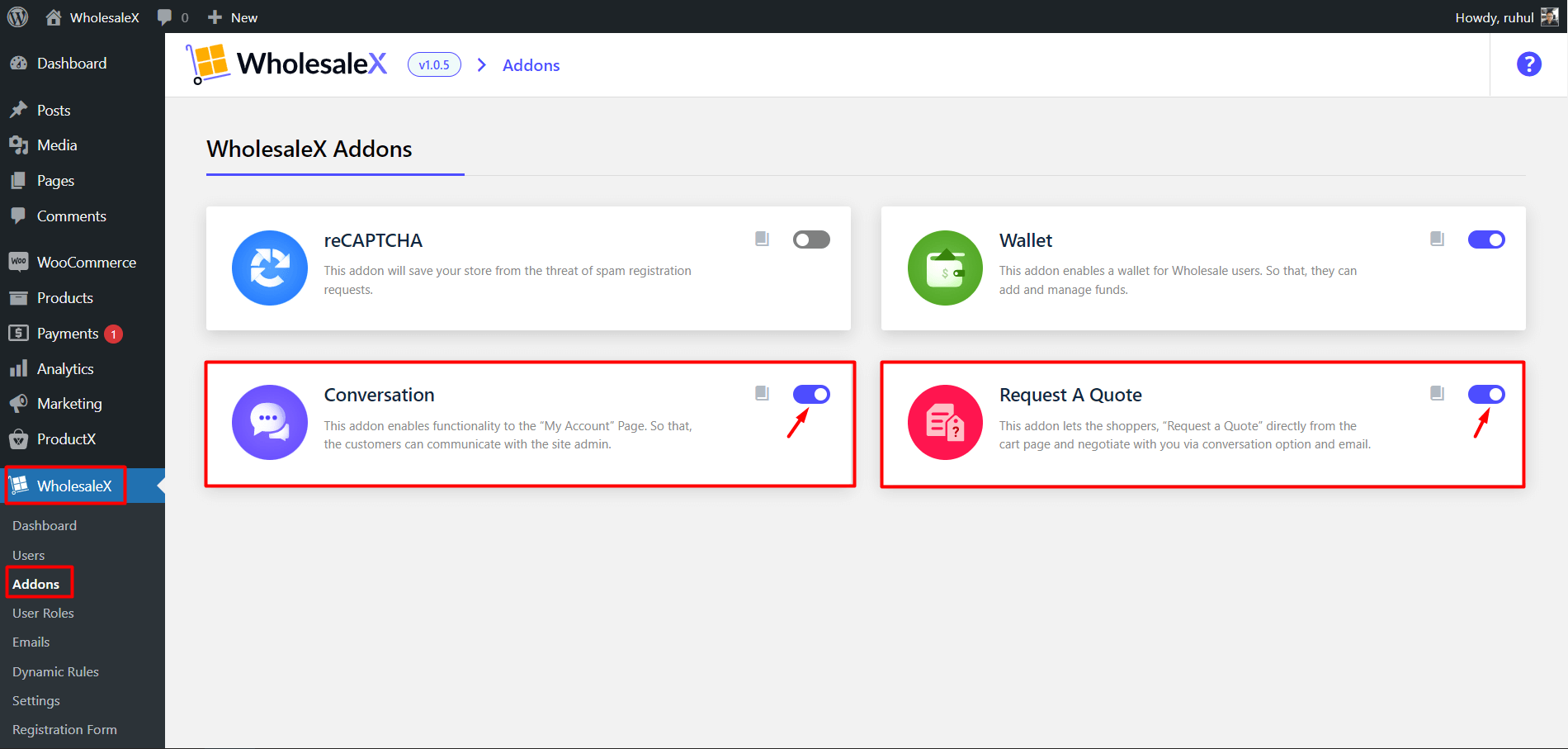
- Go to the WordPress Dashboard.
- Select WholesaleX and go to Addons.
- Enable the Conversation addon by clicking the toggle bar.
- Enable the Request A Quote addon by clicking the toggle bar.
However, to use the Request A Quote addon, you must first activate the Conversation addon. Otherwise, you won’t be able to enable the Request A Quote addon.
After successfully enabling it, WholesaleX activates the Registered Users and Guest users feature. Although they have a similar way of use, a slight difference sets them apart. We will be showing you both ways of using and handling this feature.
Request A Quote for Registered User
Every store nowadays has a user registration option. And if you use WholesaleX, you’ll have the feature too. So, assume you are a registered user and want to request a quote for a product.
How can you do that?
If you use WholesaleX, it’s very easy to quote for a product.
Requesting a Quote as a User (Registered)
Step 1: First, you must go to the store login page and log in to your account. So you can be a registered user.
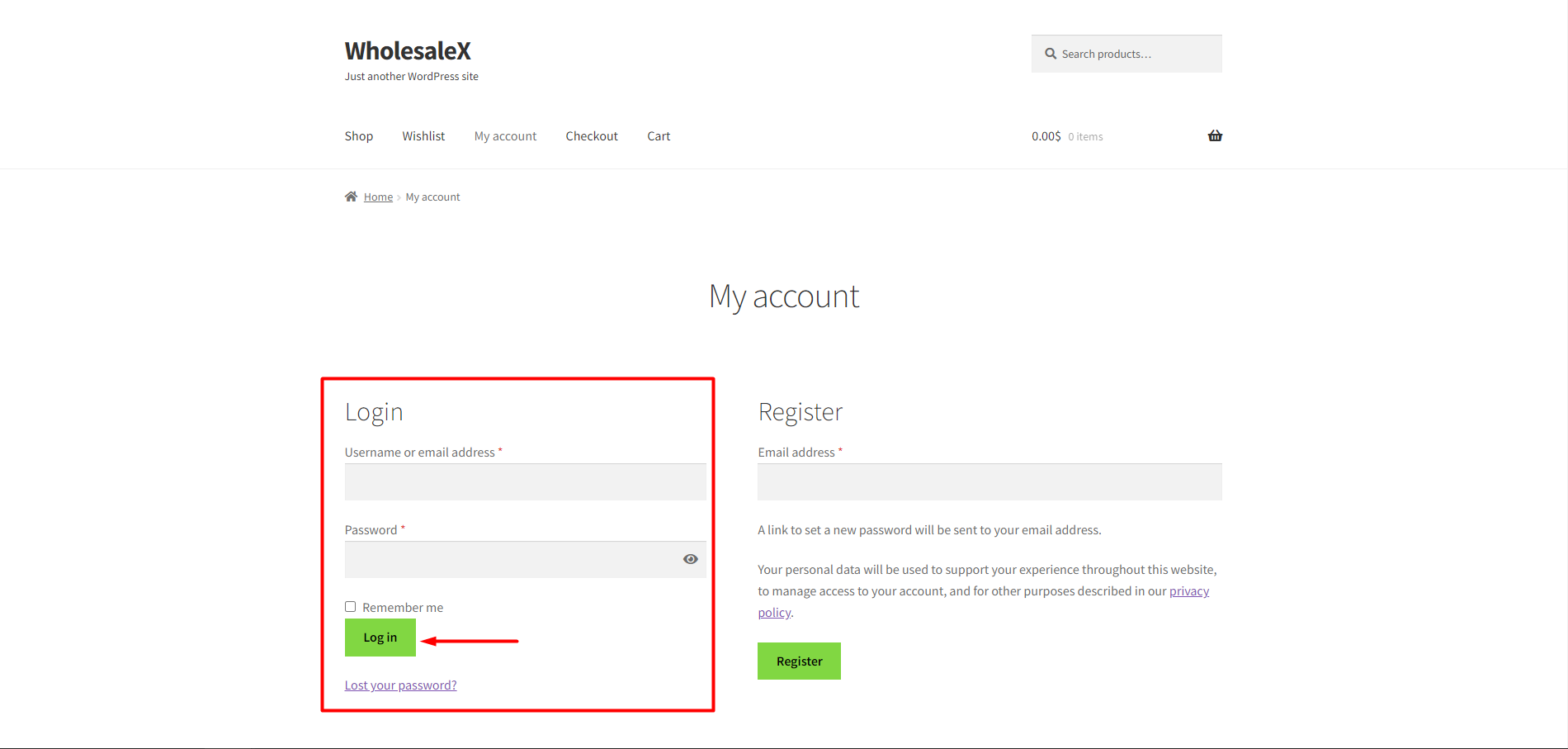
Step 2: Now, you can see all the products, so select and add your product. Then click the view cart button. The button will appear when you add a product to your cart.
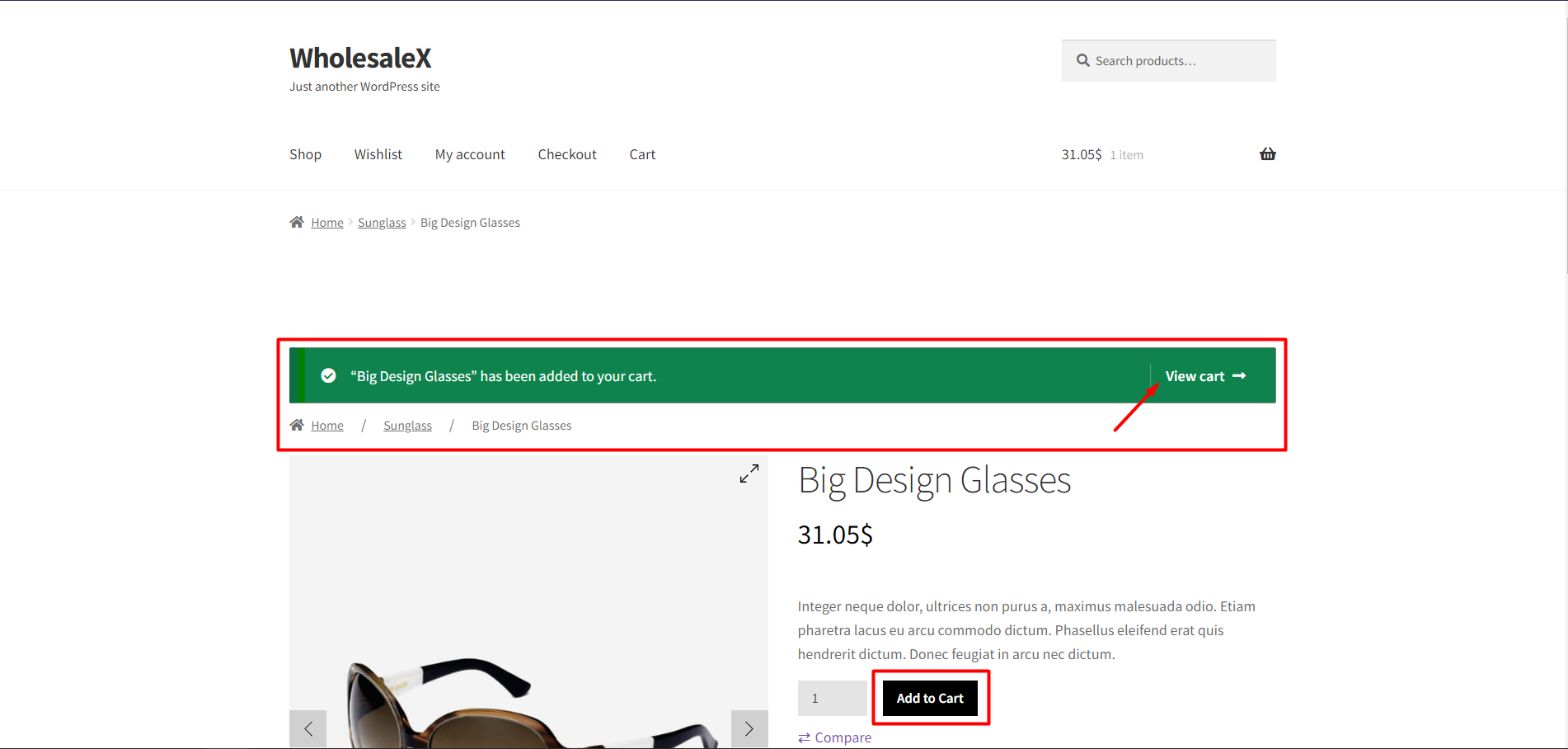
Step 3: Once you go to your cart page, you’ll see the Request Custom Quote button. You need to click Request Custom Quote, and a box will appear. Enter the details about yourself and your quotation in the text box and click Submit.
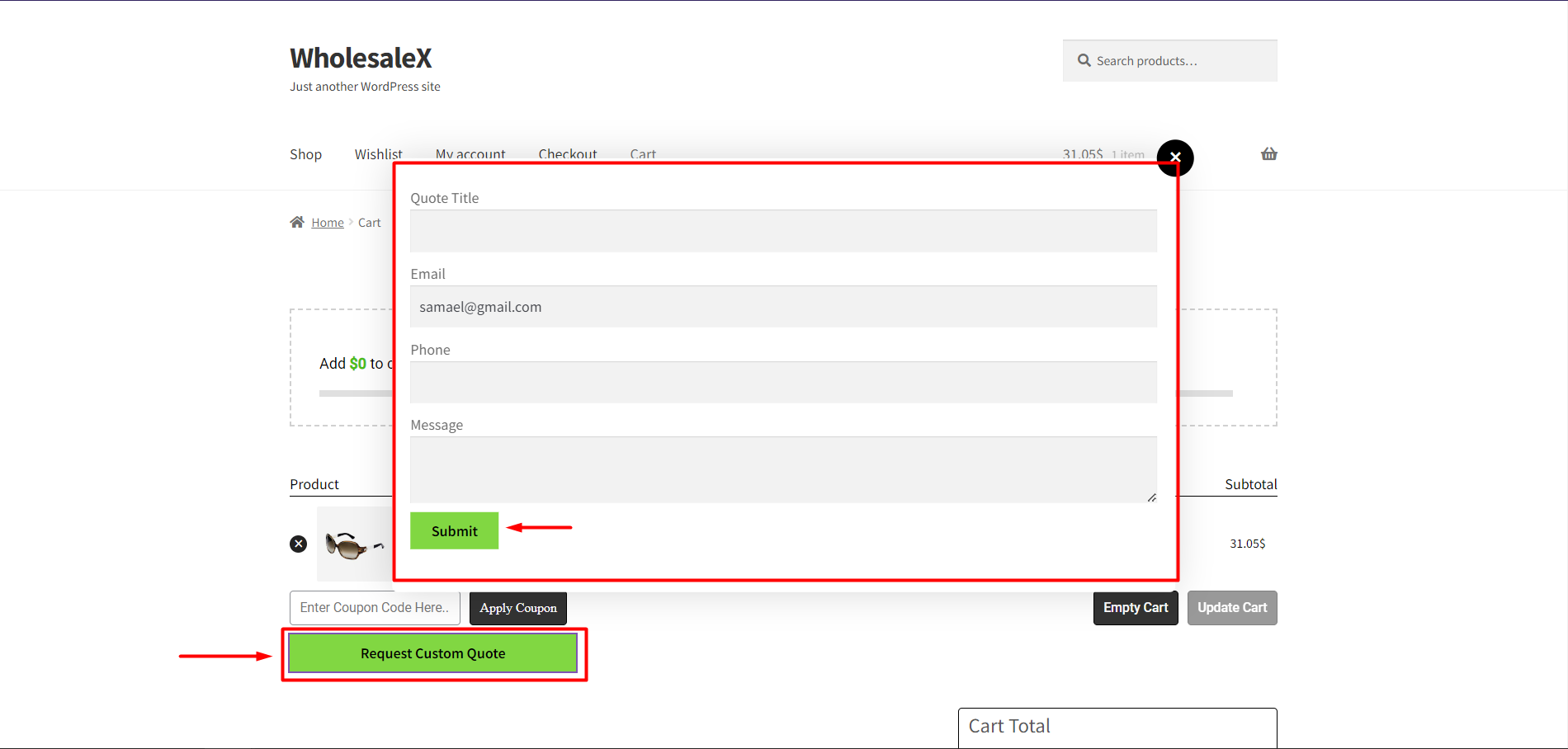
As you’re a registered user, your email address will be already there, and you only need to fill out other information.
Step 4: Once you submit the quote, you can see your Quote and even make a conversation with the store owner. Also, the store owner can send the quote from their end to the user end by email or in conversation.
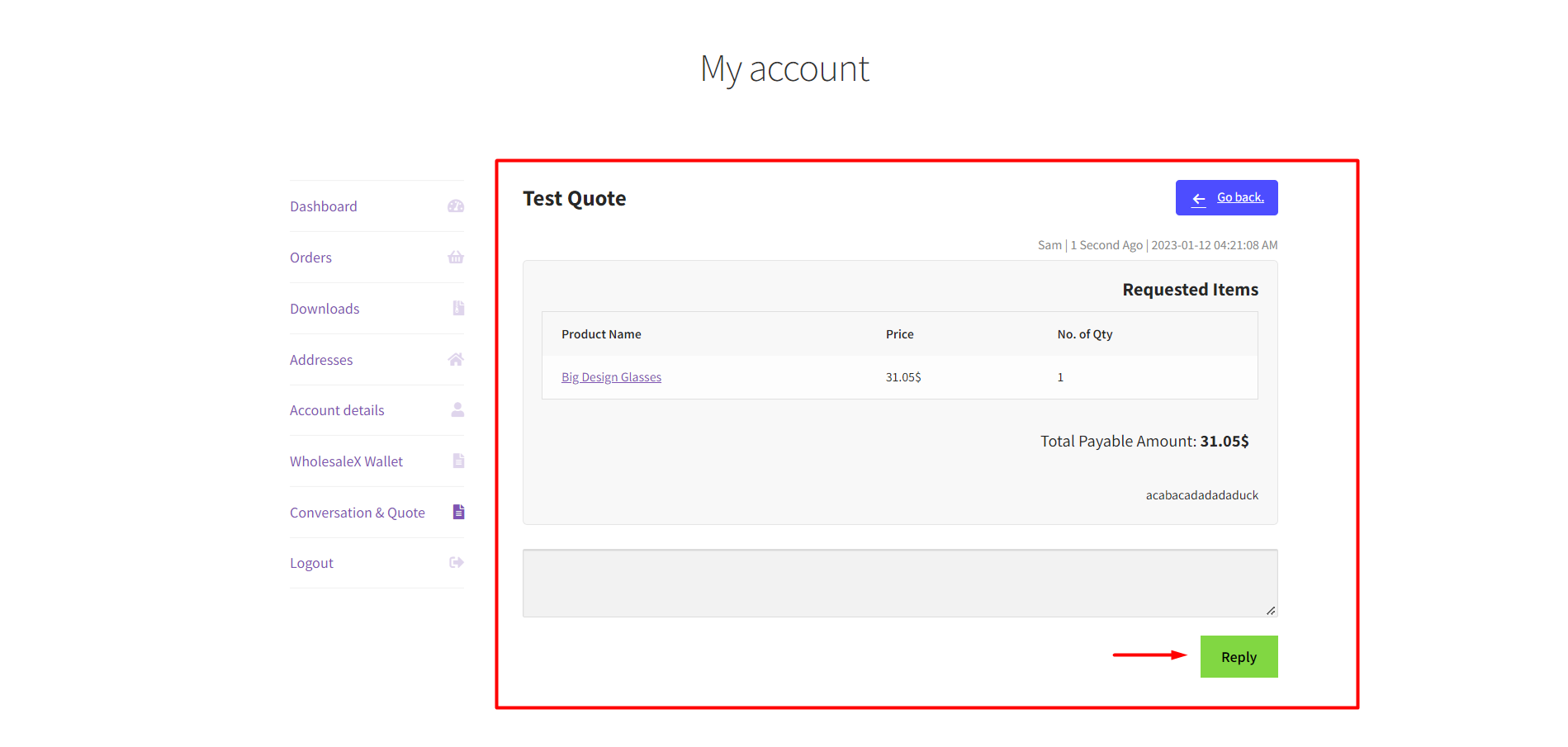
Handling the Request as the Store Admin (For Registered Users)
Now, the registered user has sent you quotations. As a store owner, how can you handle it? Let’s find out.
You’ll need to go through some basic steps to use this feature as a store admin.
Step 1: If you want to get the general view of quotation requests, select WholesaleX and then go to Conversation & Quote.
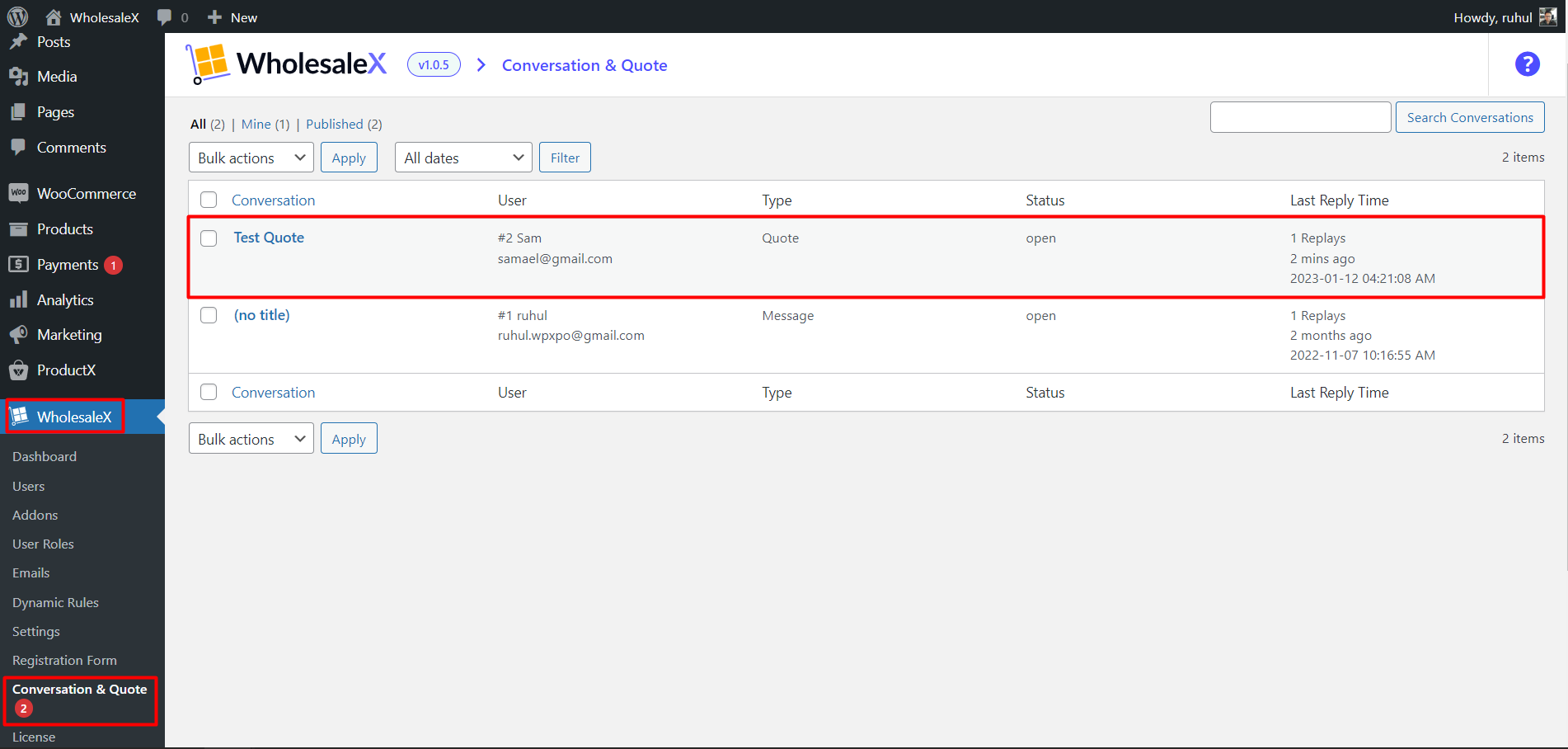
Step 2: You must go to the detailed view to see the quotation and reply. So you have to select the one quote you want to see and then click Edit to get that detailed view. Once you get into the detailed view, you’ll see the Make Offer button at the bottom left of your page. You can click it to respond to your quotation offer further.
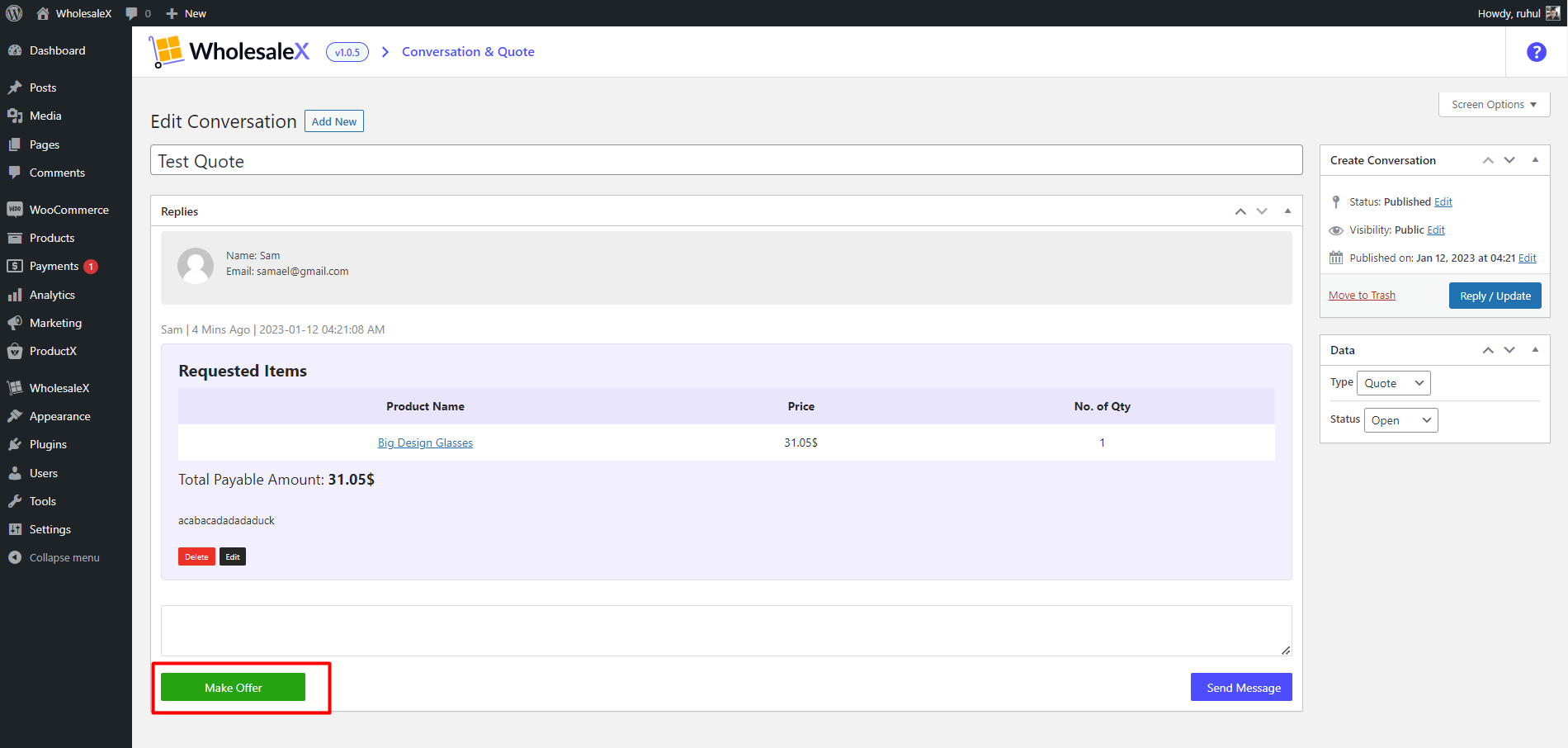
Step 3: You’ll see the Edit Order page, and you can make your offerings here. To do that, hover over the price of a product, and you’ll see the Edit Item option. Click on it to change the price according to your preference.
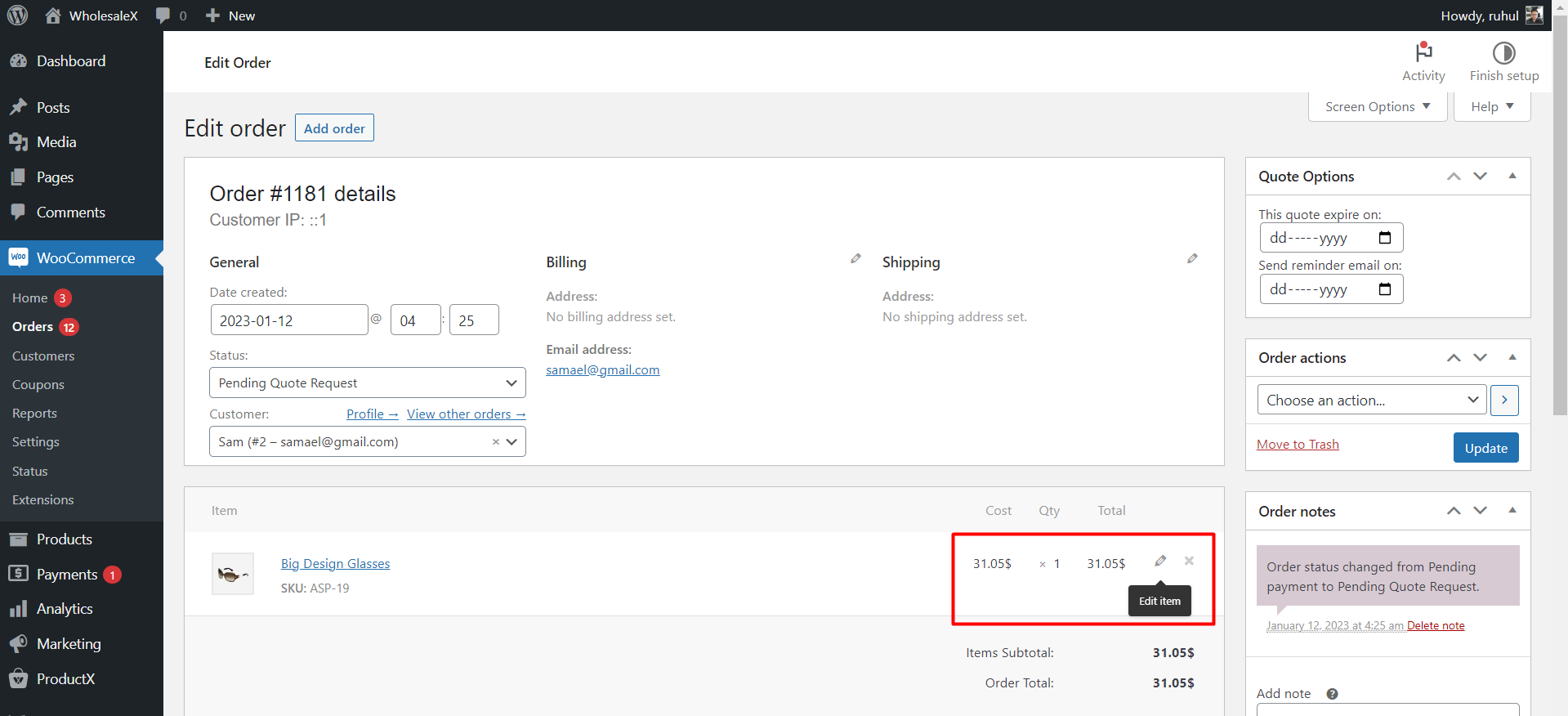
Step 4: You can set your new quotation price after clicking the edit option. Also, you can add products, fees, and shipping by clicking the designated buttons. And when you’re done with them, click the save button.
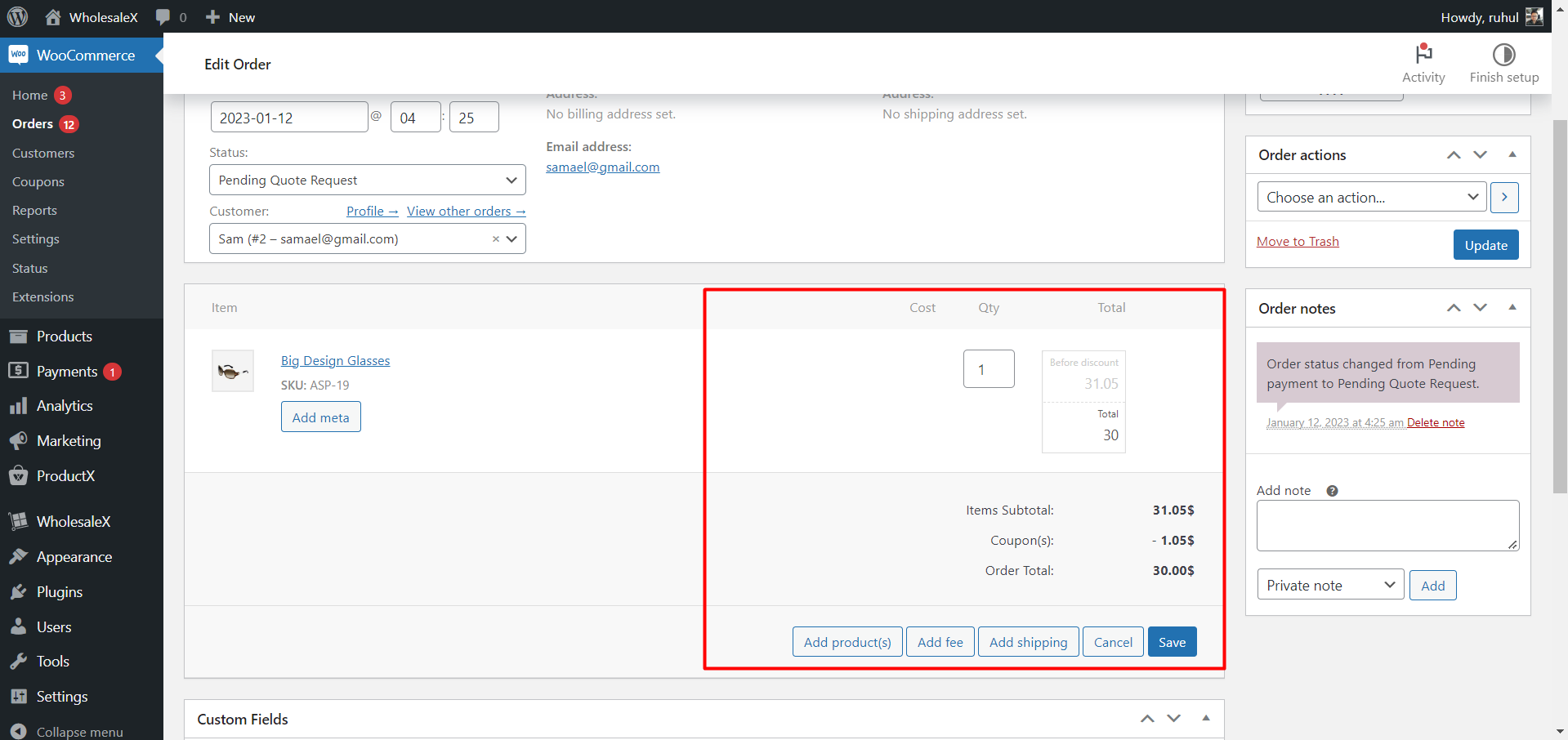
Step 5: You have to send the revised quotation from your end. And after saving your quotation, you’ll see a page to send the quote to the user’s email or conversation.

You can also recalculate it to make further changes to the quotation.
Step 6: You can select a quotation date and expiration reminder date in the Quote Option panel.
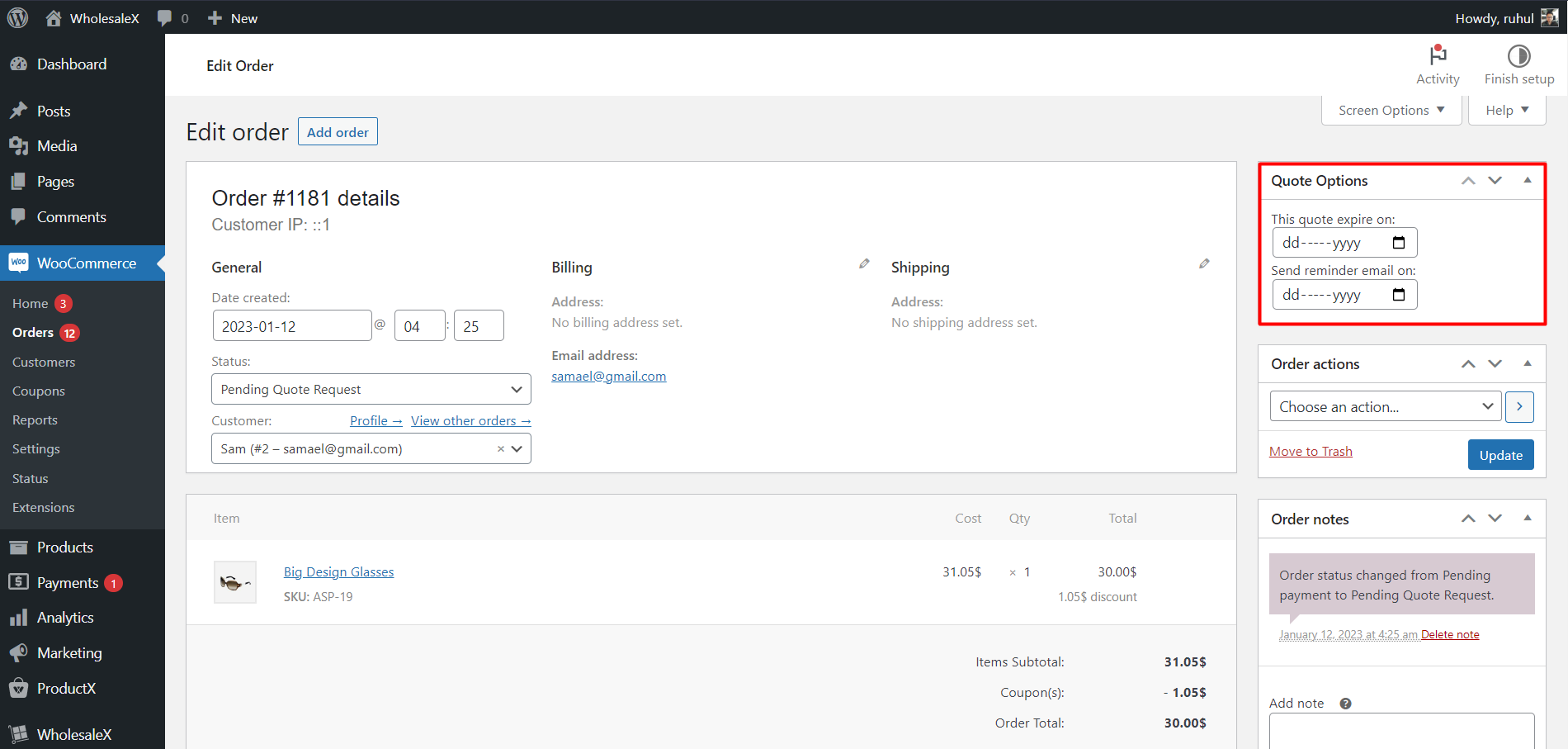
If you select these dates, users will get notified via email when they reach the selected dates.
And that’s how the Request a Quote feature works for registered users.
Request A Quote for Guest Users
Requesting a quote for guest users is quite similar to the registered users. So, we’ll not go through all the nooks and crannies.
Requesting a Quote as a User (Guest)
As a guest user, go to the shop page, and look for your desired products.
Step 1: You must choose your product and add it to your cart. Once you add it, click the add view cart to see your products and request a quote.
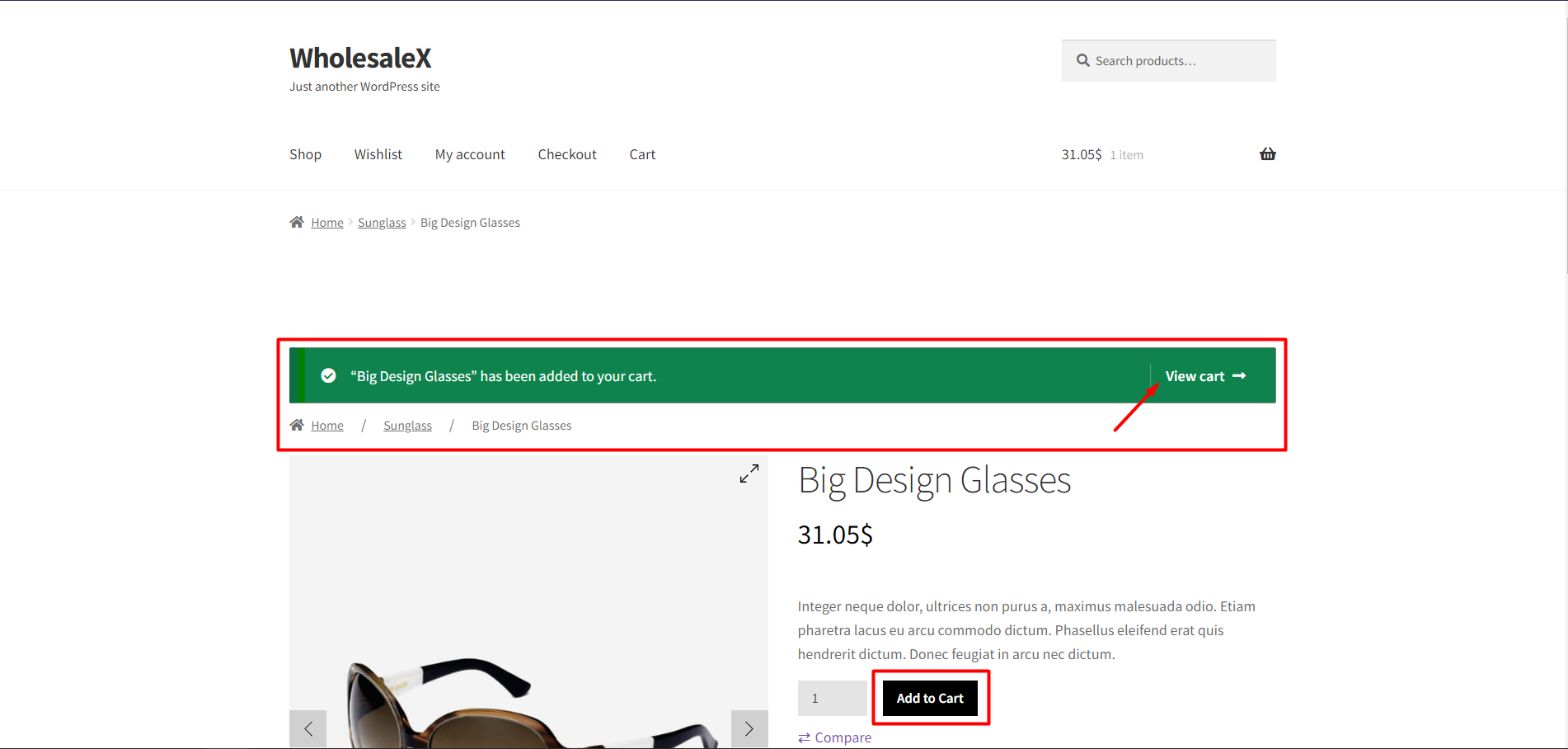
Step 2: Now to request a quote, click Request Custom Quote, enter the details and click Submit.
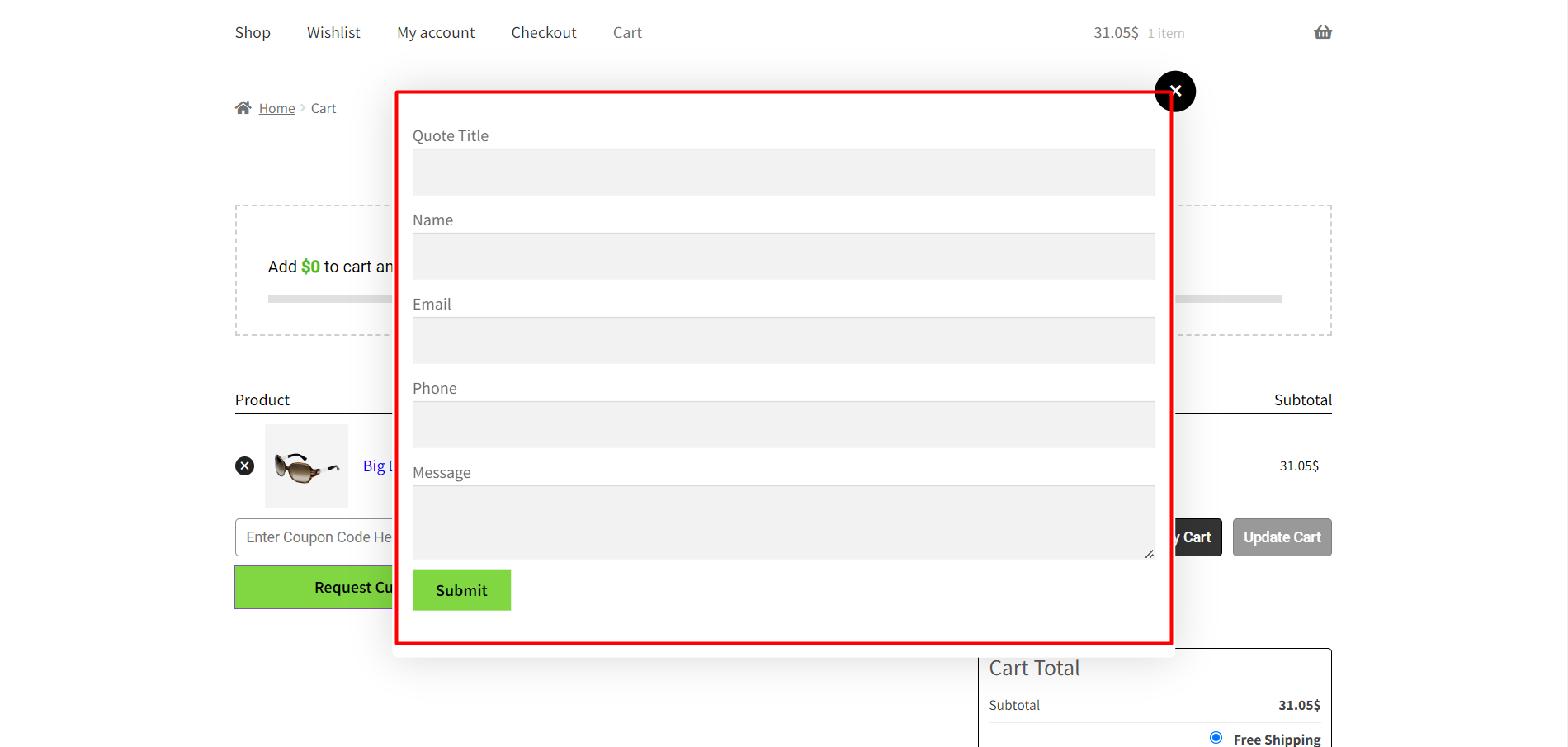
Step 3: Once you submit your quote, you will see a message: “Your quote request has been received. We will review it and let you know the update via mail.” So, the store owner will contact you in the email you’ve submitted for further quotations.
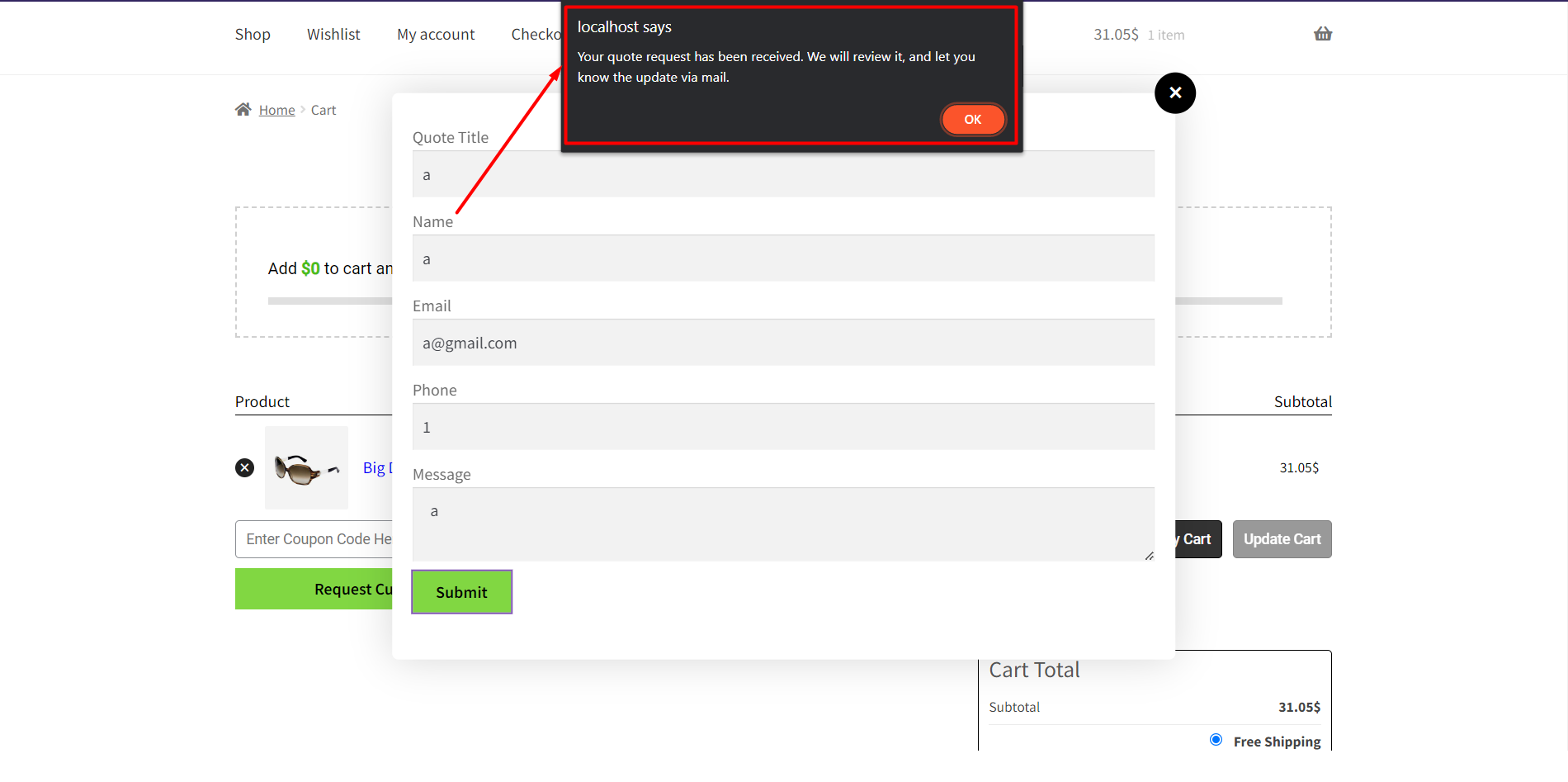
Handling the Request as the Store Admin (For Guest Users)
As a store owner, handling quotation requests for guest users is the same as registering users.
Step 1: Go to WholesaleX, and then go to Conversation & Quote for a general view.
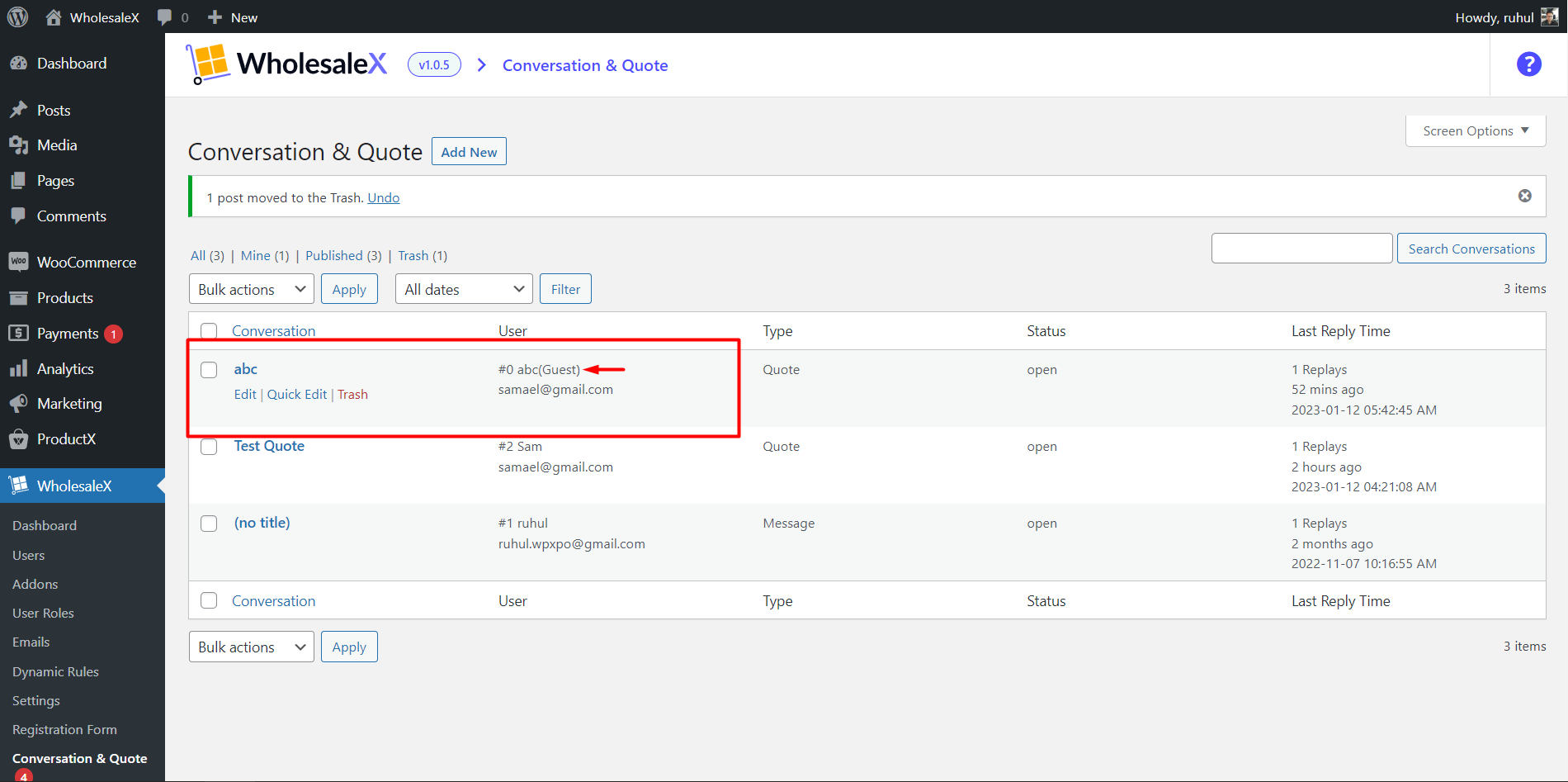
Step 2: Click the Edit button to see the information in more detail, and then click the Make Offer button to respond to the quote offer.
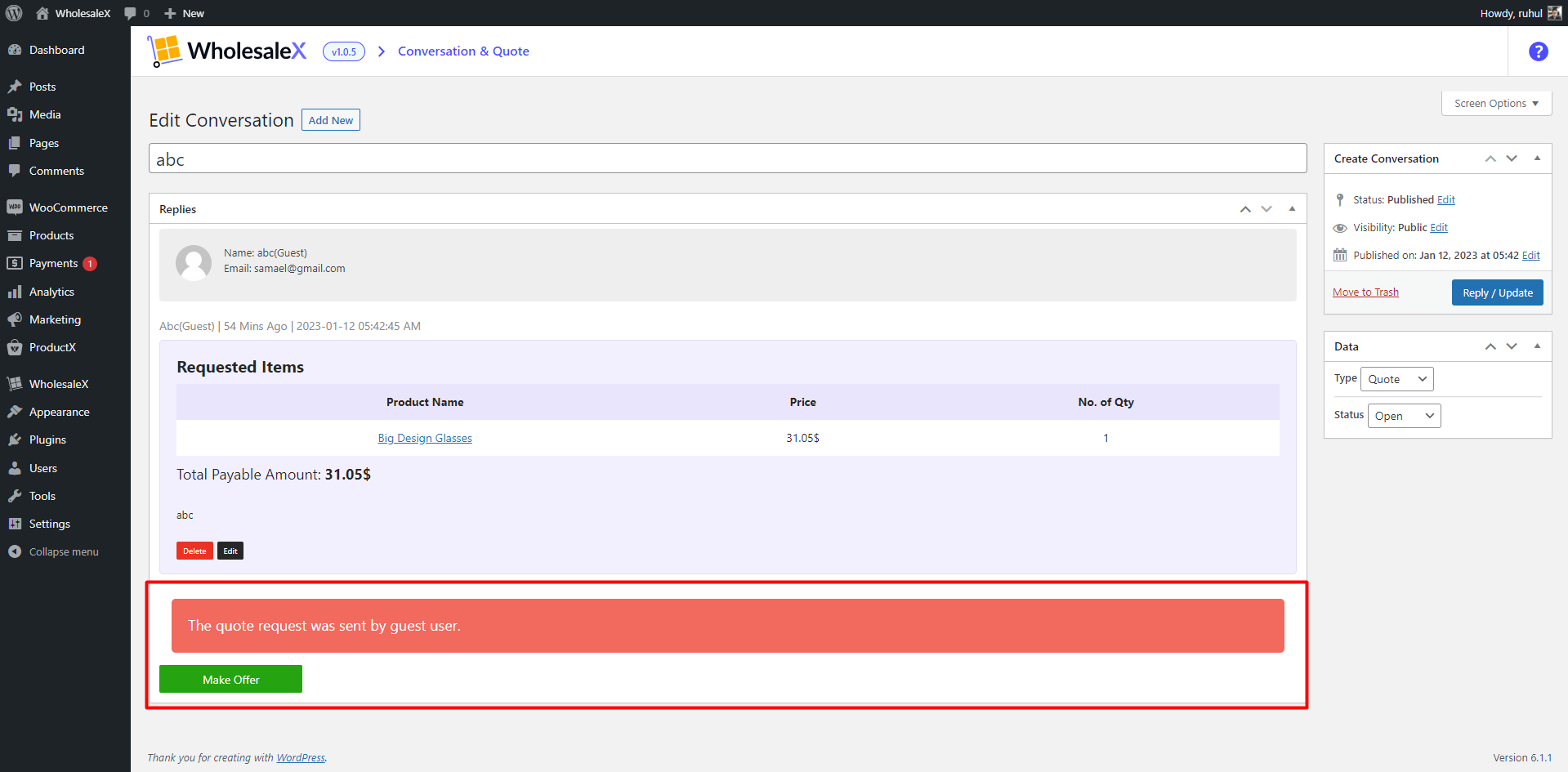
Step 3: Click the edit item to continue with the quotation management. Enter the new price quote, then click the save button.
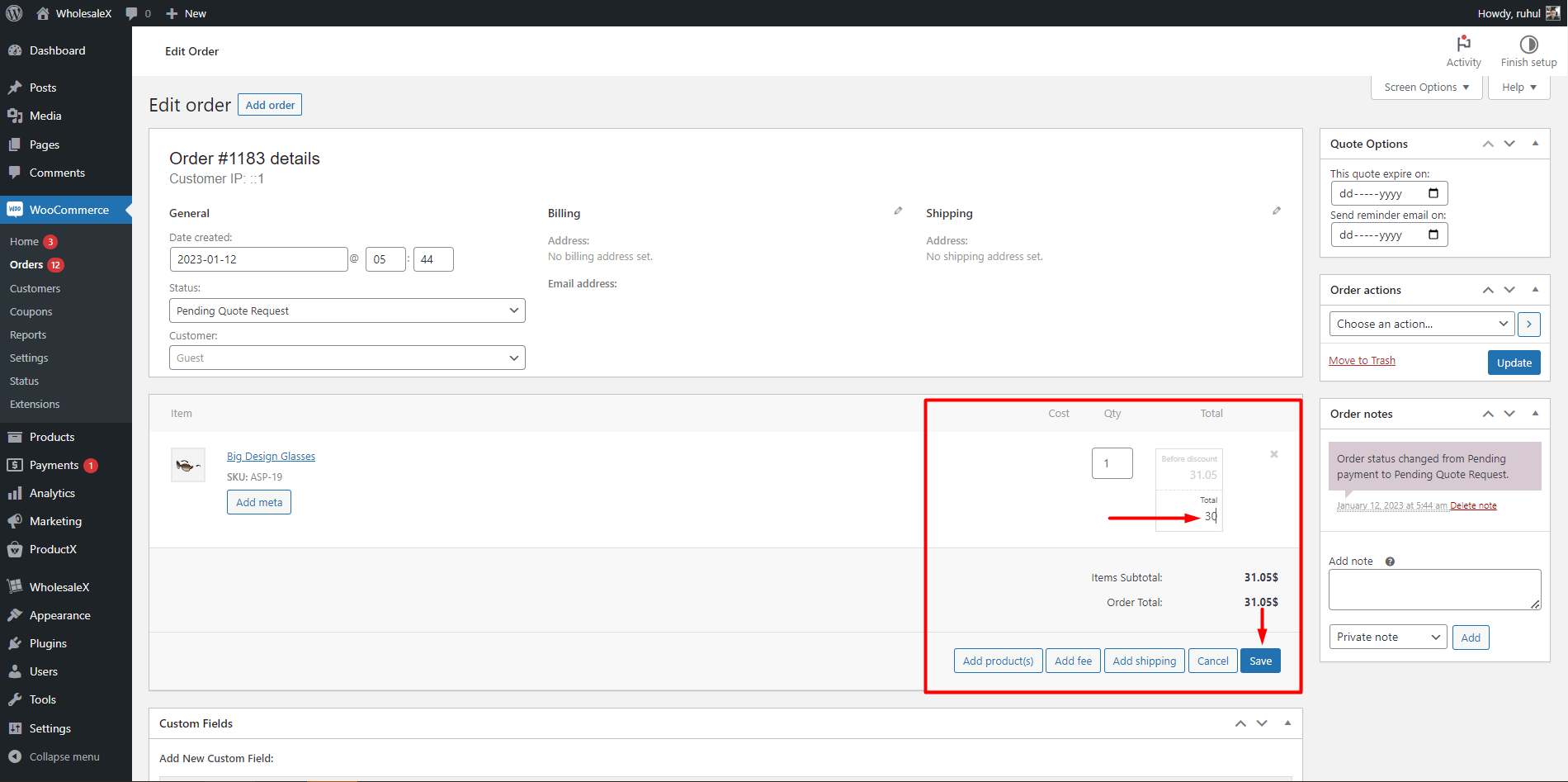
Step 4: Click the corresponding buttons to send the updated quote to the customer’s email address.
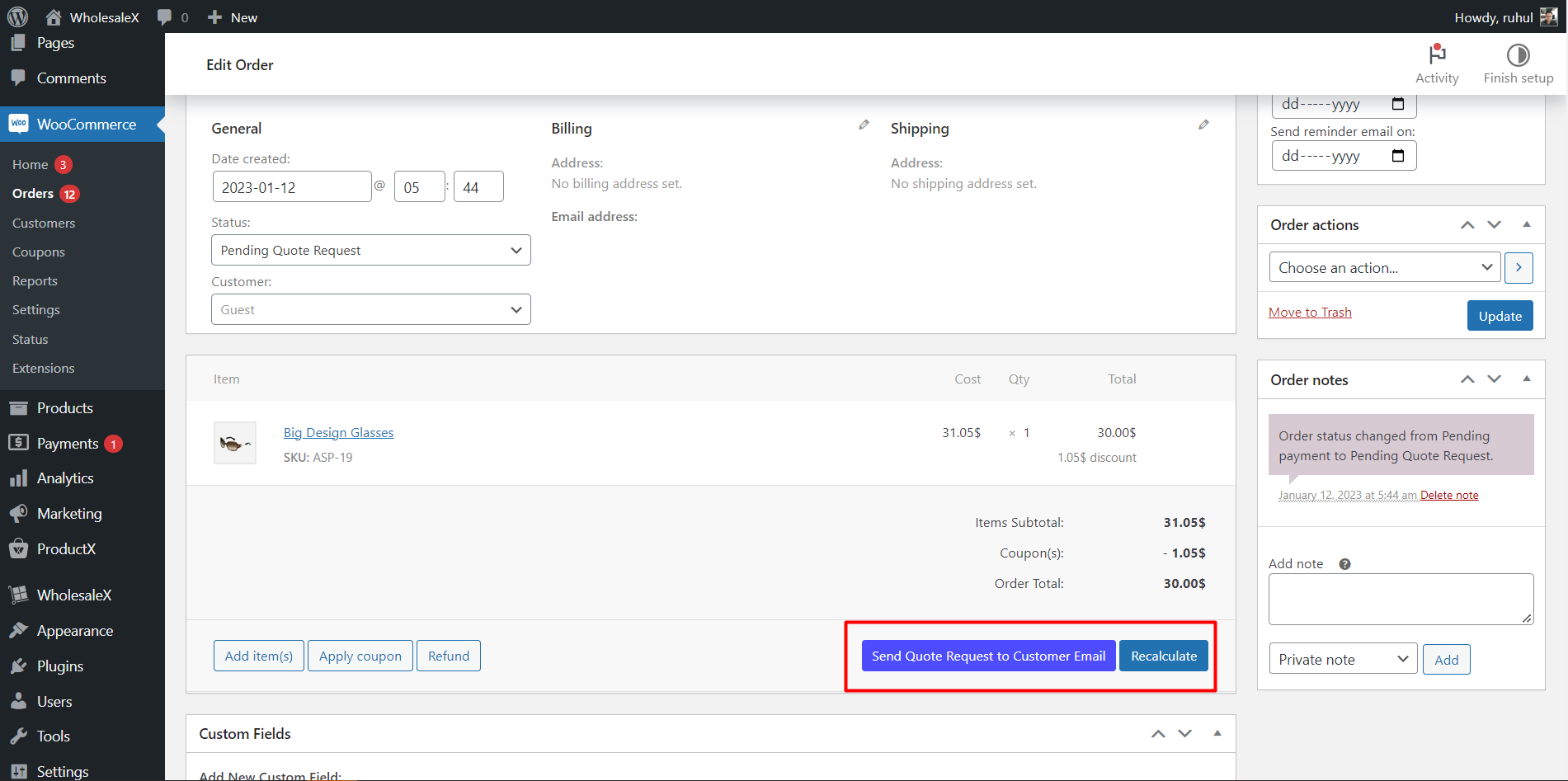
You can also choose a e a quote expiration date and an expiration reminder date in the Quote Option panel just like we’ve shown for registered users.
This brings us to the conclusion of our discussion on the Request a Quote feature available to guest users.
Additional Settings of WholesaleX Request a Quote
Here are some additional settings to get hands-on with WholesaleX.
Enabling Request A Quote Email and Quotation Expiring Email
WholesaleX allows you to enable emails for the request a quote feature and its quotation expiring emails. Here’s how to do that:
Step 1: Select WholesaleX, and go to Emails.
Step 2: To use the features, you will need to enable the toggle bar for “WholesaleX: Email Template for Offer Based on Quote Request” and “WholesaleX: Offer Expiring Mail.”
Once you enable them, the email template settings will be available. So, you can edit, modify and do any customization to them.
Changing Email Template for Request a Quote
You can also change the quotation and its expiry email template with WholesaleX.
Step 1: Select WholesaleX, and go to Emails.
Step 2: To access the template and make changes, you have to click on the “WholesaleX: Email Template for Offer Based on Quote Request” or the “WholesaleX: Offer Expiring Mail” button option.
Step 3: Click the Save button after making changes to the template.
And we are now done with the installation and how-to guide of the WholesaleX Request a Quote feature.
However, you might be wondering why using this feature can be beneficial to us. We have decided to empower with some of the benefits.
Benefits of Request a Quote Feature
Here are a few benefits that will entice you to use the Request a Quote feature of WholesaleX.
Increased Sales
Requesting a quote feature can help increase sales because it allows customers to make an informed decision about the product and the price before making a purchase.
Improved Customer Service
Request a quote feature also helps improve customer service by allowing customers to ask questions about products and services before making a purchase. This can help customers make an informed decision and increase their satisfaction with the product.
Reduced Costs
Requesting a quote also helps reduce customer service and sales costs. Businesses can reduce the time spent on customer service and sales inquiries by allowing customers to request a quote. This can help save businesses money and increase their bottom line.
More Convenient Shopping Experience
Requesting a quote also helps provide customers with a more convenient shopping experience. Customers can quickly and easily get the information they need about a product or service. This can reduce wait times and make the shopping experience more enjoyable.
Improved Lead Generation
Requesting a quote feature can also help businesses generate more leads. Businesses can generate more leads and increase sales by offering customers an easy way to request a quote.
Increased Conversion Rate
Requesting a quote feature also helps increase the conversion rate of a business. By providing customers with an easy way to request a quote, businesses can increase the number of customers who convert from leads to sales.
Personalized Communications
Requesting a quote feature also helps businesses provide more personalized communications with customers. By providing customers with an easy way to request a quote, businesses can customize the communication to each customer’s individual needs.
Increased Customer Loyalty
Requesting a quote feature can help increase customer loyalty. By providing customers with an easy way to request a quote, businesses can build a relationship with customers and increase their loyalty to the business.
Improved Brand Image
Requesting a quote feature can also help improve a business’s brand image. By providing customers with an easy way to request a quote, businesses can establish themselves as an expert in their industry and build a positive brand image.
Conclusion
In conclusion, the request a quote feature of WholesaleX is a great way to provide potential customers with an easy and efficient way to request a custom quotation. It allows you to respond quickly to requests and build customer trust. With this feature, you can easily provide your users with the best customer service experience possible.