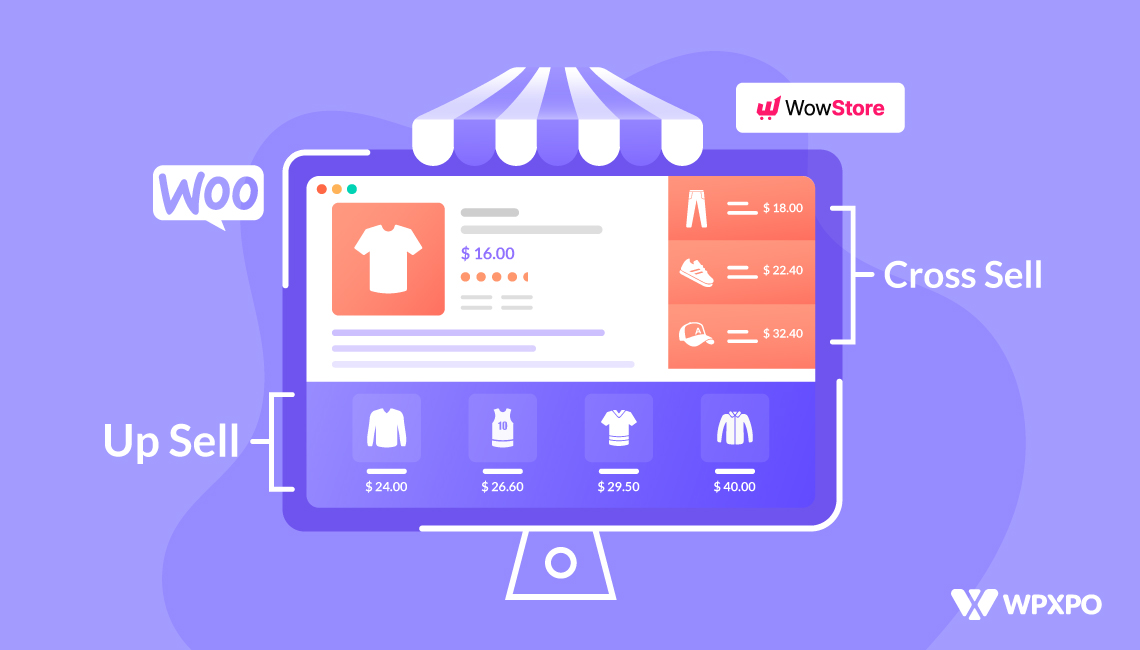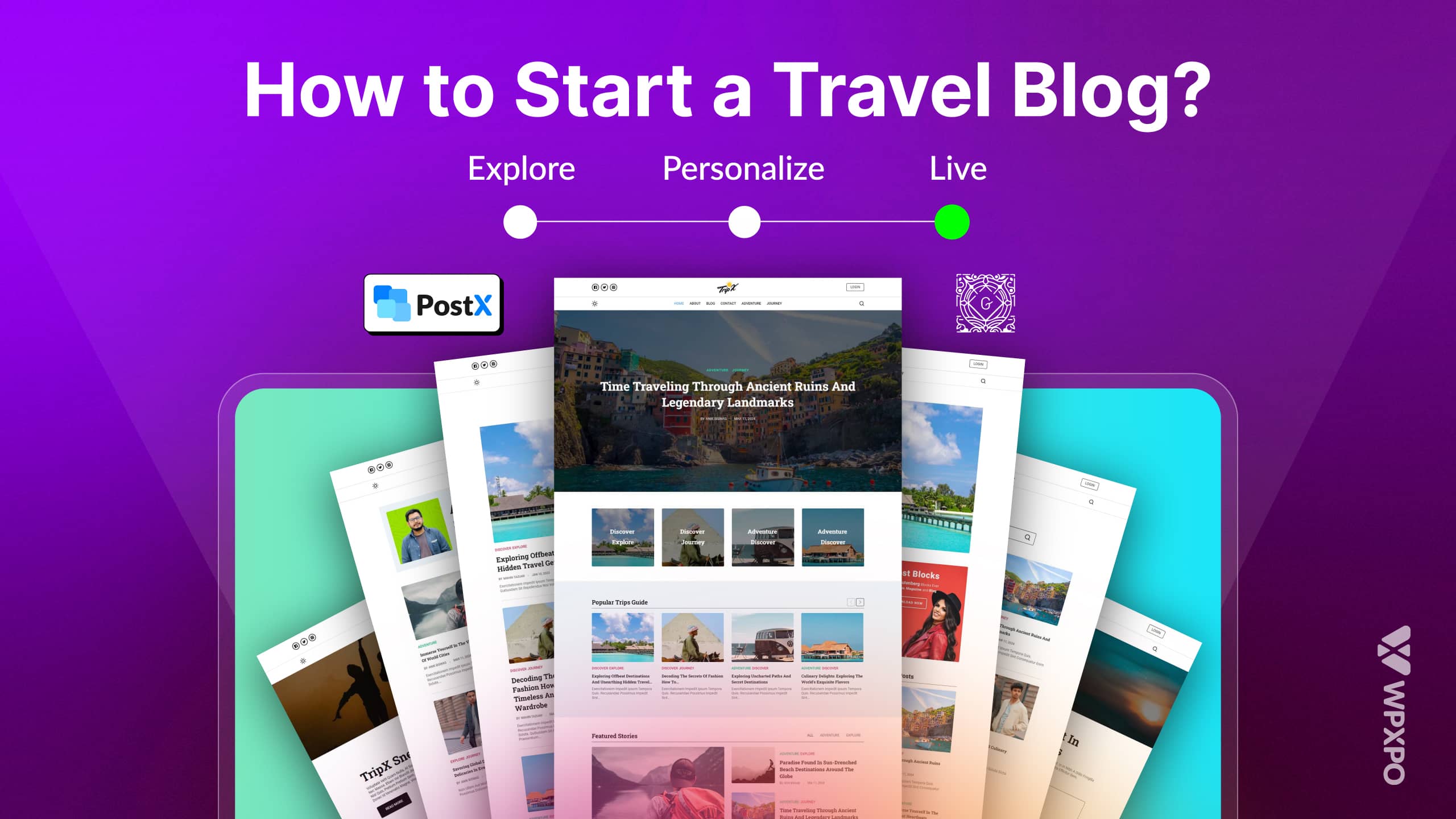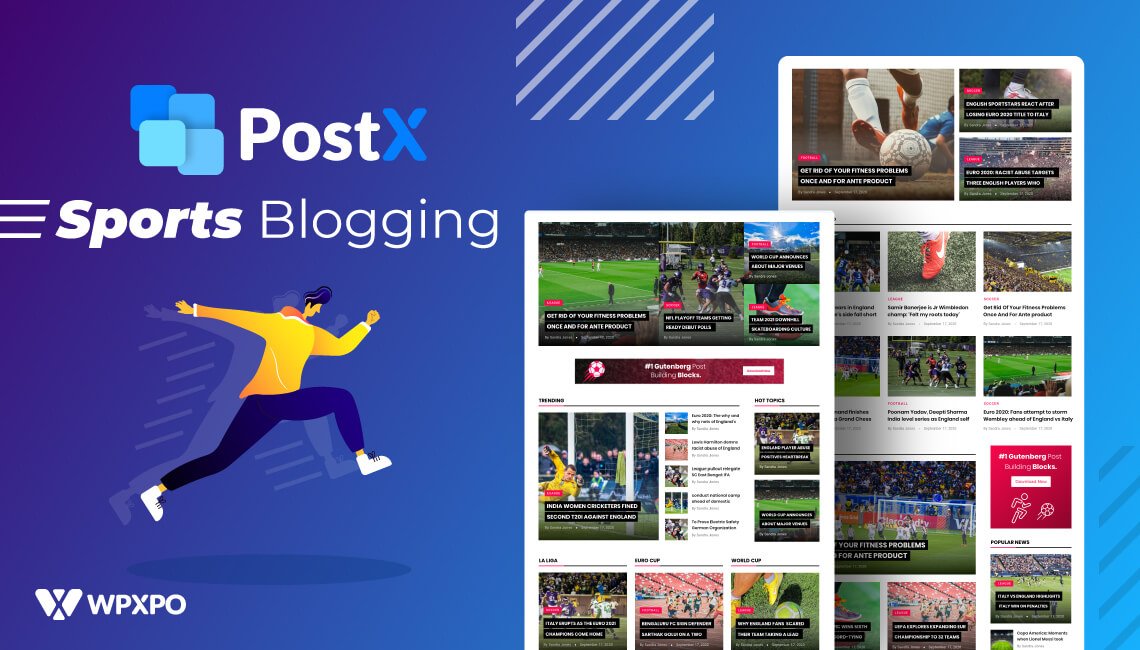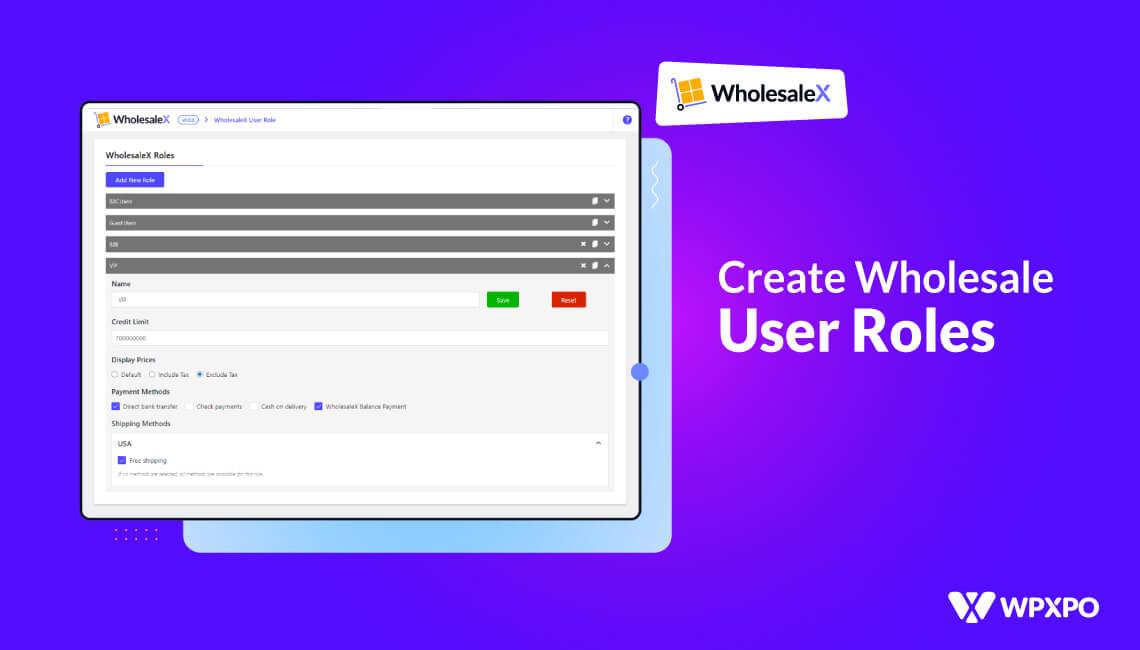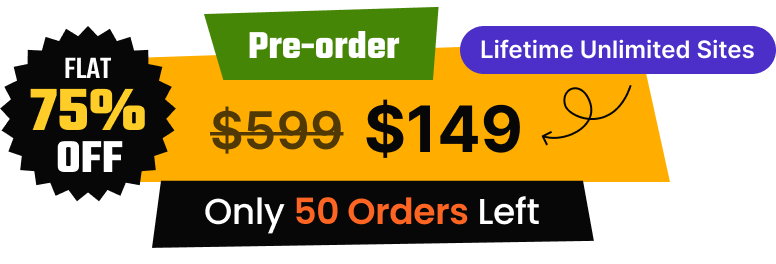Ever noticed there are always some suggested products while browsing or buying a product? You can find a handful of similarities between these suggested products and the main item. That’s why they are known as related products.
Displaying related products is a common practice for all online stores. You can also display it in your WooCommerce store in an easy & simple way.
To add related products in WooCommerce, you need to:
- Add the linked product as an Upsell
- Add the linked product as a Cross-sell
Moreover, you can further customize them with the help of a plugin. With plugins, you can control and personalize the related products extensively. We will demonstrate the detailed step-by-step guide later in this blog.
You will also learn about different types of related products, why it matters, and a comparison among other popular plugins for a similar purpose. There will be a bonus section also for you at the end.
🛒 What are Related Products in WooCommerce?
Related products in WooCommerce are product suggestions shown on a product or cart page to help customers discover similar or complementary items. These suggestions aim to boost sales by increasing the chances of additional purchases. WooCommerce offers three main types of related products:
- Related products (automatic): Shown based on similar categories and tags.
- Upsells: Higher-end alternatives to the current product.
- Cross-sells: Complementary items that are promoted on the cart page, too.
These product recommendations not only improve the shopping experience but also help store owners increase average order value and drive more revenue.
For example, if you are viewing a corsair headphone on an online store you will see some recommendations of other headphones. So that, you can view other headphones and compare them with the current headphone you are exploring.
In the context of a physical store, salespersons also push customers for additional items. For example, if you are purchasing a Smartphone, the salesman will tell you to buy a screen protector and a back cover also.
Nowadays, some mobile companies like Apple do not provide power adapters and headphones with the handset. So you also need to purchase them and spend more money on the process.
Why Should You Show Related Products?
This feature ensures a better user experience and increases the average order value. If the visitors see any recommendations while visiting a product, it helps them to explore and compare it with the related products.
Every high-selling store has experienced and skilled salespeople to keep the selling percentage higher. To address this gap in digital stores, related products work like magic.
User Experience
All market-leading e-commerce companies like Amazon and Alibaba invest huge amounts to develop a world-class site. Because it provides a great user experience to the visitors and keeps them on the site longer.
If someone is looking for a sneaker, chances are high that s/he will also get a pair of socks. So, if the seller can showcase a few types of socks while purchasing the sneaker, most of the time, the buyers will also purchase a pair of socks.
The salesman of a store also tells us whether we want to take socks or not while taking sneakers or shoes. It’s a proven selling strategy of the successful salesman.
Average Order Value
To increase the revenue of an e-commerce site, you need to increase the number of orders or the value of the orders. Displaying WooCommerce related products is the most effective way to increase the order value.
How to Display Related Products for WooCommerce [Without Plugin]
As we have mentioned three types of related products; now it’s time to guide you to display all types of related products with the WooCommerce built-in setting.
1. WooCommerce Related Products by Category and Tag
It is the basic type of related products. If your products are associated with categories and tags, then these types of related products will be automatically added to single product pages.
If not, you need to manually create the required categories and assign all the products to the respective categories.
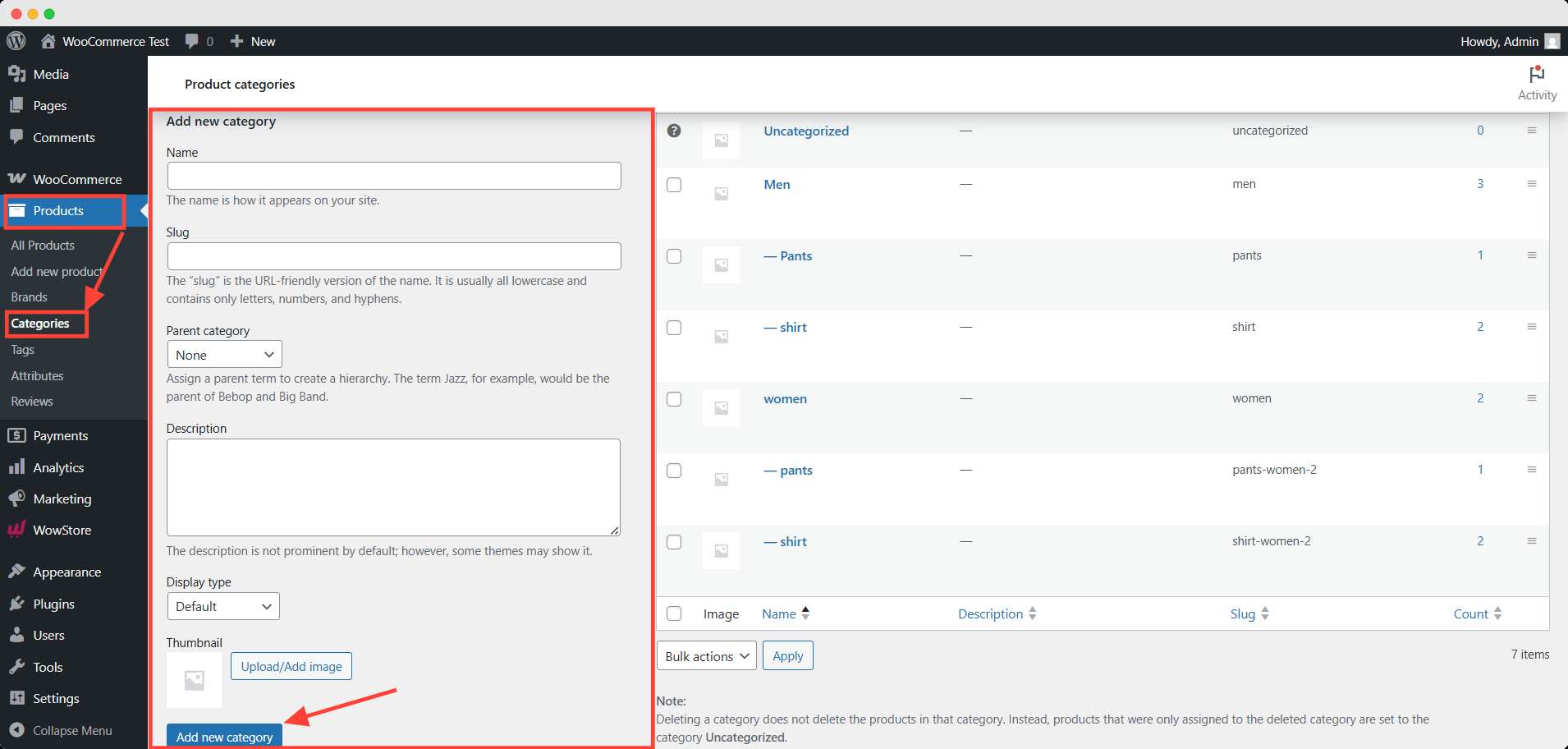
To create a new category, go to Products >> Categories and fill in the necessary information (name, slug, etc). After finishing, click the Add new category button below.
Then, from the product editor page, simply tick the category that you want to associate.
2. Upsell the Products
WooCommerce doesn’t display the upsell product automatically. You have to add it to the linked products. For that, you need to:
- Go to the product Edit page
- Click on Linked Products
- Add desired products on the Upsells tab
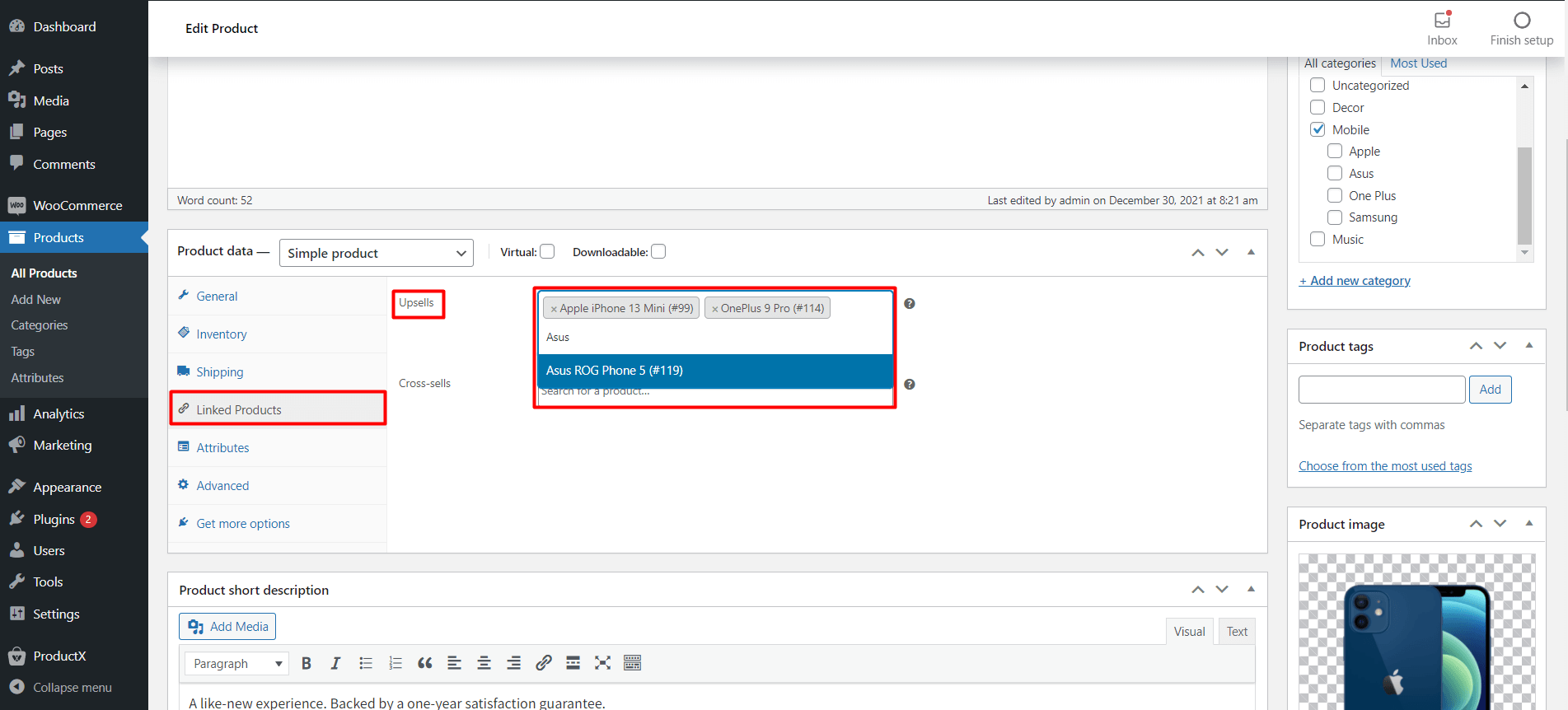
That’s all you need to do. The selected products will be displayed on a single product page.
3. Cross-sell Products
Cross-selling products are generally displayed on the cart page. Adding cross-sell products is similar to adding an upsell. You just need to:
- Start editing a product
- Click on Linked Products
- Add supplementary Items on the Cross-sells tab
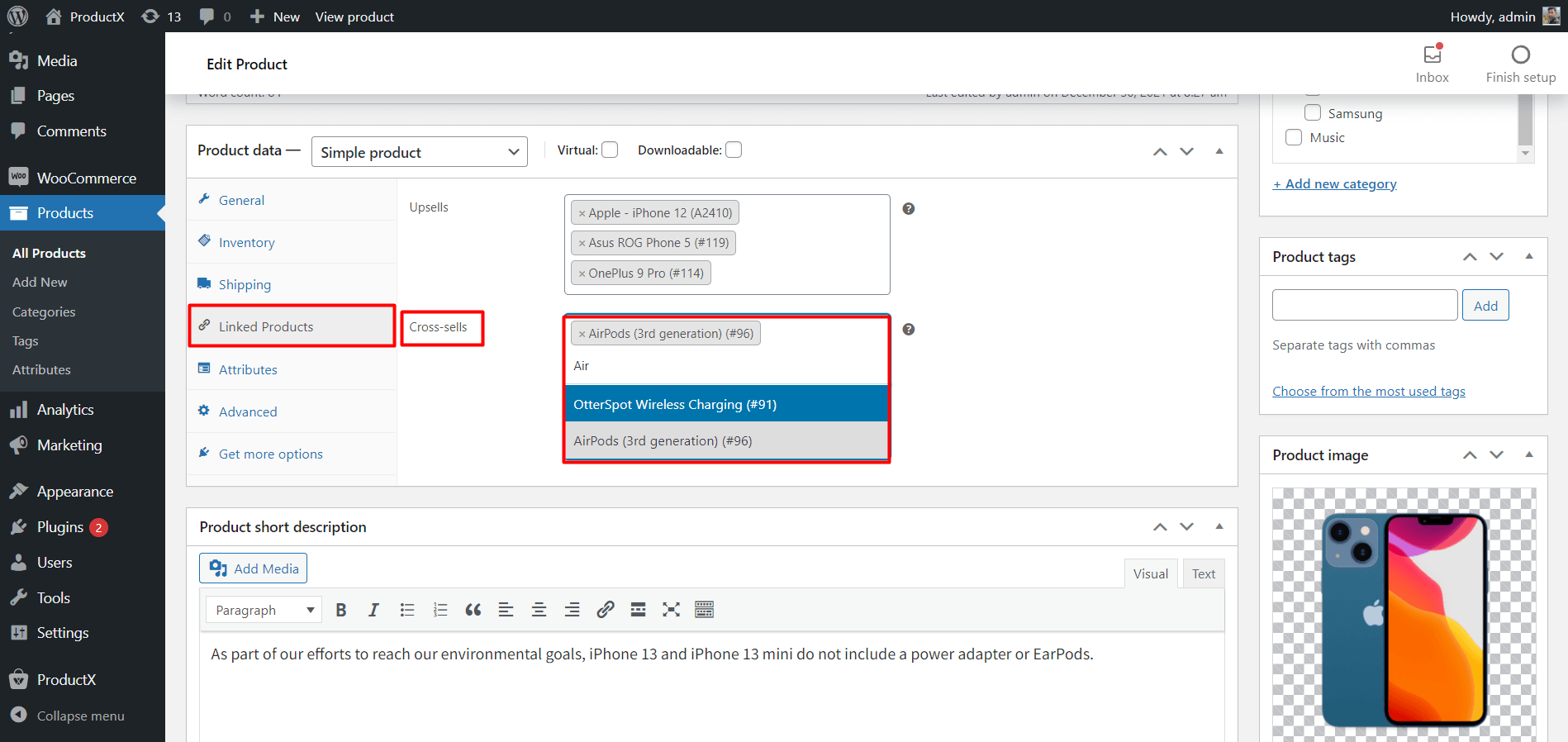
That’s all, the selected products will be added as cross-sell products. These products will be visible on the cart page.
How to Customize Related Products in WooCommerce with a Plugin
You have seen WooCommerce’s default option of showing related products. At this stage, you may realize it has little to no customization scope.
That’s why we will show you how to customize related products in WooCommerce with a plugin. By following the step-by-step process, you can give your store a more professional and aesthetic look.
For this demonstration, we will use WowStore, the first-ever WooCommerce builder for Gutenberg. This plugin comes with numerous features to expand the default WooCommerce functionality.
Read about why Wowstore is a powerful WooCommerce page builder
Before jumping into the steps, you need to install and activate WowStore. You can follow the official documentation for the installation process for a seamless experience.
If you prefer a visual presentation, here’s our YouTube video describing every detail.
Now let’s go.
Step 1: Turn on Woo Builder Addon
After activating WowStore, you need to turn on the Woo Builder addon. To do that, go to the WowStore Addons from your WordPress dashboard.
You will find all the addons here. Turn on the Woo Builder.
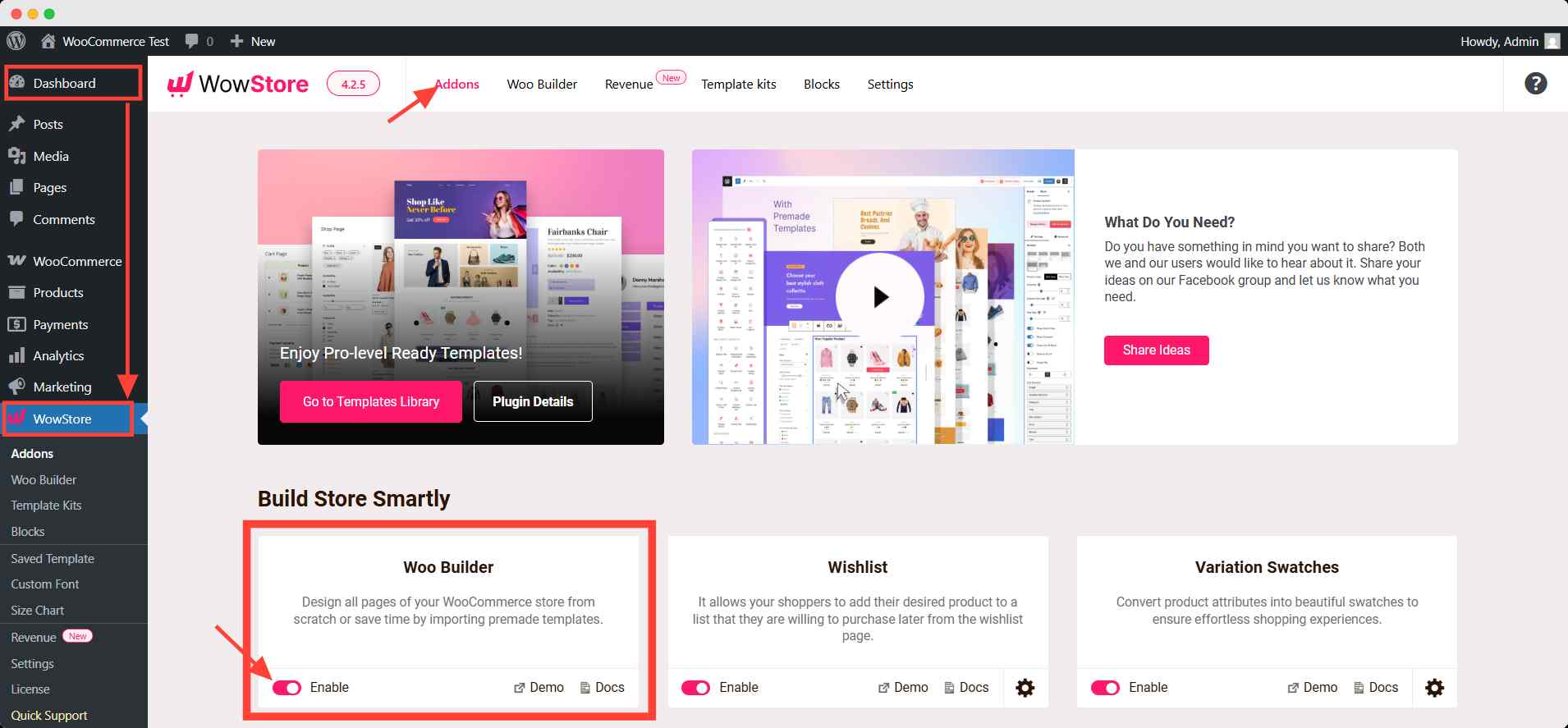
Step 2: Create a New Single Product Page Template
After turning on the addon, you will see a Woo Builder page. Here, you can create all the necessary templates for your store.
Click Single Product and choose any premade template you prefer. You can also build the template from scratch.
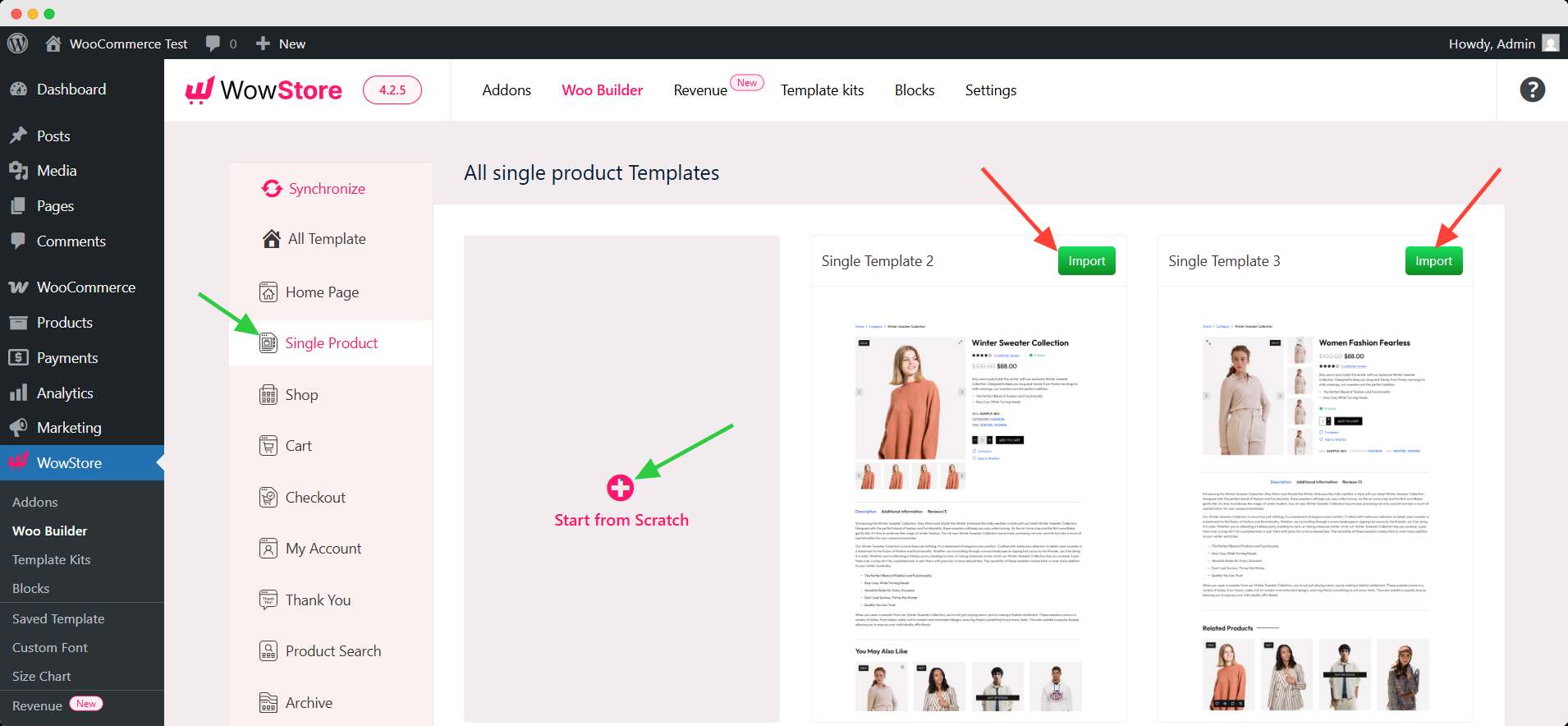
Then we will customize the selected template. Before customizing, we have set the condition of the template’s functionality.
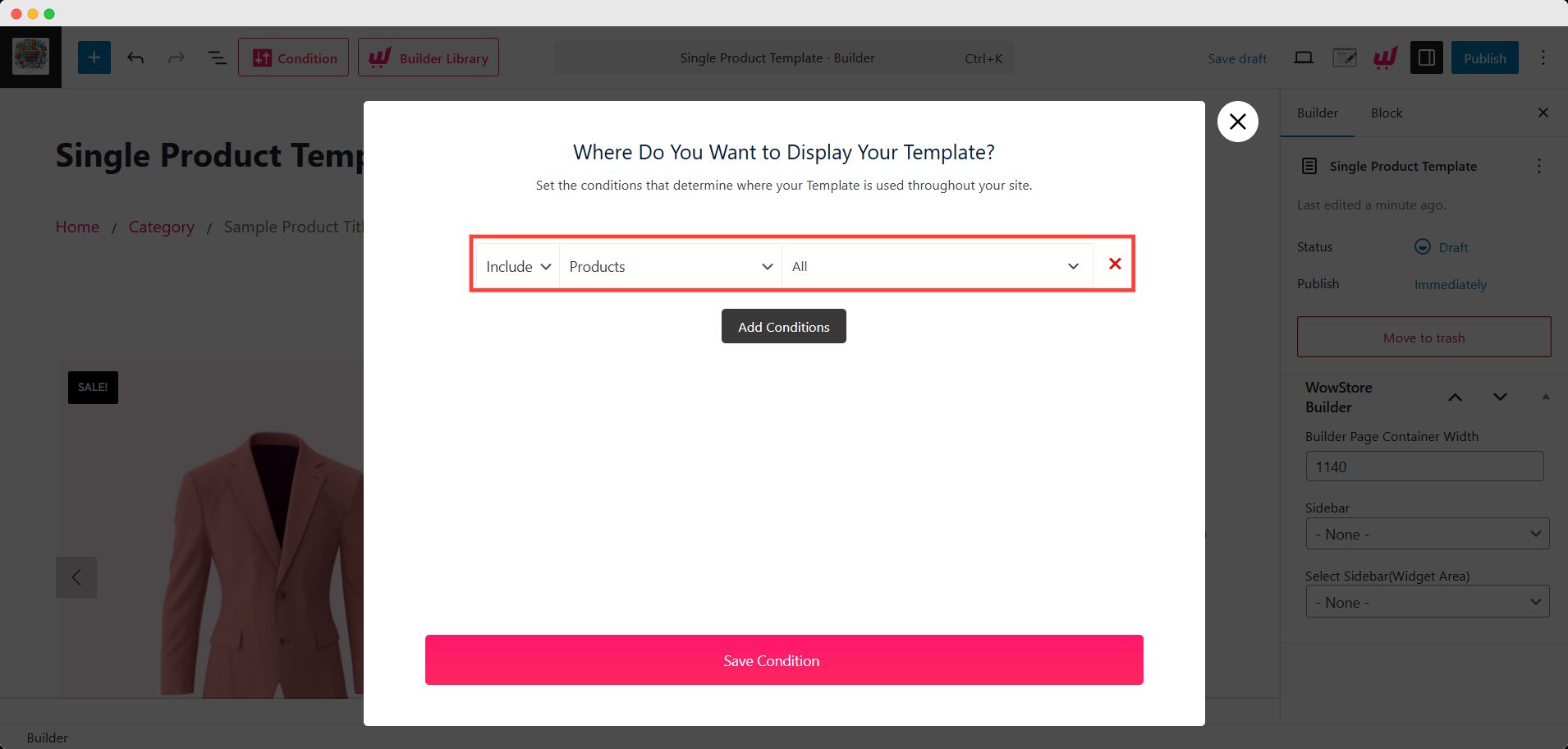
Click Save Condition to proceed.
Step 3: Add Upsell Products
In the template editor, you’ll find several types of blocks. The related products are shown in the post grids, just after the product description.
Click the post grid and find the Query Builder in the right sidebar. Here, from the product sort dropdown option, select the upsell products. You can also limit the number of upsell products here.
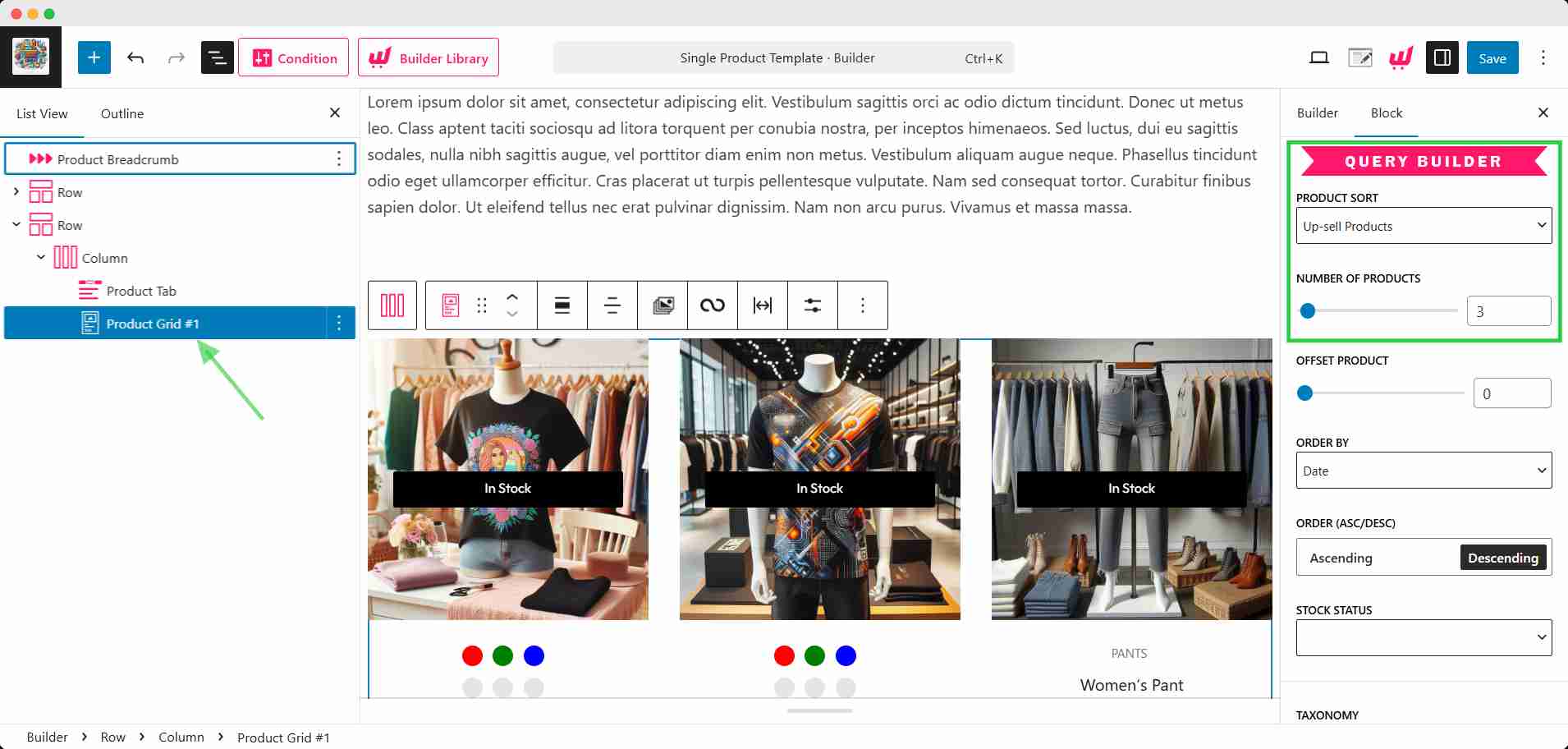
These upsell products are set from the linked product on the product editor page. After customizing, hit the save/publish button to make it active.
Pro Tips
You have to add the upsell product in the linked product section in the built-in settings.
Step 4: Add Cross-Sell Products
To add cross-sell products, you need to create the cart page template from Woo Builder just like the single product template.
In the same way, go to the cart page template editor and select the post grid. From the query builder options, choose Cross-sell Products.
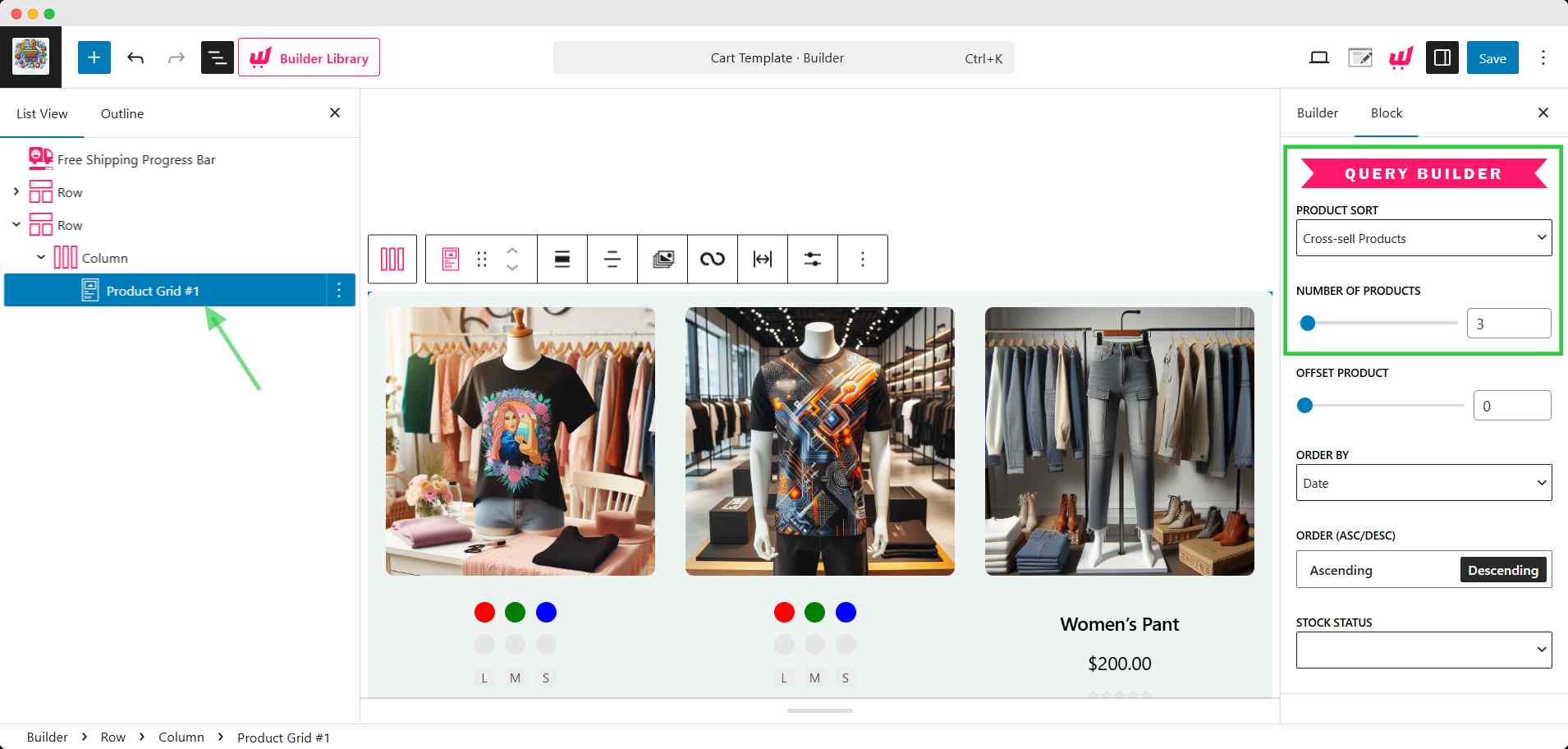
These cross-sell products are pre-fixed from the product editor page (linked product).
That’s all you need to do to display all types of related products in WooCommerce. Don’t forget to save/publish the changes after customizing.
🤔 Can You Show Cross-sell Products on a Single Product Page?
In the WooCommerce default setting, cross-sell products only appear on the cart page. To make it display on the product page, we can use the single product page template again.
Now, this time we will add a WooCommerce block called Cross-sell. And fixed an item from all single product page.
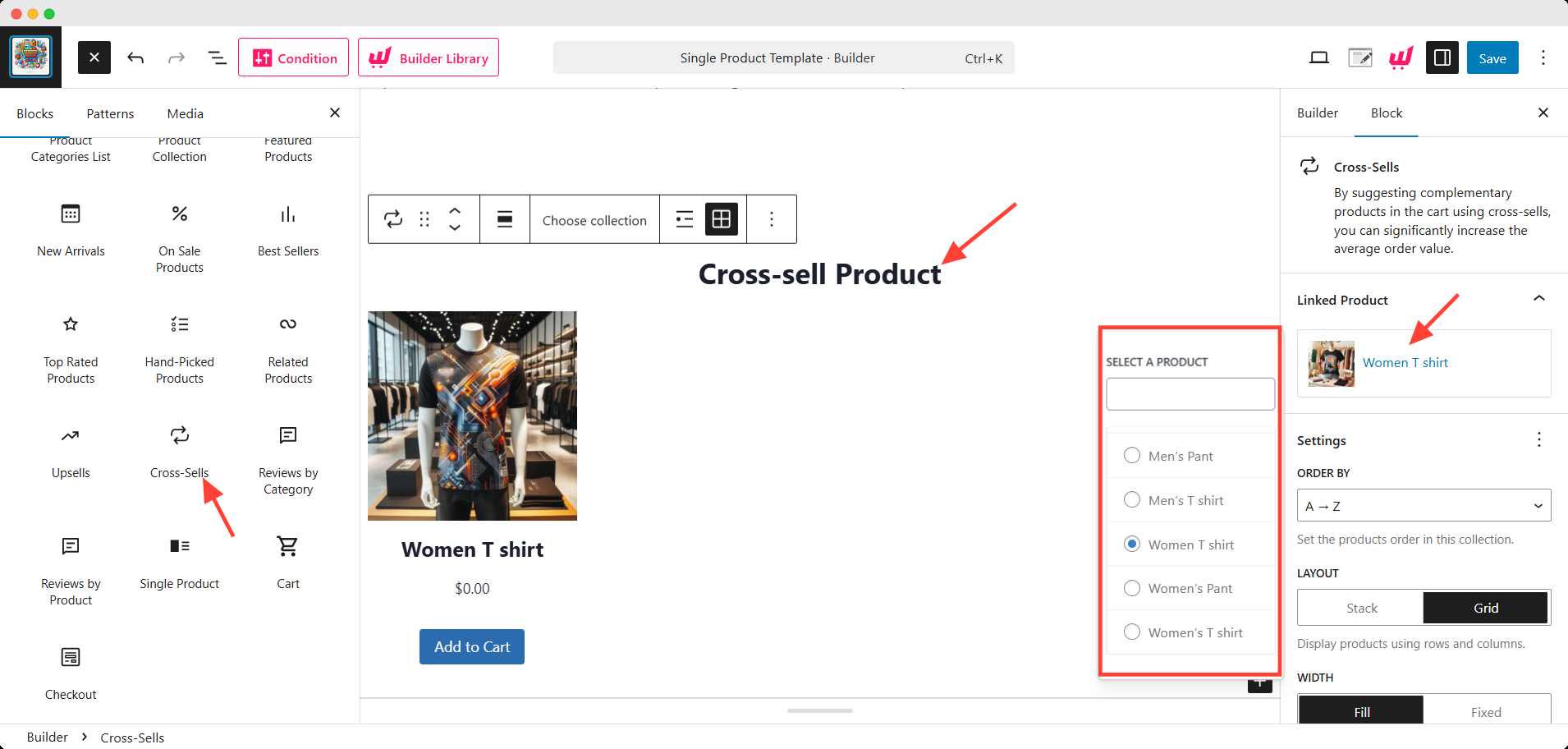
Now, this selected item will appear for every product page in your store.
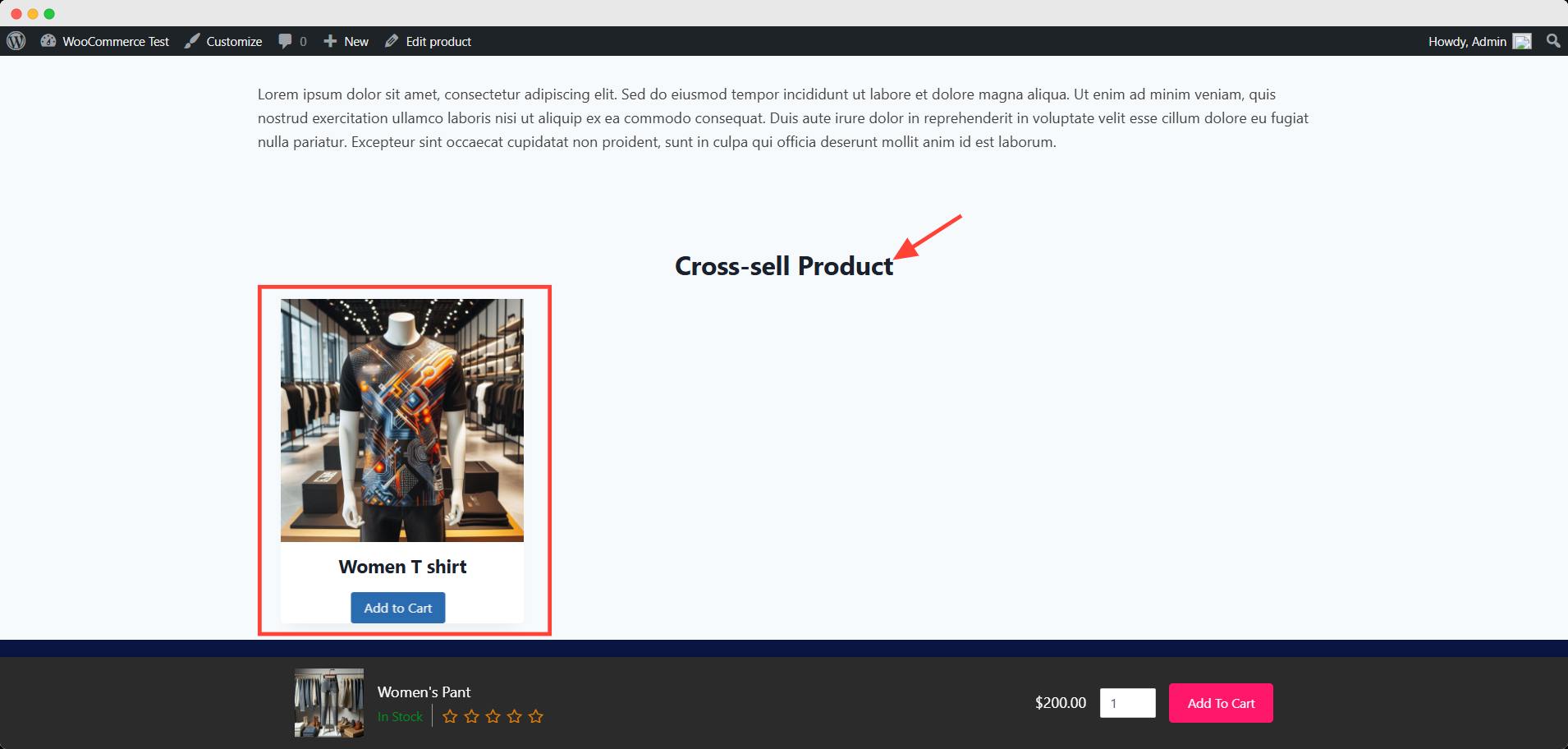
Similarly, you can use these WooCommerce blocks (upsell, cross-sell, related products) to show your preferred items on your desired page(s).
🔌 Can You Use Other Plugins for Displaying Related Products in WooCommerce?
You may be wondering why we chose WowStore for the demonstration. There are several other plugins in the WordPress repository.
We compared a couple of plugins for adding related products with WowStore and came to this decision. Let’s see the comparison, then you can choose for yourself too.
| Feature / Plugin | WowStore | Product Recommendations (WebToffee) | WPC Custom Related Products |
|---|---|---|---|
| Manual Related Product Selection | ✅ Allows manual selection of related products. | ✅ Enables manual selection of related products. | ✅ Facilitates manual selection of related products. |
| Display on Single Product Page | ✅ Supports displaying related products directly on single product pages. | ✅ Offers the option to display related products on single product pages. | ✅ Allows displaying related products on single product pages. |
| Display on Cart Page | ✅ Capable of showing related products on the cart page. | ✅ Provides functionality to display related products on the cart page. | ⚠️ May require additional configuration or plugins. |
| Upsell & Cross-sell Support | ✅ Fully supports upselling and cross-selling strategies. | ✅ Offers features for upselling and cross-selling. | ✅ Supports upselling and cross-selling functionalities. |
| Automated Recommendations (by Category/Tag) | ✅ Automatically suggests products based on categories and tags. | ✅ Automatically recommends products based on categories, tags, and attributes. | ✅ Provides automated recommendations based on categories and tags. |
| Custom Rules & Conditions | ✅ Allows setting up custom rules and conditions for product recommendations. | ✅ Enables the creation of custom rules and conditions for displaying related products. | ✅ Supports custom rules and conditions for related products. |
| Gutenberg Block Integration | ✅ Fully integrated with Gutenberg blocks for seamless editing. | ✅ Compatible with Gutenberg blocks for easy customization. | ⚠️ Gutenberg integration details are not provided. |
| Visual Builder for Product Pages | ✅ Features a visual builder for creating and customizing product pages. | ❌ Does not include a visual builder for product pages. | ❌ Lacks a visual builder for product pages. |
| Additional Sales-Boosting Features (e.g., Wishlist, Quick View) | ✅ Incorporates additional features like wishlist, quick view, and product comparison to enhance sales. | ❌ Does not offer additional sales-boosting features beyond related products. | ❌ Focuses solely on related product functionalities without additional sales-boosting features. |
| Ease of Use | High – User-friendly interface with intuitive controls. | Moderate – Requires some configuration to set up related products. | High – Simple and straightforward setup process. |
| Ideal For | Store owners seeking a comprehensive solution with advanced customization and additional sales tools. | Users looking for a plugin focused on related product recommendations with some customization options. | Individuals desiring a straightforward plugin for manually managing related products. |
While every plugin has almost all the features, WowStore gains a slight advantage in visual builder, additional features, and ease of use.
However, each plugin has focused on a different type of user. If you require showing related products only, WebToffee and WPC will be enough for you.
On the other hand, if you want to build your WooCommerce in a more professional way globally, that shows a unified appearance for your users, WowStore is your champion.
🎁 Bonus: Tips & Tricks of Showing Related Products for WooCommerce
1. Use Product Tags & Categories Strategically
WooCommerce automatically shows related products based on shared tags and categories. So, group your products thoughtfully — use consistent, descriptive tags that actually reflect similarities or use cases.
Pro Tips
Avoid generic tags like New or Sale. Instead, use tags like Organic Cotton, Beginner Kit, or Outdoor Gear.
2. Mix Manual & Automated Suggestions
Use both default linked products and WowStore’s query builder for related products. Combining the two dynamic solutions can be effective.
3. Place Related Products Where They Matter Most
You should place related products naturally where they can increase the conversion rate.
4. Use Sliders or Grids to Save Space
To make it mobile responsive, use a slider, carousel that is swipe-friendly.
5. Label Your Recommendations Smartly
Generic Related Products headlines are not eye-catching enough. Try more engaging headers like, You Might Also Like, Frequently Bought Together, Perfect Match for This Product.
Conclusion
Showing related products in WooCommerce is a proven strategy to boost sales, improve user experience, and guide shoppers toward the right items.
Whether you’re using WooCommerce’s built-in options or enhancing your store with tools like WowStore, the key is to make these suggestions feel natural and relevant. With the right setup, even small tweaks can lead to a noticeable jump in your average order value.
👉 Ready to take control? Start customizing your related product strategy today!
FAQs
How do I turn off related products in WooCommerce?
If you are a developer, you can easily remove the Related Products by adding the below code to the functions.php file of your child theme.
/**
* Remove related products output
*/
remove_action( 'woocommerce_after_single_product_summary', 'woocommerce_output_related_products', 20 );
Are you a beginner? Don’t worry, use the ProductX plugin to create a custom single product page template and don’t include the Related Products while creating it. That’s all.
How do I increase related products in WooCommerce by coding?
You need to insert the below code in the functions.php file of your child theme and change the default posts per page from 4 to 6 or anything else.
/**
* Change number of related products output
*/
function woo_related_products_limit() {
global $product;
$args['posts_per_page'] = 6;
return $args;
}
add_filter( 'woocommerce_output_related_products_args', 'jk_related_products_args', 20 );
function jk_related_products_args( $args ) {
$args['posts_per_page'] = 4; // 4 related products
$args['columns'] = 2; // arranged in 2 columns
return $args;
}
This method will not work for all themes because of the coding difference. For a complete solution, you can create a custom template using the Builder Addon of ProductX and add as many related products as you want.
What is a product recommendation?
Product recommendation is an effective strategy to showcase Upsell Products to the customers of an online store. It is a proven strategy to increase the order value. In WooCommerce, there is an option to link products where you can link upsell products to a single product.
What is a WooCommerce grouped product?
Displaying multiple products on a single product page is known as a WooCommerce grouped product. The store owners often showcase supplementary products with the parent (main) product. So that users can buy all the products as a whole, or just buy one or two of the available items.
How do I change related products in WooCommerce by coding?
To change the related products text in WooCommerce, you need to add a few lines of code to the functions.php file of your child theme. For example, I want to change the text from Related products to Similar Products, for which I need to add the following code.
// Change WooCommerce "Related products" text
add_filter('gettext', 'change_rp_text', 10, 3);
add_filter('ngettext', 'change_rp_text', 10, 3);
function change_rp_text($translated, $text, $domain)
{
if ($text === 'Related products' && $domain === 'woocommerce') {
$translated = esc_html__('Similar Products', $domain);
}
return $translated;
}
If you are not comfortable with coding, create a custom single product page template using ProductX and give any name while adding Related Products.
How do you sell additional products?
The following are the most effective strategies to sell additional products:-
- Cross-Selling: Display supplementary or required products on cart pages related to the product a customer has added to the cart.
- Groped Product: Showcase Parent (main) product along with supplementary products as a group on a single page.
- Force Selling: Force selling is the most aggressive strategy of selling additional products, in which the store owners automatically include the additional product(s) in the cart.