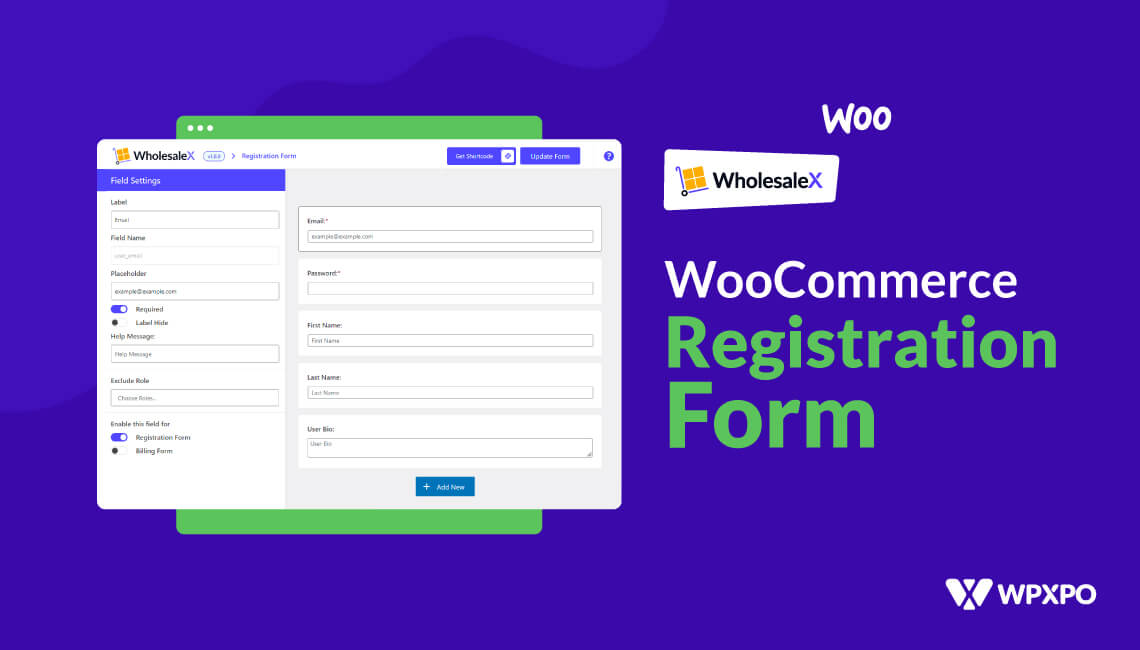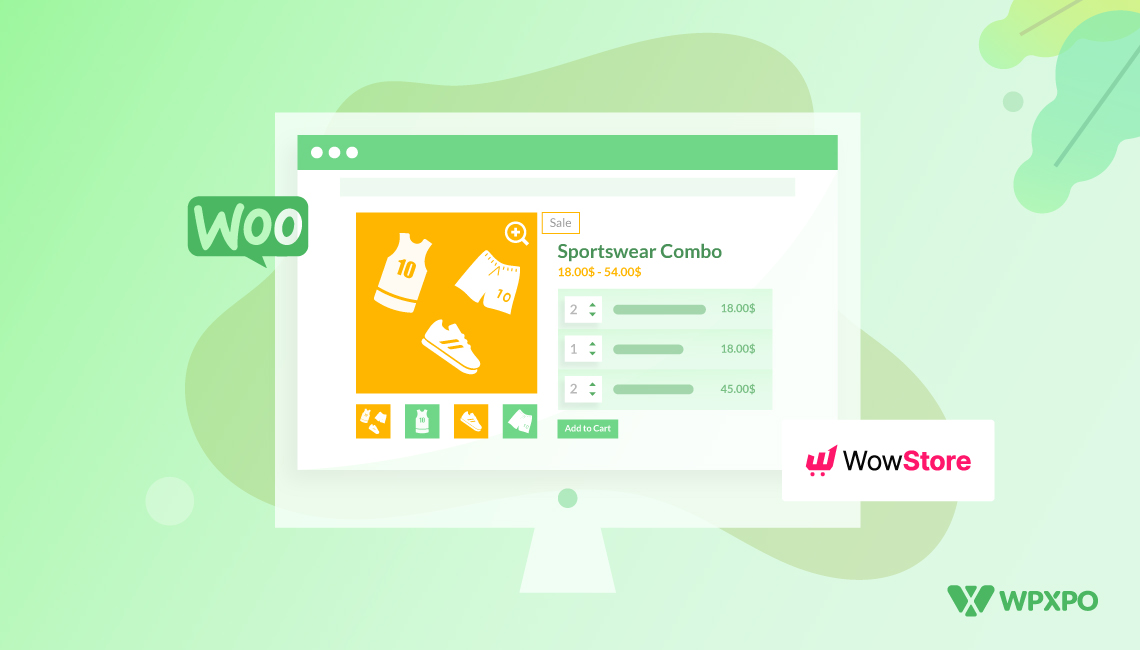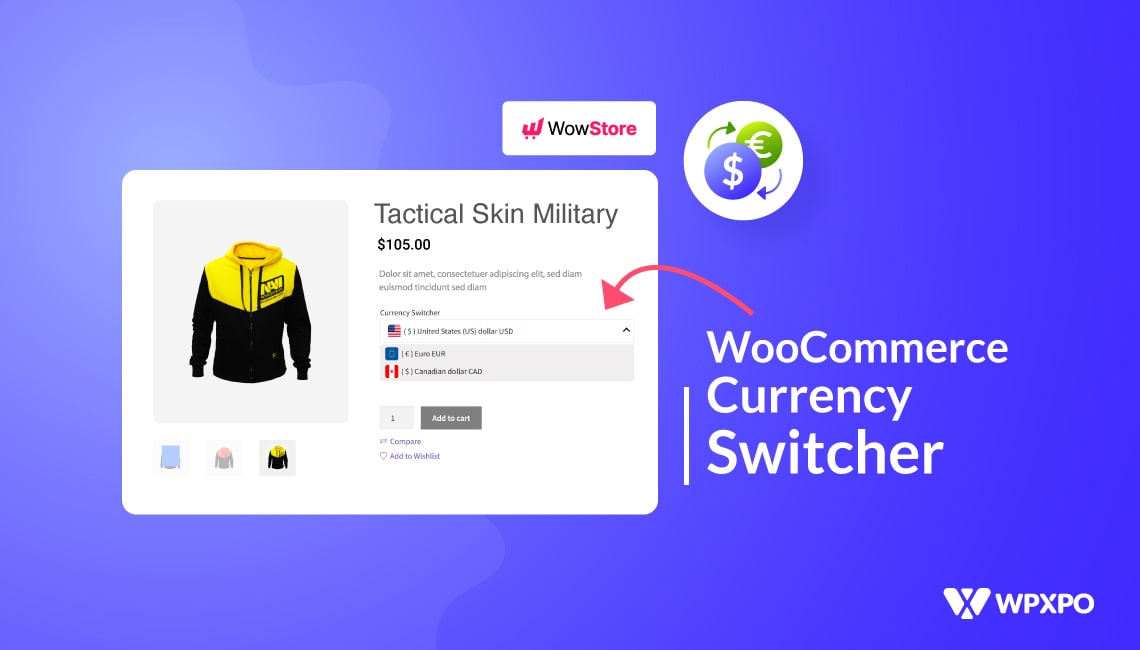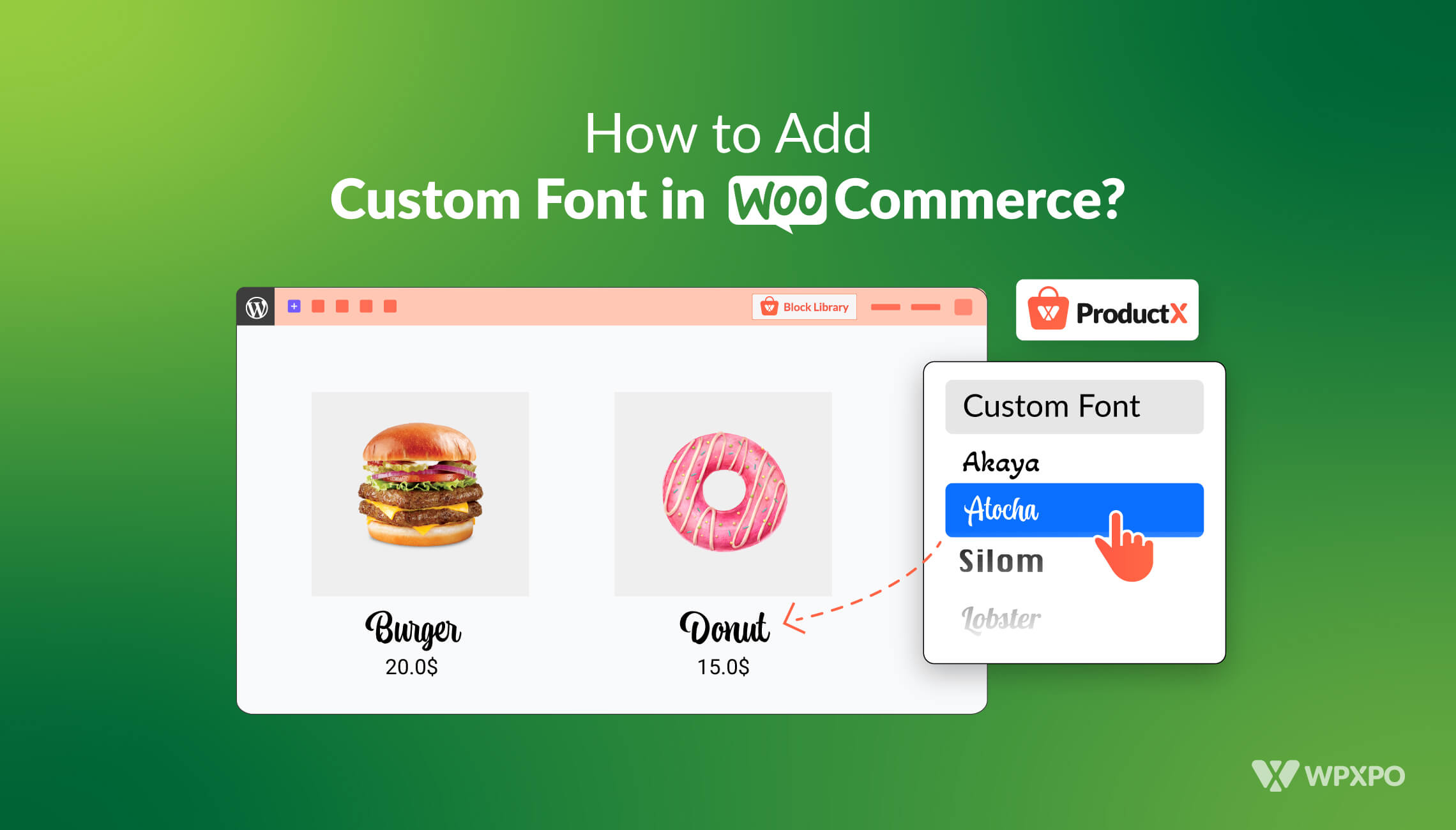There are several advantages for you and your customers if you allow them to register with your website as a prospect or client, hence a WooCommerce registration form is a must.
When you sign up for an account, you won’t have to re-enter your billing information for every purchase. In addition, it will personalize the buying experience for each consumer depending on their preferences and previous actions.
The ability to register customers online is crucial to the success of any e-commerce platform. It is usual practice to require clients to sign up for an account before making a transaction.
For a B2C store, you can create the WooCommerce registration form from WooCommerce settings. However, with WholesaleX, you can create the form for both B2B and B2C users.
Do you need more leads and want to create and personalize registration forms? This tutorial will teach you how to use WholesaleX to create a WooCommerce registration form.
How to Create a Registration form in WooCommerce Without Plugin
Thanks to WooCommerce, you can include a registration form on your website. Surprisingly, all that’s needed to sign up for this is an email address and submit the form. You will only be asked for payment and shipping information when making a purchase.
However, you can create a registration form for B2C users without a plugin.
Step 1: Go to Settings
To add this form, you must first go to WooCommerce. The next step is to go to Settings.
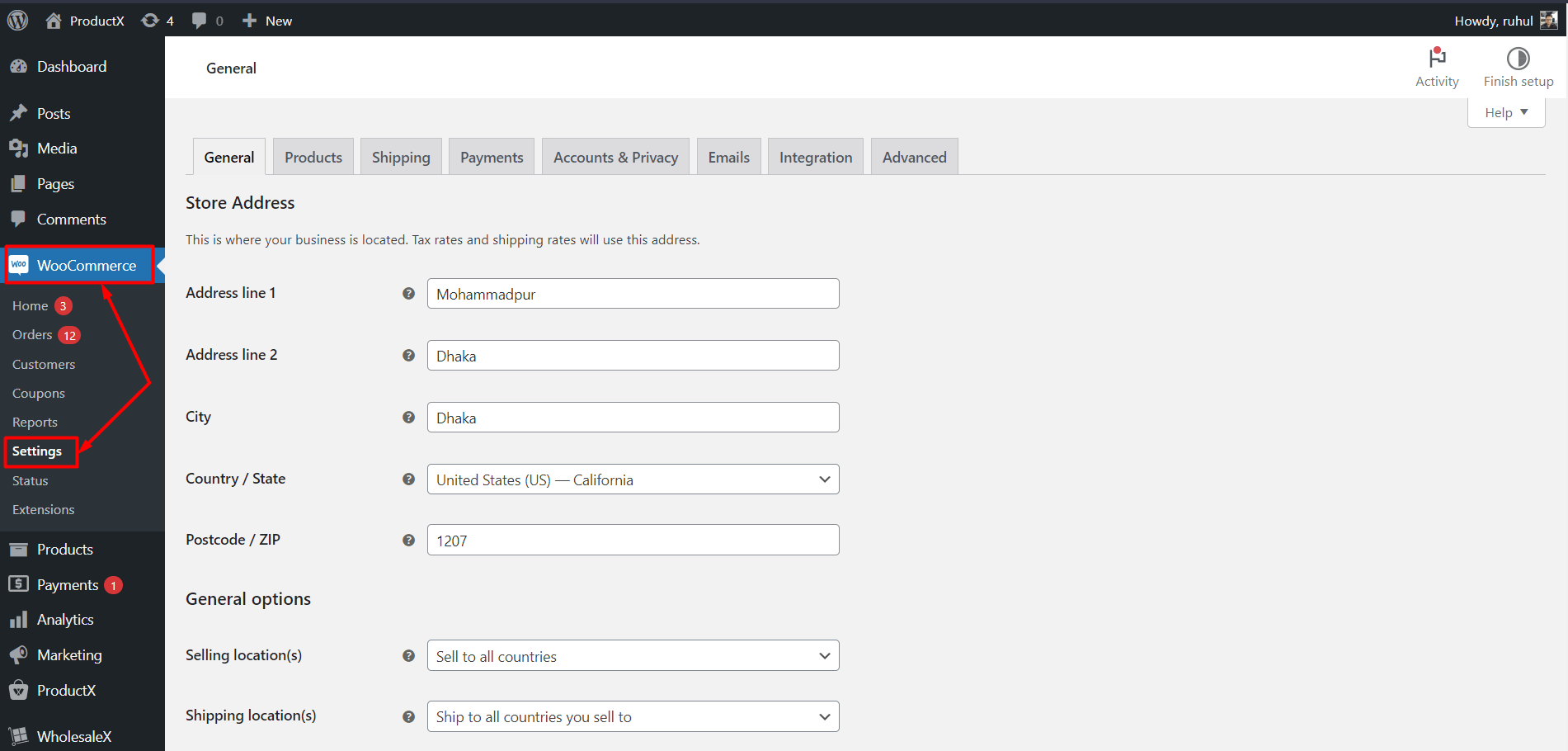
Step 2: Letting Customers Create Accounts
To set up an account on the “My Account” page, click “Account & Privacy” and look for “Account creation.”
Then, in the section called “Account creation,” click the option that says “Allow customers to create an account on the “My Account” page.”
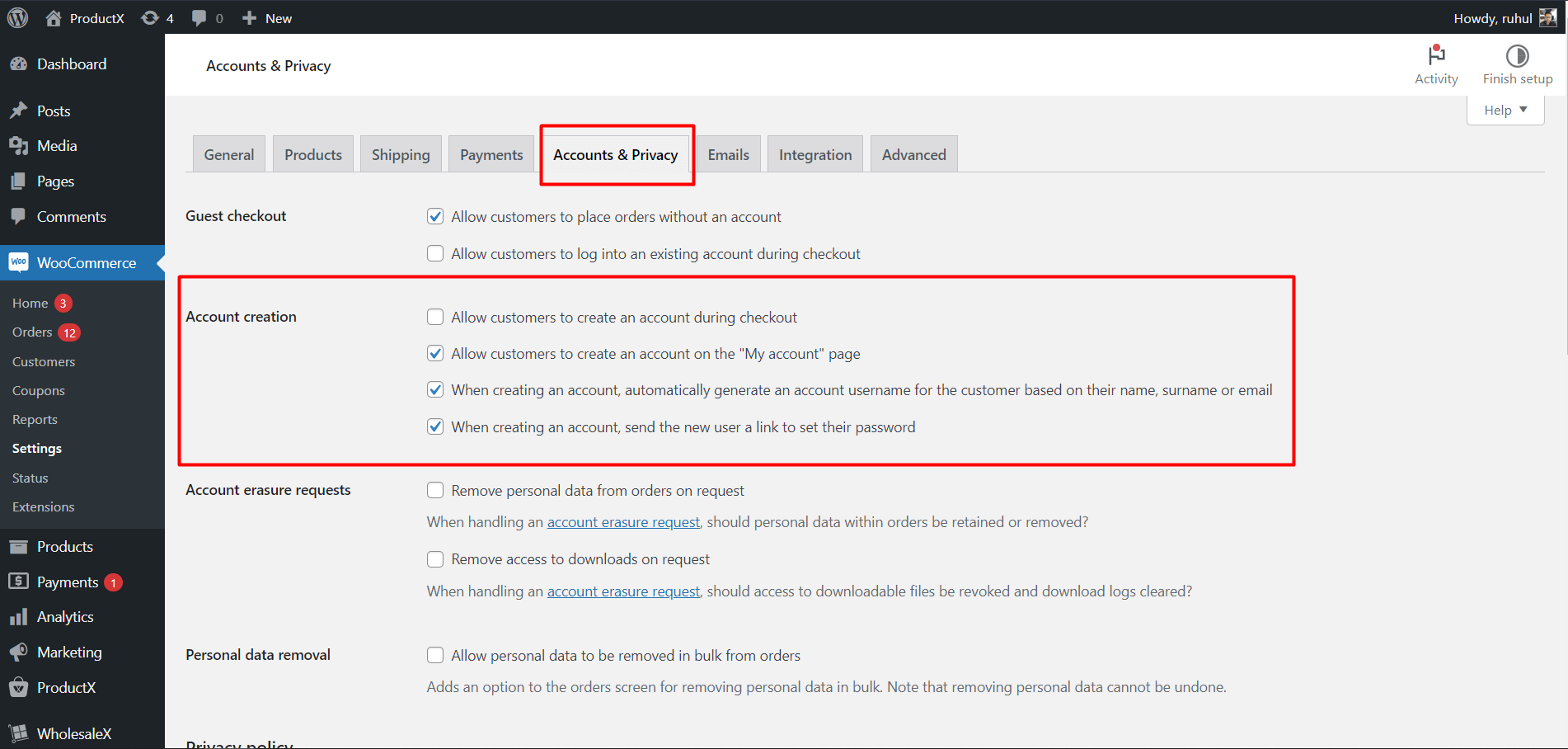
Step 3: Save your change
Last, click the “Save changes” button to complete the process.
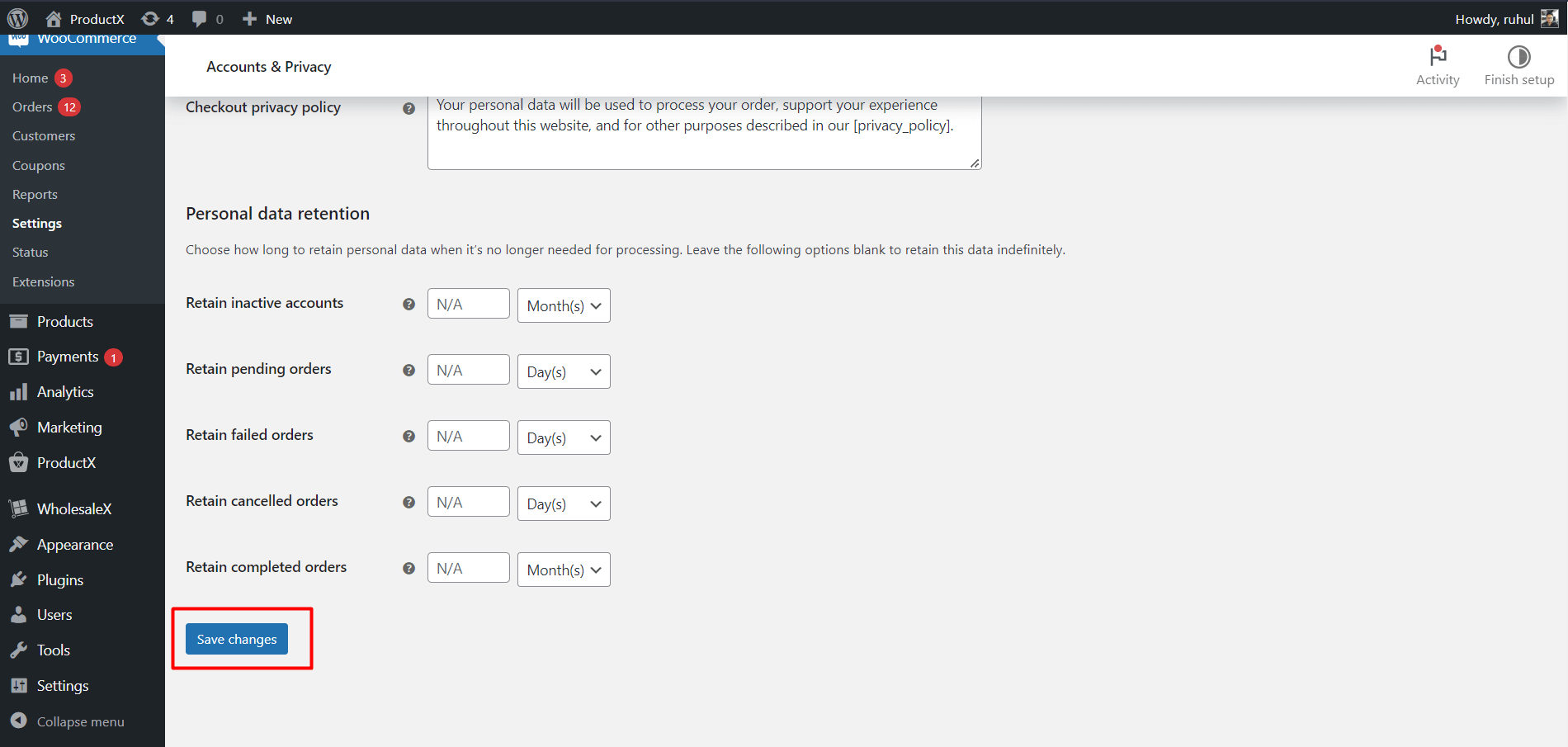
How to Create a Registration form in WooCommerce With WholesaleX (B2B Plugin)
Suppose you want more out of your WooCommerce store and customer registration. In that case, you should start using the WholesaleX WooCommerce B2B solution.
WholesaleX lets you create a WooCommerce registration form and adjust it to fit your needs, making registering easier for your customers. If you have a B2B, B2C, or B2B+C hybrid WooCommerce store, WholesaleX is the perfect solution to create the WooCommerce registration form.
WholesaleX is an amazing B2B, B2C, and B2B+C Hybrid wholesale plugin for WooCommerce that does amazing things.
Now, let’s look at how to use WholesaleX to create a WooCommerce registration form.
Step 1: Installing WholesaleX
Here’s a step-by-step guide to doing so:
- First, install and activate WholesaleX. Open the Plugins menu in the WordPress Dashboard.
- Now install the plugin by clicking the “Add New” option.
- Type “WholesaleX” into the search bar and then hit the “Install” button.
- Click the “Activate” button after installing the WholesaleX plugin.
Step 2: Creating WooCommerce Registration Form
- Now, go to the WordPress Dashboard.
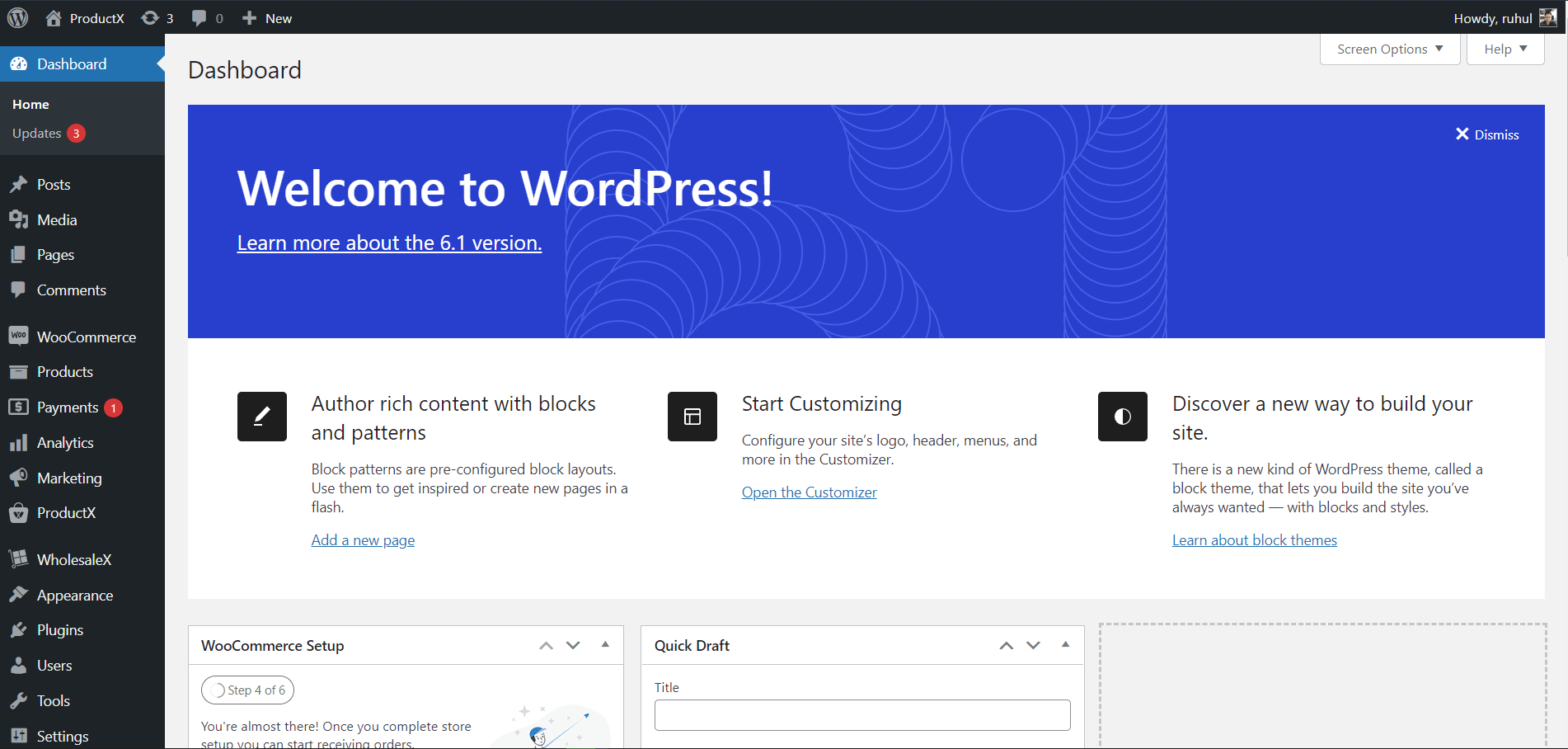
- Then, go to WholesaleX. Select Registration Form. First name, Email, and Password fields are given by default.
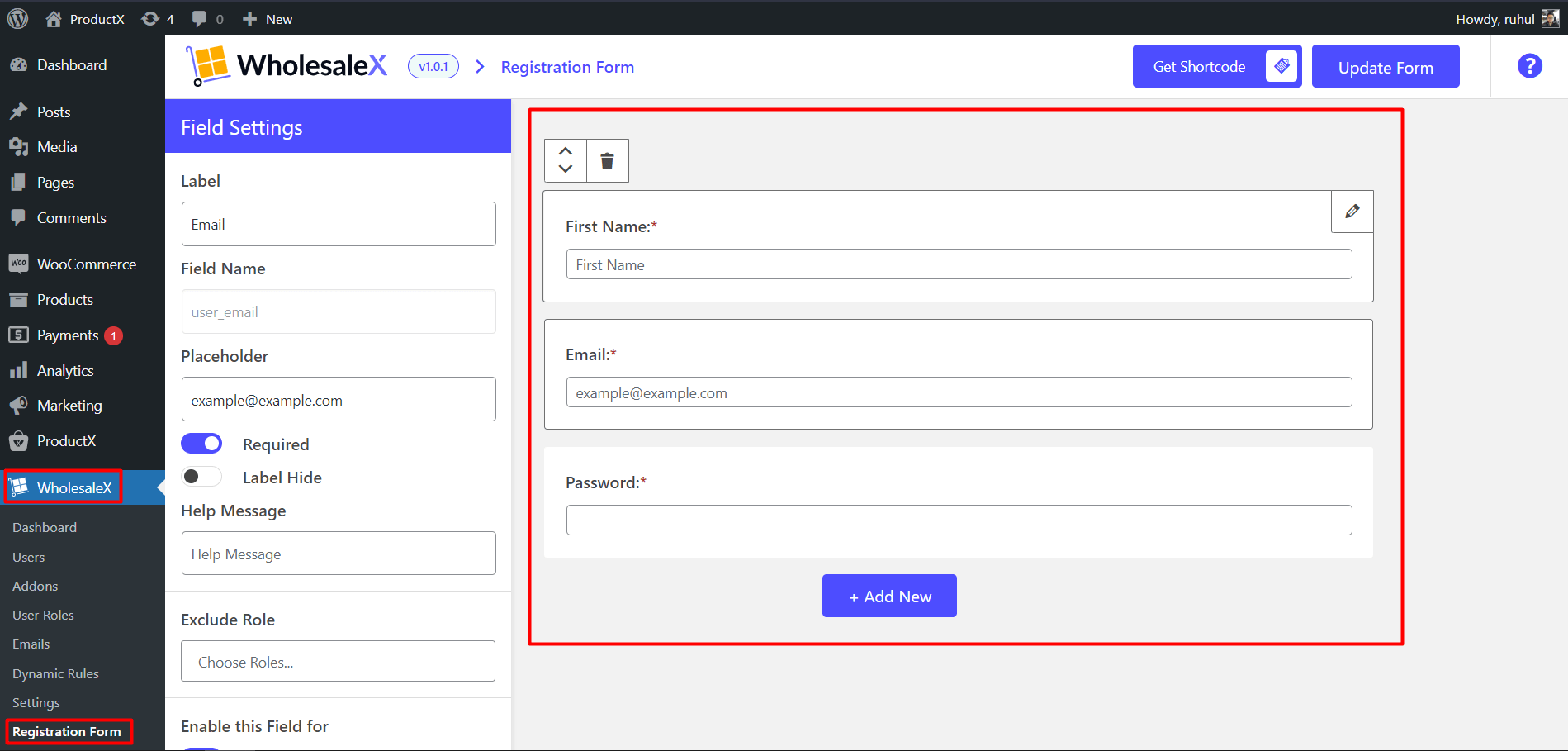
- You can click the “Add New” button to add other fields as per need.
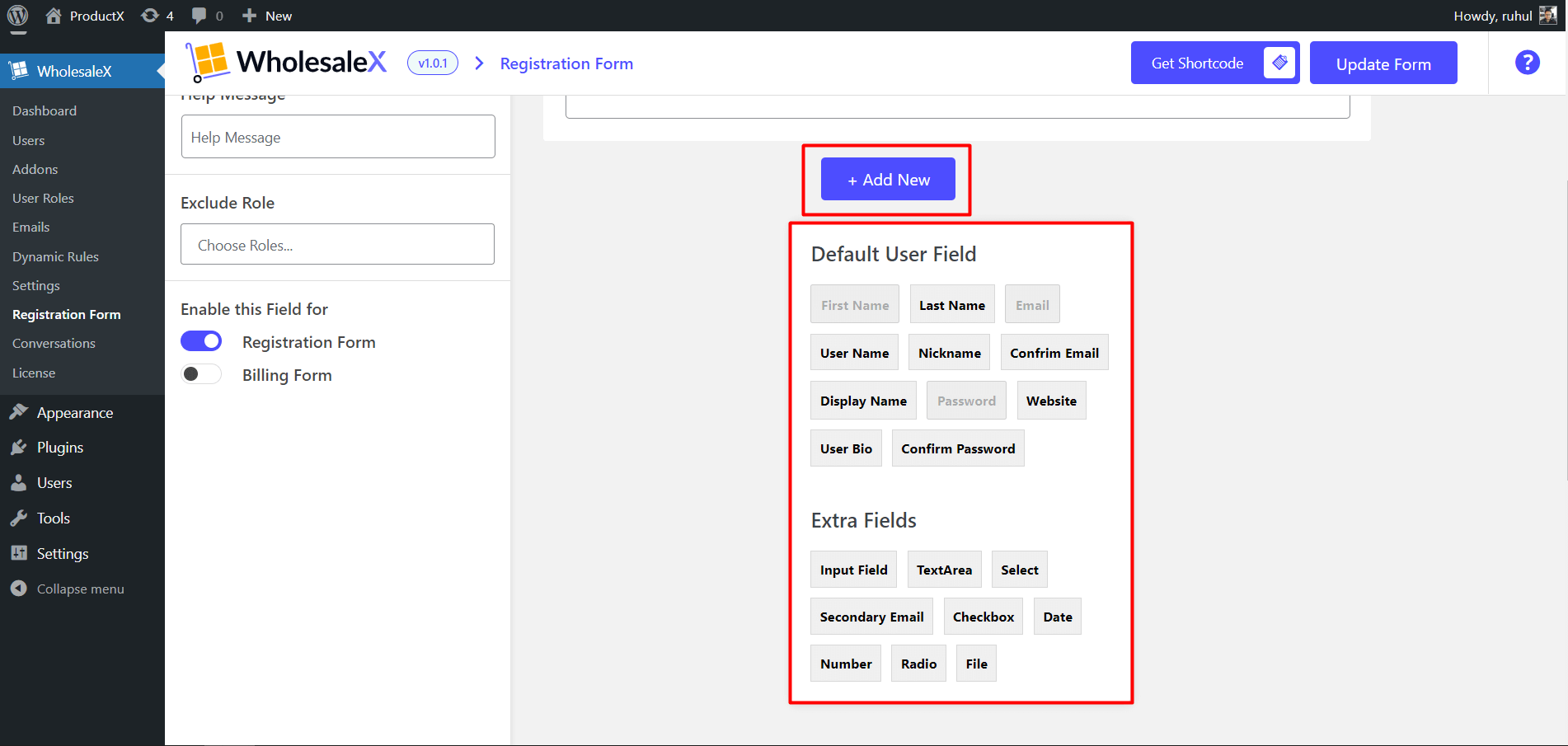
- Also, you can customize the Labels by clicking the edit button (pencil icon on the top right position of the box field). For every field, you’ll get customization settings.
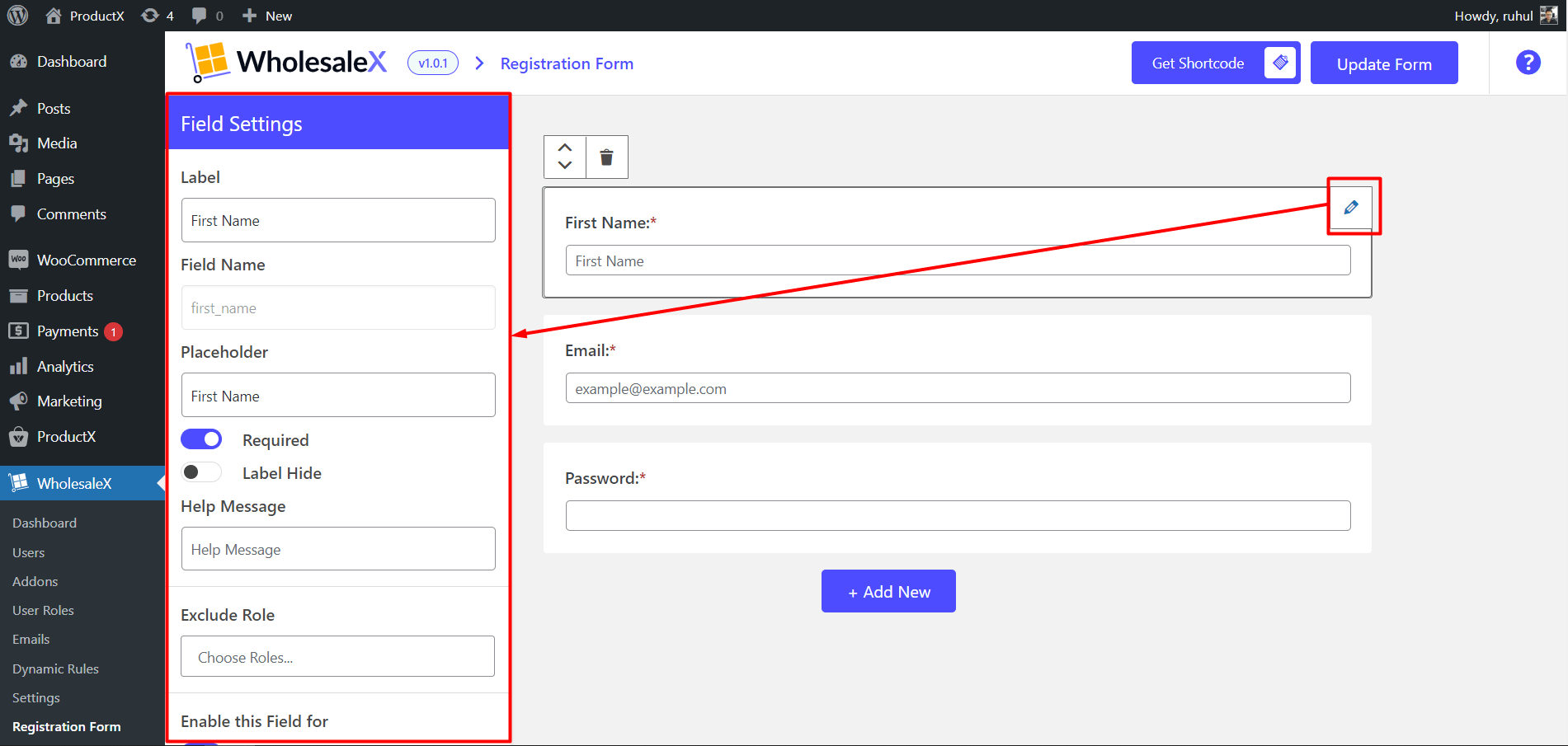
- Click the update form after you finish building your form.
Step 3: Copying Shortcodes
- You can see the shortcodes by clicking the get shortcode button.
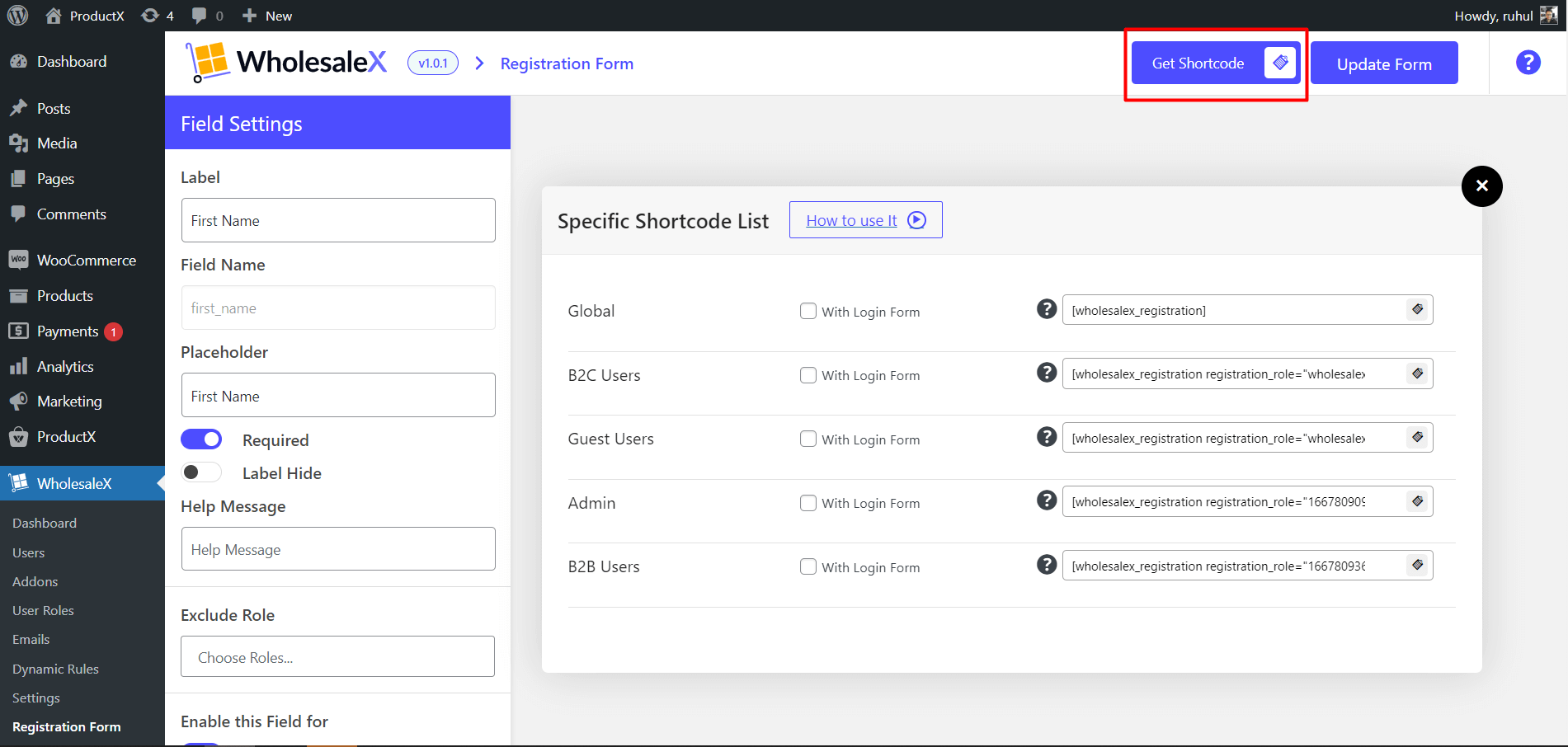
- You’ll see a Specific Shortcode List and a tick box to show the login form.
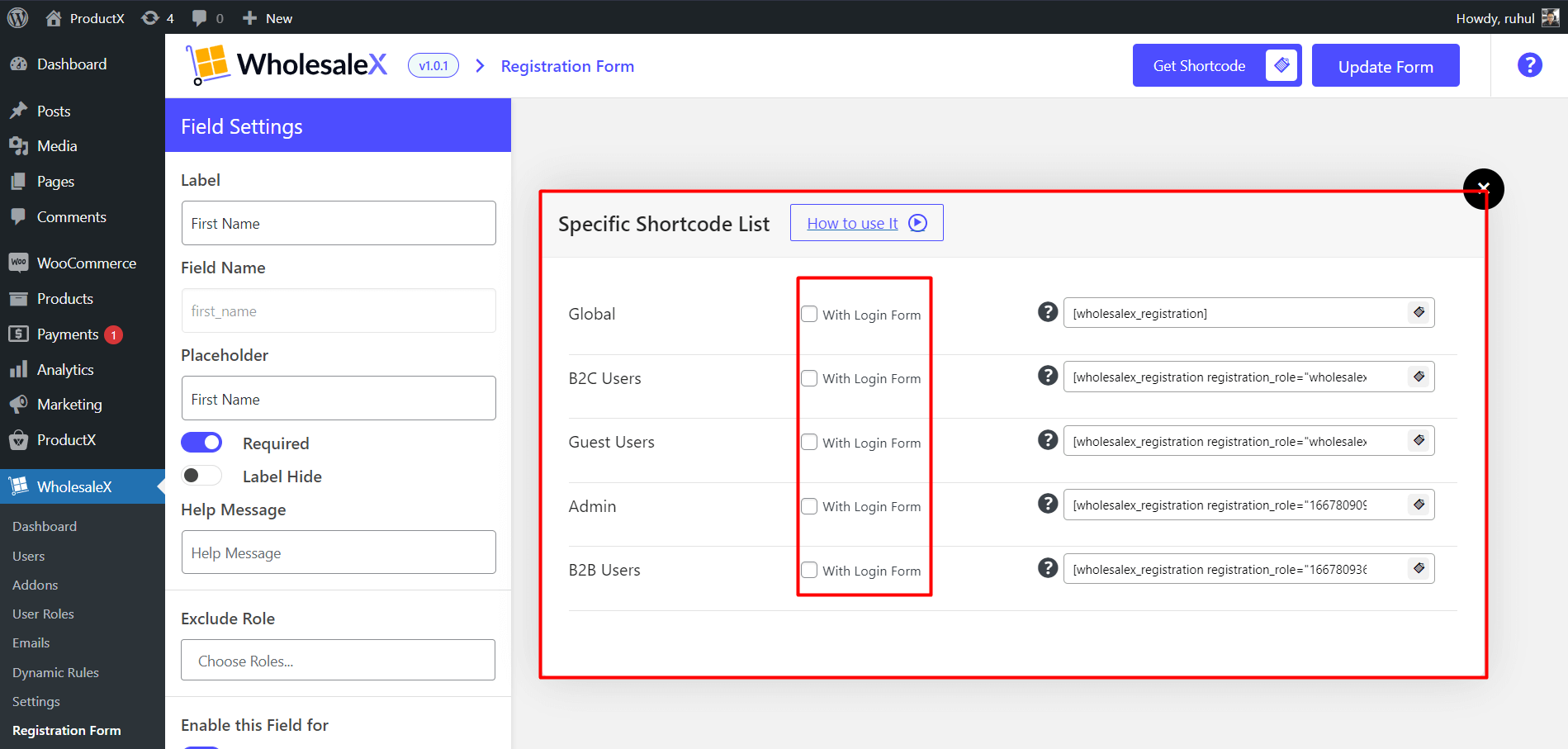
- You can copy the code by clicking the Copy to Clipboard button.
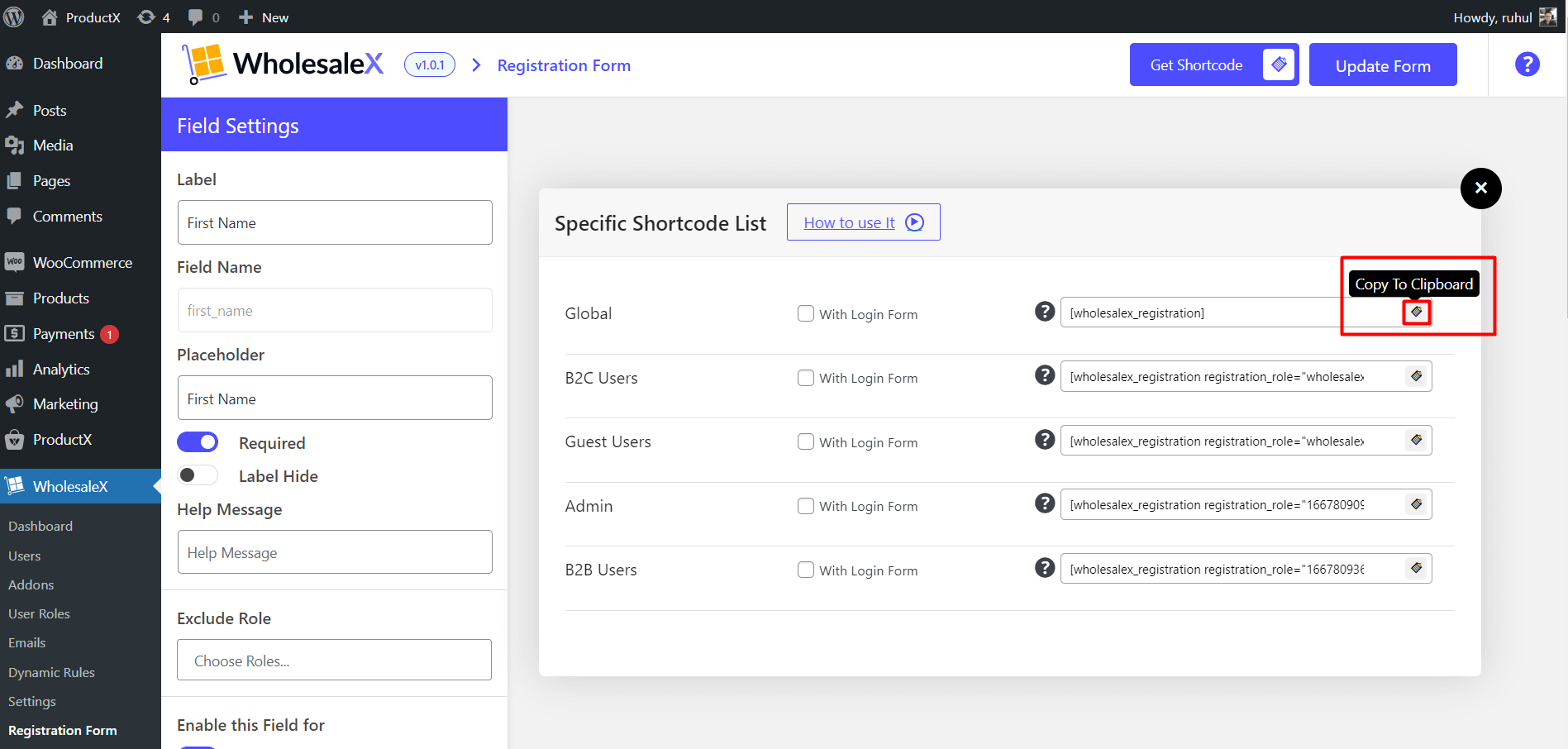
Step 4: Creating Page for the Form
It’s elementary, like creating a page.
- First, go to the WordPress Dashboard.
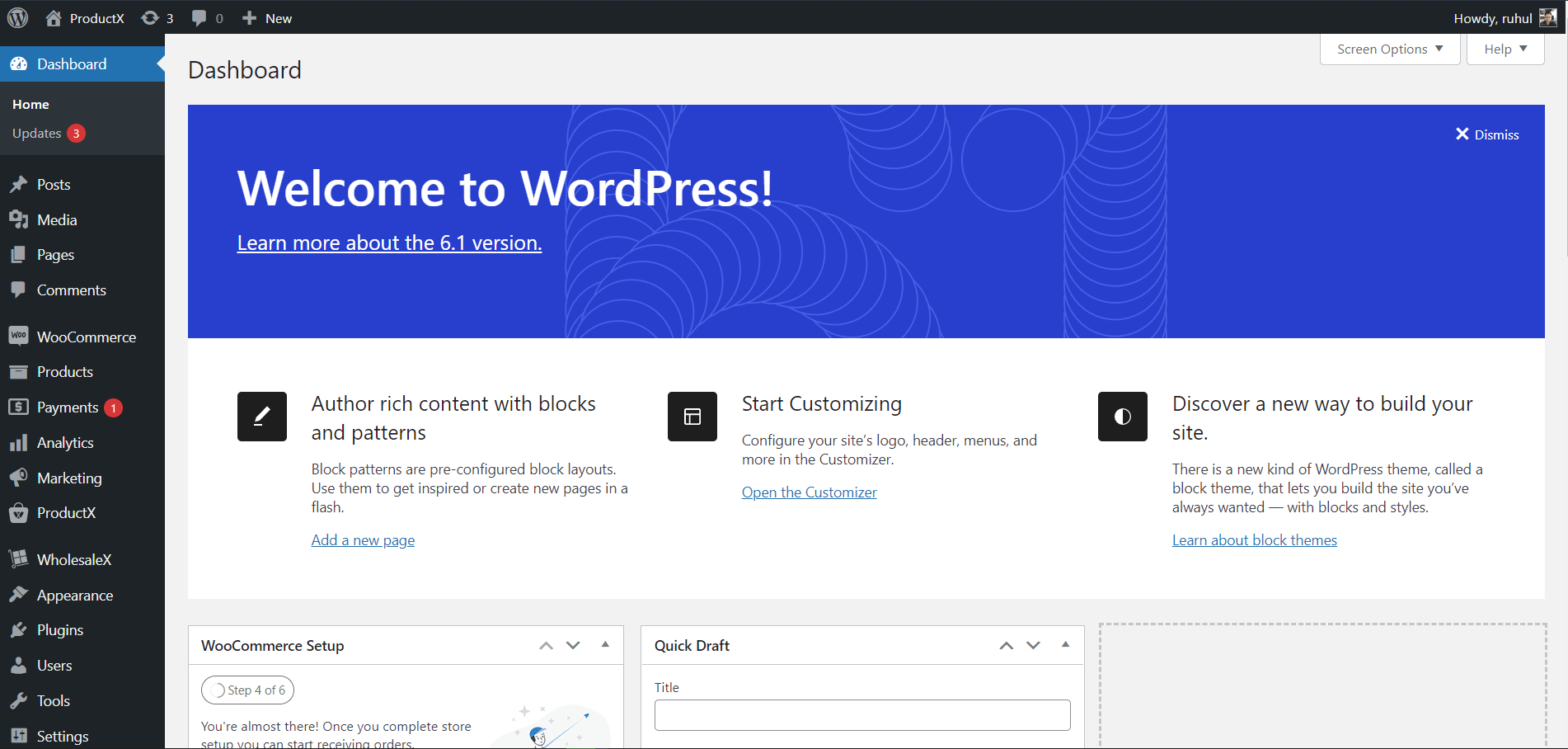
Then go to Pages → Add New.
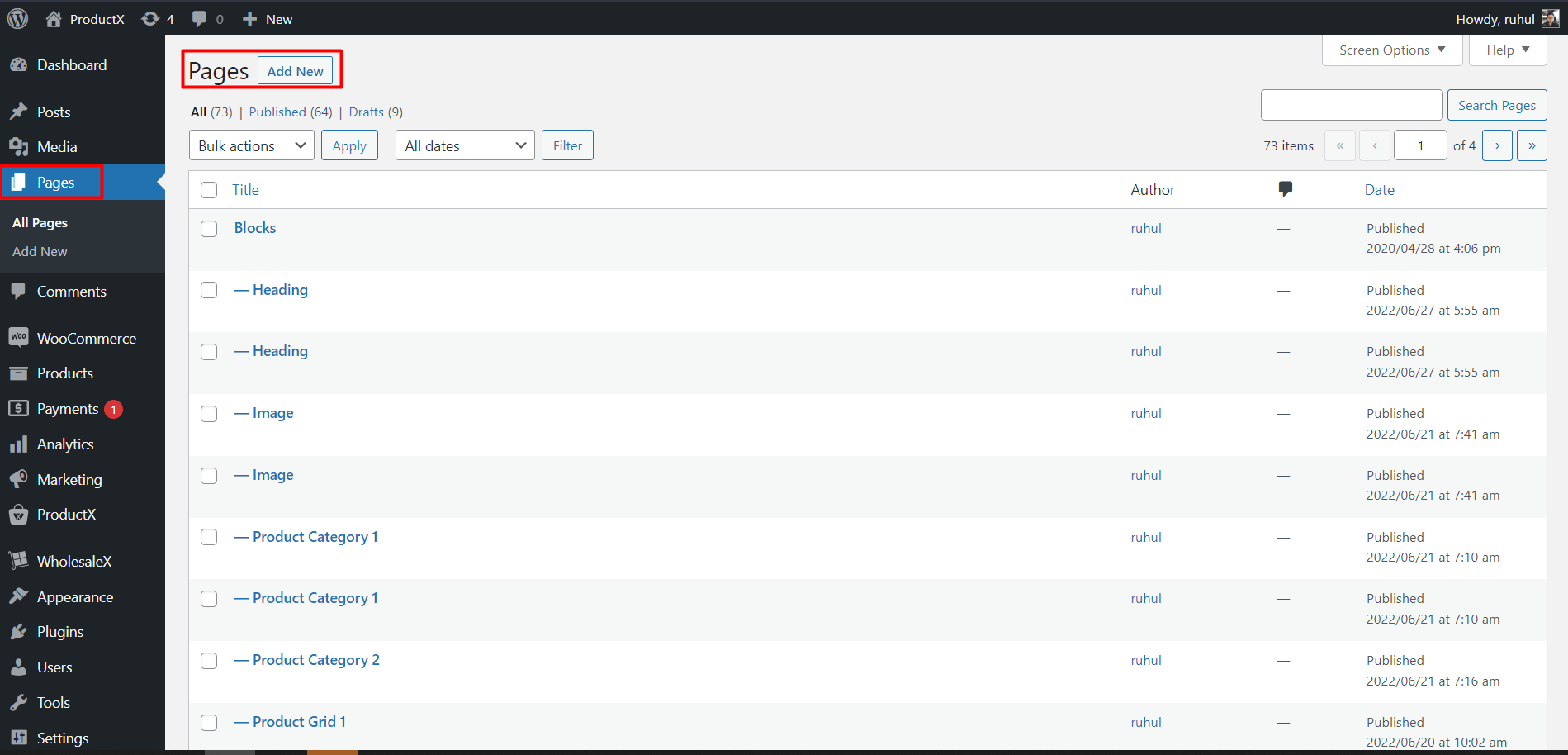
- Here, add the Shortcode block.
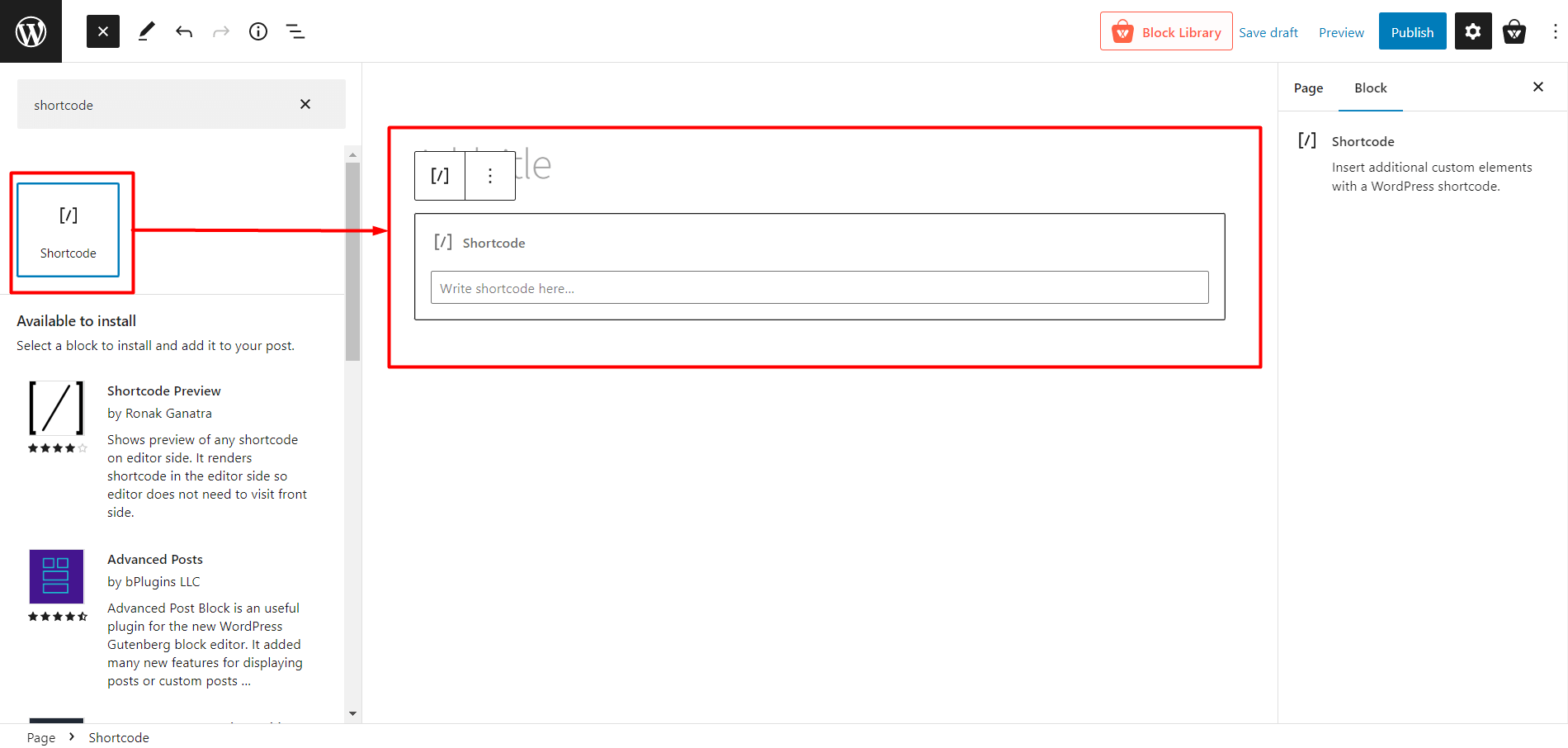
- Paste the Shortcode. (We’ve shown how to copy shortcodes in step 3). Hit Publish.
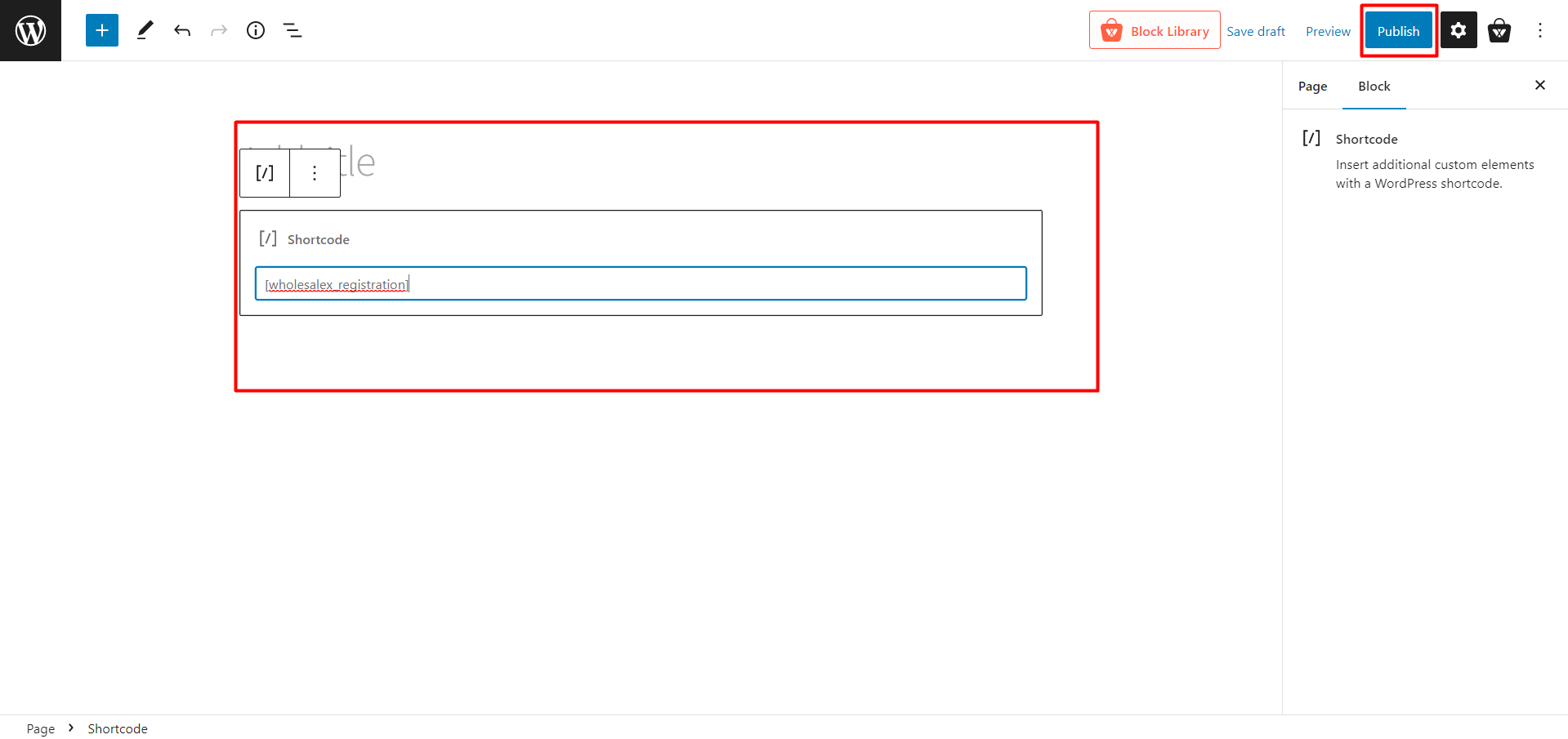
And you’re done with successfully creating the WooCommerce registration form for your users.
Conclusion
Overall, the registration form is very important because it lets you get information about the customers that you need. Customizing the default WooCommerce registration form can be a very effective way to get all the necessary information. However, the registration form cannot be made by default for B2B stores.
The options that come with WooCommerce aren’t very flexible, so if you want to customize more things, or you have a B2B store you should use WholesaleX.
You can check out WordPress video tutorials on our YouTube Channel. Also, find us on Facebook and Twitter for regular updates!