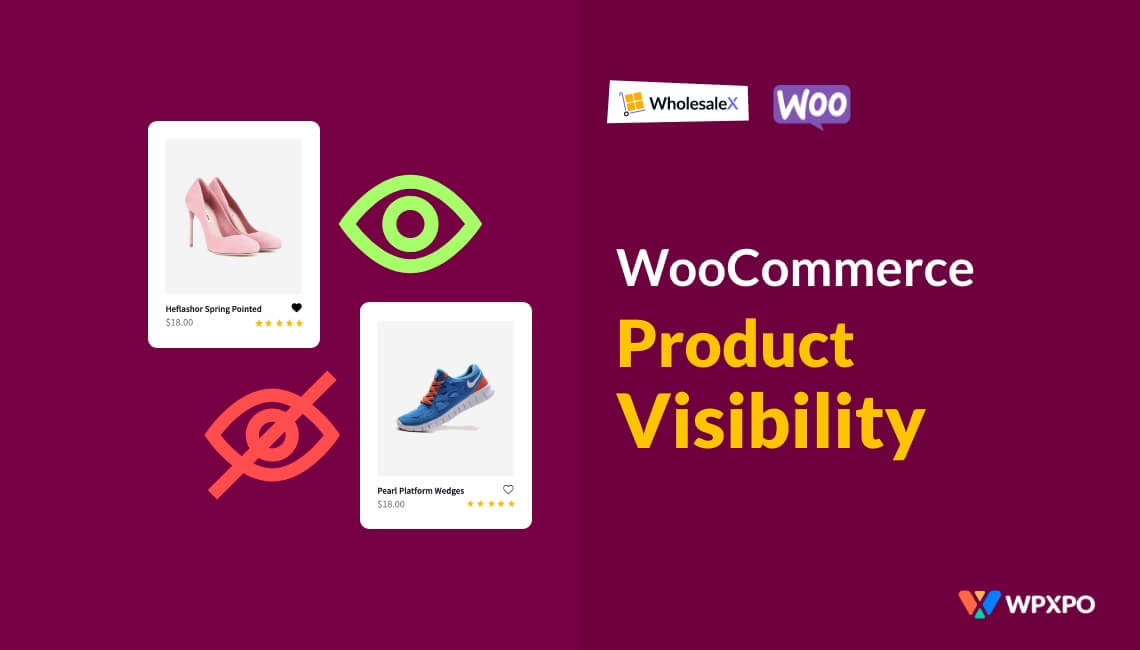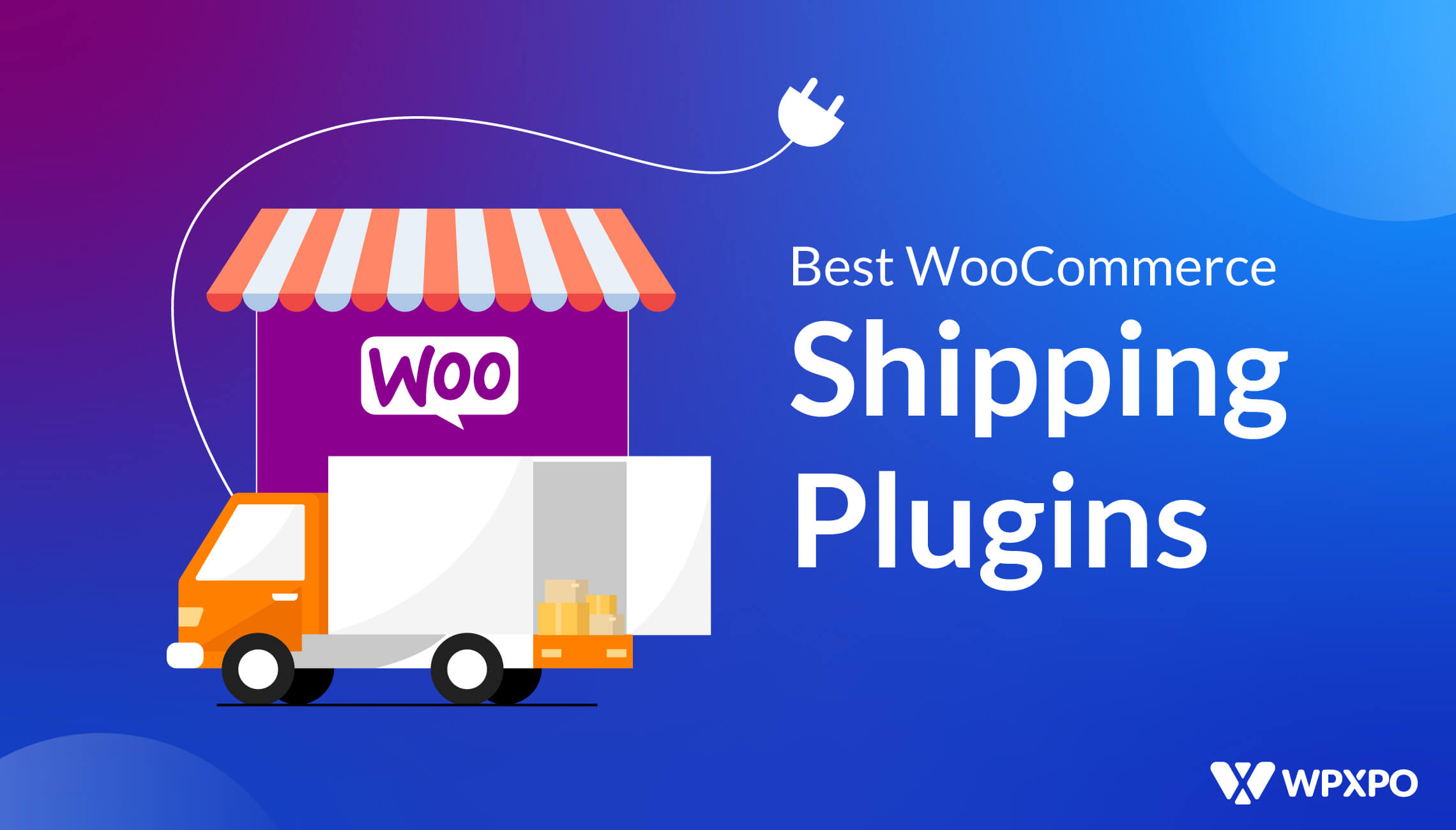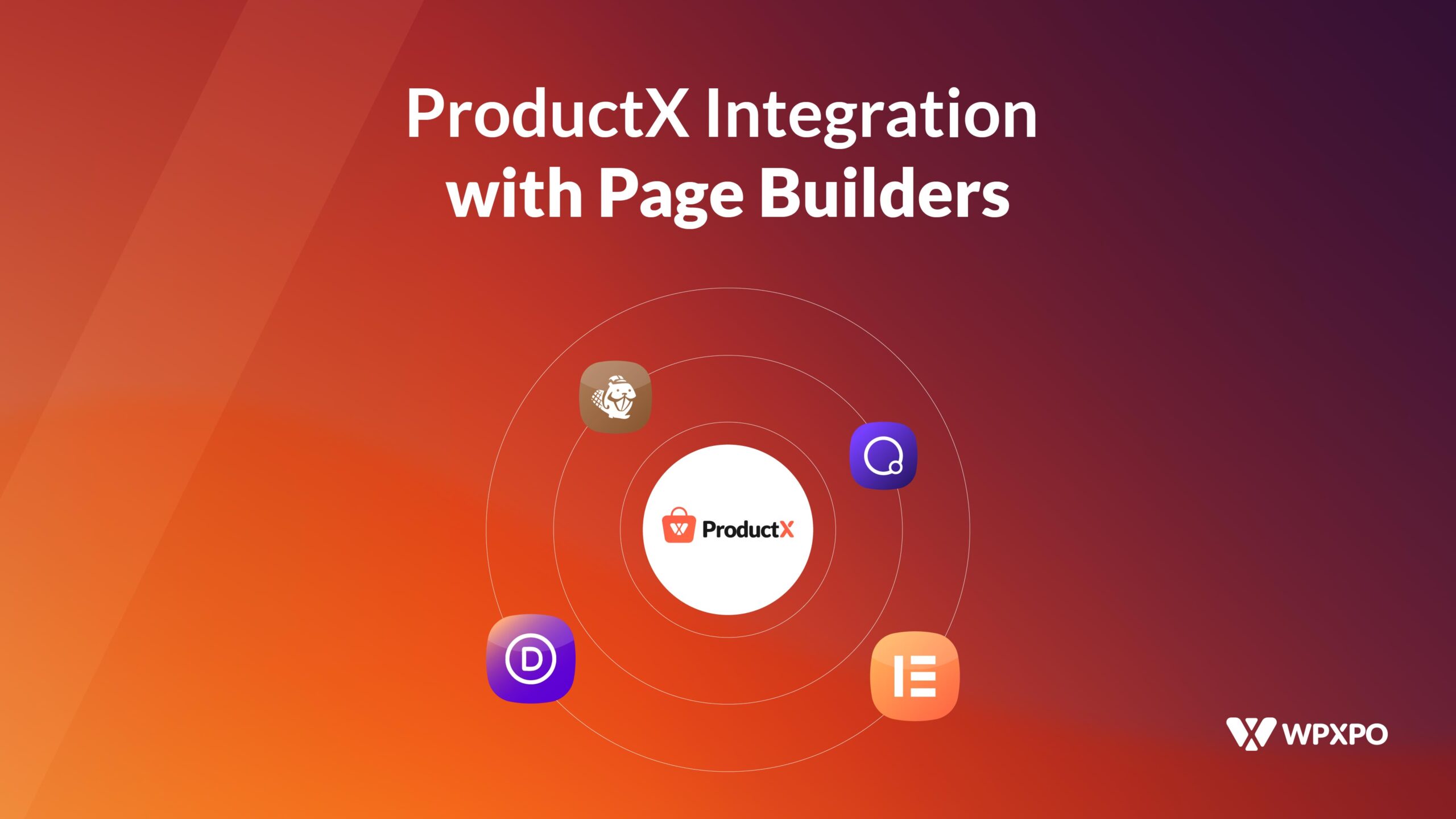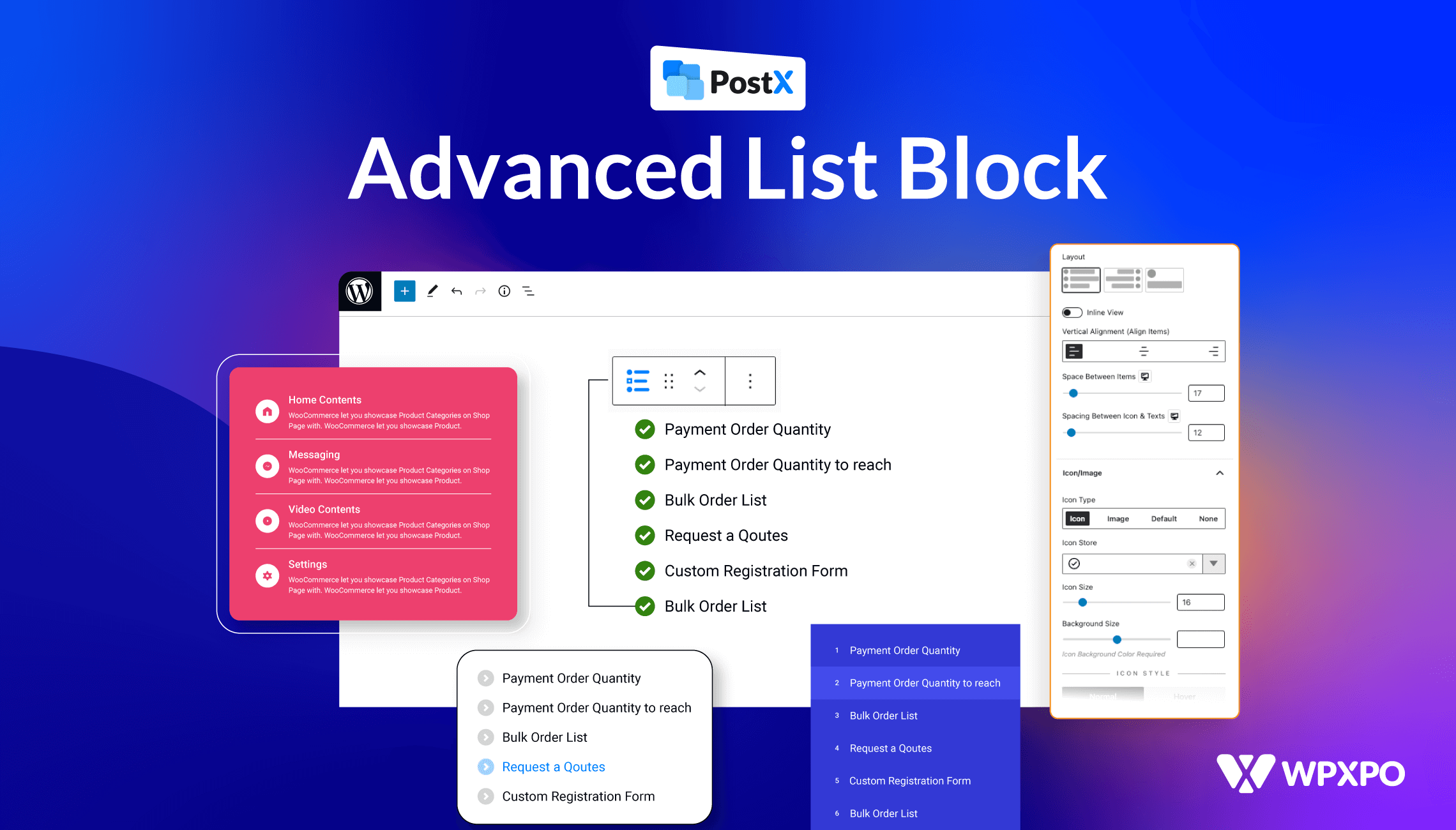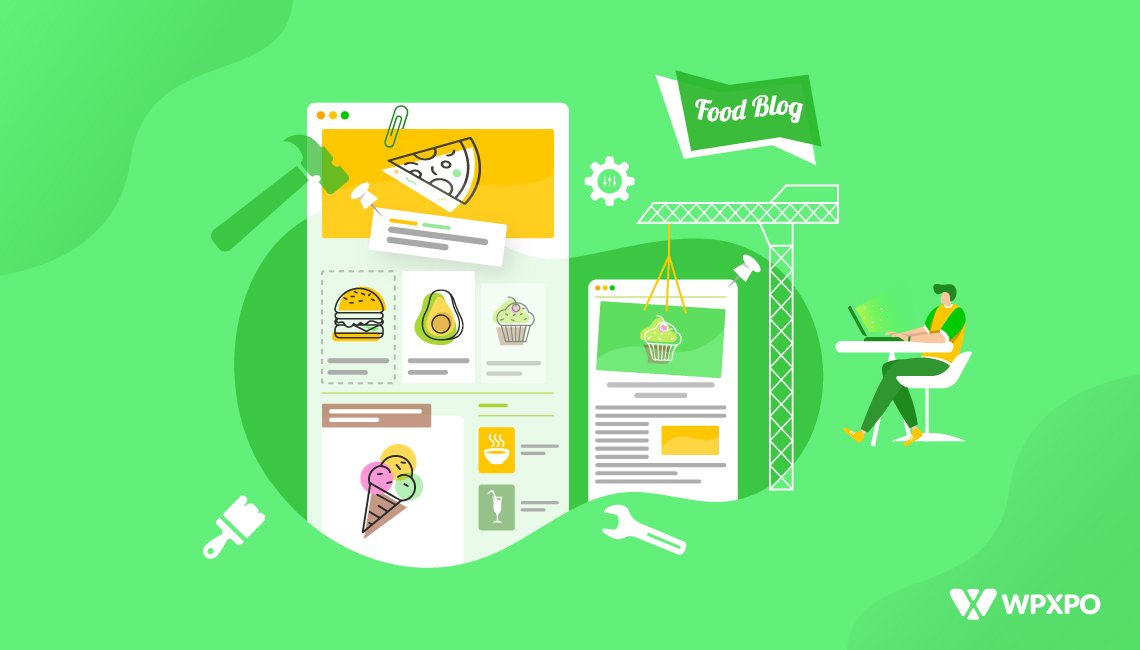WooCommerce product visibility is a feature that allows store owners to control who can see certain products within their store. This feature can be used to hide products from specific user roles, such as customers or non-registered users, and also to set different visibility settings for each product.
For example, a store owner may want to hide specific products from customers but still allow store staff or administrators to see them. This can be achieved by setting different visibility settings for each product. Store owners can also set visibility settings for particular user roles, such as Administrators, B2B Customers, other registered users, or guests.
The product visibility settings can be set for each product individually or multiple products simultaneously. Also, store owners can set visibility settings for product categories, allowing them to hide or show products to specific users or user roles.
Using the product visibility feature, store owners can easily control who can see each product within their store. This allows store owners to ensure that only authorized personnel can view certain products while providing customers with an enjoyable shopping experience.
What is WooCommerce Product Visibility?
WooCommerce Product Visibility is a feature that allows store owners to control where and when products are displayed in the catalog. This includes setting visibility for products to be visible only in search results or not visible at all. It also allows store owners to specify whether they want a product to be visible in the catalog, shop page, or related products. The product visibility feature can be used to hide products from certain customer groups or to feature specific products more prominently.
How to Change WooCommerce Product Visibility?
WholesaleX WooCommerce B2B solution lets you change the visibility settings. You can do it from the product page or the category page. We will see how to modify the product visibility of each option here.
Installing WholesaleX
First, you have to install WholesaleX, which is evident because, by default, WooCommerce doesn’t let you create a B2B wholesale store. WholesaleX opens up a vast opportunity and is a complete solution for your WooCommerce wholesale store.
So, to install WholesaleX:
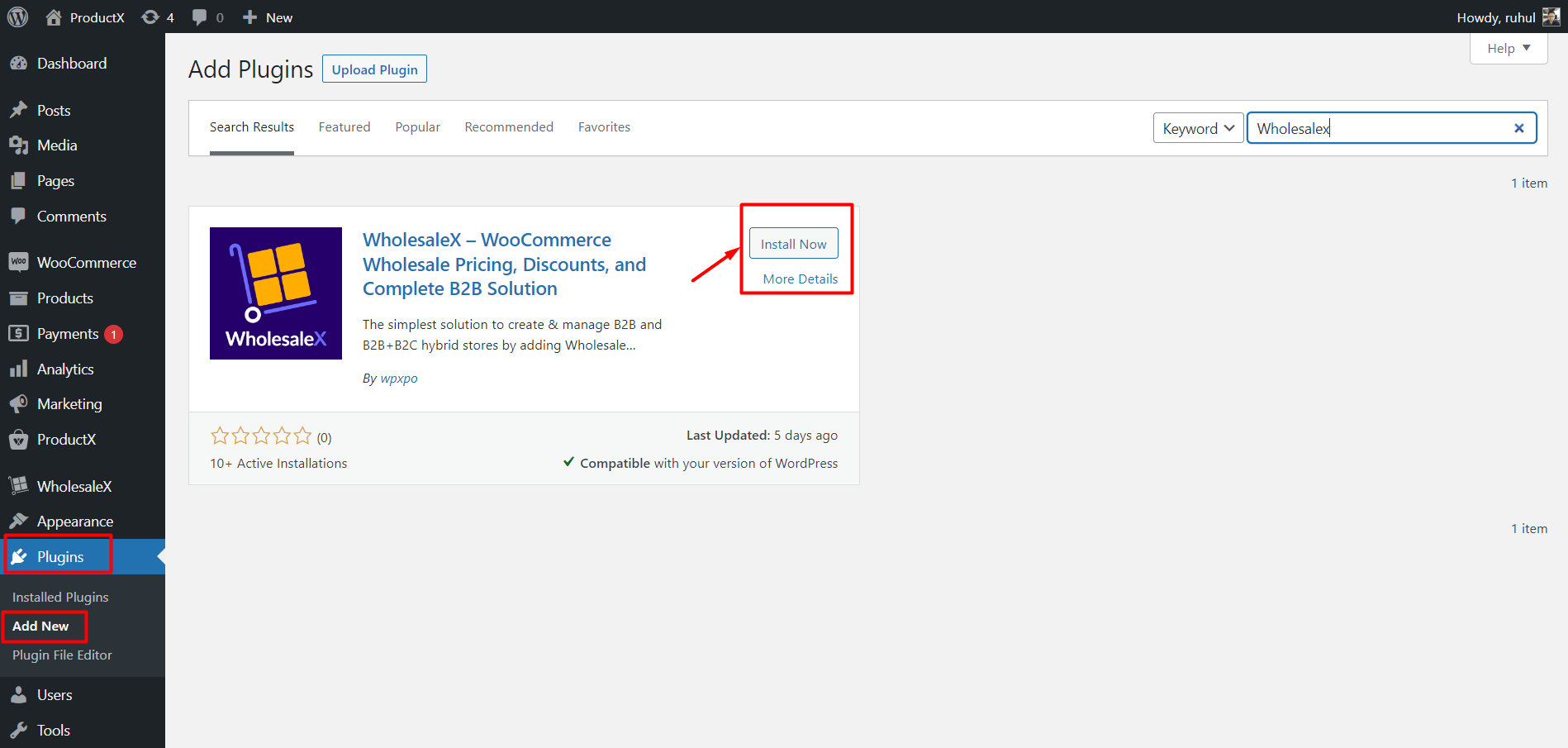
- From your admin dashboard, go to the Plugins section and click on Add New
- Now search for the plugin with the name WholeSaleX
- Click on Install Now and wait a few moments
- Now click on the Activate button to start using the plugin
Rather than just product visibility, WholesaleX gives you the ultimate freedom to set different types of wholesale discounts on different sets of variables according to your needs.
Changing WooCommerce Product Visibility from Product Page
So, if you want to change the product visibility for a single product, here’s what you need to do:
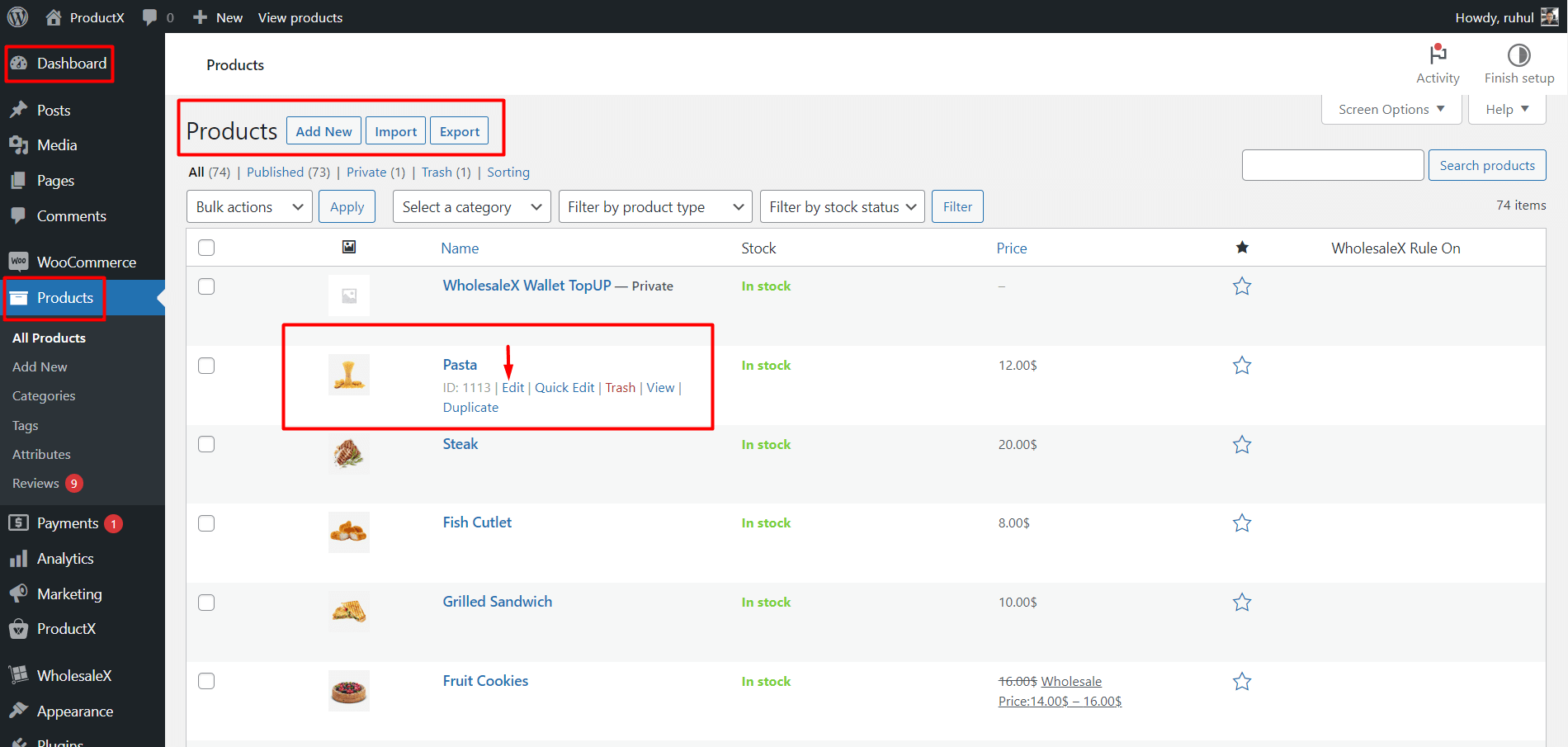
- Go to Dashboard → Products.
- Find your desired product and click edit.
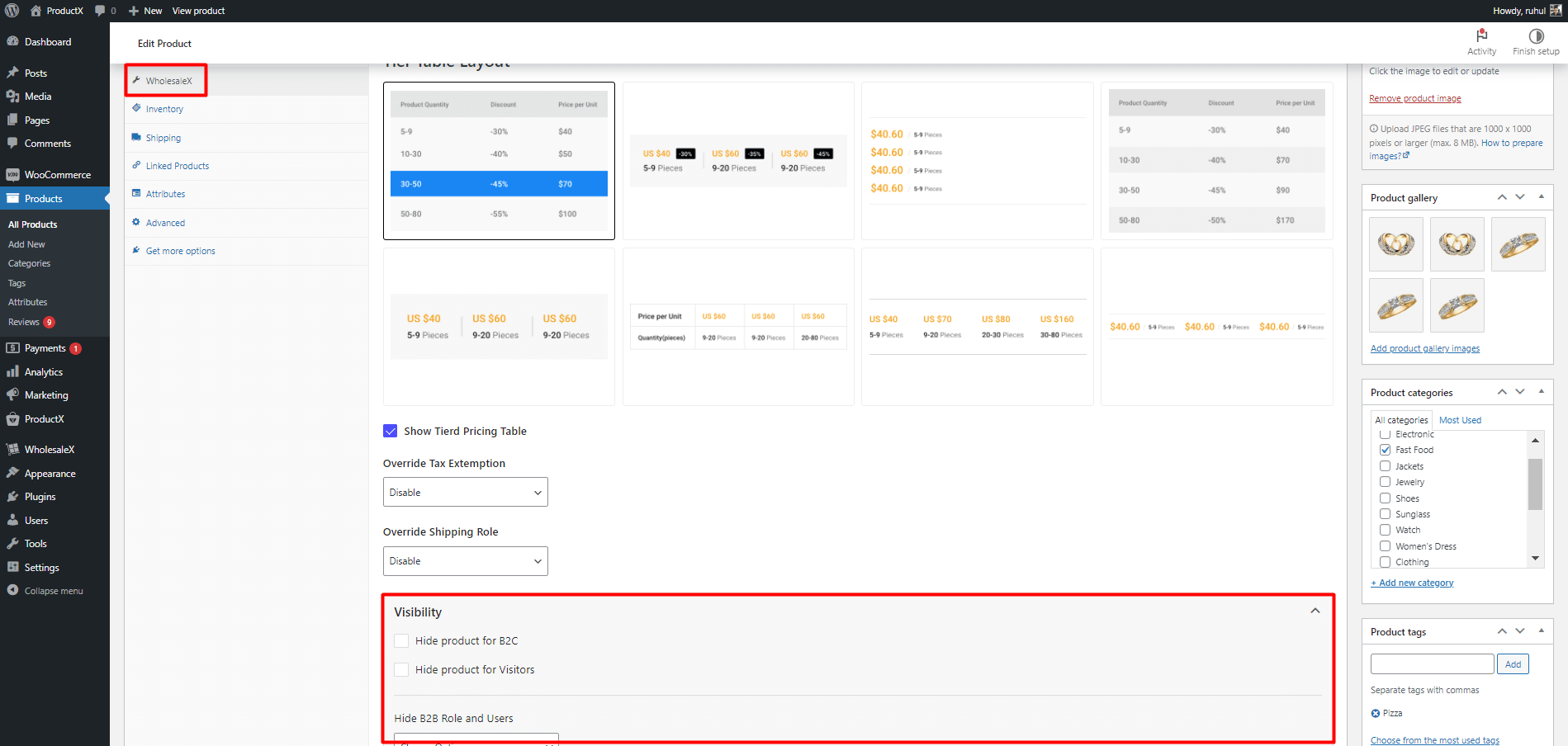
- Then go to WholesaleX from the product editing page.
- Locate and expand the Visibility settings.
So, you will see the options to customize product visibility after you expand.
You can hide that specific product for:
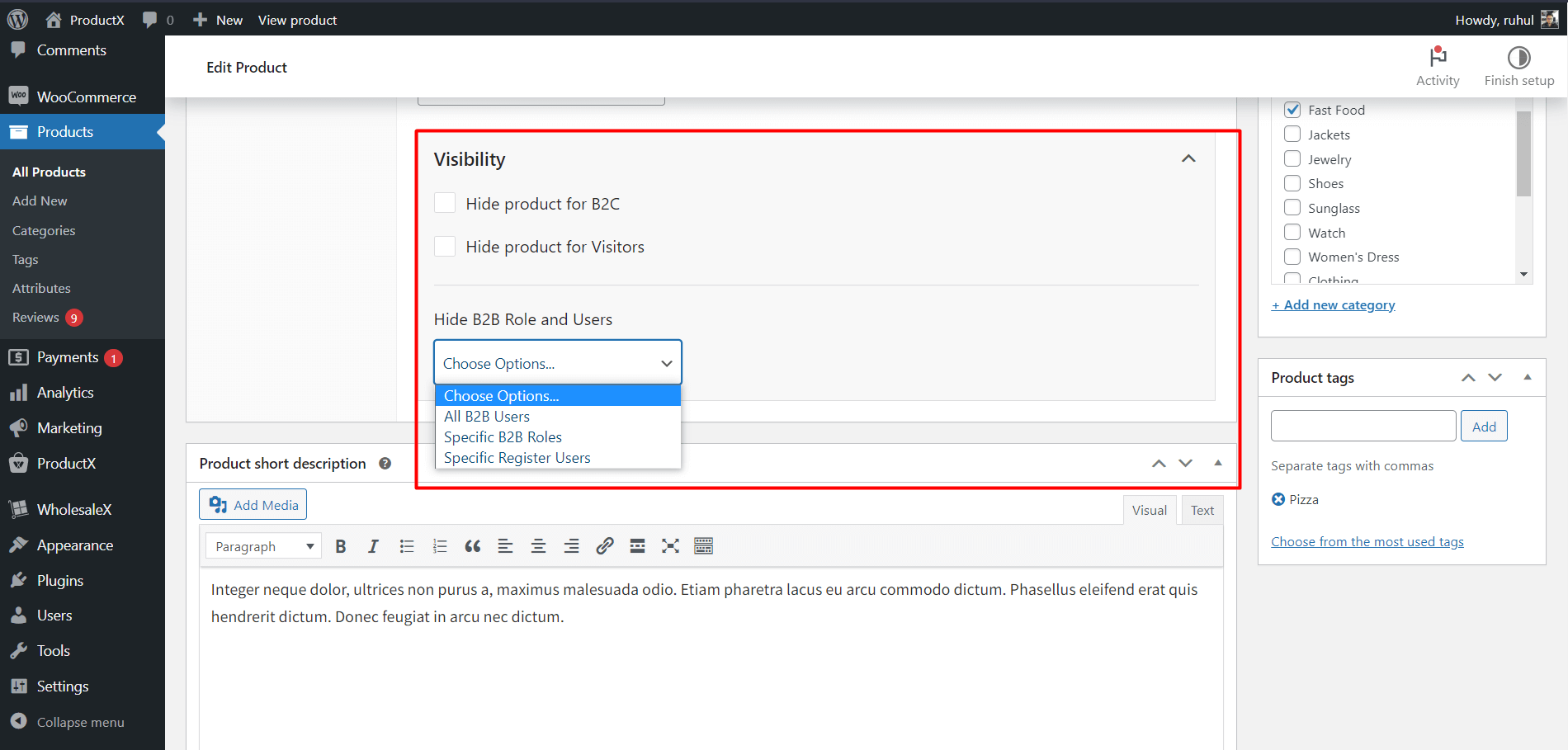
- B2C Users: Select “Hide product for B2C.”
- Visitors/Guests: Select “Hide product for Visitors.”
Now, you might want to hide the product for specific B2B Users or Roles.
- So, from the “Hide B2B Role and Users” dropdown, you will see the following options:
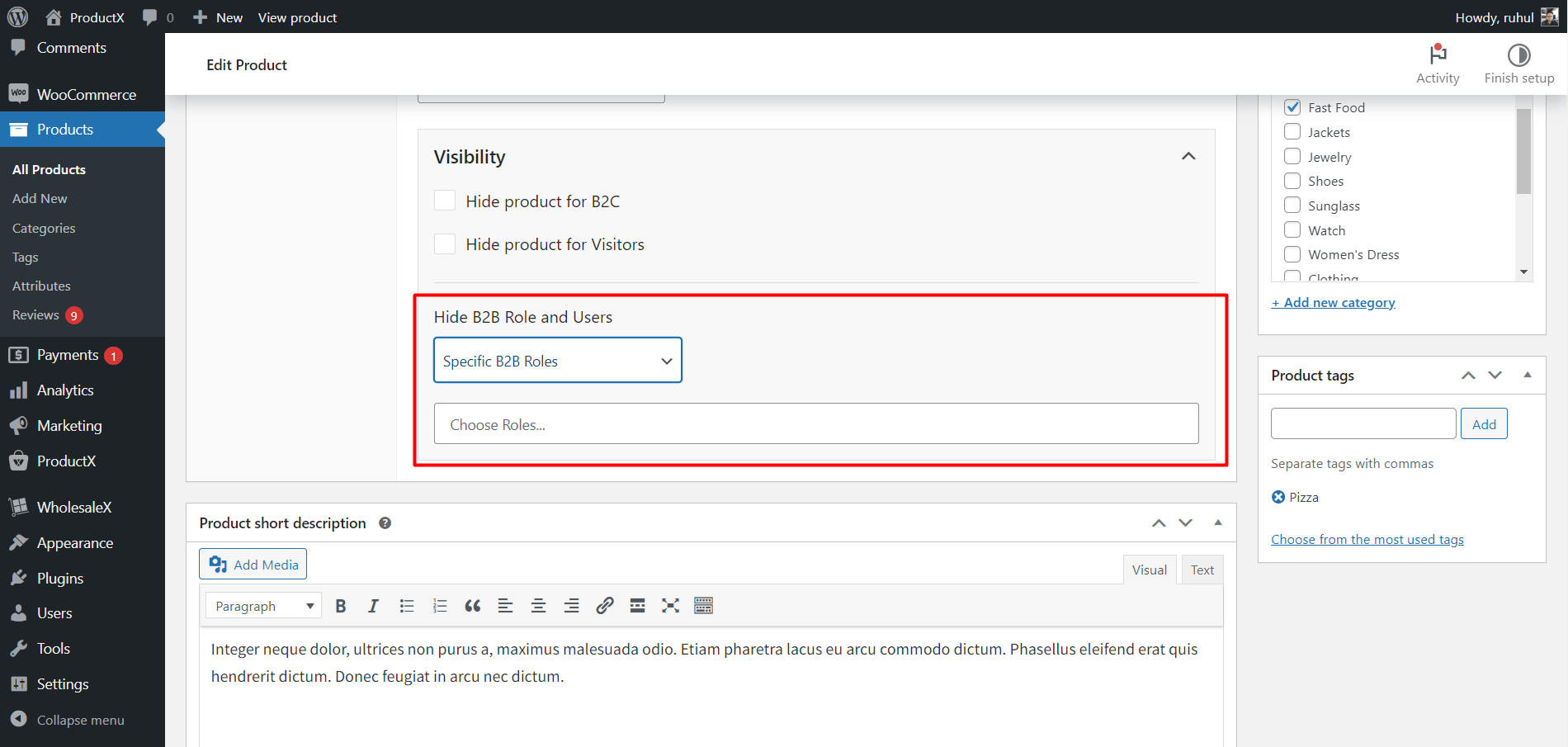
- All B2B Users (Hide this product from All B2B users)
- Specific B2B Roles (Hide this product from selected B2B users)
- Specific Register Users (Hide this product from selected registered users)
If you select “Specific B2B Roles” or “Specific Register Users,” you’ll see another box to add your desired roles or users.
After you’re done with the settings, click update, and you’re all set.
Changing WooCommerce Product Visibility from Category Page
Now, if you want to show/hide all the products from a category to users, WholesaleX lets you do that efficiently.
To do that:
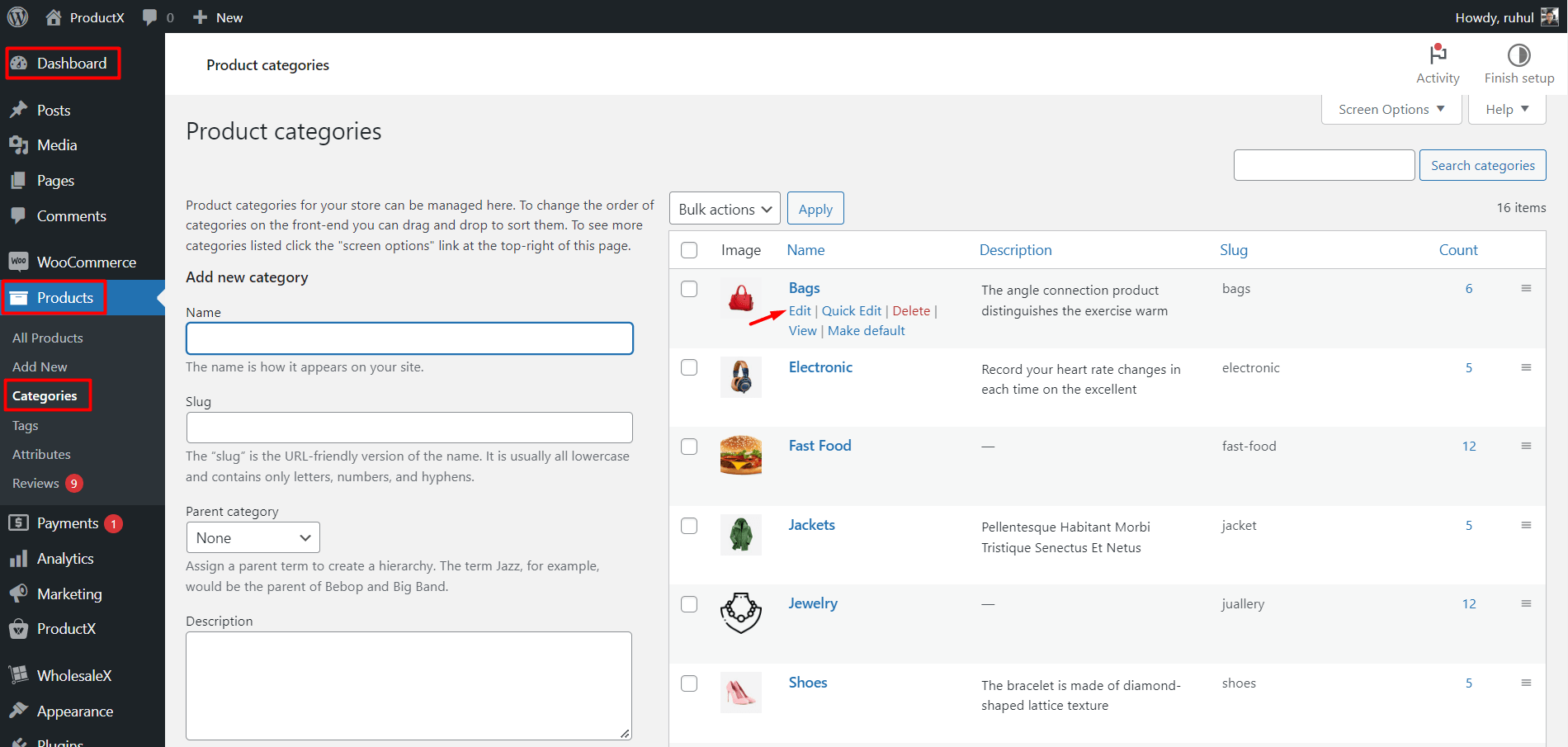
- Go to Dashboard → Products → Categories.
- Find your desired category and click edit.
- Then locate “WholesaleX Settings” from the category editing page and expand the Visibility settings.
After expanding, you will see the options for customizing the visibility of categories.
You can hide that specific category for:
- B2C Users: Select “Hide product for B2C.”
- Visitors/Guests: Select “Hide product for Visitors.”
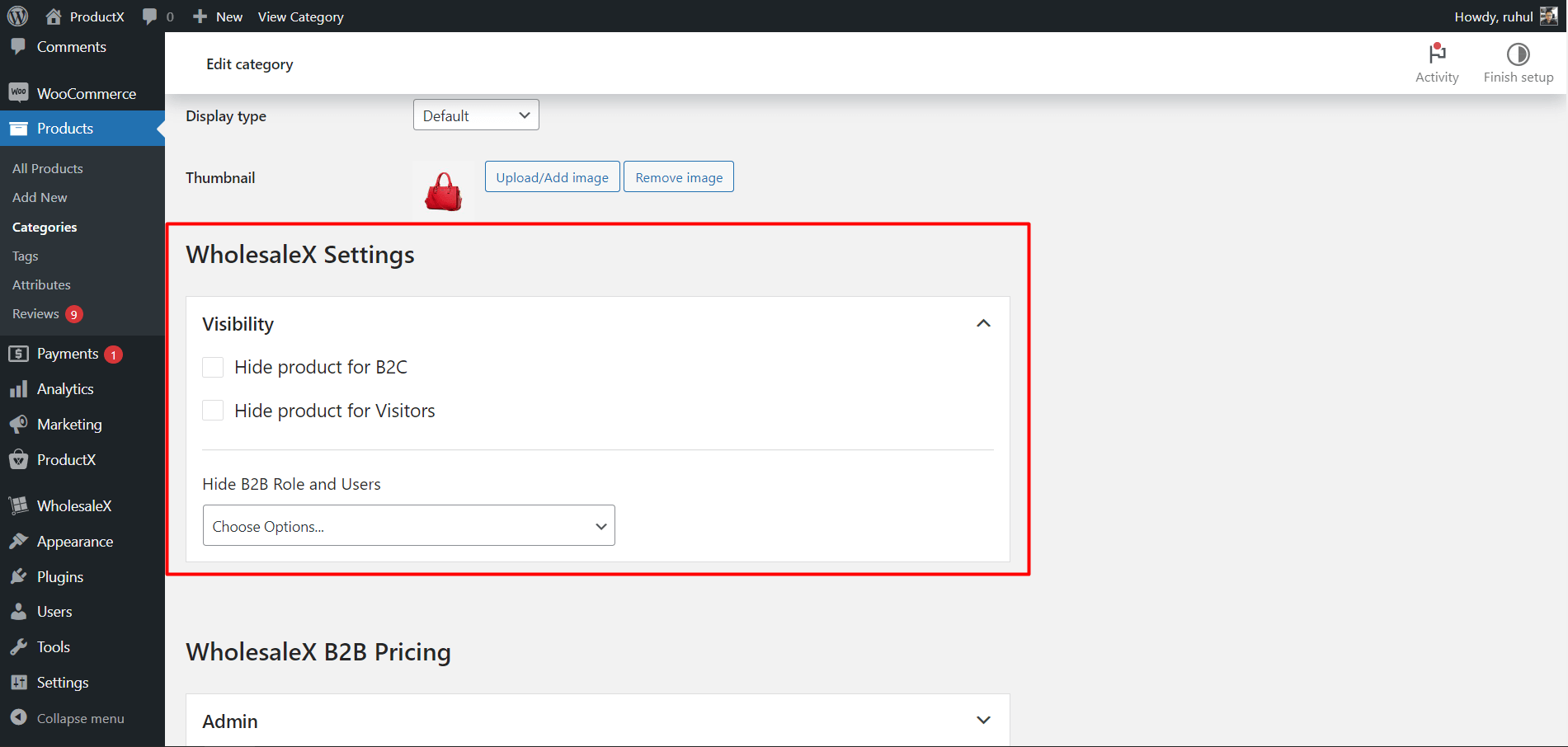
You might want to hide the category and all its products for specific B2B Users or Roles.
From the “Hide B2B Role and Users” dropdown, you will see the following options:
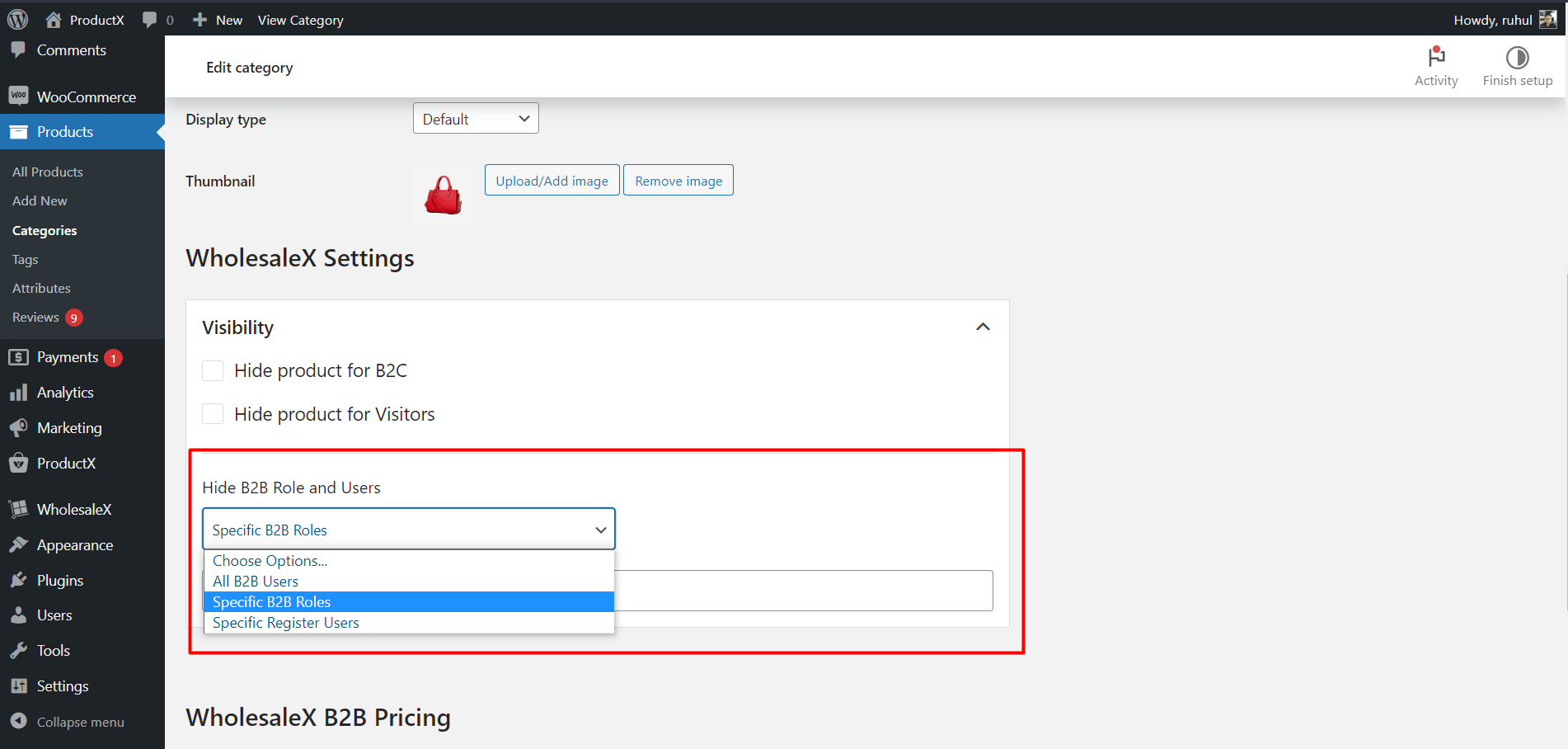
- All B2B Users (Hide this category and its products from All B2B users)
- Specific B2B Roles (Hide this category and its products from selected B2B users)
- Specific Register Users (Hide this category and its products from selected registered users)
If you choose “Specific B2B Roles” or “Specific Register Users,” another box will appear where you can add the roles or users you would like.
When you’re finished adjusting the settings, click “Update,” and you’re done.
Changing WooCommerce Product Visibility from WholesaleX Settings
You can also do that if you want to hide all your products globally for B2C and Guest users.
To do that:
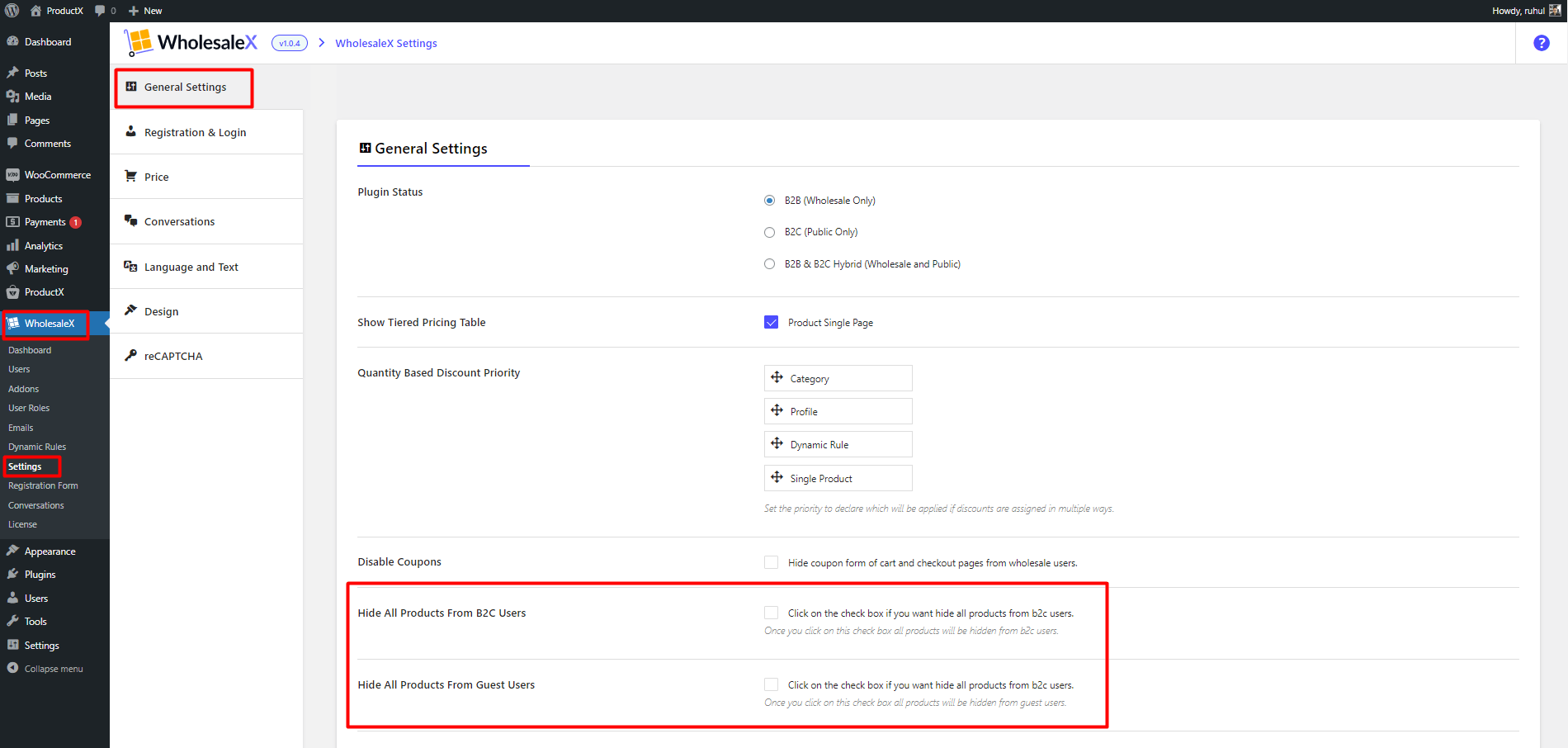
- Go to Dashboard → WholesaleX → Settings.
In the general settings, you’ll see the following options:
- Hide All Products From B2C Users (Mark the checkbox to hide your products from all the B2C users in your store.)
- Hide All Products From Guest Users (Mark the checkbox to hide your products from all the guest users in your store)
After marking your required checkbox, click “Save Changes” to complete your customization.
Conclusion
WooCommerce product visibility is an essential consideration for store owners. By adjusting the visibility to the correct settings, store owners can ensure that the right people see their products at the right time.
WholesaleX Visibility settings can control which products appear on the main shop page and restrict access to certain products. By setting up the visibility of products properly, store owners can ensure that their store is successful and that the products are seen and purchased by the right people.
Feel free to visit our YouTube Channel to find helpful tutorials. Also, don’t forget to connect with us on Facebook and Twitter!