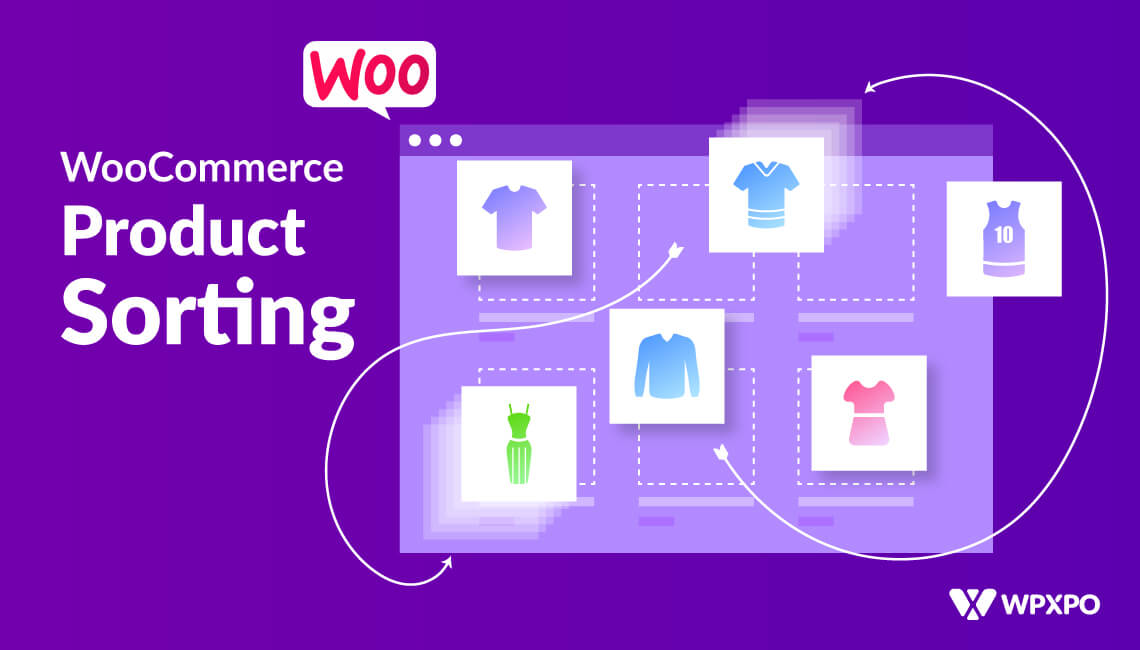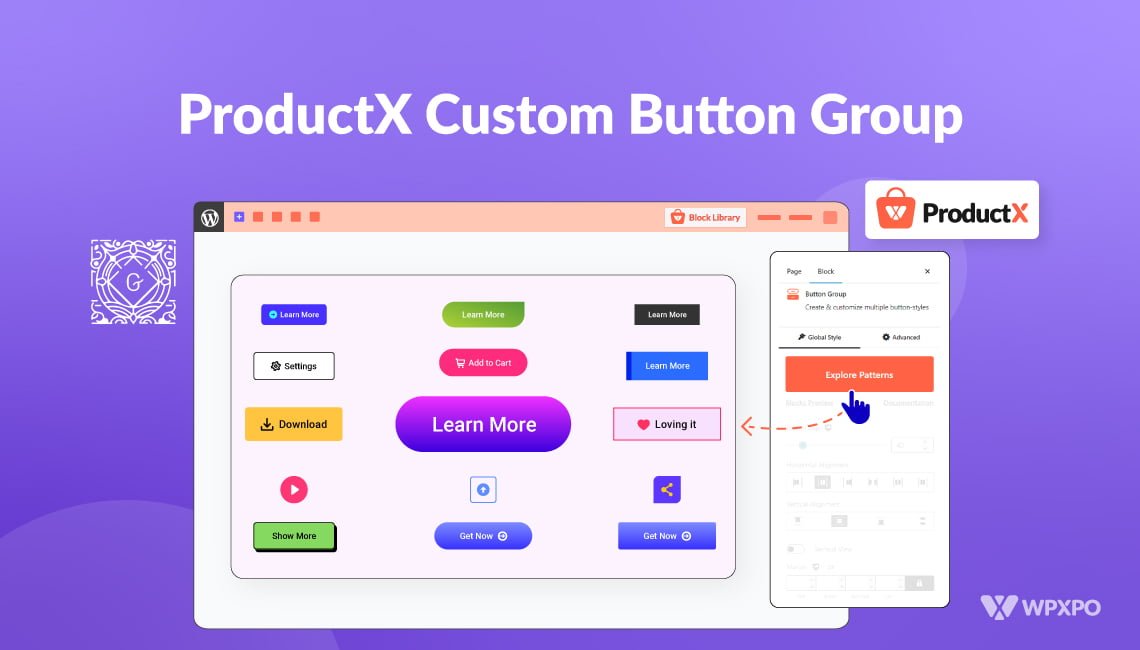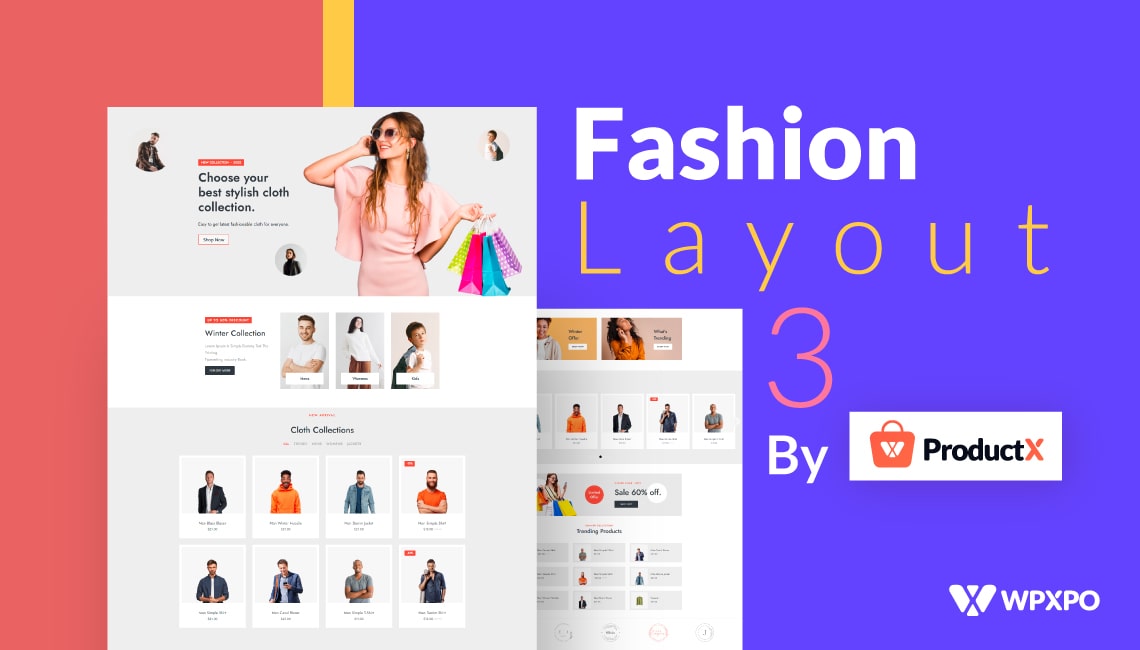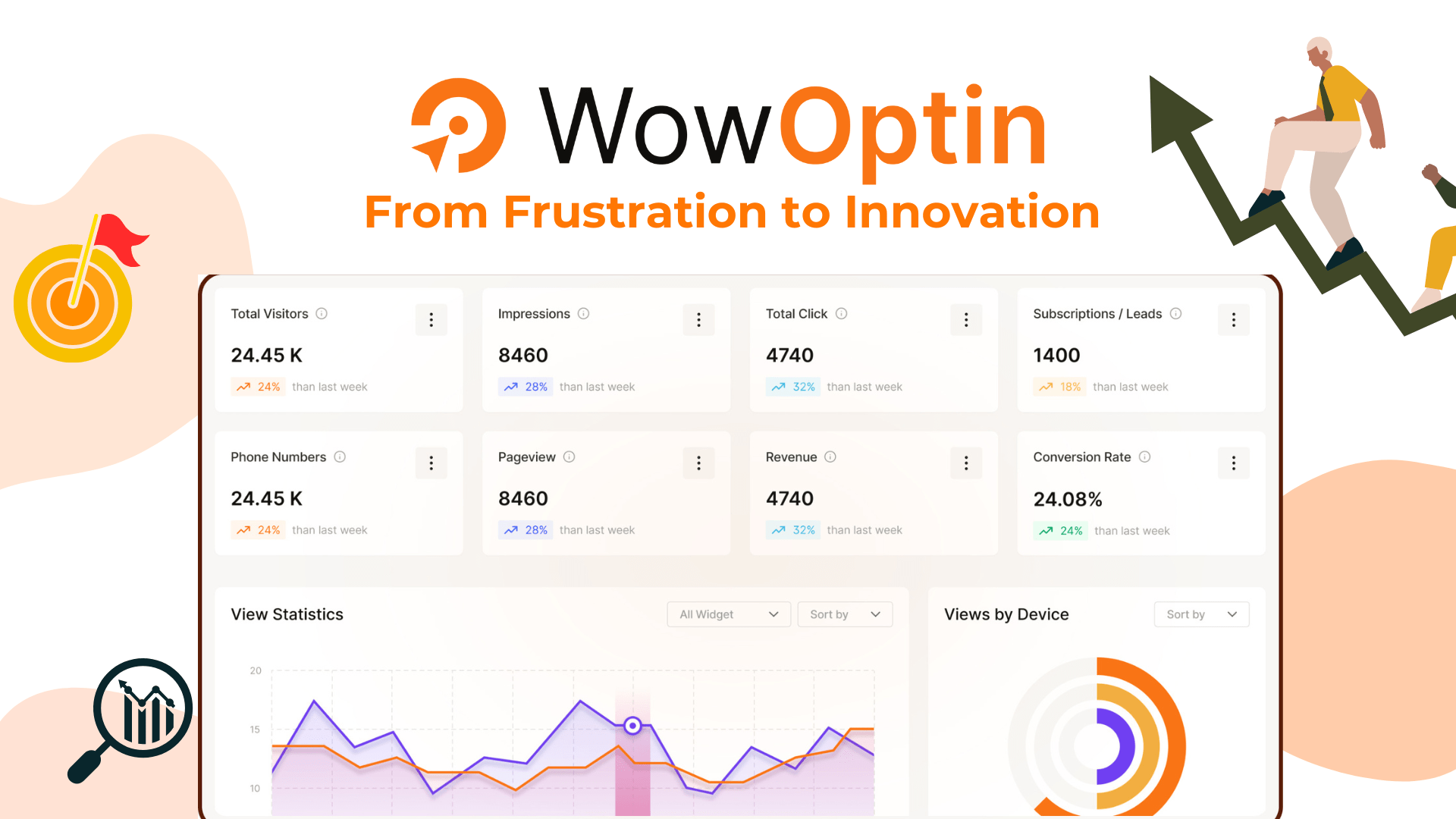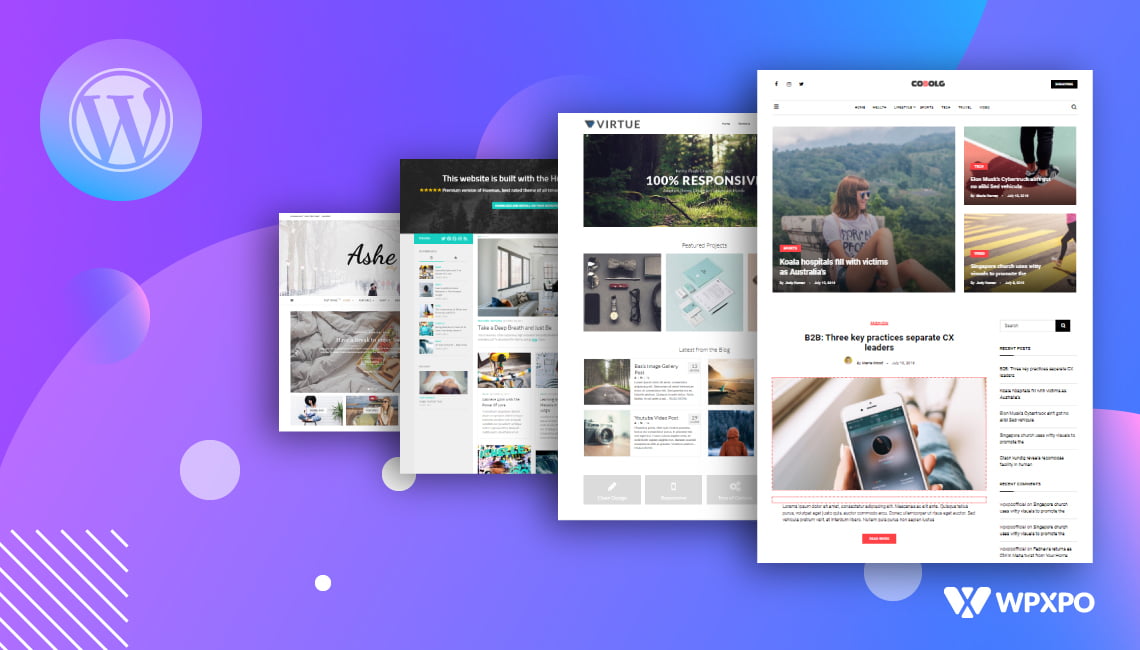Sorting products in your WooCommerce store isn’t just about keeping things tidy – it’s about improving customer experience and increasing conversions.
If you are not guiding customers to the right products at the right time, you are leaving money on the table – literally.
But how do you sort products in WooCommerce efficiently, and why does it matter so much?
In this blog post, I will explain all the methods of doing product sorting:
- WooCommerce’s default sorting option
- Utilizing the theme customizer
- Using a product sorting plugin
You will also learn the steps of applying effective sorting criteria. So, grab a cup of coffee and let’s get started!
What is WooCommerce Product Sorting?
WooCommerce product sorting is the process of arranging your store’s products in a specific order on your homepage, shop, category, or search result pages. The default sorting setup is not always practical for user experience or sales. So, with proper sorting, you can control which products appear first and how they’re grouped – whether by popularity, price, date, ratings, or any custom order you define.
Whether you want to showcase bestsellers, highlight new arrivals, or organize items by category and tags, sorting gives you control over what your customers see first.
Problems That Product Sorting Solves
- A disorganized product layout can confuse customers or hide important products.
- Hard-to-find items, specifically in stores with large inventories.
- Low visibility for promotional or featured products.
- Missed opportunities to upsell or cross-sell strategically.
Here Are Some Real Examples…
Let’s start with a familiar example. In last winter, you had a good collection of products. Now, this year, you want to highlight those products once again. Without sorting, those products may remain at the bottom of the shop page.
By sorting them properly, you can move them to the top and immediately attract customers and boost sales.
More examples:
- A tech store might want to show top-rated laptops first to increase sales.
- A fashion boutique could display discounted or on-sale items at the top during a clearance sales campaign.
- During holiday seasons, you may want to sort products by gift category (e.g., “For Him,” “For Her,” “Kids”) to help buyers navigate faster.
The possibilities are boundless.
Why Should You Sort Products in WooCommerce?
Now you know what product sorting is and understand different use cases. Let’s learn about the specific benefits it brings to your WooCommerce store.
🛍️ Increase Product Visibility and Sales
When you place your best products at the top of the page, they get more attention whether they’re new, popular, or discounted. This simply can lead to higher click-through rates and more sales.
As already mentioned above, this is very useful to boost seasonal sales. Also, it can do wonders for undersold products.
📱 Enhance the User Experience
You don’t want your customers to scroll endlessly or feel like they’re on a treasure hunt. They expect to find what they need quickly and with minimal effort.
Product sorting improves this browsing experience in your store. You can help customers filter and find products that match their intent, like finding the top sellers or budget-friendly options – leading to more time in the store and bigger purchases.
🎯 Market Your Products Strategically
Did you know that product sorting can be a silent marketing tool? You can customize the order of products based on seasons, trends, stock levels, or even campaign goals — without building separate pages.
For example, if you want to create a FOMO (fear of missing out) among customers, you can sort the low-stock items to be on top. This will create an urgency and entice customers to purchase faster.
🔍 Make Navigation Easier for Larger Stores
The more products you have, the harder it becomes for customers to find what they want – unless you help them.
Sorting by category, tag, or attributes like “On Sale” or “Back in Stock” makes browsing far more efficient. Customers don’t want to comb through 200 items. Sorting helps them skip the noise and jump straight to what’s relevant.
So, product sorting solves the problem of randomness. It lets you make strategic display decisions based on customer intent and store goals.
Effective Methods of Sorting Products in WooCommerce
There are several ways to sort product orders in WooCommerce. Some methods are manual and require a few steps, while others offer more advanced features. In this section, I will discuss 3 main methods of sorting products.
Method 1: Using Default WooCommerce Sorting Options
WooCommerce provides built-in product sorting capabilities. Though they are limited in capabilities, you should know the process of using them. These include:
Menu Order: Lets you manually arrange products using numeric values.
Drag and Drop Sorting: Enables you to rearrange product positions visually in the admin panel.
Option A: Using Menu Order for Sorting:
This method involves editing the product data manually to modify the sorting. To do so, simply follow these steps:
- Go to Products > All Products.
- Click Edit on the product you want to reorder.
- Scroll down to the Product Data section.
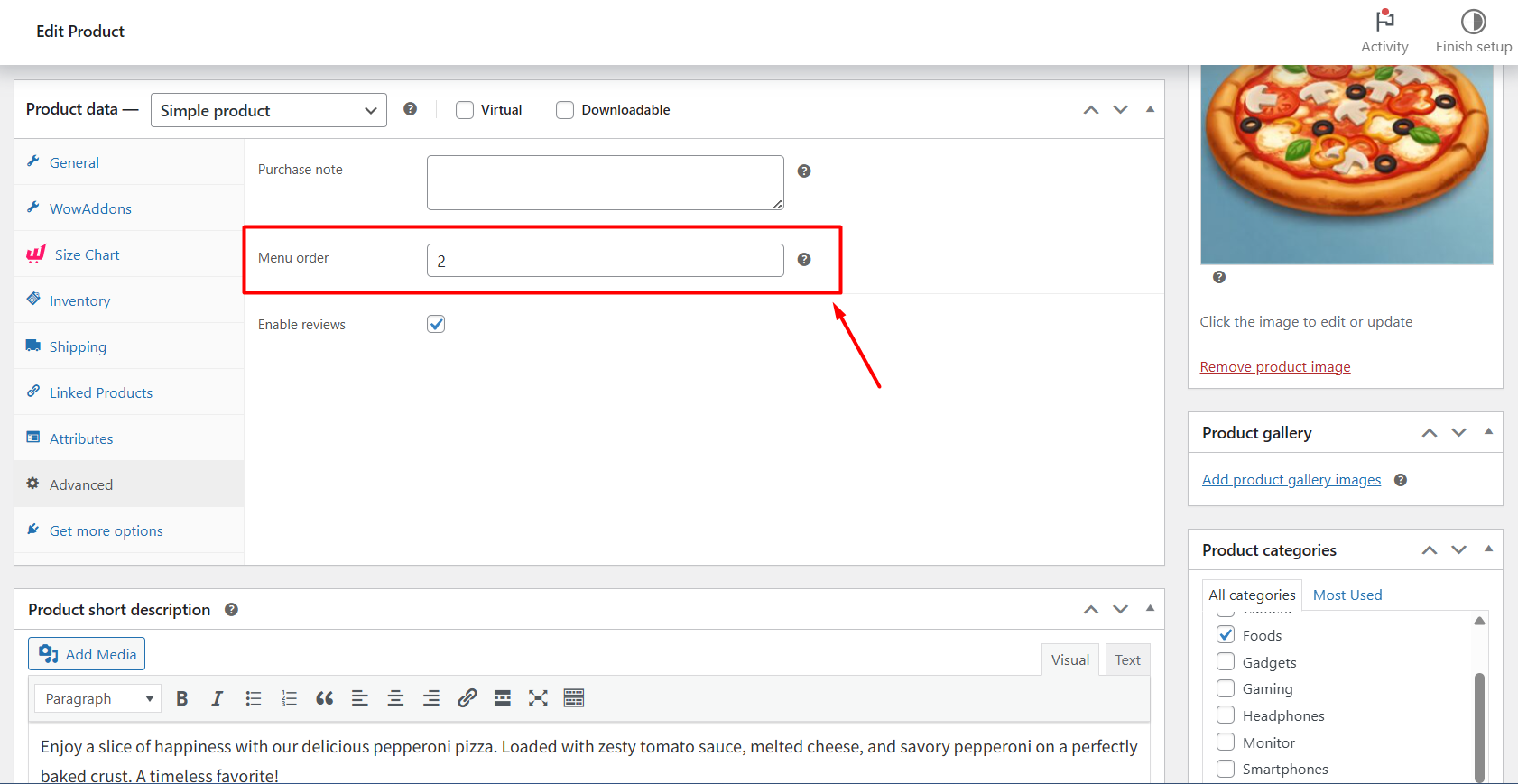
- Click on the Advanced tab, and you will see a Menu Order field.
- Enter a number (lower numbers appear first) – for example, 0 puts the product at the top.
- Click Update to save.
Now, that specific product should appear at your defined position.
Option B: Using Drag and Drop for Sorting:
Another sorting option WooCommerce offers by default is the drag-and-drop sorting feature. Here’s how to use it:
- Go to Products > All Products.
- Click the Sorting tab near the top.
- Drag and drop products into the desired order.
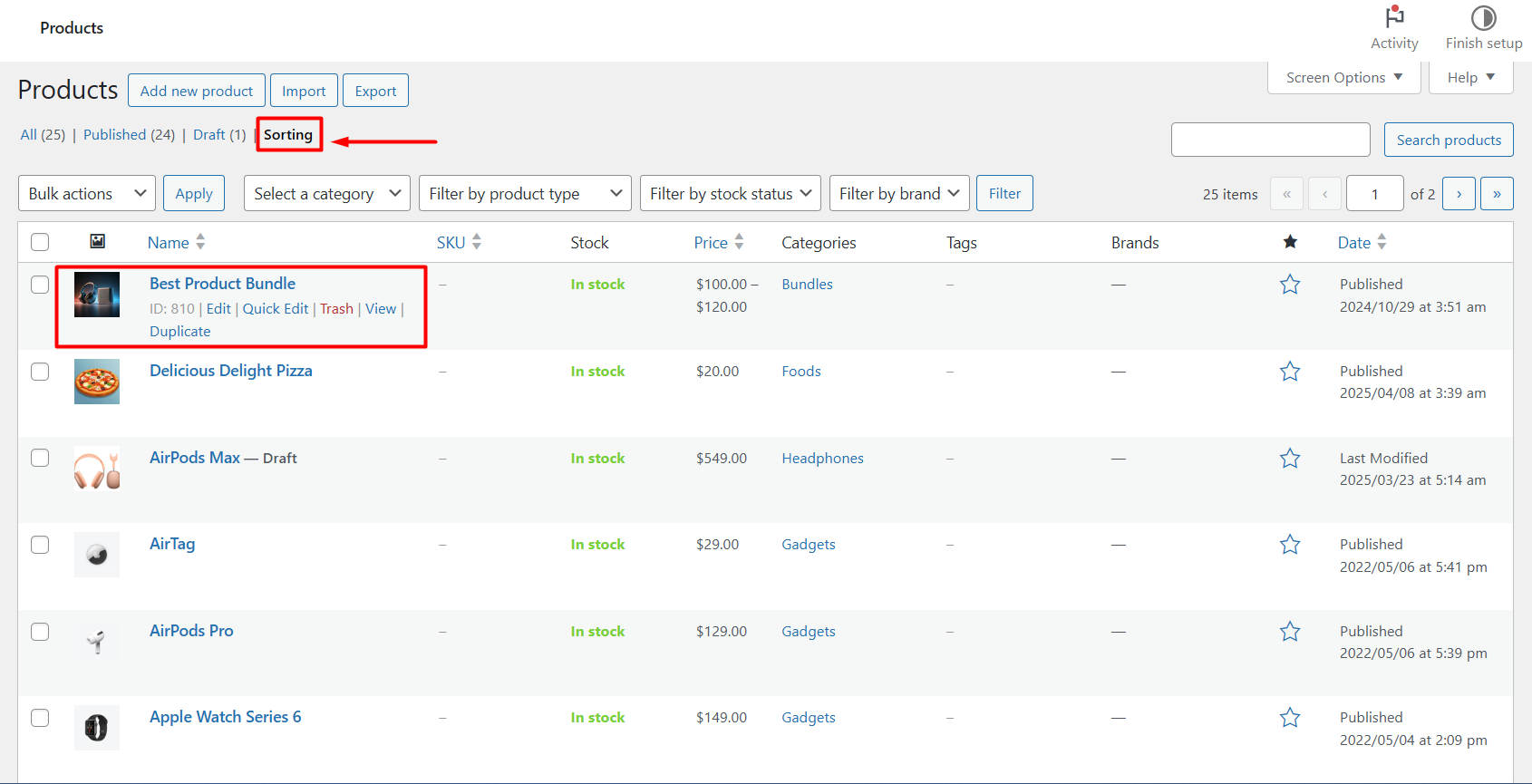
So, what’s the benefit of this method?
This method can be time-consuming to apply and offers limited sorting options. However, it can be great for small stores and manual curation.
Limitation: Not practical for large catalogs or dynamic sorting (like by stock or sales).
Method 2: Using the Theme Customizer
Another very easy way to organize products in your WooCommerce store is by using the theme customizer option.
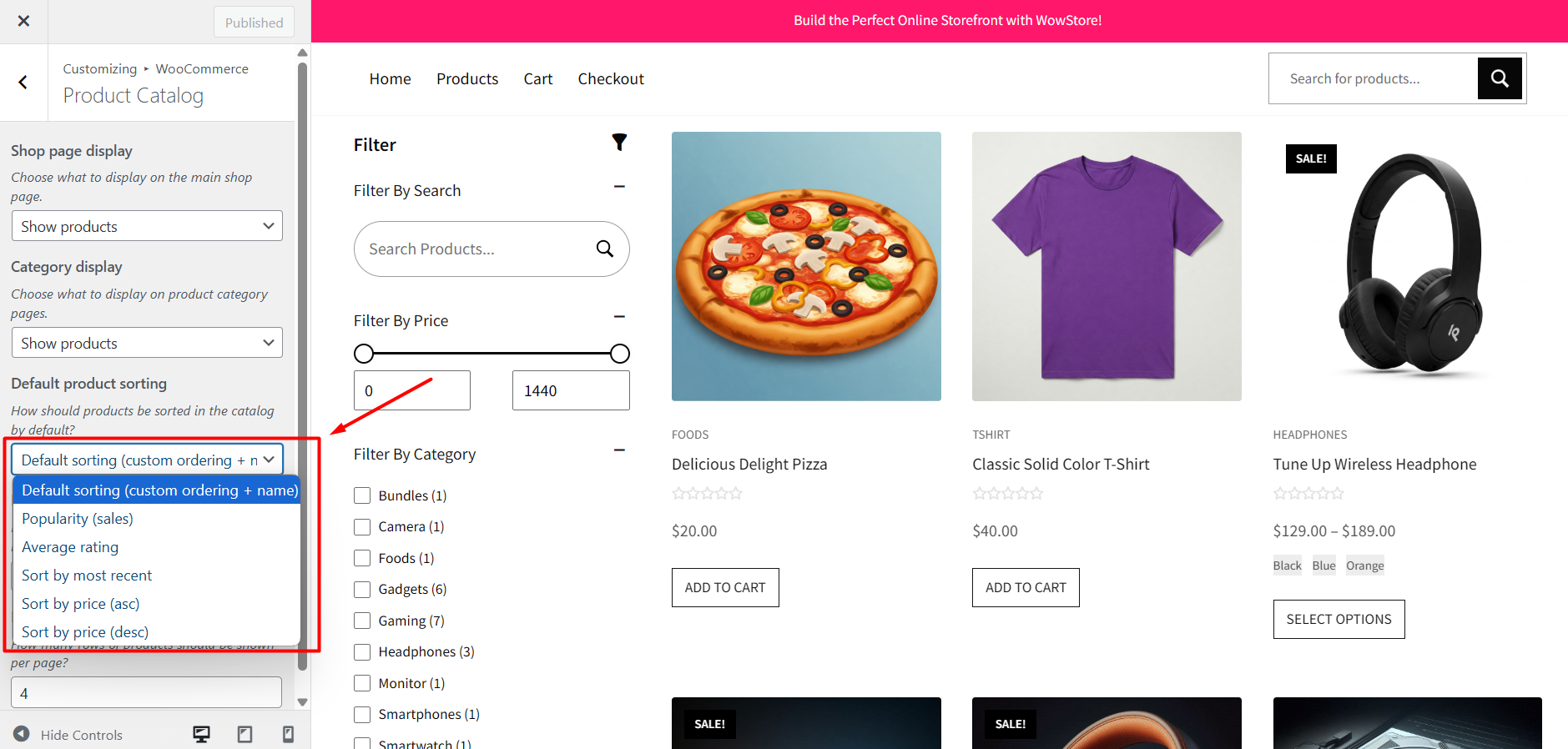
For example, here are the steps to do product sorting if you use the Storefront theme:
- Go to your WordPress dashboard and navigate to Appearance > Customize.
- Navigate to WooCommerce > Product Catalog.
- Click the dropdown under Default Product Sorting.
- Choose from options like Default sorting (custom order + name), Popularity (sales), Average rating, and so on.
- Click Publish to apply the changes.
What is the benefit of this method?
This is a quick and visual method to adjust how your products will look on your store.
Limitation: this still lacks flexibility for more advanced sorting scenarios.
Method 3: Using a Product Sorting Plugin (Best Option for Most Stores)
For most growing stores, especially with a large number of products, the most flexible and user-friendly option is using a dedicated plugin like WowStore.
WowStore makes it very intuitive to sort products based on multiple dynamic criteria like categories, tags, stock status, sale status, ratings, and more – all with no coding required.
Why use WowStore?
- Drag-and-drop visual editor
- Advanced filtering and sorting options
- Supports sorting by category, price, date, tag, stock, rating, etc.
- Works with WooCommerce shortcodes and blocks
- Fully customizable layouts and display conditions
If you want full control over your shop’s product sorting with a user-friendly interface, a dedicated product sorting plugin is the way to go.
How to Sort Products in WooCommerce: A Step-by-Step Guide
You have already learned different ways to sort products in WooCommerce. While default WooCommerce settings let you sort products, they lack essential features for an up-and-running store. That’s why you will need a sorting plugin.
There are a plethora of plugins available to sort products. The one I recommend is WowStore. It is an all-in-one solution to create and customize a beautiful WooCommerce store.
In this section, I will show you detailed steps on sorting products in WooCommerce with the help of WowStore.
Step 1: Install and Activate WowStore
First, you will need to install and activate the WowStore plugin. The installation process is similar to that of other plugins.
- Simply go to your WordPress dashboard and click on Plugins > Add New.
- Search for WowStore. Click Install Now and then Activate.
For even more information, check the official documentation for the installation.
Step 2: Customize Target Page Template
After installing the plugin, go to its dashboard and make sure the Woo Builder add-on is turned on. This add-on lets you create templates for important pages of your store, such as the homepage, shop page, and product page.
Now move to this Woo Builder tab. For sorting products, first, decide which page you want to target. Let’s say I want to control product sorting on the shop page.
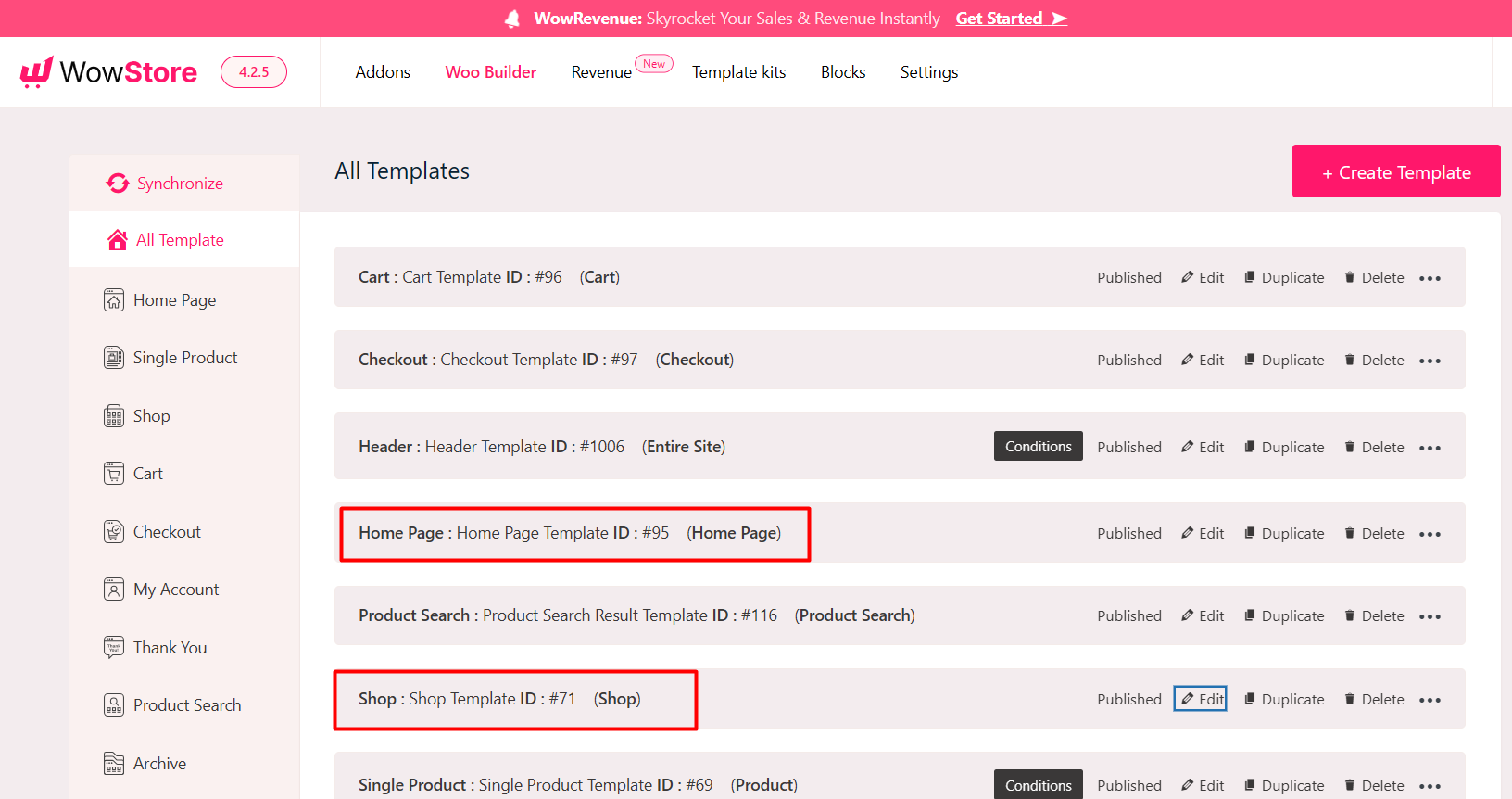
I will click on the Edit button next to the Shop template. It will lead me to the WordPress editor, where I can add or remove necessary product blocks, and from the blocks’ settings, I can sort products to my liking.
You can customize existing product blocks. Alternatively, you can add a new product listing block where you can apply the sorting.
For instance, you can add a WowStore Product Grid by clicking on the block inserter “+” icon.
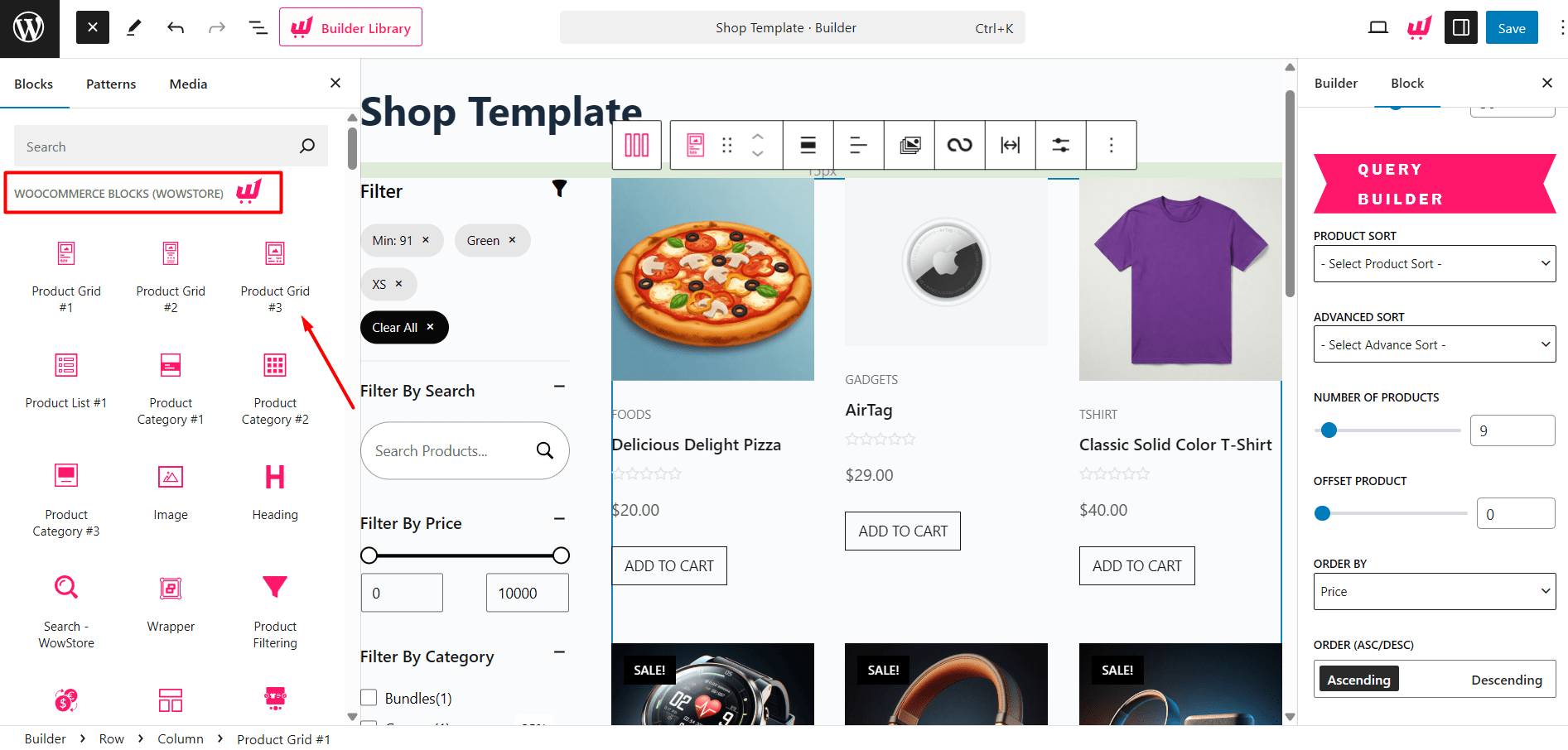
Step 3: Apply Preferred Sorting with Query Builder
Now, click on the newly added product block, and from the right, you will find all the settings, including sorting options.
Scroll down to the settings and find the Query Builder option. You will see an Advanced Sort drop-down.
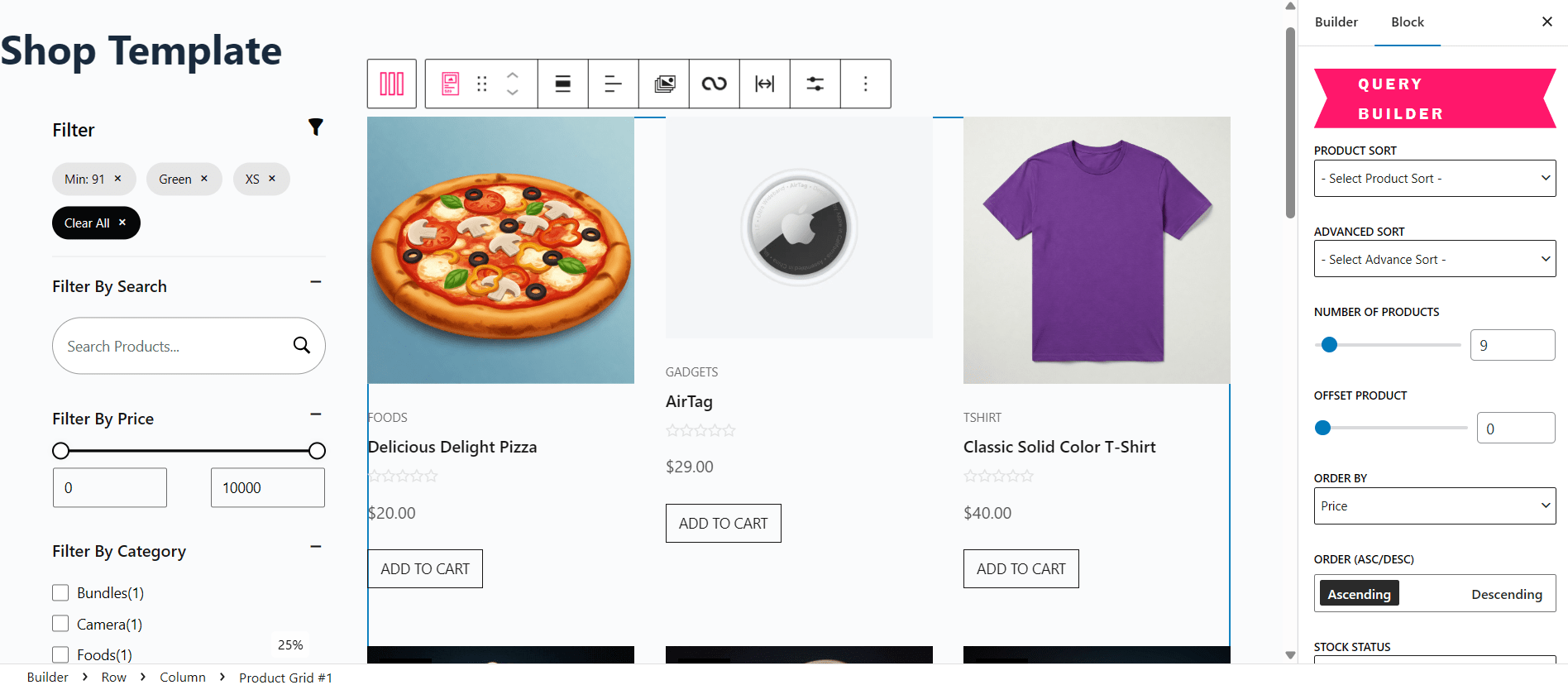
From here, you can sort by Random Product, Most Sales, Related Product, Top Rated Product, Most Rated Product, and so on.
Now, if you scroll further, you can see the option Order By. This will allow for more sorting options.
- By Price: Sort from low to high or high to low.
- By Stock Status: Show only in-stock or out-of-stock items.
- By Date: Highlight new arrivals or latest releases.
- By Ratings: Show only top-rated products.
- By Popularity: Based on views or sales.
- On Sale: Focus on promotional items.
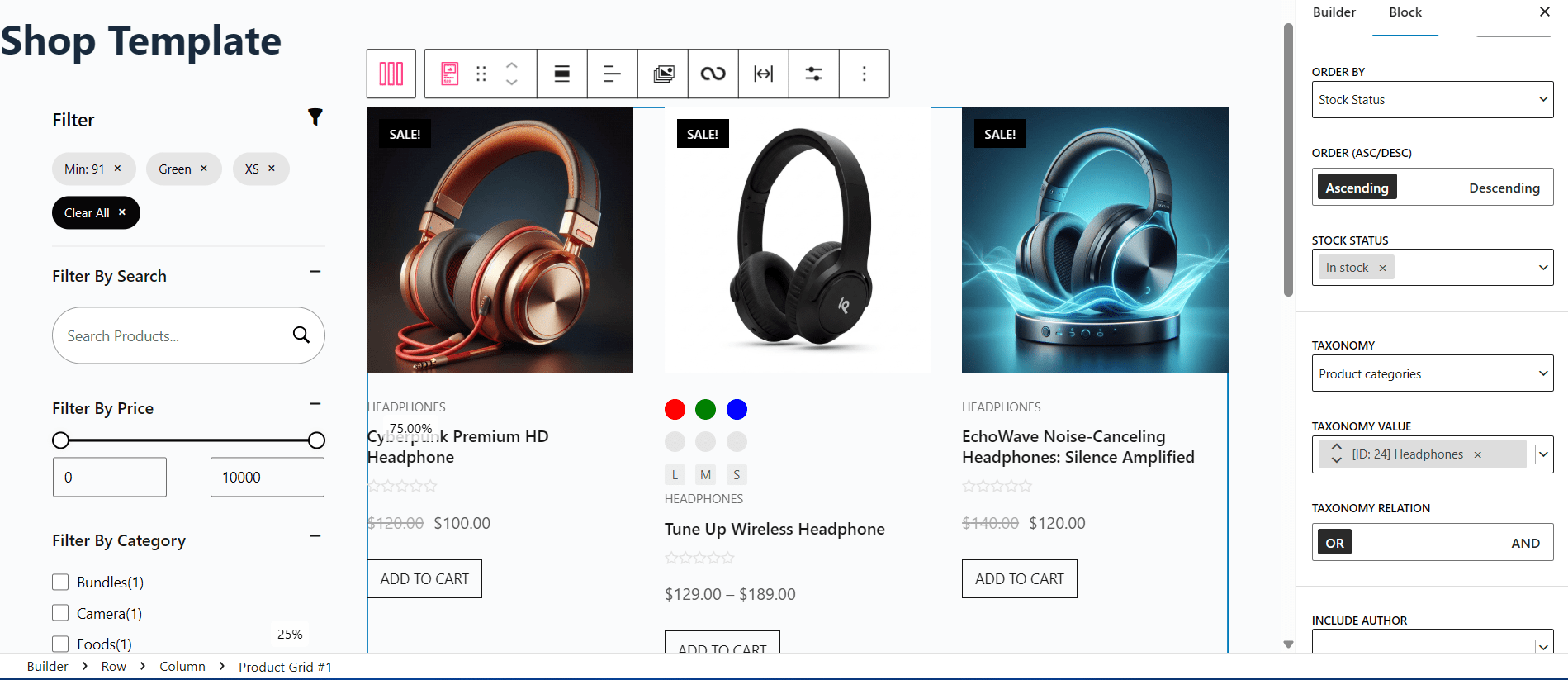
In addition to this, you can also sort products by categories and tags. For instance, under the Taxonomy section, select categories.
Now choose the category by which you want to sort the products. Control this sorting further by choosing the Ascending or Descending option from the Order setting.
So, using these Query Builder settings of WowStore, you can easily sort WooCommerce products by different criteria. I suggest you tinker with all the options and find out which sorting criteria is right for your store.
Step 4: Customize & Publish
After implementing the sorting options, you can further tweak the product listing’s layout, such as spacing, product count, and other display options.
Finally, click on the Save or Publish button to see the changes live on your website.
Can I Sort Products by Last Edited in WooCommerce?
By default, WooCommerce doesn’t let you sort products by last edited. However, you can use a plugin to accomplish this. For instance, using WowStore’s product sorting features, you can arrange products by last modified.
Simply install the plugin and using its Woo Builder addon, create a product page template. Select a product block and from the settings, find the sorting setting “Order By”. From the dropdown, select “Last Modified Date”.
Now, the products shown in the block will maintain a sorting arrangement based on when they are modified.
This type of product sorting is useful for showing recently updated stock, pricing, or descriptions to shoppers.
Can I Sort by Random Products in WooCommerce?
Yes, you can sort products randomly, though WooCommerce doesn’t include this feature out of the box.
If you want to display random products each time a page loads (for example, to promote product discovery or add variety), a plugin like WowStore makes it very easy.
To do this, simply create a product page template using WowStore, and from the page editor view, find the sorting option Advanced Sort under the Query Builder setting. From this dropdown, you will see sorting options for “Random Product”.
Why is this sorting helpful?
- It keeps your store content fresh for returning visitors.
- Random sorting can increase exposure for lesser-known or undersold items.
- It’s ideal for homepage sections like “You May Also Like” or “Discover Something New.”
Can I Sort Products Manually in WooCommerce?
Yes, you can manually sort products in WooCommerce easily by assigning numeric values to each product. A lower number means a higher spot on the list. Simply go to the edit section of a product and from the Advanced tab, set the manual sorting number in the Menu Order field.
For a larger catalog of products or more dynamic needs, switch to a plugin like WowStore that allows diverse sorting options.
Frequently Asked Questions
How to Change Default WooCommerce Product Sorting?
You can change the default product sorting from Appearance > Customize > WooCommerce > Product Catalog. Choose from built-in options like popularity, rating, date, or price. For advanced control, such as sorting by category or tags, you can use WowStore’s Query Builder to set different sorting rules per page.
How to Sort Products Alphabetically?
On your WordPress dashboard, go to Appearance > Customize > WooCommerce > Product Catalog, then choose Default sorting (custom order + name) to sort alphabetically. If no custom order is set, products will appear A-Z by default. You can also use a plugin like WowStore. Simply choose “Title” under the Order By setting and pick Ascending or Descending.
How to Sort Products by Category in WooCommerce?
WooCommerce doesn’t let you sort products by category out of the box. With WowStore, you can use the Taxonomy > Product Categories option to display products from specific categories in a custom order. This is great for seasonal or niche-focused displays.
How Do I Sort Products by Stock Availability?
WooCommerce doesn’t offer stock-based sorting by default, but WowStore makes this super simple. Just select “Stock Status” in its Query Builder’s Order By settings and choose to show in-stock, out-of-stock, or backorder items first.