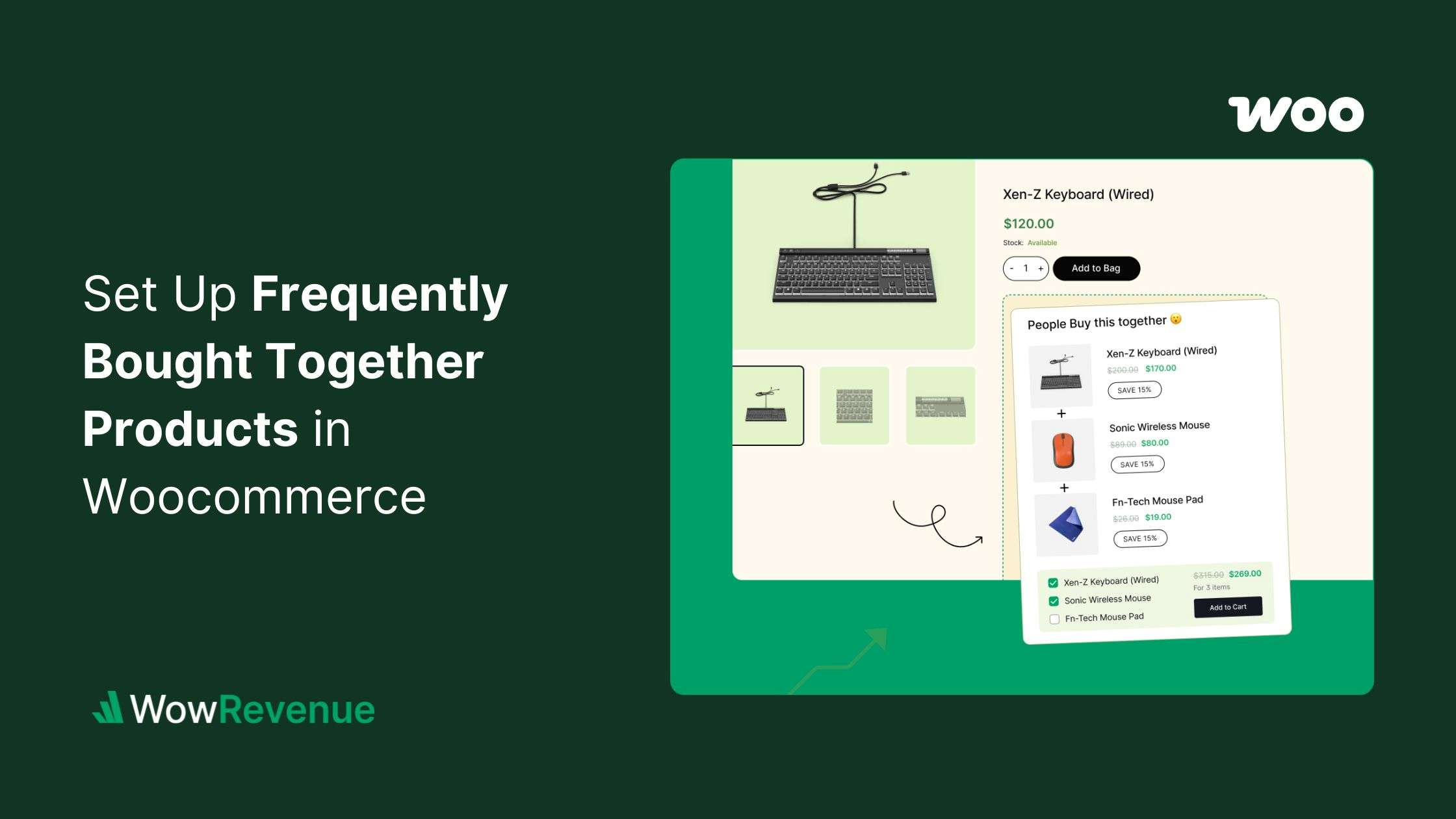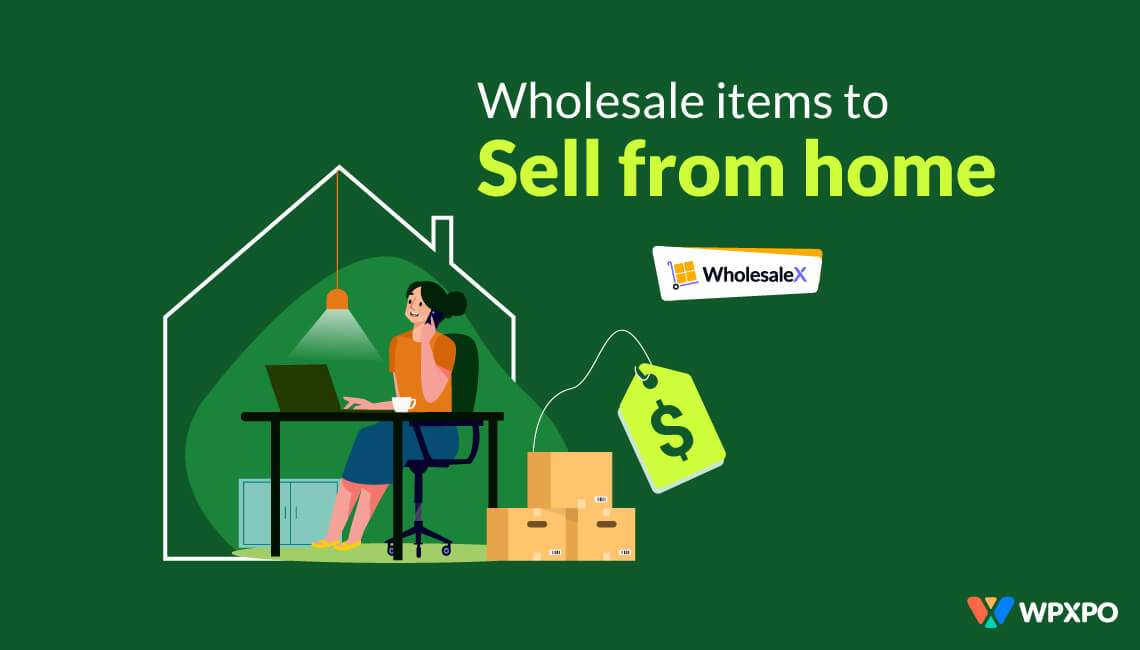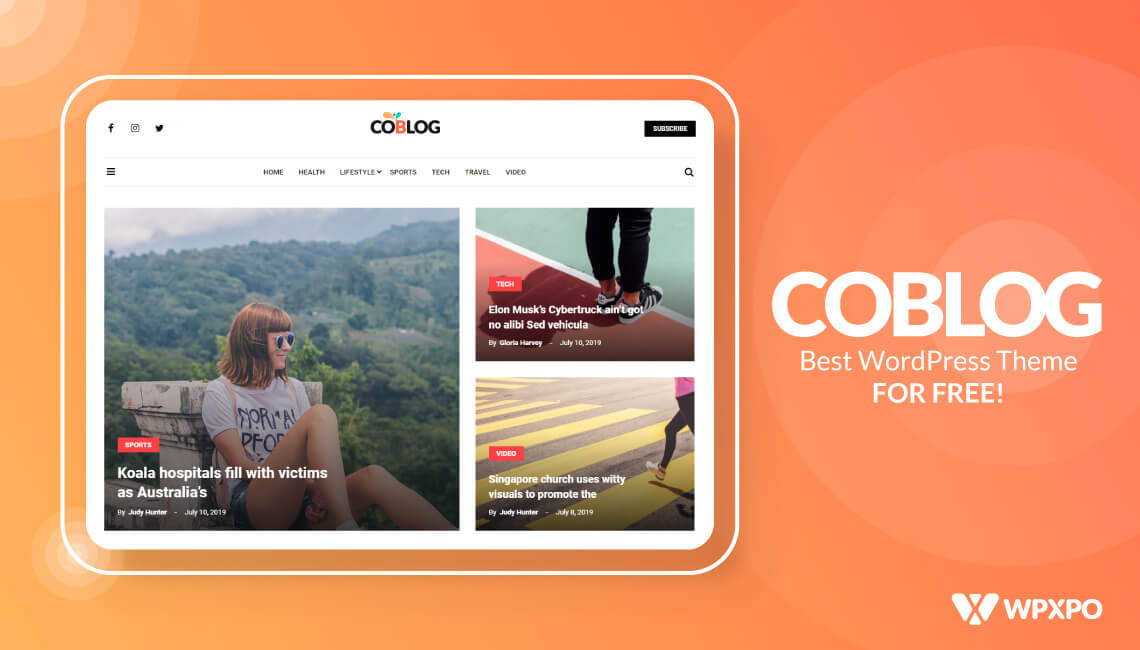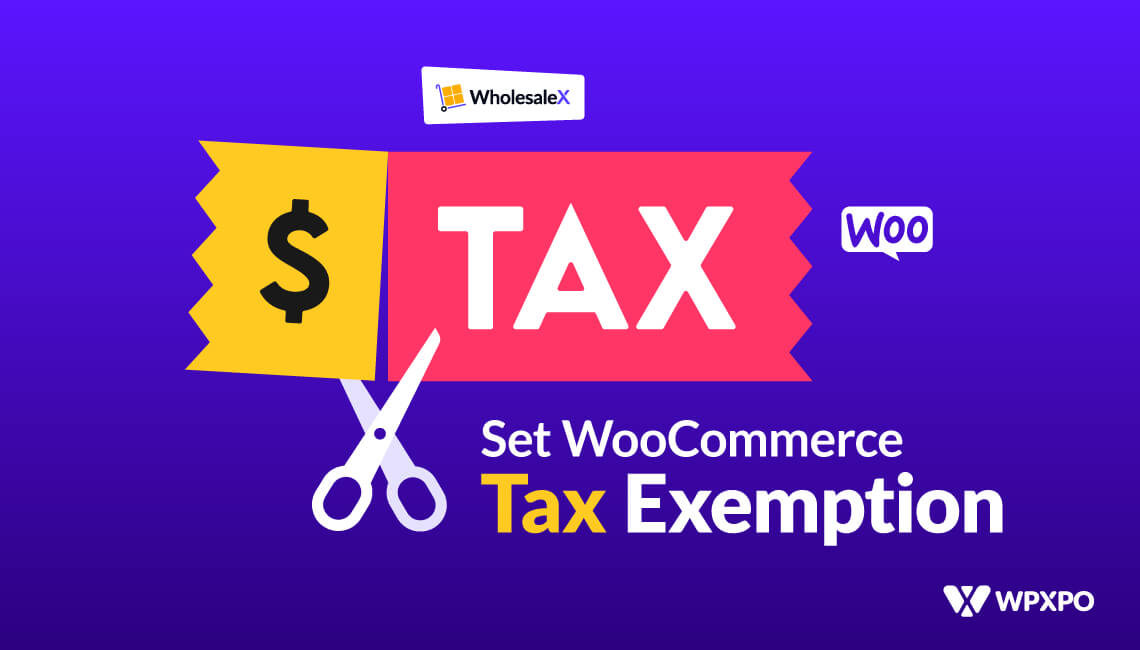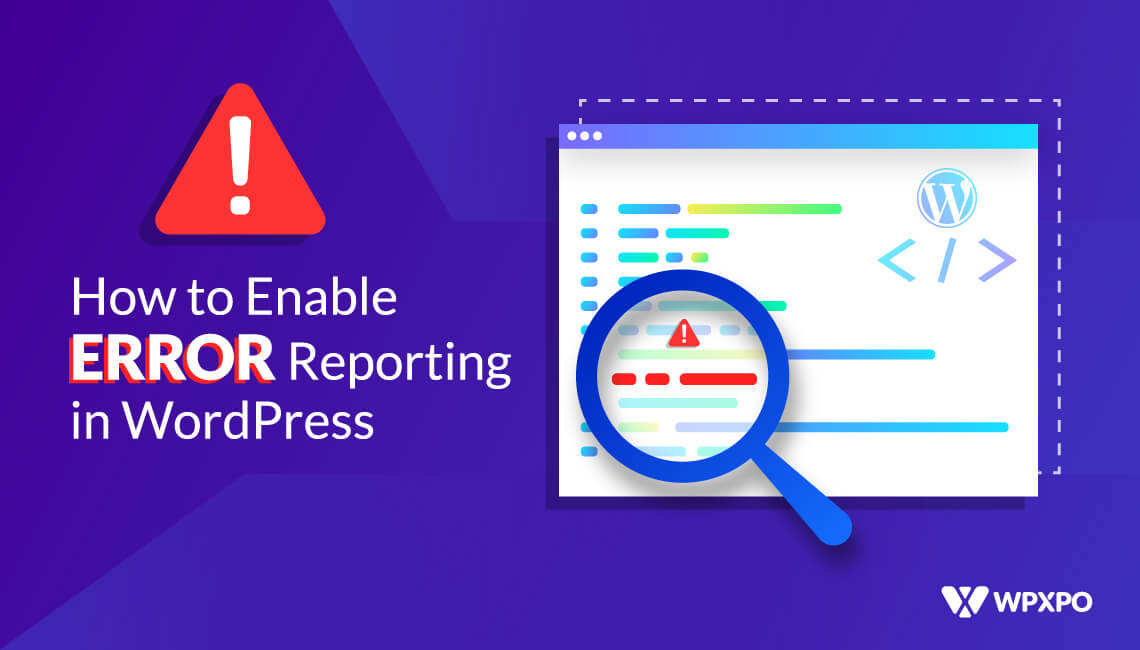Have you ever noticed how Amazon features a Frequently Bought Together section when you view a product? It subtly convinces customers that they might need those additional products too.
You can also use such a feature in your online store too. To set up frequently bought together (FBT) in the WooCommerce store you need to:
✅ Install and activate WowRevenue
✅ Create a Frequently Bought Together campaign
✅ Choose the main product as the trigger
✅ Select closely related products as frequently bought
✅ Design and add suitable motivators to convert the sale
In this blog, you will also learn how sellers use this feature, a detailed comparison among popular plugins, and recommended practices while using FBT. So let’s start 👏
What is Frequently Bought Together in WooCommerce?
In WooCommerce, the ‘Frequently Bought Together’ feature allows store owners to recommend related products that customers are likely to purchase alongside a specific item. The recommended products can be chosen from previous purchase history or sellers choice.
For example, if a customer wants to buy a gaming laptop, he might also need other gaming accessories. So, store owners can suggest him/her buy a gaming mouse, controller, headphones, and chair.
It’s a great way to increase your average order value (AOV) and overall revenue and maintain a stable stream of sales. The main prospect of FBT is to create opportunities for cross-selling in your store.
How Does It Work
The Frequently Bought Together feature works by recommending a bundle of related or complementary products along with the main product. It’s a kind of smart shopping assistant nudging customers with a subtle: “Hey, you might need this too!”
By implementing a FBT plugin, WooCommerce store owners can increase their average order value (AOV) by up to 22% within just one month.
Here’s why it works so well for you as a seller:
- Boosts Average Order Value (AOV)
Instead of buying just one item, customers are more likely to grab two or three when they see them grouped as a natural bundle.
- Triggers Impulse Buys
buyers often add extra items they didn’t plan for — simply because it feels convenient and relevant.
- Improves Product Discovery
Slow-moving or less popular products can get more exposure when paired with your bestsellers.
- Enhances the Shopping Experience
It saves your customers time. They don’t have to hunt down matching products; you’re bringing them right there.
Differences Between Related/Linked and Frequently Bought Together Products
Related products, linked products, and FBT products — all are based on the same principle. They all are recommended products for a particular product.
However, the differences lie in their functionality and use. First of all, let’s see how they work in a WooCommerce store.
Also read: WooCommerce Related Products: Cross-Selling, Upselling, and More
Related products: These are the products that are similar based on category, tags, or attributes. WooCommerce shows such products always even if there’s no linked or FBT product selected.
Linked products: These are mainly upselling and cross-selling products. You can set upsell & cross-sell from the product edit page. Go to the Product Data tab and click the linked products in the option.
The upsell products are shown on the product page and the cross-sellings are on the cart page.
Frequently bought together products: It can be set up with a plugin where the user can see which products are commonly used by other users. This feature mainly focuses on cross-selling items.
Let’s go through other aspects of differences among these types of functions.
| Feature | Related products | Linked products | FBT products |
|---|---|---|---|
| Customer Intent | Aimed at product discovery. Might interest customers in similar items they hadn’t considered. | Designed to increase cart value through targeted cross-selling or upselling at the cart or the product page. | Focused on cross-selling by showing products the customer may need immediately. |
| Placement on Pages | Typically shown at the bottom or in a sidebar. | Displayed on the product page or in the cart as suggestions for additional purchases. | Can be placed on any page and anywhere with the plugin. |
| Effective for | Helps with product discovery, but doesn’t directly target upsells. | Target specific product pairings to encourage upselling (e.g., upgrading a product or adding extras). | Directly targets cross-selling, showing complementary items to increase cart size. |
| Best Used for | Variety discovery in the same category or product range. | Offering personalized suggestions based on specific product needs (upsells or extras). | Bundling products for a higher average order value (AOV). |
You can also display upsell products on the checkout page if you’re using an additional plugin.
Step-by-Step Guide to Set up Frequently Bought Together Products in WooCommerce
WooCommerce doesn’t allow us to set FBT products by default. That’s why we have to use a plugin — WowRevenue.
WowRevenue is one of the most popular plugins to increase your AOV, boost sales, and maximize revenue growth effortlessly. There are several campaigns to do these and one of them is: Frequently Bought Together.
Before starting to use WowRevenue, you need to install and activate the plugin. Follow the official documentation for a smooth installation process.
Now that you’re ready to set up the Frequently Bought Together campaign, let’s get into it 🔽
Step 1: Create a New Campaign
First, you need to go to the WowRevenue dashboard from your WordPress dashboard. Here you will find the campaign option on the tab, click it.
It will take you to the page where you can see all the campaigns you have.
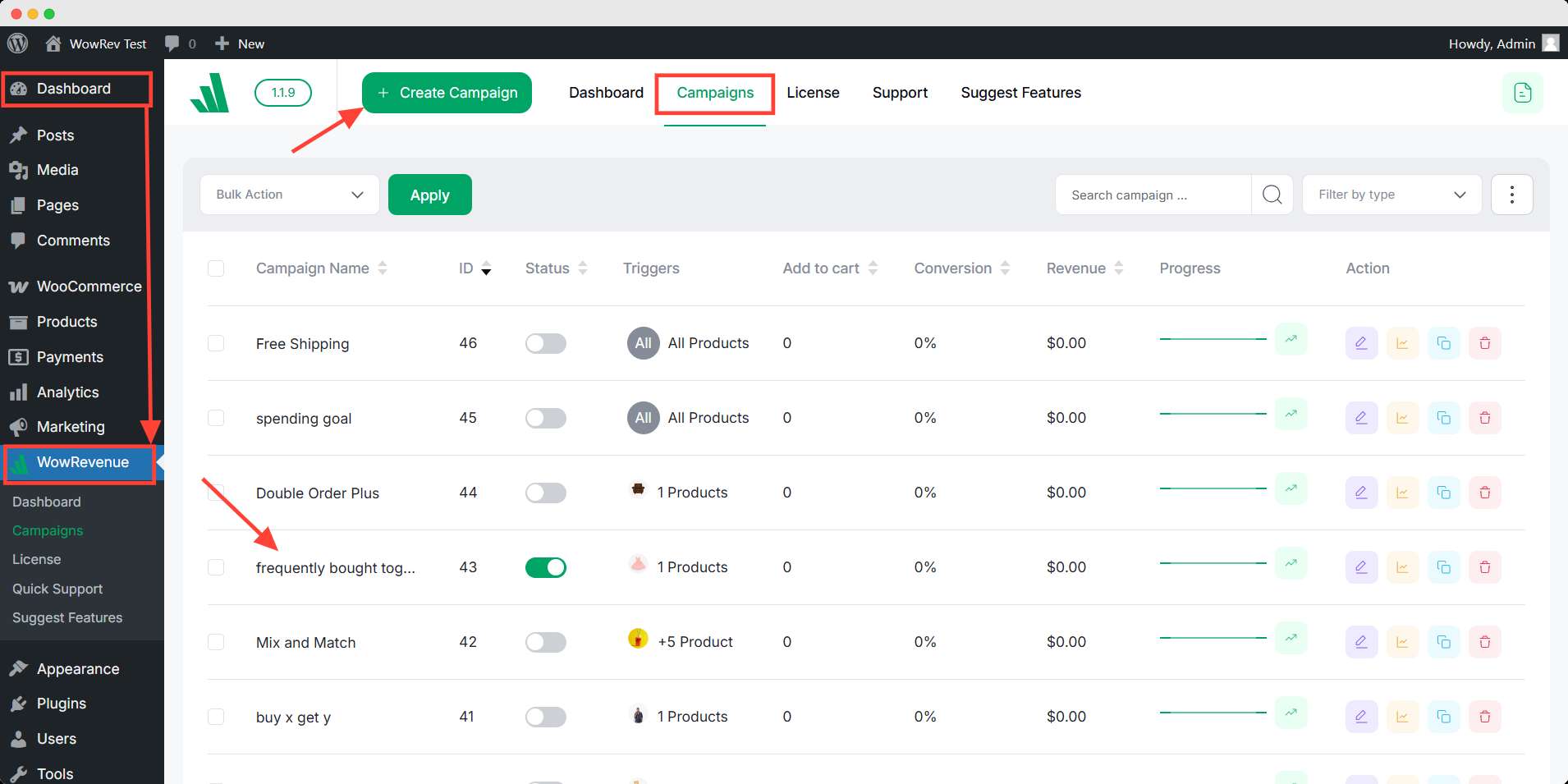
Click the Create Campaign button on top and a popup will appear. Find and select the Frequently Bought Together campaign.
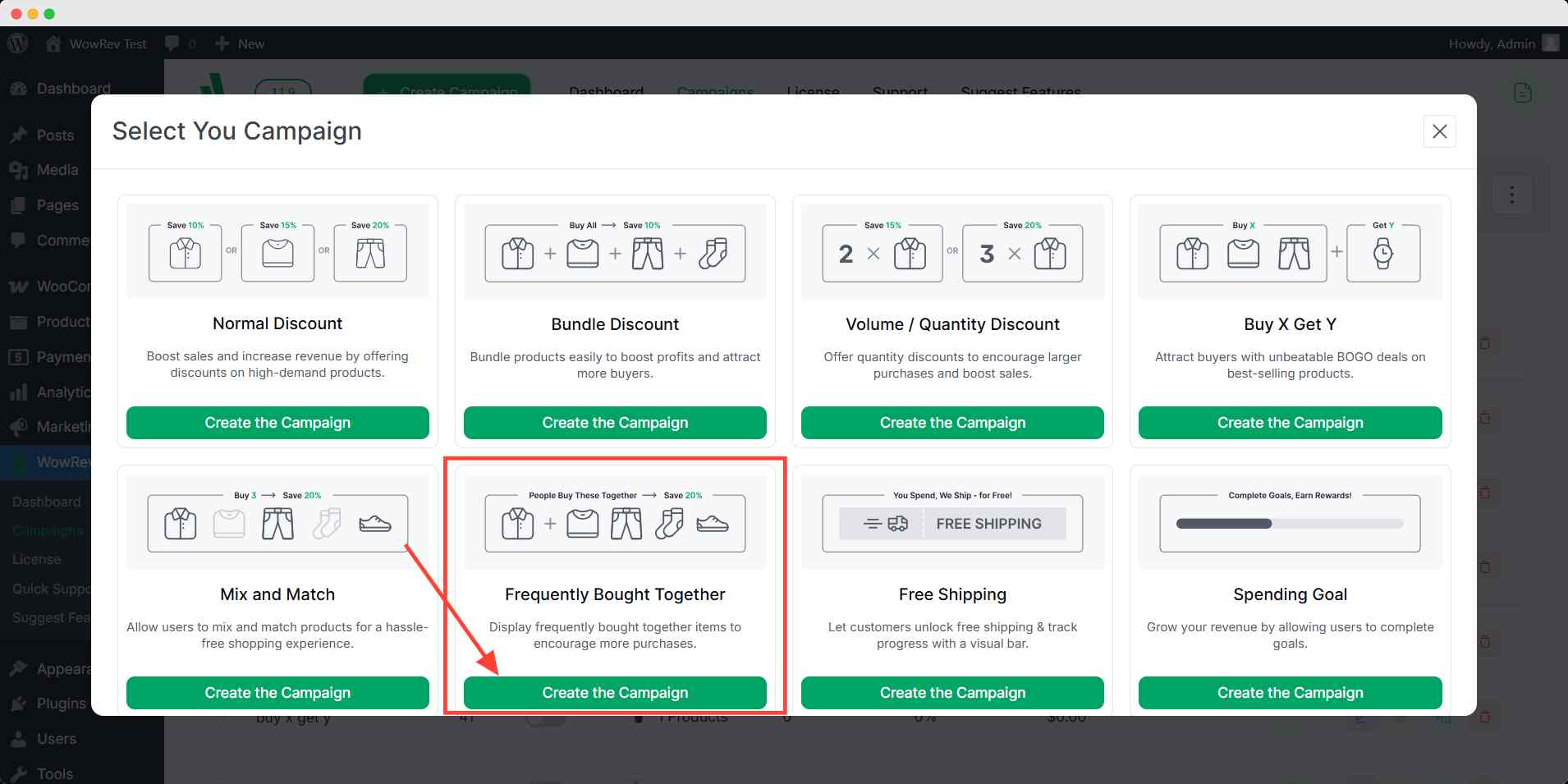
It will take you to the page where you can customize the campaign.
WowRevenue also offers other campaigns like Bundle Discount, Buy X Get Y, Mix & Match, etc.
Step 2: Set the Page Display Settings
Initially, you have to select which pages will display this campaign and the position on the selected page. I will divide this step into 2 parts.
First part: Pages and Page Status
You can find four options to choose the pages from – product page, cart page, checkout page, and thank you page.
You can select multiple pages to display the FBT campaign.
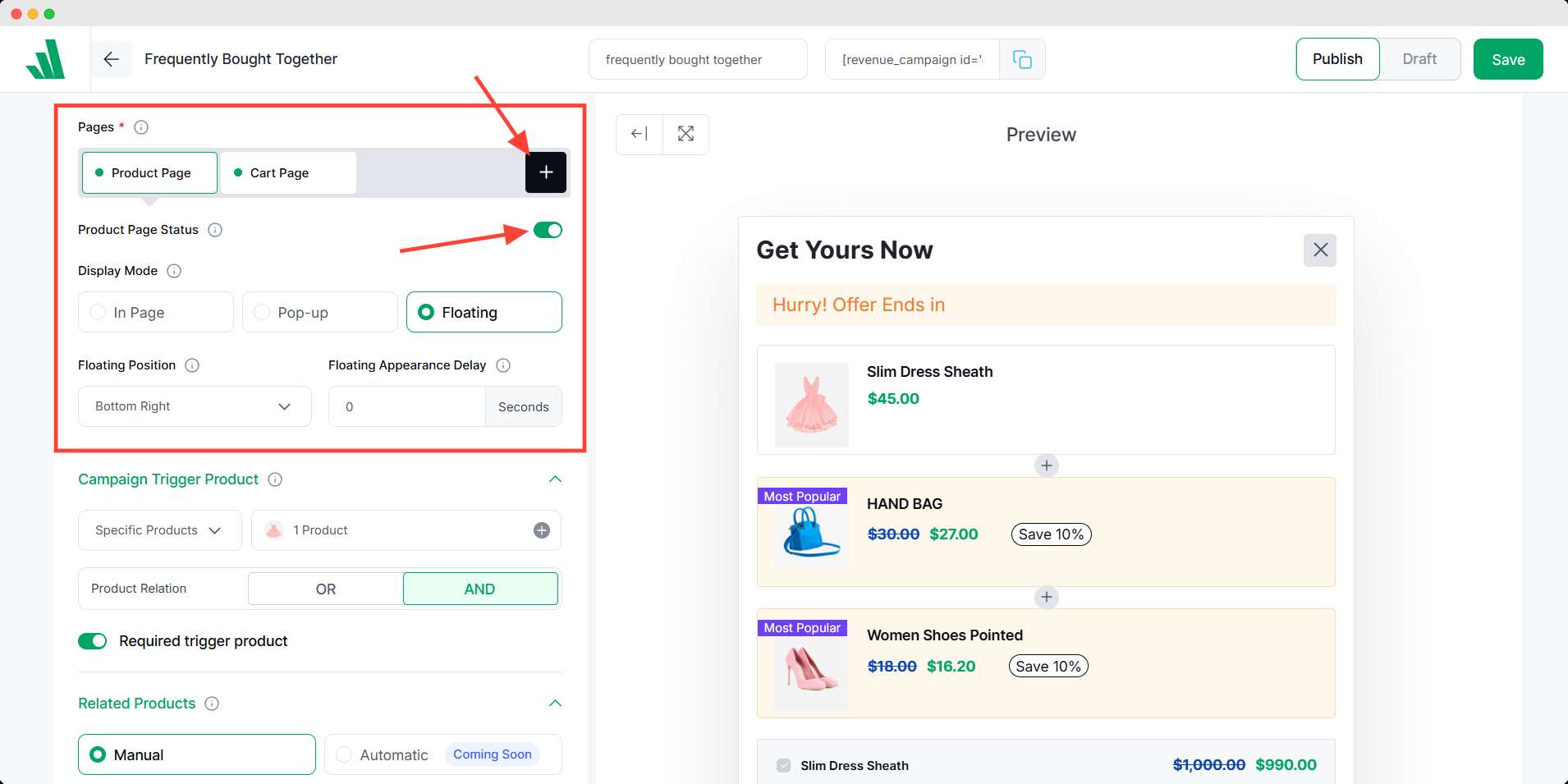
The page status can enable or disable the display of this campaign simply, without deleting the customized setting. You can change the status if you want to without going through all the settings.
Second part: Display mode and position
Here you can select how to display the campaign in your selected page(s). There are three types of display modes: in-page, popup, and floating.
Under each display mode, you can choose the position of the page to display the campaign.
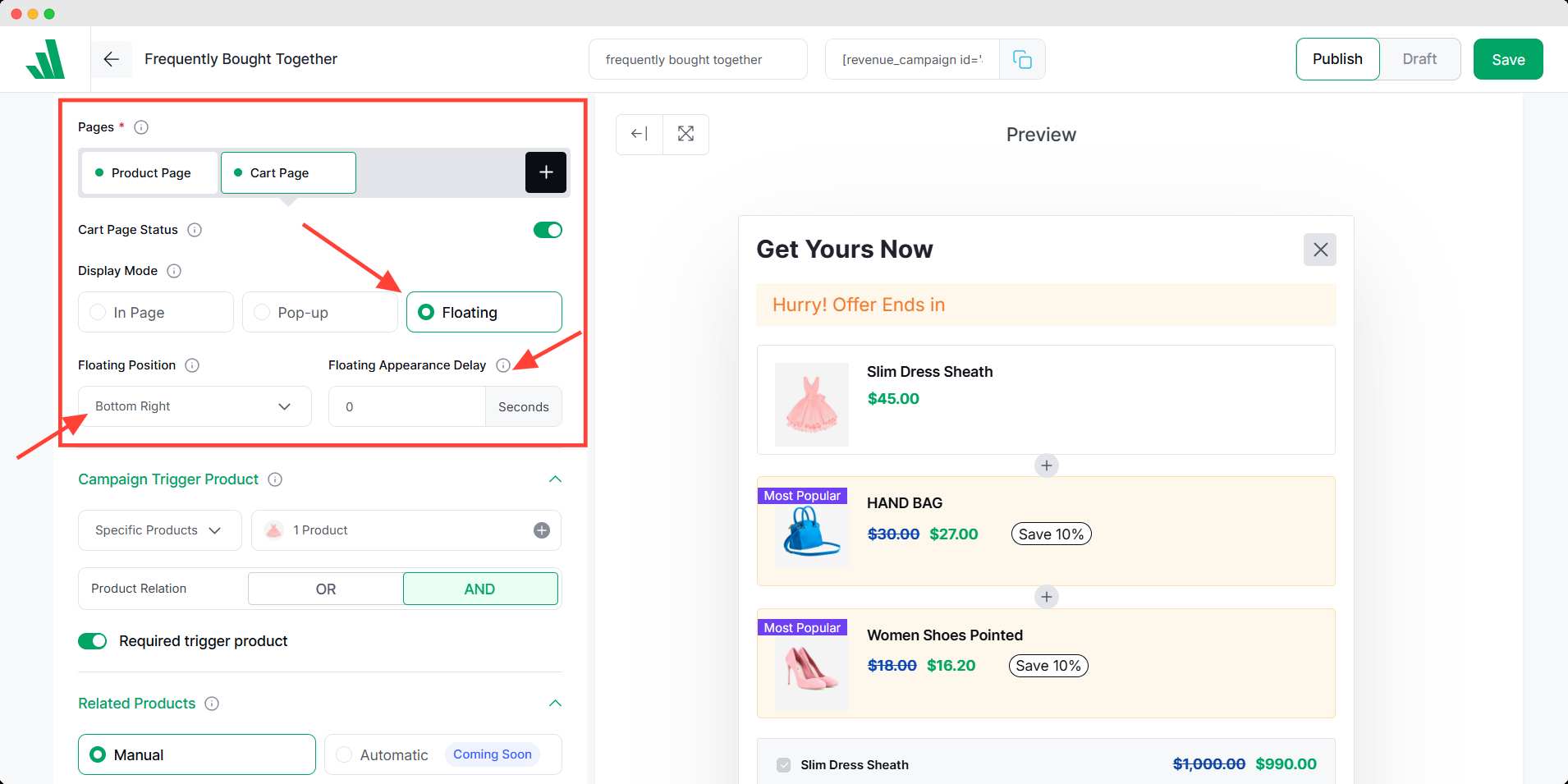
For the in-page position, you can select where on the page you want to show the offer.
For the popup, it will appear in the middle of the screen but you can choose the popup animation and delay.
For the floating, you can choose the position of the screen and the delay for its appearance.
Step 3: Choose the Trigger Product and Its Relation
In WowRevenue, the trigger product refers to the main product that activates the offer for the FBT campaign. Here, you have to choose the particular product that will show the FBT products.
Product relation: AND means customers need all the given products in the cart to get the available discount.
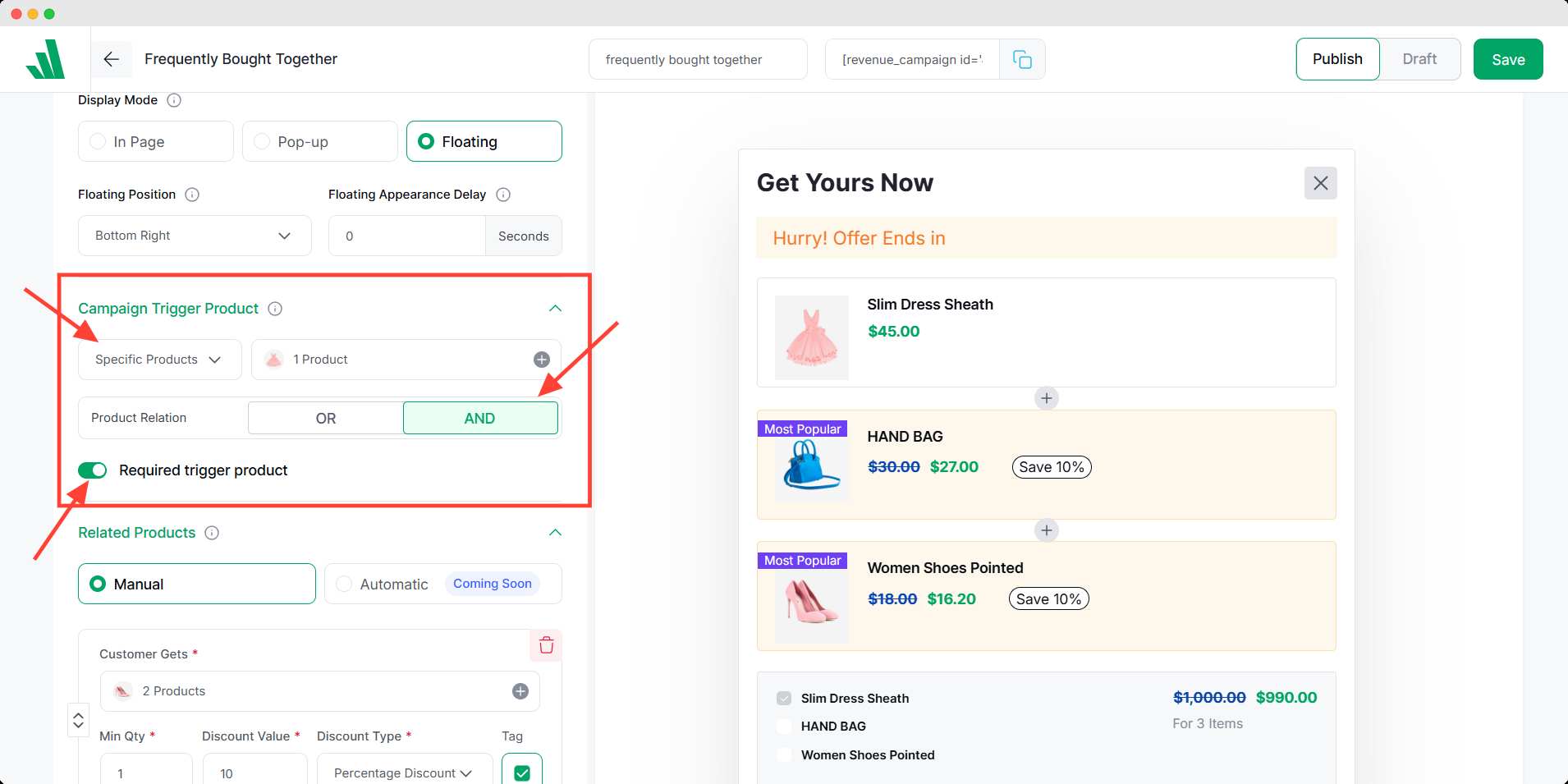
OR means any of the given products will make the customers eligible for the discount. You can choose any product relation you prefer.
The required trigger product option makes the trigger product mandatory to get the offer for this campaign.
Step 4: Choose the Related Products
After that, you have to choose the products that are frequently bought with trigger product(s). You can add multiple related products for the same discount offer.
On the other hand, you can use different discounts for each related product by clicking the add related product. However, this option is only available in the pro version.
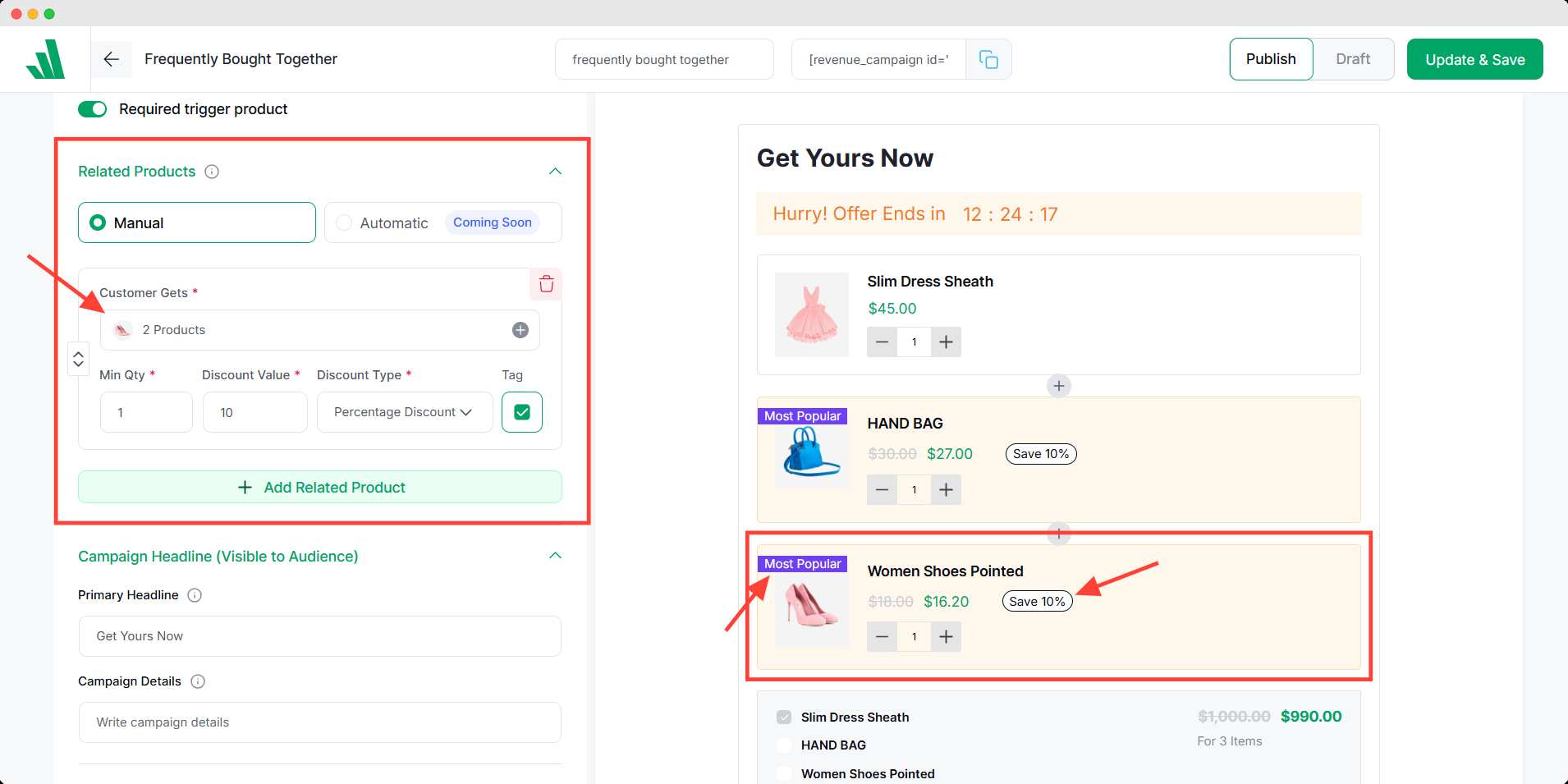
You can choose from different discount types and also set the minimum quantity to activate the given discount.
Step 5: Make It Pop – Headline, Timer & More
Now, you have to make this campaign appealing to your customers. To do that you will need a compelling headline that catches the attention of visitors.
Moreover, you can create urgency by offering free shipping, a countdown timer, and an animated add-to-cart button. These settings will nudge the user to convert the sale.
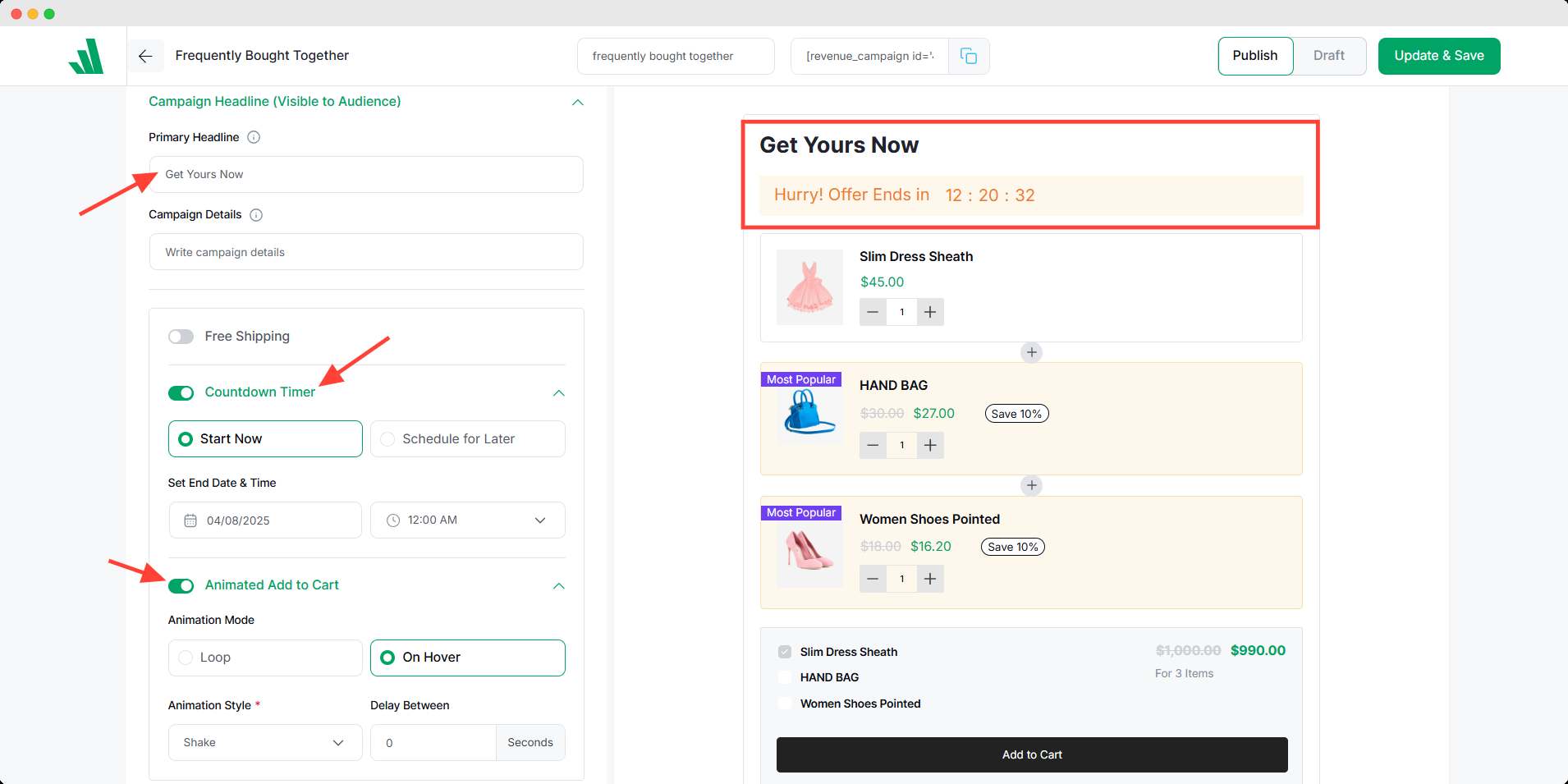
You can also manage the campaign through automation. Simply set the scheduling setting for the start and end date. This scheduled sale will help you carry its responsibility on its own.
The additional setting includes some optional behavior for this campaign. You can explore this setting at your convenience.
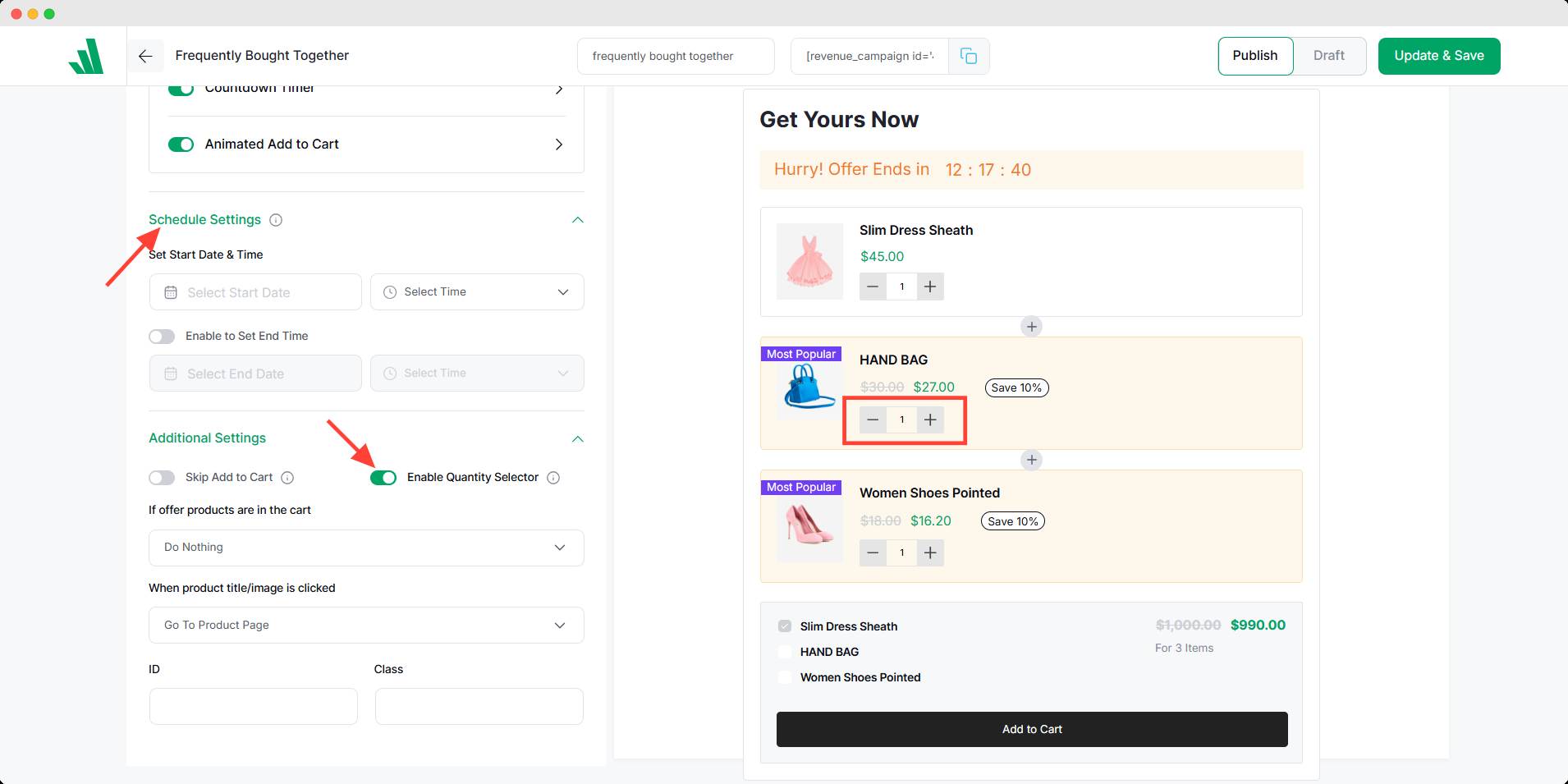
Finally, after setting everything, toggle the publish button on and hit save. It will activate your FBT campaign up and running.
Comparison among Popular Plugins for Frequently Bought Together
So far, I’ve demonstrated how to set up the FBT offer using WowRevenue. But what makes it stand out?
There are several more plugins gained popularity for the same function. However, my choice of WowRevenue has some reasons.
I have used other plugins and compared them with WowRevenue to evaluate my choices. Let’s go through the comparison for a better understanding.
| Feature | WowRevenue | YITH Frequently Bought Together for WooCommerce | WPC Frequently Bought Together for WooCommerce | UpsellWP |
|---|---|---|---|---|
| Add FBT Section | ✅ Yes | ✅ Yes | ✅ Yes | ✅ Yes |
| Manual & Automatic Product Pairing | ✅ Yes | ✅ Yes | ✅ Yes | ✅ Yes |
| Countdown Timer for FBT Bundle | ✅ Yes | ❌ No | ❌ No | ❌ No |
| Free Shipping Trigger | ✅ Yes | ❌ No | ❌ No | ❌ No |
| Animated Add to Cart Button | ✅ Yes | ❌ No | ❌ No | ❌ No |
| Campaign Scheduling | ✅ Yes | ❌ No | ❌ No | ❌ No |
| Bundle Discount Support | ✅ Yes | ✅ Yes | ✅ Yes | ✅ Yes |
| Works with Existing Product Layout | ✅ Yes | ⚠️ May need tweaks | ⚠️ Limited control | ✅ Yes |
| Free Version Available | ❌ No | ✅ Yes (limited) | ✅ Yes | ✅ Yes |
If you’re looking for a straightforward yet powerful way to set up FBT offers in WooCommerce, WowRevenue is definitely worth trying. It brings together everything you need to make your offers more effective—without overcomplicating the setup.
Show Frequently Bought Together Offers with WowRevenue (4 Display Options)
Now that we’ve compared the different ways to add frequently bought together features in WooCommerce, let’s explore how WowRevenue takes it a step further with flexible display options.
WowRevenue allows you to showcase frequently bought together products in four high-converting locations across your WooCommerce store. Each placement is designed to enhance product visibility and boost conversions in a specific way:
✅ Product Page: Catch shoppers right when they’re exploring a product by suggesting complementary items.
✅ Cart Page: Encourage add-ons just before checkout with smart suggestions.
✅ Checkout Page: Increase last-minute purchases without disrupting the checkout flow.
✅ Thank You Page: Use post-purchase momentum to promote additional products instantly.
These display options not only enhance the shopping experience but also open up multiple touchpoints to drive more sales without being pushy.
But which one is the best way to show? I’ll discuss it in the next section.
Best Practices to Follow While Setting Up FBT
Setting up FBT offers can be incredibly effective when done right. Here are some tried and proven practices to help you not only look good but actually convert:
1. Bundle logically, not randomly
Choose products that naturally go together. Like: a camera + memory card, laptop + sleeve, or shampoo + conditioner. Irrelevant products may hurt authenticity and lower engagement.
2. Keep it simple
Avoid overwhelming customers with too many additional items. Offering two to three well-paired suggestions is far more effective than presenting five unrelated options.
3. Add a clear incentive
Offering a small discount or highlighting “Buy together and save X%” can motivate customers to go for everything instead of just the main item.
4. Place it well
Place the FBT section near the product description or price—where the user’s attention is strongest. Avoid hiding it far below the fold.
In WowRevenue, try to display it on the product page and cart page for optimum visibility. Use the display mode wisely so that it doesn’t bother the buyers.
5. Sweaten the deal
Providing a discount on FBT products will add additional motivation for your buyers to complete the purchase process. Any type of discount would act as a converting factor for such campaigns.
6. Use subtle urgency
If you’re using tools like WowRevenue, try adding a countdown timer or limited-time offer messaging. It creates urgency without being pushy.
Final words
You have already discovered how to set up the Frequently Bought Together campaign by WowRevenue. I have also shown you the comparison with other plugins and their features.
If you’re looking for a free, simple, but limited-focused FBT campaign, then YITH and WPC could be sufficient for your needs.
However, if you want a premium and maximum effectiveness, WowRevenue is undoubtedly your champion. It allows you to use every campaign with all the core features extensively.
Now it’s your choice, you should go for anything you want based on your store’s needs.
In the meantime, let us know how helpful you find this blog in the comments.
FAQs
Is it possible to set up ‘Frequently Bought Together’ products without a plugin in WooCommerce?
Yes, it’s possible to add FBT products without plugins in WooCommerce. Either you have to manually add customized codes which are very complicated or you can use linked products.
But in both cases, you can’t control the whole thing conveniently, that’s why I don’t prefer it.
Can I customize the layout or design of the Frequently Bought Together section?
Yes, with WowRevenue you can customize the layout or design the appearance of the FBT campaign. While setting up the campaign, you can see the live preview of the appearance. You can customize each element to your preferred way.
How to track the performance of frequently bought together offers in WooCommerce?
You can track the performances of frequently bought together using WowRevenue. On the campaign page, you can find the campaign statistics under the action tab. From this detailed section, you can realize your present condition and revise your strategy.