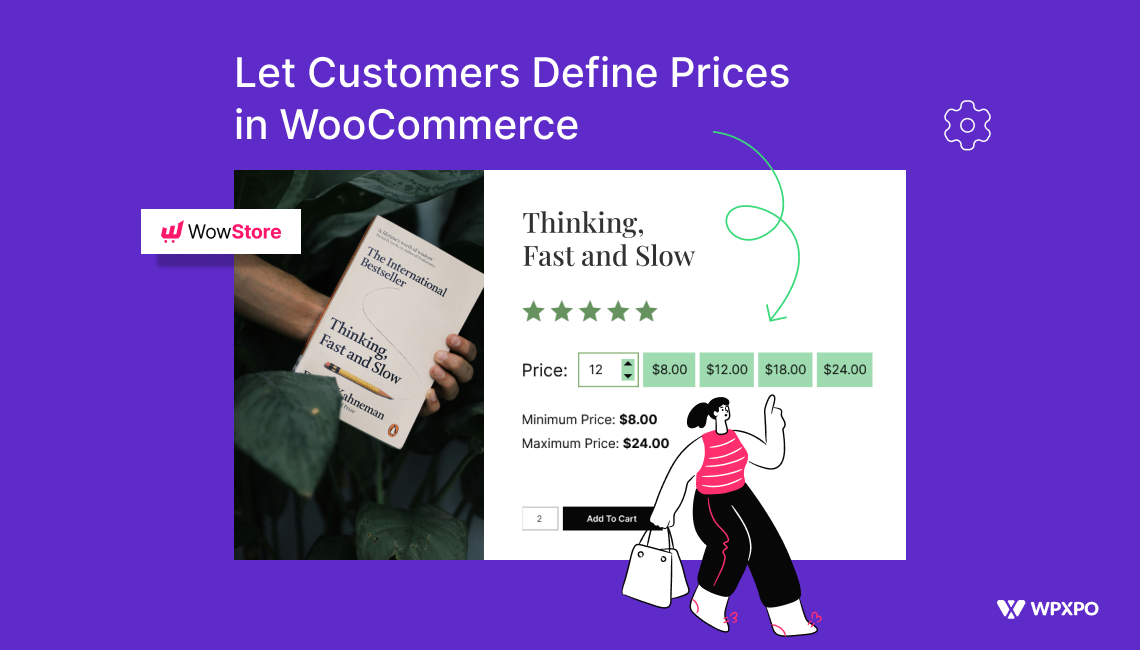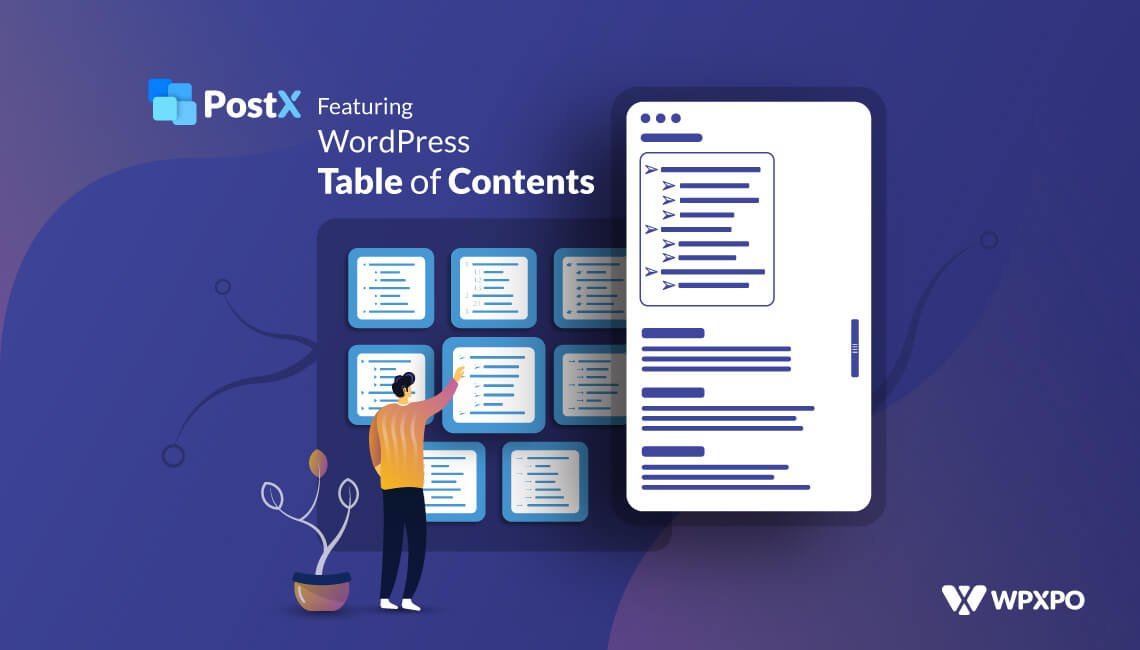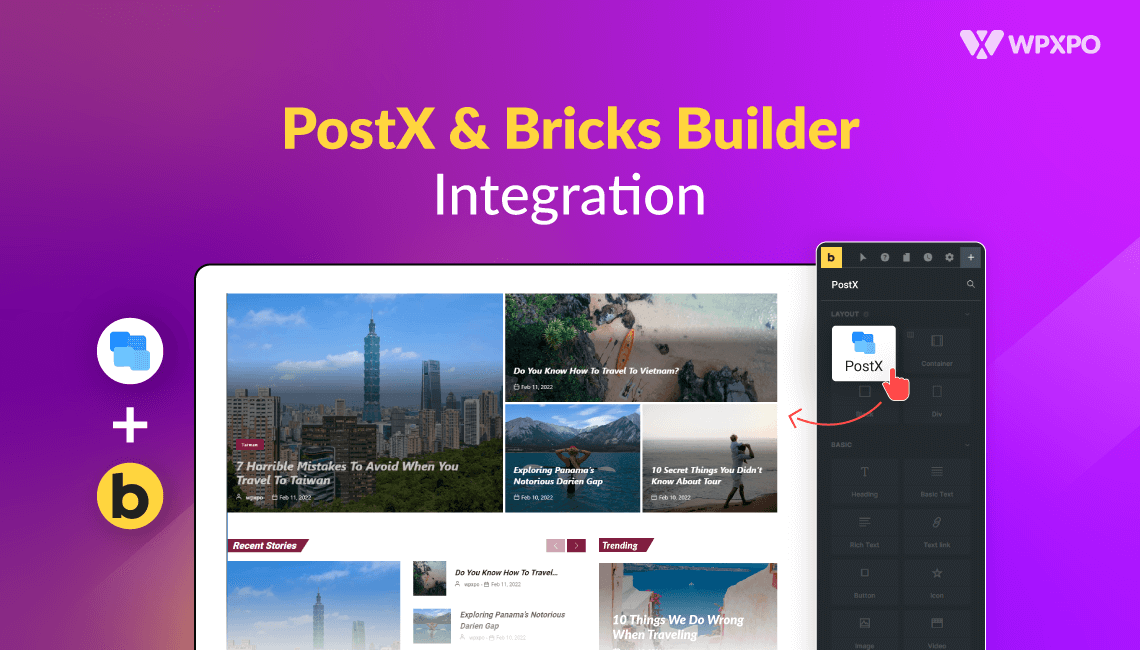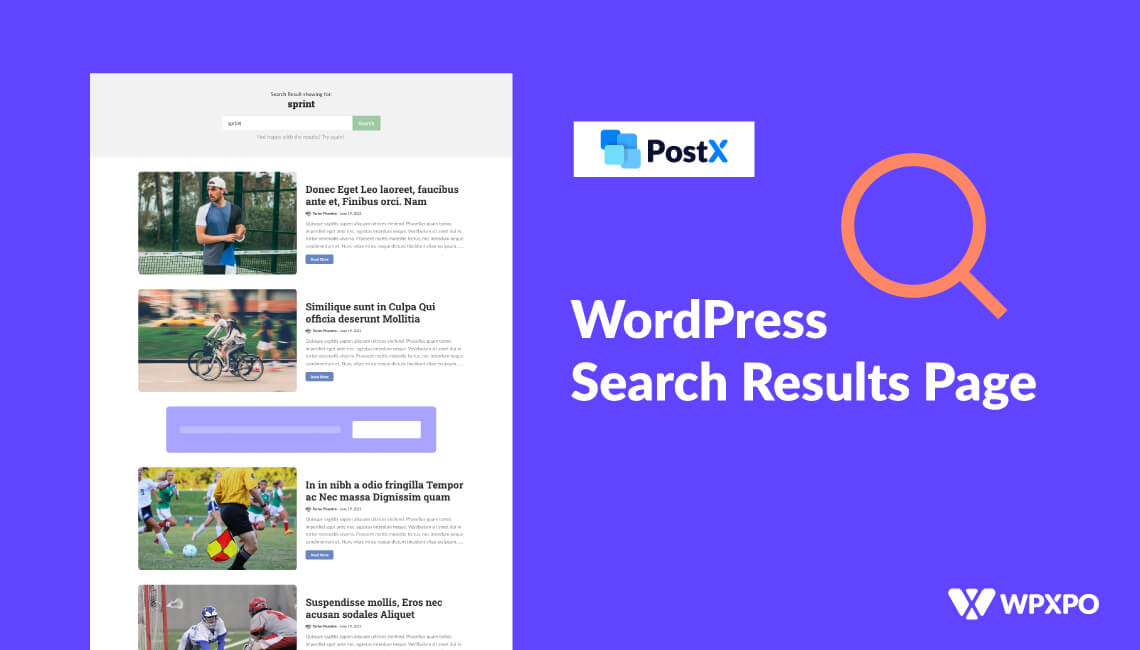Running an online store is challenging, especially when it comes to pricing products correctly. High prices can discourage customers, while low prices can devalue your products. So, what’s the solution?
One effective strategy is allowing customers to set their desired prices for products – also known as the “Name Your Price” feature. This strategy helps you manage product pricing efficiently as well as increase your profit margin.
So, how do you implement the feature in your store?
To let customers enter price in WooCommerce:
- Install and activate the WowStore plugin
- Enable the Name Your Price addon
- Apply the feature to your selected products
- Suggest specific, minimum/maximum, chunked prices for products
- Customize typography, background, border, and more for the addon
After following these steps, your customers will be able to set the product prices as they like. But do you need more detailed explanation on the entire process?
Worry not, because in this article, I’ll discuss the step-by-step process on how to set up the Name Your Price feature with and without plugins. So, you can proceed with any approach that suits your needs.
Best Name Your Price Plugins
The easiest way to let customers enter product prices is using Name Your Price plugins. Here are the best plugins you can use to let customers enter their preferred product prices on your WooCommerce store.
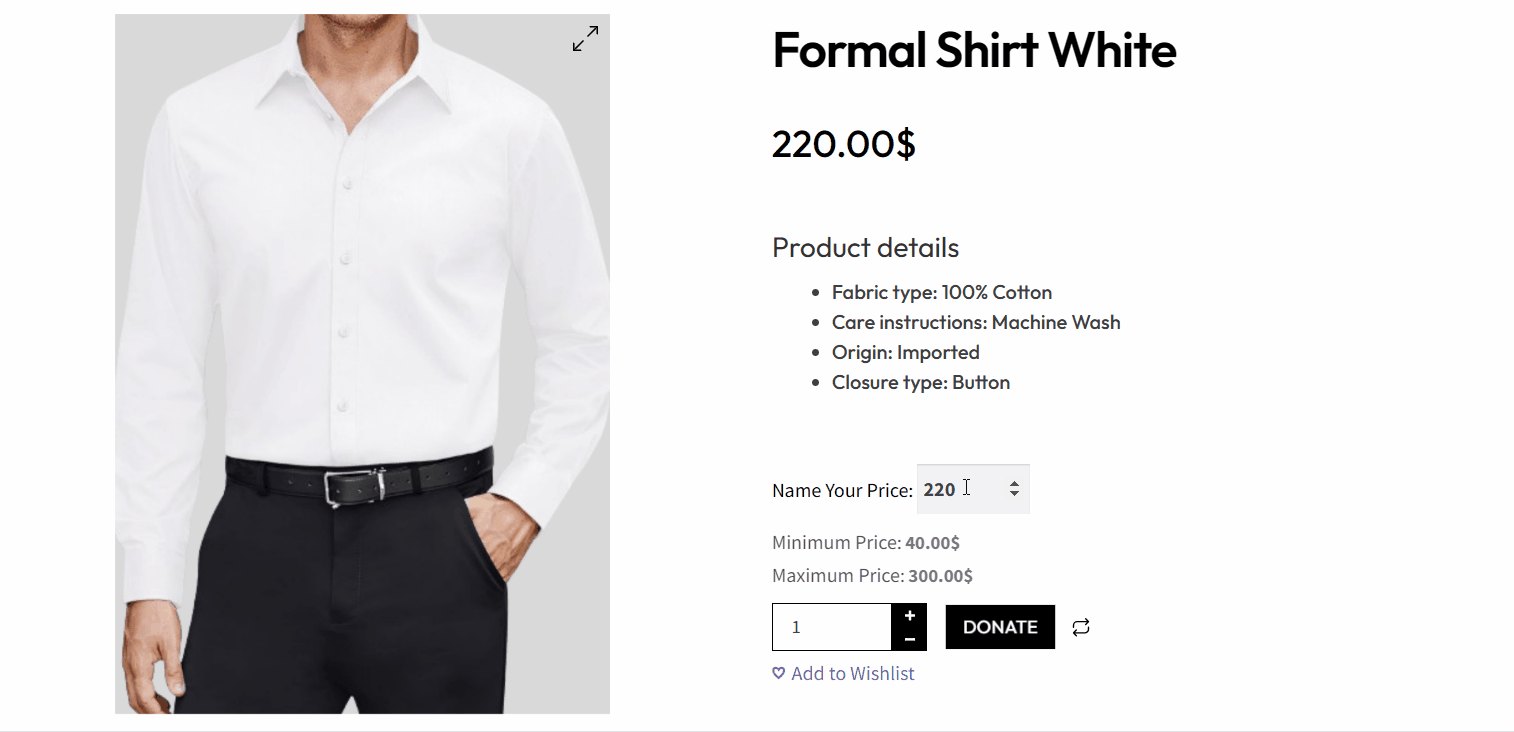
1. WowStore – Name Your Price Add-on
WowStore is a complete WooCommerce solution that boasts a powerful Name Your Price addon that allows your customers to set their own prices for products. You can customize various settings, such as showing price labels, setting minimum and maximum prices, and changing the “Add to Cart” text.
The add-on supports both simple and variable products. You can set suggested prices and price chunks for easier customer input. In addition, the addon gives you enhanced design customization options that modify margins, colors, font sizes, and weights to match your store’s aesthetics.
And the best part? WowStore lets you use the Name Your Price feature for free!
Here’s a helpful video guide on setting up the Name Your Price feature using the WowStore plugin:
2. Name Your Price for WooCommerce
The Name Your Price plugin for WooCommerce is a great plugin that allows customers to set their own prices for selected products. Store owners can provide options for minimum, maximum, and suggested prices.
The plugin can be used in cases like donations, subscription payments, and custom invoice payments. The latest update features an upgraded user experience and full accessibility for screen readers.
3. WPC Name Your Price for WooCommerce
The WPC Name Your Price plugin is another great plugin that allows customers to set their own prices or make donations easily. You can set prices with minimum and maximum price settings. It supports decimal values and predefined price ranges giving sellers control while providing customers with freedom.
The plugin is user-friendly with straightforward customization options and clear instructions in the settings.
Which Plugin Should You Choose?
All the plugins discussed here provide you with the essentials in terms of allowing your customers to choose product prices. You can use the second or third plugin in the list if you are looking for a solution that implements only the Name Your Price feature.
However, if you are looking for a complete WooCommerce solution at an affordable price, WowStore would be the better option. It offers many unique features that increase your conversion rate and boost your sales.
Want to learn more about WowStore? Keep on reading!
Why Choose WowStore to Implement the Name Your Price Feature?
WowStore is a versatile plugin to fully overhaul your WooCommerce experience. If you are a business owner and want to boost your sales in a convenient way, WowStore is the ultimate solution.
You can easily implement the Name Your Price feature and fully customize it using WowStore. Here are the reasons you should choose WowStore:
All-in-one WooCommerce Solution
WowStore is a complete WooCommerce solution so you don’t need to install multiple plugins for each individual feature like Name Your Price. In addition to allowing customers to decide the price, you can let them pre-order, backorder, quick view, wishlist products, and much more!
Easy Set-Up Process
Setting up the Name Your Price feature with WowStore is as easy as enabling the addon with just one click. After installing the WowStore plugin, visit its dashboard and enable the Name Your Price add-on.
Next, go to the edit section of any product, enable the feature for the product, choose your ideal pricing settings, and click on Update to see the changes.
Enhanced Customization Options
Customizing the look of the Name Your Price feature is possible as well with WowStore. You can modify the typography for price labels. So, you can choose the label’s color, font, styling, and more.
Also, if you want to suggest prices or set minimum or maximum prices for products, you can control the typography for those options as well.
User-friendly Interface
All the features of WowStore are presented in a user-friendly interface, allowing you to quickly find the options you are looking for and implement beneficial features in your store.
For this instance, adding the Name Your Price does not require any technical knowledge or involve complexities. With the user-friendly customization options, you can easily customize how you want to allow customers to set product prices.
An Active Development Team
The WPXPO team has been working continuously to improve the experience for WooCommerce store owners. To that goal, they have introduced so many user-requested features and are always ready to provide solutions for any issues users face.
How to Set Up Name Your Price in WooCommerce
WowStore is the best plugin to set up the Name Your Price feature in your store.
How do you go about setting up the feature? In this section, I will provide a detailed explanation of the entire process.
To let customers enter product price with the help of WowStore, follow these steps:
Step 1: Install WowStore and Enable Name Your Price Addon
To start using the Name Your Price feature, you need to install WowStore and activate the addon from your WowStore dashboard. To do that:
- Navigate to your WowStore admin dashboard.
- Locate the “Name Your Price” addon within the addon section.
- Click Enable to activate the addon for your store.
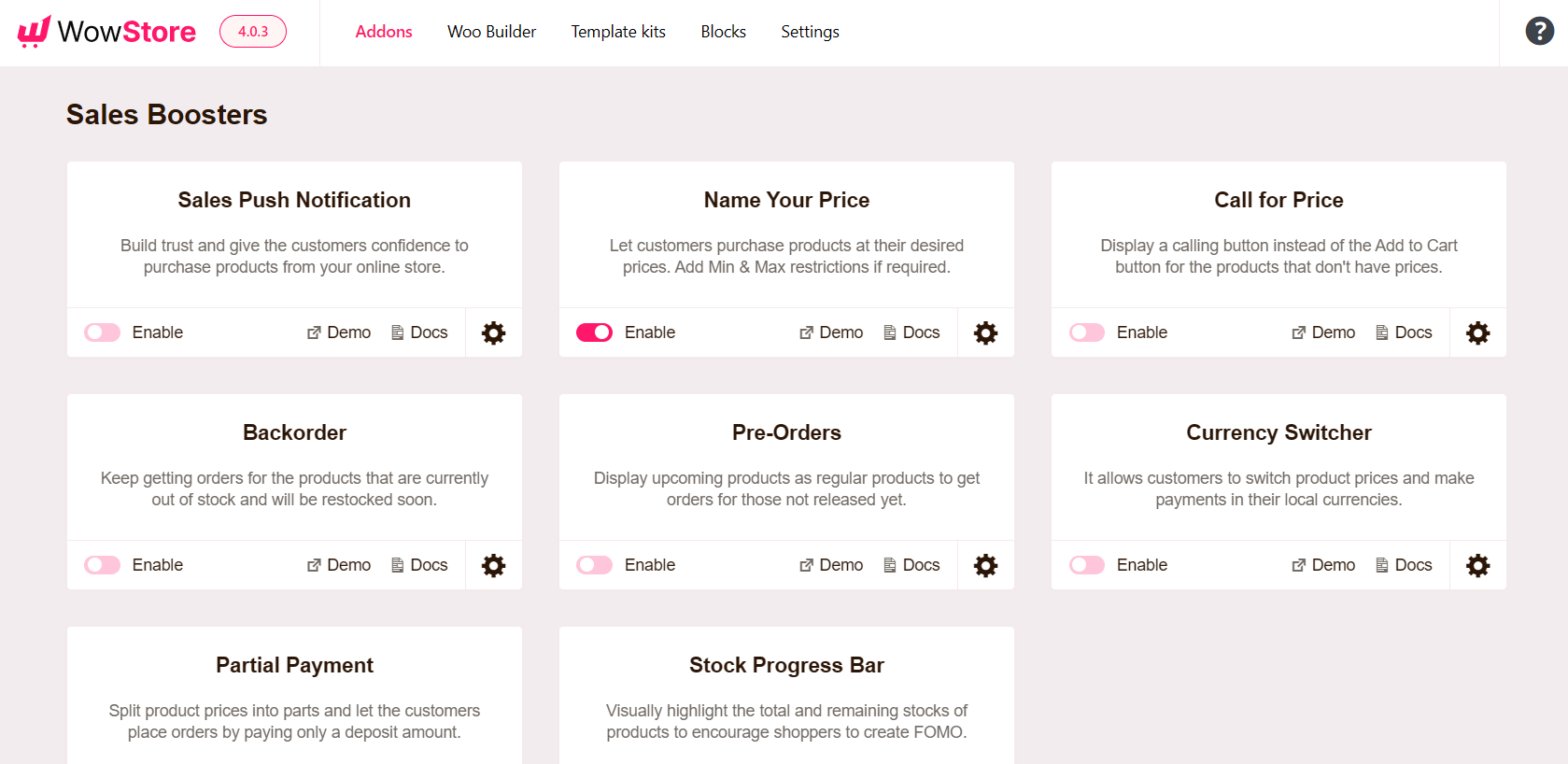
Step 2: Set Pricing Options for Products
Now you need to apply the Name Your Price feature to individual products. With the help of WowStore, you can easily set up custom prices for your preferred products.
First, navigate to Products> All Products and edit the desired product in the product editor. Now scroll down this page and enable the “Name Your Price” option.
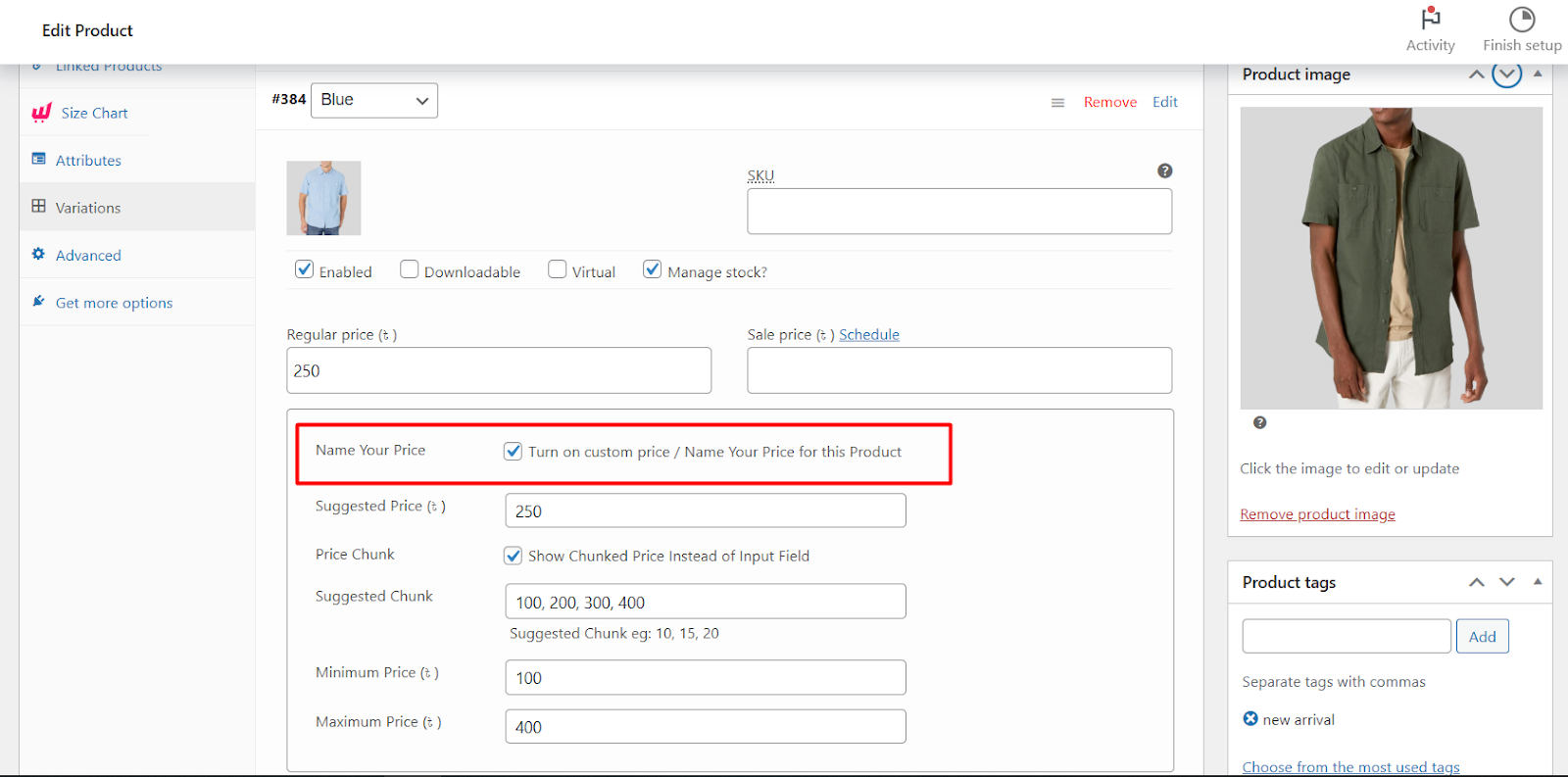
Here you will see various pricing options:
- Suggested Price: Set a suggested price that acts as a guide for your customers.
- Min/Max Price: Define a minimum and maximum price range to control the range of acceptable prices.
- Price Chunk: Utilize the Price Chunk option to provide predefined price suggestions that customers can select.
Not to mention, you can give full freedom to customers about the product pricing without imposing any limit.
Step 3: Configure Settings for the Addon
You can easily customize the Name Your Price add-on to match your store’s branding and pricing strategy.
To do that, simply click on the Gear icon next to the addon to open settings.
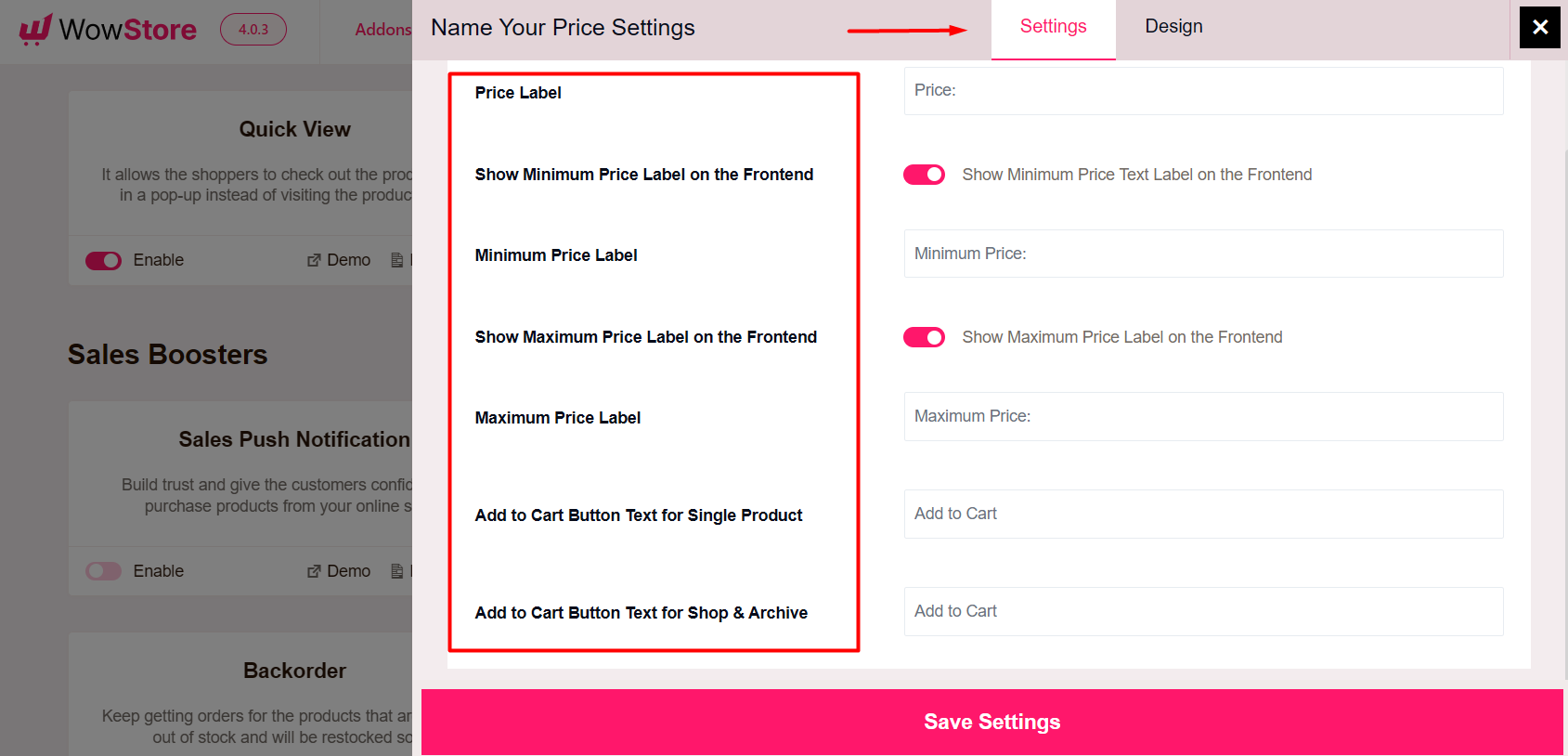
Here, you will see various options:
Price Label: You can set a custom text for the price label. Also, you can choose the label text for minimum and maximum price.
Add to Cart Text: You can easily modify the button text that appears on single product, shop, and archive pages to reflect the Name Your Price functionality.
Step 4: Customize Design for the Addon
WowStore lets you customize the design for the Name Your Price feature addon so that it aligns with your store’s design. To do the customization, click on the Gear icon and switch to the Design tab.
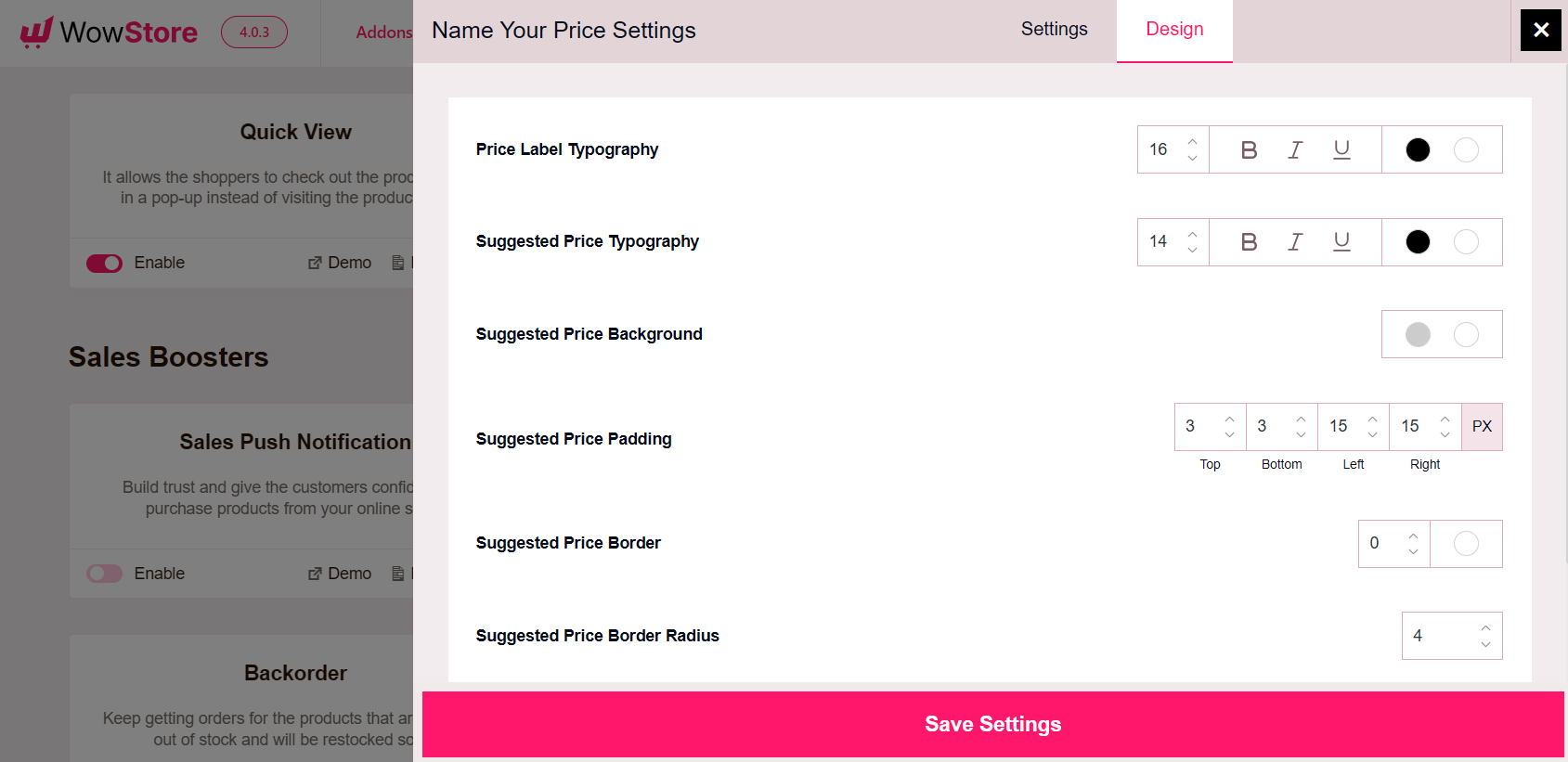
You can adjust various visual aspects such as:
- Typography for price label
- Min/max label typography
- Min/max price typography
- Typography, background, padding, border, border radius for Suggested Price
Can You Add ‘Name Your Price’ Feature without Plugins?
Yes, you can write your own custom code to let customer enter product prices. This approach may sound complicated but it is actually straightforward if you follow specific steps. So, buckle up as I will give you a step-by-step guide on the whole process.
Before implementing the code, go to Appearance > Theme File Editor on your admin dashboard. From here click on the Theme Functions option from the right side.
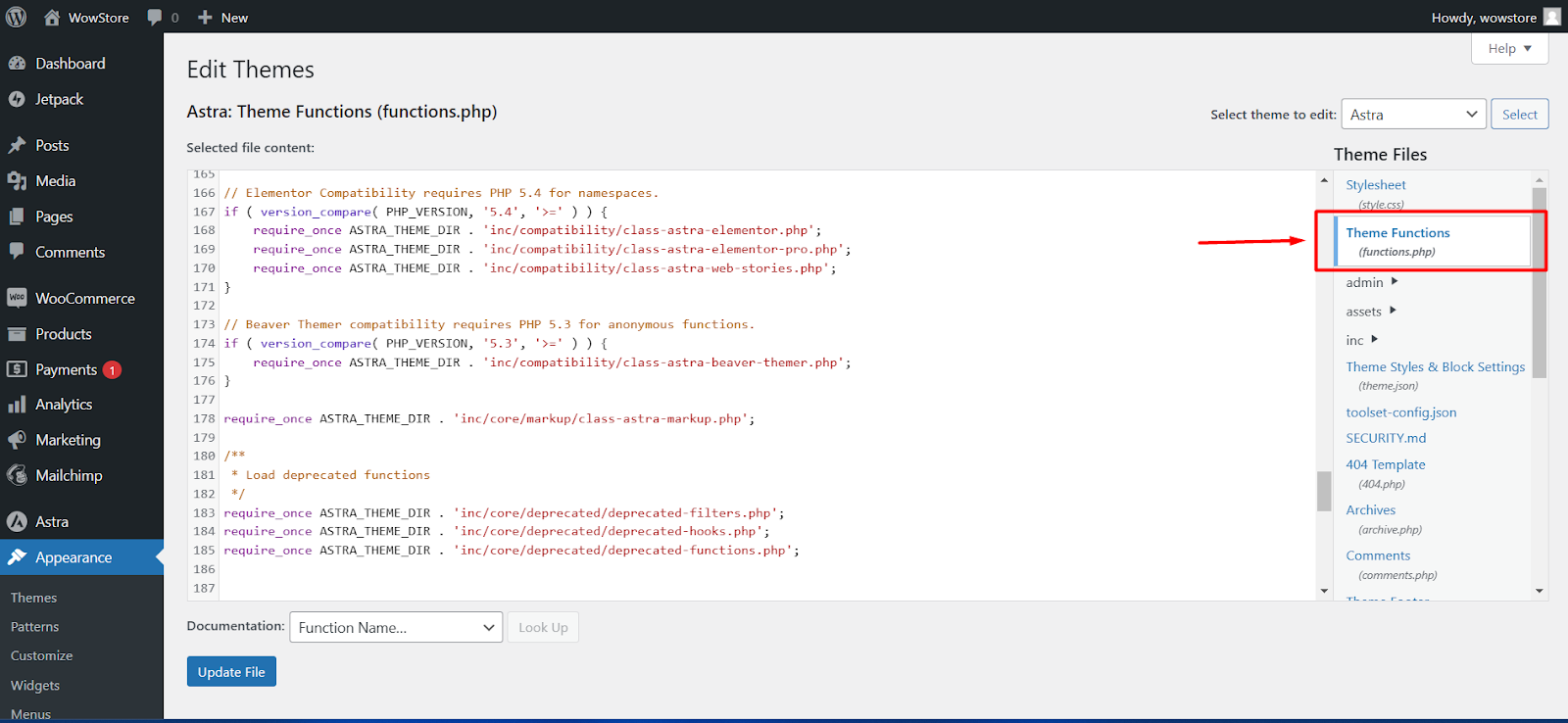
Note: Make sure to back up your site before making any changes to the theme file.
Now scroll down to the bottom of this file. Start adding the code snippet from each step discussed below:
Step-1: Add Custom Price Input Field
First, you need to add a custom price input field on the product page where customers can enter their desired price.
add_action('woocommerce_before_add_to_cart_button', 'wowstore_add_custom_price_input');
function wowstore_add_custom_price_input() {
echo '<div><label for="wowstore_custom_price">Enter Your Price: </label>';
echo '<input type="number" name="wowstore_custom_price" id="wowstore_custom_price" min="0" step="0.01"></div>';
}Step-2: Validate Custom Price
Next, you must ensure the entered price by customers is a positive number.
add_filter('woocommerce_add_to_cart_validation', 'wowstore_validate_custom_price', 10, 3);
function wowstore_validate_custom_price($passed, $product_id, $quantity) {
if (isset($_POST['wowstore_custom_price']) && $_POST['wowstore_custom_price'] <= 0) {
wc_add_notice('Please enter a valid price.', 'error');
return false;
}
return $passed;
}Step-3: Set Custom Price in Cart
In this step, you have to set the custom price for the product when it’s added to the cart.
add_action('woocommerce_add_cart_item_data', 'wowstore_add_custom_price_to_cart_item', 10, 2);
function wowstore_add_custom_price_to_cart_item($cart_item_data, $product_id) {
if (isset($_POST['wowstore_custom_price'])) {
$cart_item_data['wowstore_custom_price'] = $_POST['wowstore_custom_price'];
}
return $cart_item_data;
}Step-4: Display Custom Price in Cart
Now you need to display the custom price in the cart instead of the regular product price.
add_filter('woocommerce_cart_item_price', 'wowstore_display_custom_price_in_cart', 10, 3);
function wowstore_display_custom_price_in_cart($price, $cart_item, $cart_item_key) {
if (isset($cart_item['wowstore_custom_price'])) {
return wc_price($cart_item['wowstore_custom_price']);
}
return $price;
}Step-5: Apply Custom Price in Checkout
Finally, you need to apply the custom price during the checkout process to ensure the correct total is calculated.
add_action('woocommerce_before_calculate_totals', 'wowstore_apply_custom_price');
function wowstore_apply_custom_price($cart) {
foreach ($cart->get_cart() as $cart_item_key => $cart_item) {
if (isset($cart_item['wowstore_custom_price'])) {
$cart_item['data']->set_price($cart_item['wowstore_custom_price']);
}
}
}After adding all the codes to the end of the Theme Functions file, click on the Update File button to see the changes in action.
If you have followed these steps, you have successfully implemented the “Name Your Price” feature on your WooCommerce store using custom PHP code.
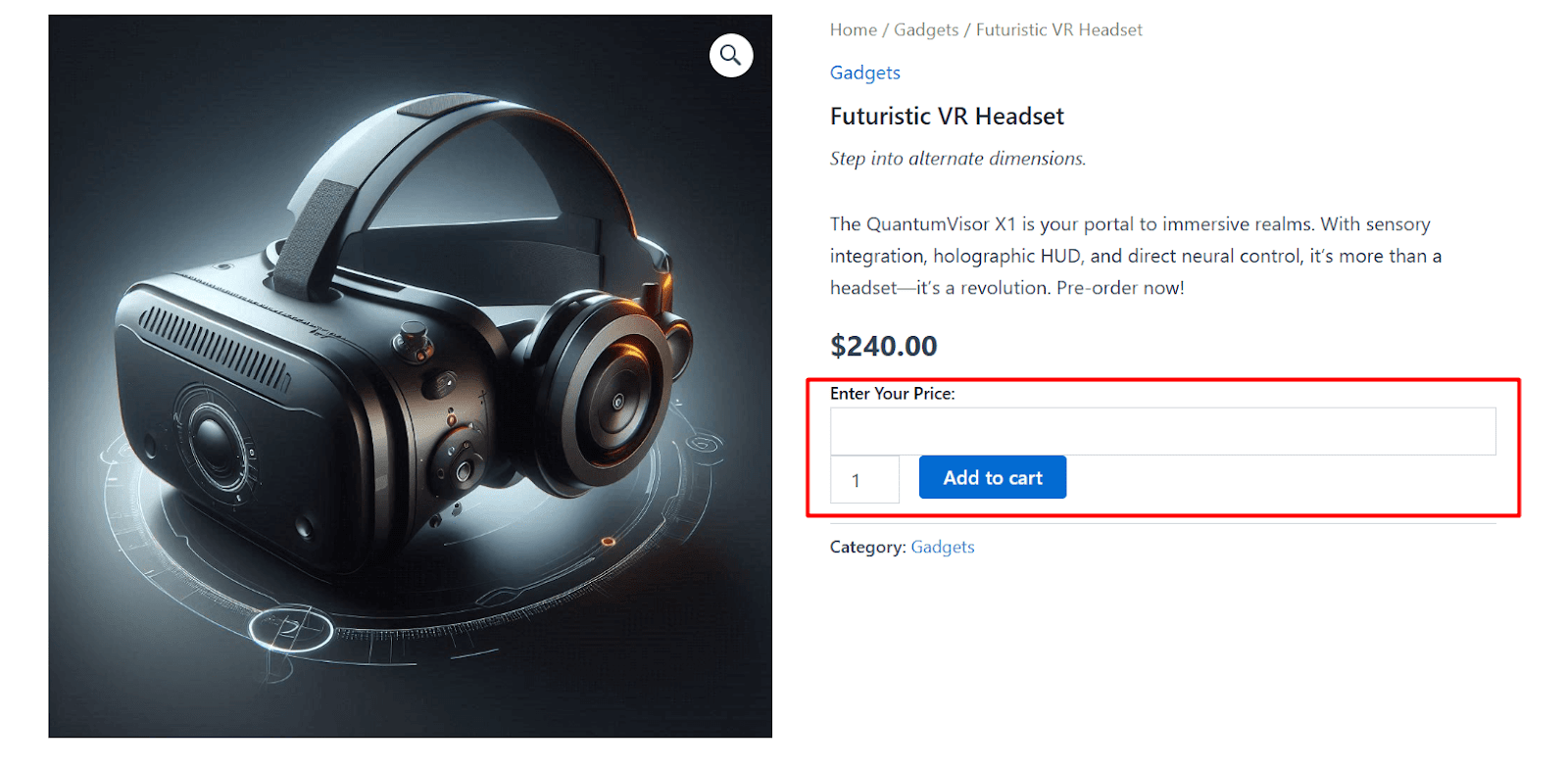
Now, your customers should see an “Enter Your Price” input field when browsing individual product pages. They can easily set a price here and it will reflect correctly on the cart page.
Suggestion: You can directly make changes to your theme’s functions.php file. However, it is recommended to create a child theme for applying custom PHP code.
It keeps your code separate from the parent theme and provides a safe and dedicated space for your customizations.
For a beginner’s guide on creating a child theme, here’s a very helpful video:
Benefits of Letting Customers Select Their Preferred Price
Allowing customers to choose their preferred price can be a powerful strategy for your WooCommerce store. This can help enhance the customer experience and also bring several benefits to your business.
Let’s discuss why you should consider implementing a “Name Your Price” feature and how it can positively impact your store.
Reach New Customers
Offering a “Name Your Price” option can create hype around your store. It’s an engaging and unique selling point that can make new customers interested in your products. As a result, you can see better sales and more profits for your business.
So, this feature can set your store apart from competitors and drive new traffic to your site.
Increase Profit Margin
Make profits on products that you would otherwise give away. When you allow customers to name product prices, it can help you capture more value and generate better profit.
Customers may be willing to pay more than the discounted price you had in mind. So, this strategy helps increase your profit margins on products that might otherwise be less profitable.
Managing Product Stocks
The “Name Your Price” feature can help clear out unsold or excess products. If you have products that are not sold as fast as you want, this method works like a charm.
As you let customers choose a price they are comfortable with, you can turn overstocked items into revenue more efficiently.
Get Insights into Customer Behavior
Want to learn about customer’s perception of a product’s value? Name Your Price strategy provides valuable insights into customer behavior.
By analyzing the prices customers are willing to pay, you can gather data that helps develop your pricing strategy. It can help you make informed pricing decisions and promotional strategies.
Closing Words
Adding a “Name Your Price” feature to your WooCommerce store can make a big difference. It helps engage customers, boost sales, and even clear out unsold products.
Whether you prefer using custom PHP code or a plugin like WowStore, I hope this guide has helped you with all the steps you need to get started.
Try it out and see how it can improve your store’s performance and customer satisfaction!
FAQs
What Does “Name Your Price” Mean in WooCommerce?
“Name Your Price” allows customers to enter the price they are willing to pay for a product instead of the store setting a fixed price. This can create a unique and flexible shopping experience.
Is It Difficult to Add a “Name Your Price” Feature to My WooCommerce Store?
You can easily add the Name Your Price feature by installing a specialized plugin like WowStore, which simplifies the process with user-friendly options.
Can I Set Minimum and Maximum Prices with the “Name Your Price” Feature?
Yes, you can easily set minimum and maximum price limits for the Name Your Price feature using the plugin WowStore. It helps you to ensure profitability while giving customers pricing flexibility.
Is It Better to Use a Custom Code or a Plugin for The Name Your Price Feature?
It depends on your preference and technical skill level. Custom code requires some coding knowledge to implement the feature. On the other hand, plugins like WowStore provide an easier, more user-friendly approach with additional features and customization options.