The Sendle integration in WowShipping allows you to display live shipping rates from Sendle directly at checkout.
⚠️ Important: This page covers only the authentication process. 👉 Continue to the Carrier Live Rate page for setting up: Default package dimensions | Packaging strategy | Markup and Fallback rates.
Here’s how to connect your Sendle carrier to WowShipping.
Step 1: Select Sendle as Your Carrier
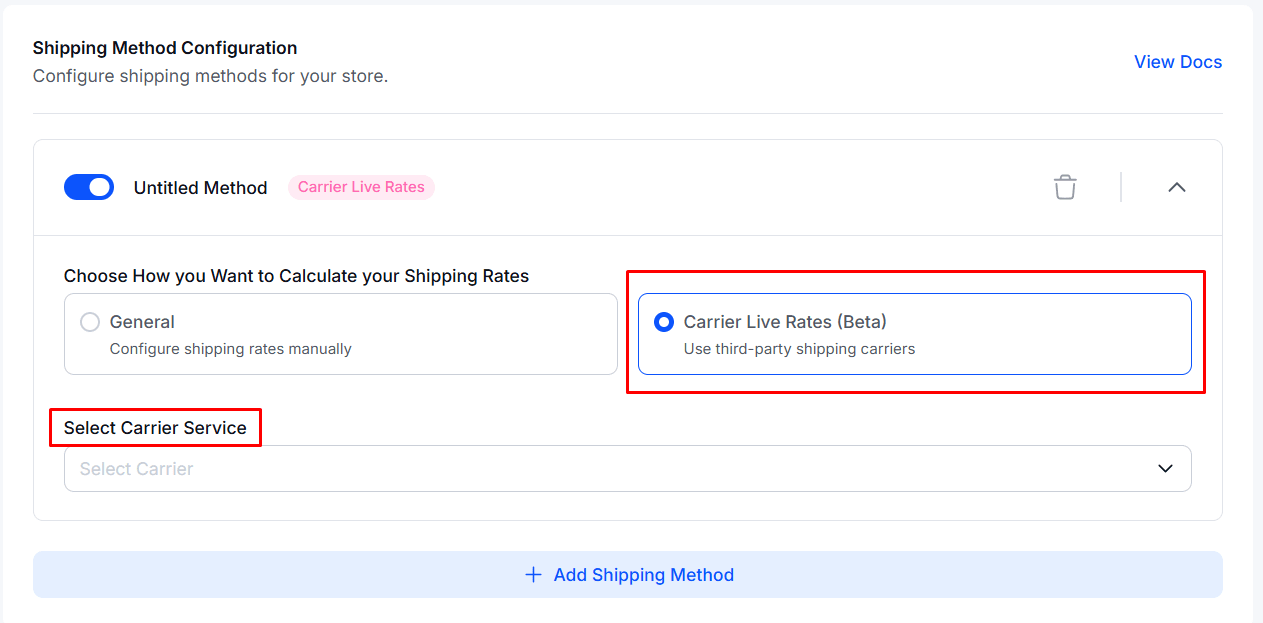
Sendle integration is configured as a Shipping Method within a WowShipping rule. Follow these steps to access the carrier selection:
- Create a Shipping Rule (or open an existing rule you want to configure)
- Scroll to the Shipping Method section within your rule
- Select Carrier Live Rates as your shipping rate calculation method
- Select Carrier Service from the dropdown
- Choose Sendle from the list of available carriers
Once selected, the Sendle Account configuration options will appear below.
Step 2: Connect Your Sendle Account
After selecting Sendle as your carrier, you need to authenticate your account:
- Scroll to the Sendle Account section
- Click the Connect Account button
- A modal window titled Manage Sendle Account will appear
- Enter your Sendle ID and API Key in the provided fields
- Click Save to establish the connection
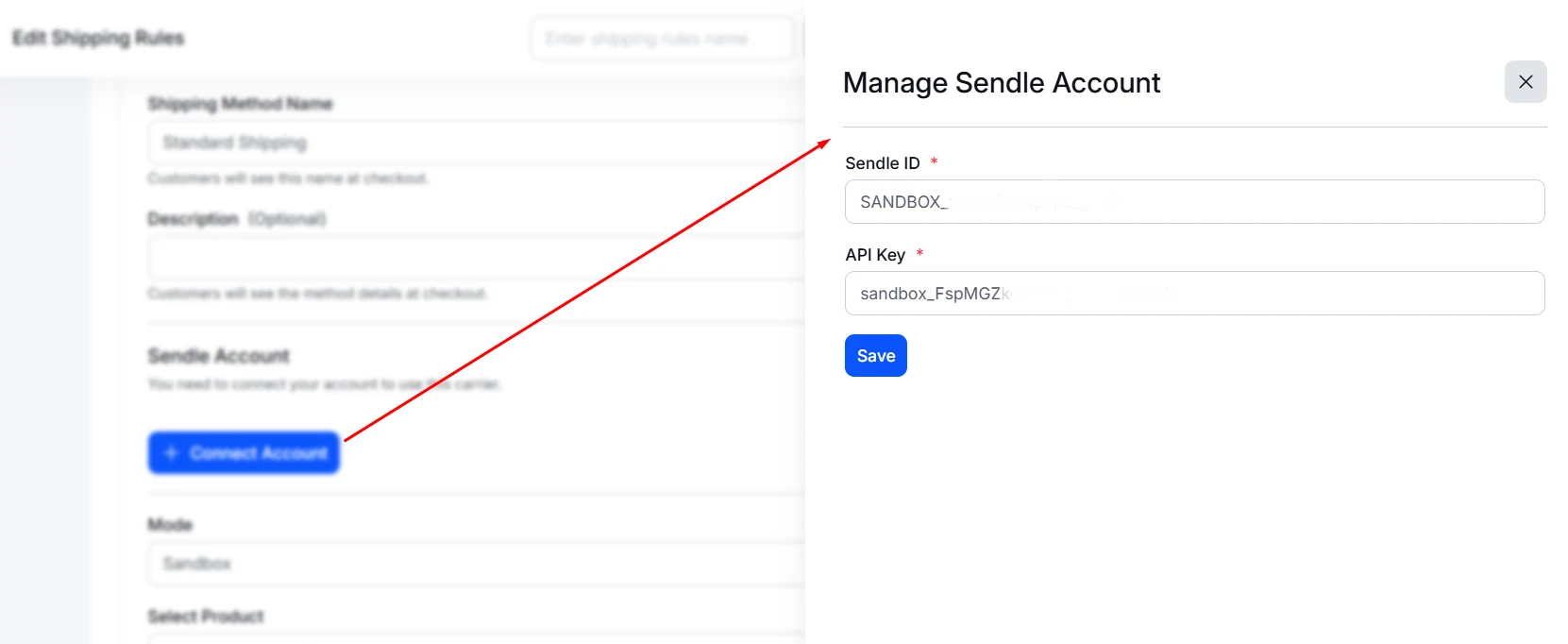
Upon successful connection, you’ll see the confirmation message: Account connected successfully!
Note: You’ll need to contact your carrier to obtain your API Auth Key. Typically, this can be found in your Sendle account dashboard under Settings → API Credentials.
Step 3: Select Service Type
The Service Type determines which Sendle shipping service will be displayed and calculated at checkout. This selection directly impacts:
- Shipping costs shown to customers
- Delivery timeframes and speed
- Service features (tracking, signature, insurance, etc.)
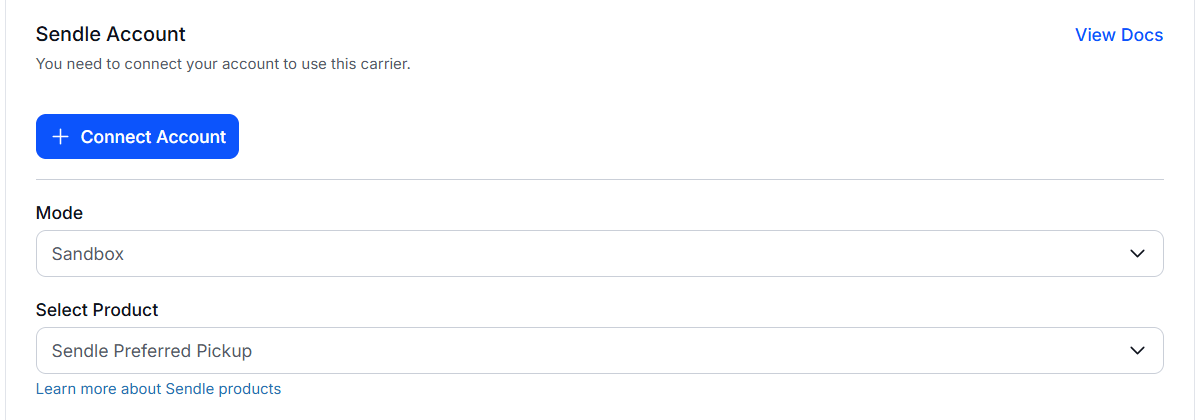
Your selection should reflect your business needs, product types, and customer expectations for delivery speed and sustainability.
How to Add Multiple Services
WowShipping allows you to create multiple shipping methods, each using a different Sendle service. To do this:
- Complete the setup for your first Sendle shipping method
- Create a new shipping method (or add another method to your rule)
- Select Carrier Live Rates→ Sendle again
- The account will already be connected (no need to re-enter Auth Key)
- Choose a different service from the dropdown
- Configure unique settings for this method
This approach gives your customers control over their shipping preferences while you maintain full flexibility in pricing and service offerings.
Next Steps
After completing these three steps, continue to the Carrier Live Rate page to configure:
- Default package dimensions
- Packaging strategy
- Rate markup/adjustments
- Fallback rates
- Additional shipping options
Need Help?
For additional support with Sendle integration, refer to the WowShipping documentation or contact support.
