In this section, we will talk about the Heading and Shortcode Fields of WowAddons.
If you need assistance, kindly contact our support team. They will be able to assist you with certain issues.
Heading Addon
The heading addon is super simple to use. All you need to do is:
- Go to the product customizer
- Set up the addon requires (for which product you want to show the addons)
- Click on the “+” icon
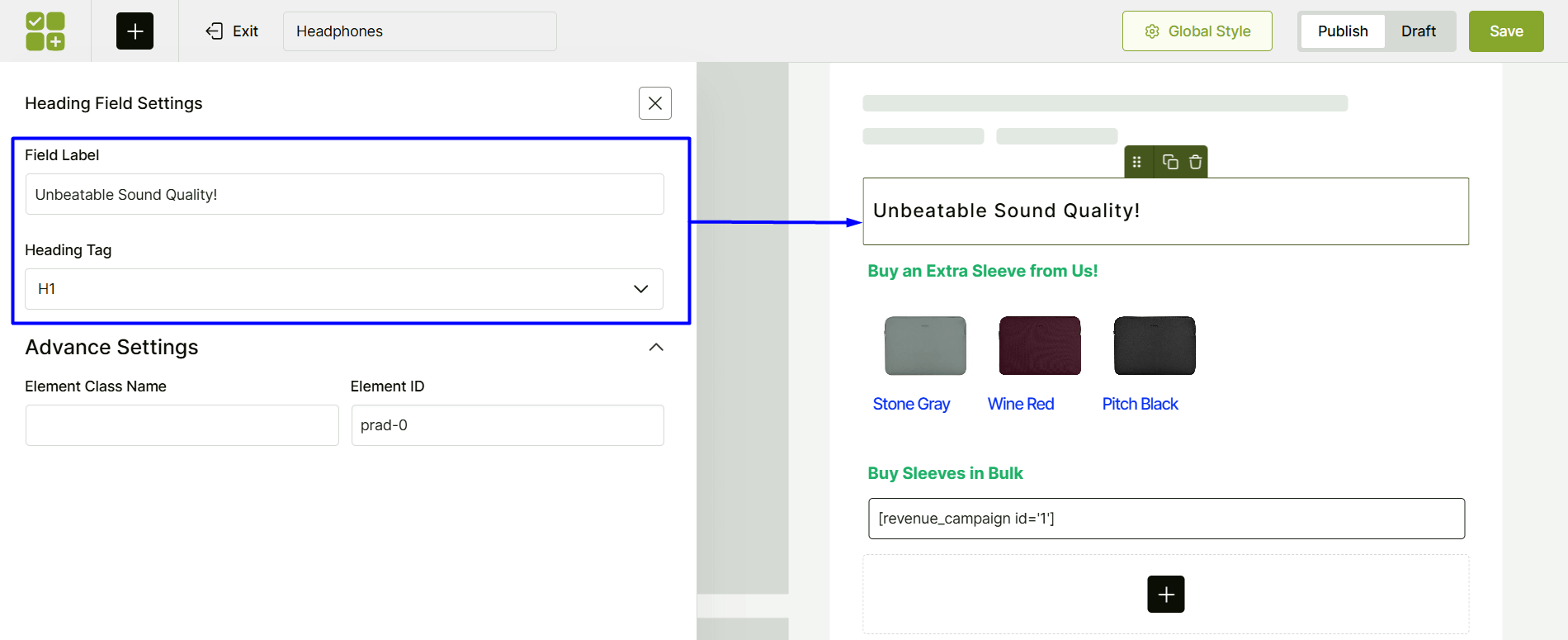
- Search for the Heading Addon
- Drag it to the right as a product field
There are 2 main settings you need to worry about in the Heading Field Settings
Field Title: Choose what title you want to use for the product addon(s).
Heading Tag: Choose from a selection of tags from a dropdown list.
Please note that there are no conditional logic settings for the Heading field.
Shortcode Addon
The Shortcode addon is one of the advanced custom fields of WowAddons. This is particularly helpful for power users who wish to create advanced product sharing options with their customers.
All you need to do is click on the “+” plus icon > search for the shortcode addon > drag it in the field section.
Like the heading block, the shortcode addon has 2 settings:
Field Title: What’s going to be the title for the shortcode?
Shortcode Field: Copy and paste the shortcode from a different plugin.
Here’s an example:
We created a custom bundle discount campaign using WowRevenue and published it, then we simply copied the shortcode from the campaign and copied it to the product field section.
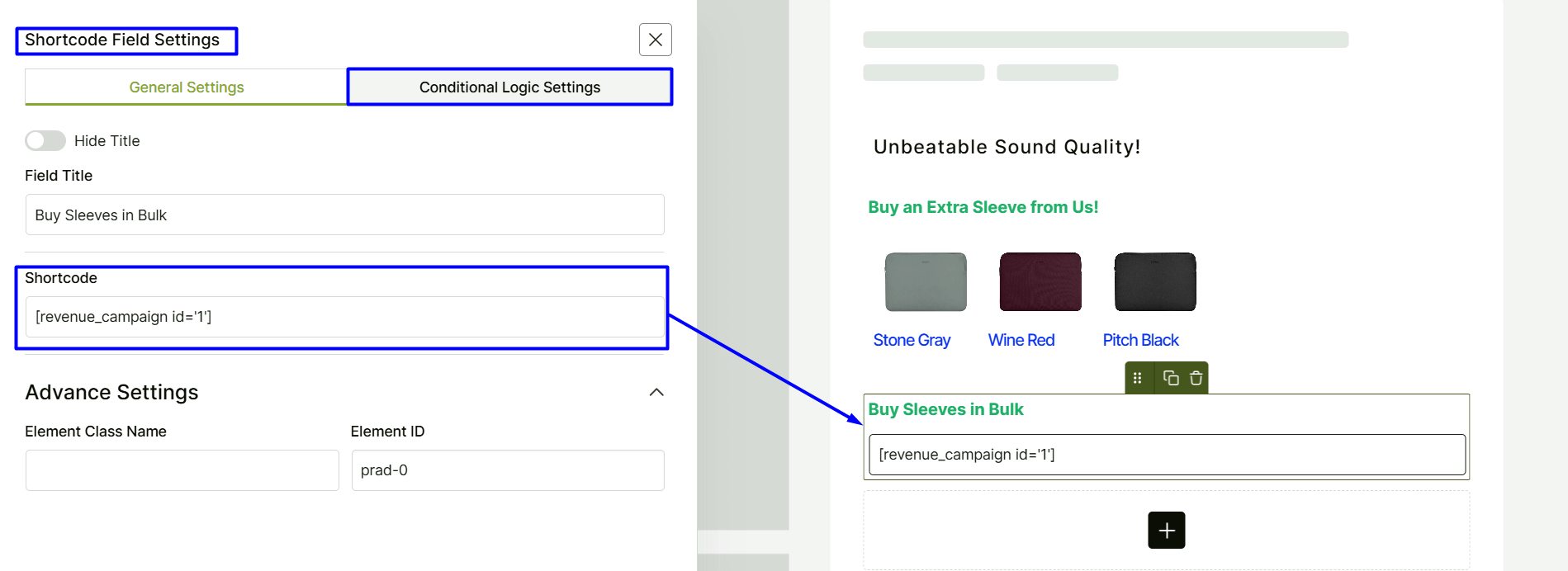
Here’s the result:
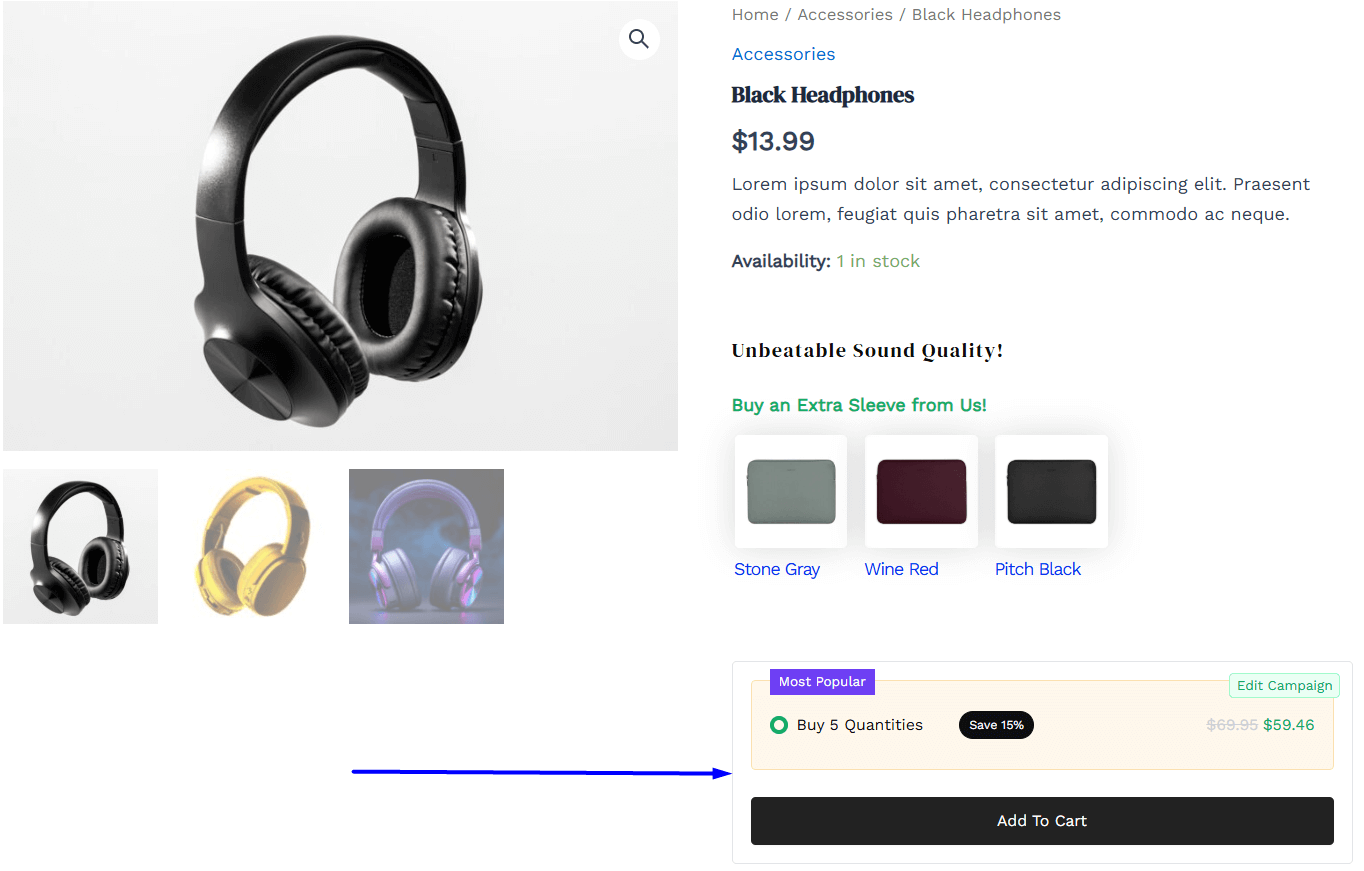
Please note that there a custom logic setting for the shortcode addon.
There’s an advanced setting tab for these as well. You can create custom element classes and ID’s and use them on your WooCommerce Store. Furthermore, if you want to change the heading globally, you need to head on to the global settings and change the heading appearance from there.
Find about the different product fields below:
