The Telephone and Number Fields are special fields to help customers buy ‘specific’ items in a ‘specific’ ways. Here’s how you’d use both these fields.
If you need assistance, kindly contact our support team. They will be able to assist you with certain issues.
Telephone Field
To use the Telephone addon:
All you need to do is click on the “+” plus icon > search for the Telephone addon > drag it in the field section to the left.

You can make this field required for the users. Also, you can hide the title with the toggle. And yes, conditional logic settings is available for this addon.
The fields you can customize are:
- Field Title: Give a suitable title to collect the contact number.
- Pricing Position: The pricing position is either with the title or the product option.
- Placeholder: Placeholder text – can help users to input the values (the contact number in this case!).
- Pricing Type: You can set the pricing for it if you want. Generally there are 3 types of pricing rules here – Fixed, Percentage, and No Cost. You can set the pricing based on your preference.
Number Field
You can use the number field the same way as the telephone custom field. You can use it almost the same way as the Telephone field.
All you need to do is click on the “+” plus icon > search for the Number Field > drag it in the field section to the left.
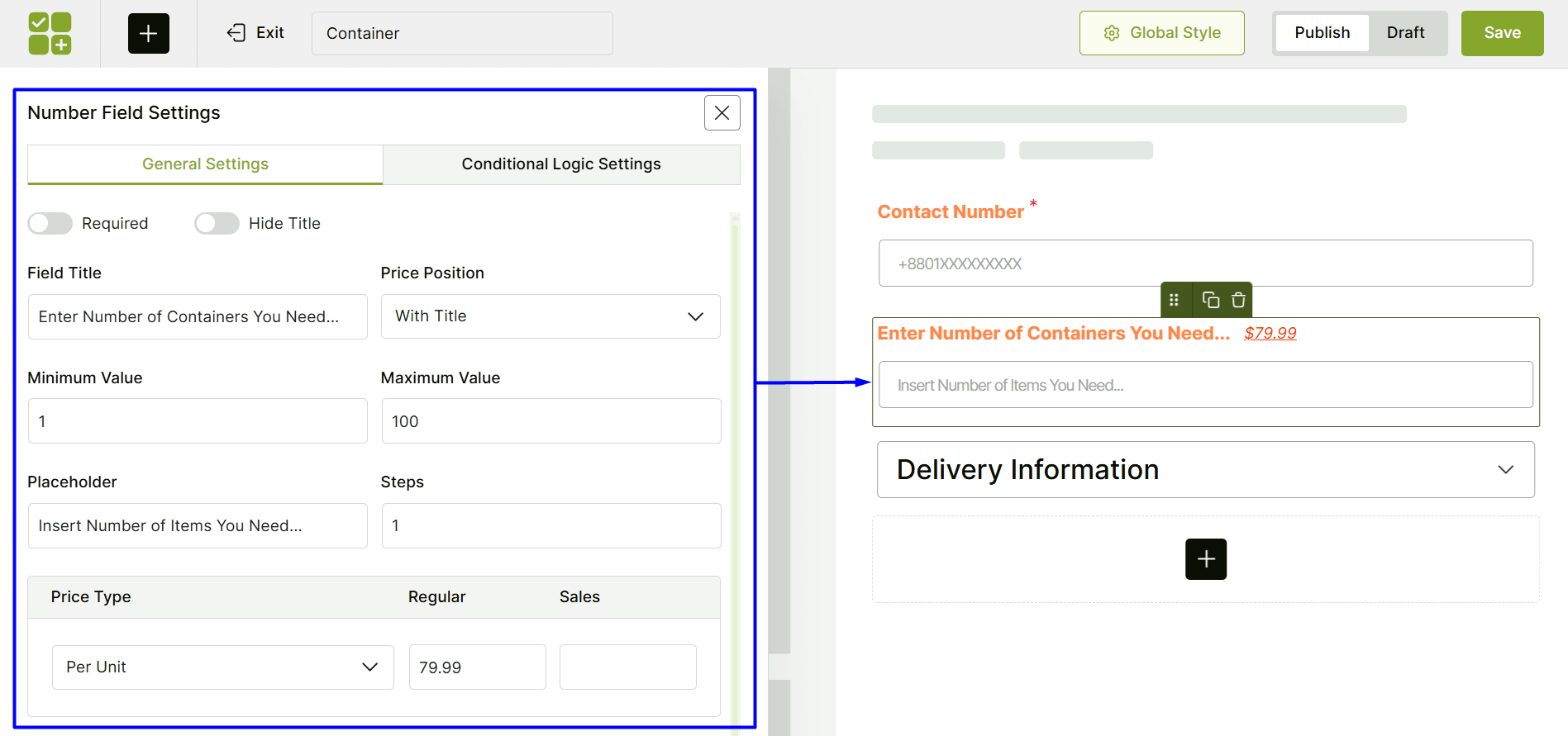
You can make this field required for the users (just like the Telephone field). Also, you can hide the title with the toggle. And yes, conditional logic settings is available for this addon.
The fields you can customize are:
- Field Title: Give a suitable title to collect the input.
- Pricing Position: The pricing position is either with the title or the product option.
- Placeholder: Placeholder text – can help users to input the values.
- Minimum and Maximum Value ranges: You can set the minimum and maximum value ranges using these fields.
- Steps: You can increase or decrease the step count. For example, if the step count is set to ‘2’ – the value will increase by 2. The increase will be like 2, 4, 8…You can set the step number to your needs.
- Pricing Type: You can set the pricing for it if you want. Generally there are 3 types of pricing rules here – Fixed, Percentage, and No Cost. You can set the pricing based on your preference.
There’s an advanced setting tab is available for both these options.
Find about the different product fields below:
