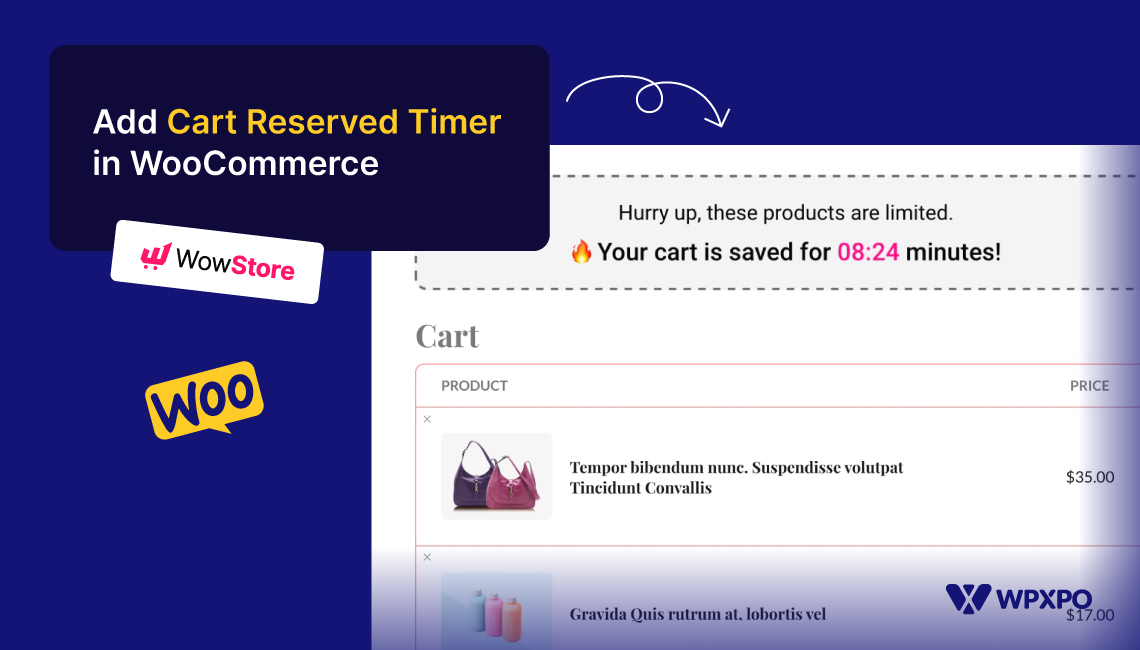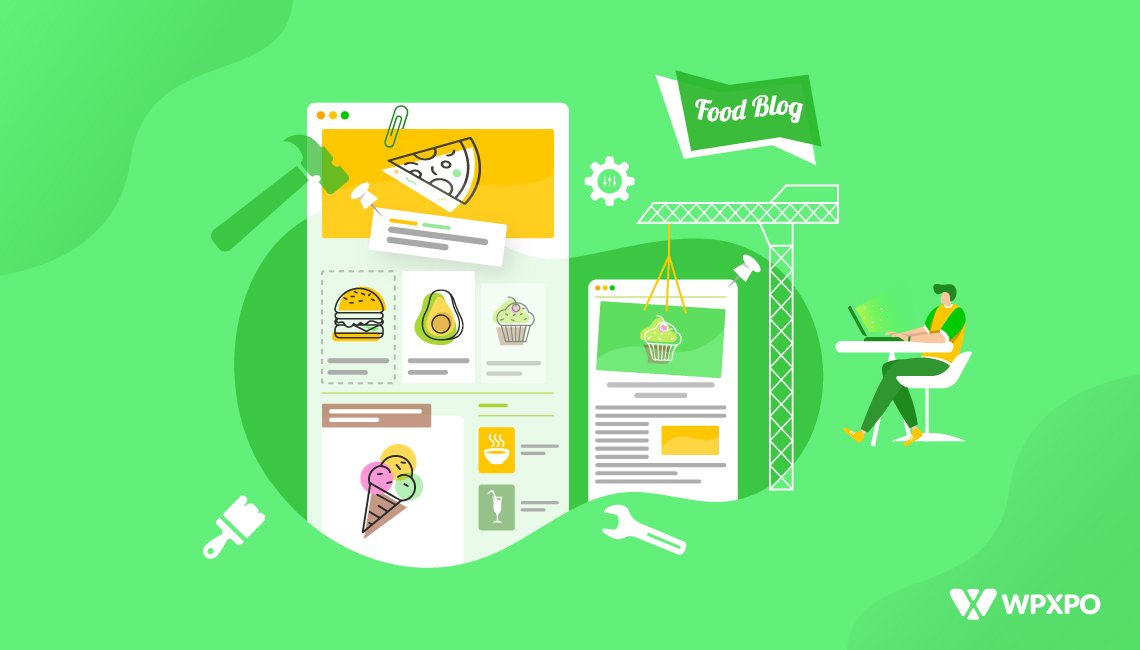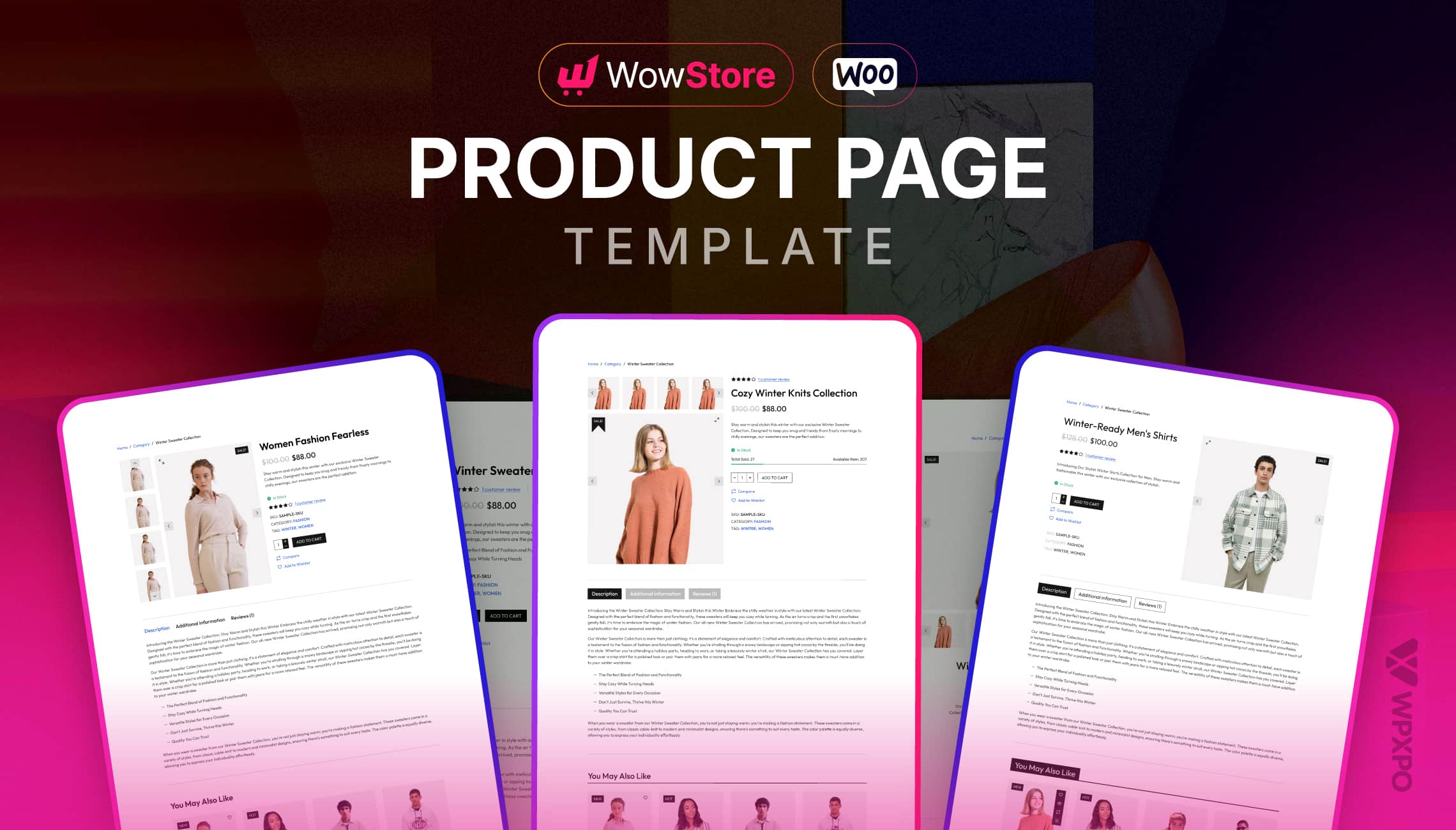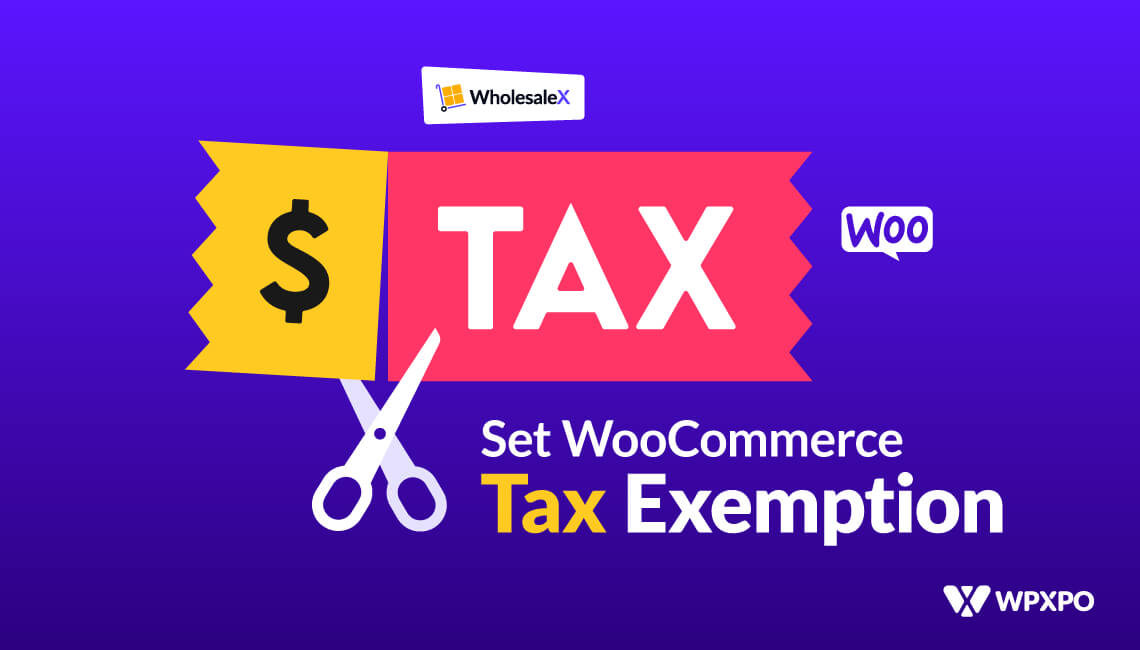You work hard to attract potential customers to your store. They browse products, and add items to their cart – but they leave without purchasing.
A common and frustrating scenario many WooCommerce store owners face. But there are ways you can reduce the cart abandonment rates. And one of those effective strategies is adding a cart timer.
Now you might ask, is it hard to implement the feature? Quite the opposite. Using the WowStore plugin, you can complete the whole process in minutes!
Here are the easy steps to add a cart timer in WooCommerce:
- Install the WowStore plugin and enable the Cart Reserved Timer addon
- Customize the cart timer behavior to your preference
- Select the messages to show in the timer
- Personalize the design for the timer
I’m sure, you need an in-depth explanation for each of these steps. If so, take a sip of that coffee and keep on reading because I will discuss the whole thing in great detail!
Quick Tip: You can also listen to the podcast version of this article clicking the following play button if you don’t like reading!
What is a WooCommerce Cart Timer?
A WooCommerce Cart Timer is a countdown feature displayed on the customer’s cart, indicating how long their added items will be reserved in the cart. It encourages customers to complete their purchases quickly – reducing the cart abandonment rate for your store.
When customers see that they only have a short time to complete their purchase, they are more compelled to act quickly to avoid losing their reserved items.
This really refers to the idea – fear of missing out or in other words (FOMO). Customers don’t like to miss out on amazing products and a cart timer can be a good reminder for that.
Using plugins like WowStore, you can also define what happens once the timer expires. You can decide whether the cart items will disappear or simply stop showing the countdown.
Benefits of Adding a Cart Timer in WooCommerce
Adding a cart timer to your WooCommerce store provides several benefits that can drastically improve your store’s performance and customer experience:
1. Reduces Cart Abandonment:
Adding a cart timer greatly helps to reduce cart abandonment – which is a major concern for WooCommerce store owners. It creates that urgency effect and encourages customers to quickly check out items into their cart, improving the overall sales number.
2. Increases Conversions:
You work so hard to attract potential customers to your store, that they add items to their cart but don’t purchase the products eventually – leading to a low conversion rate.
A WooCommerce cart timer can be helpful in this case. It gives that extra push to motivate customers that they should quickly buy the product in their cart unless they want to miss out.
3. Improves Store Experience
A cart timer not only encourages customers to buy products fast but also adds a unique visual element to your online store. It indicates that you have an updated business with cool products. This makes customers trust your brand and purchase more.
How to Add a Cart Timer in WooCommerce [Detailed Steps]
Now that you understand the benefits of adding a cart timer, let’s explore the step-by-step process of implementing it on your WooCommerce store.
Step 1: Install a WooCommerce Cart Timer Plugin
The first step in adding a cart timer to your WooCommerce store is to choose a plugin designed for this purpose.
For this guide, we will use WowStore, a popular and easy-to-use plugin. With its Cart Reserved Timer addon, it is very straightforward to set timers on customer’s carts.
To get started, go to your admin dashboard, navigate to Plugins > Add New Plugin, and search for “WowStore”.
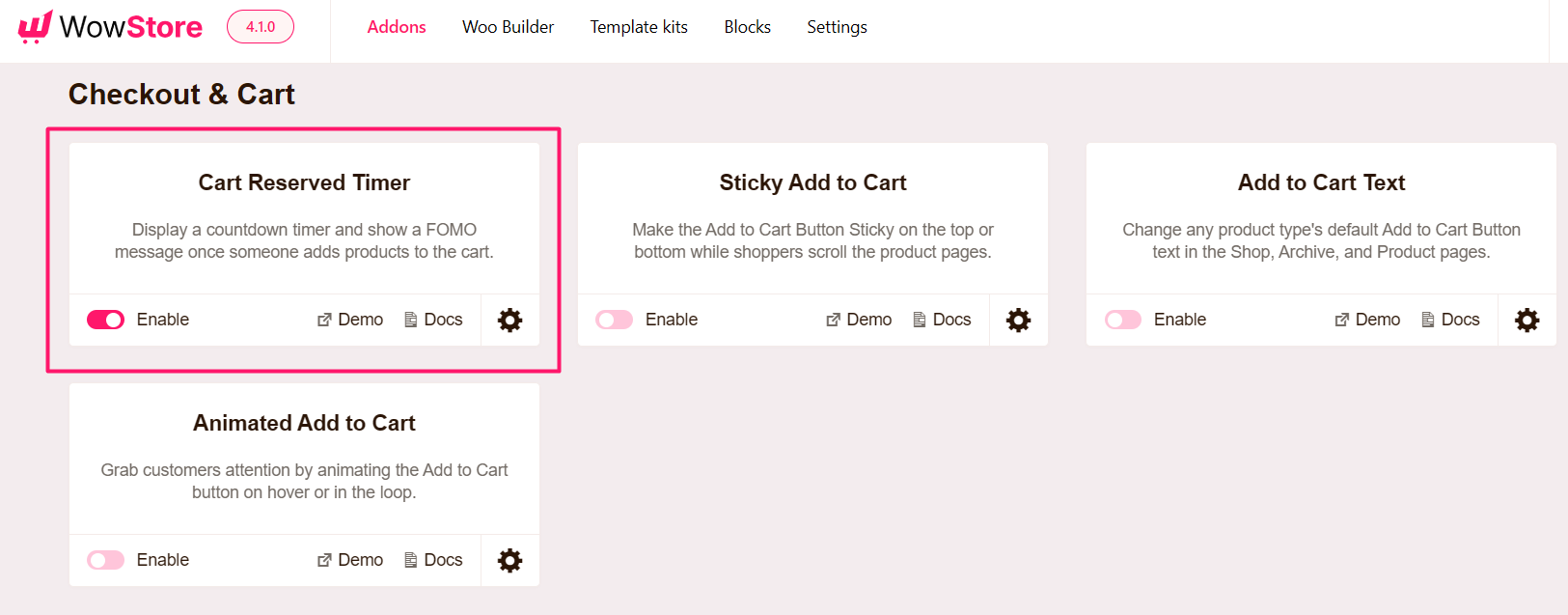
After installing and activating the plugin, scroll down to its Addons page and you will find the addon that says “Cart Reserved Timer”
Simply enable it to move on to the next step.
Step 2: Set Up Cart Timer Behavior
Now that you have enabled the addon, you are ready to modify how the cart timer will perform on the customer’s cart page.
Simply click on the gear icon next to the addon, it will reveal all the available settings for you.
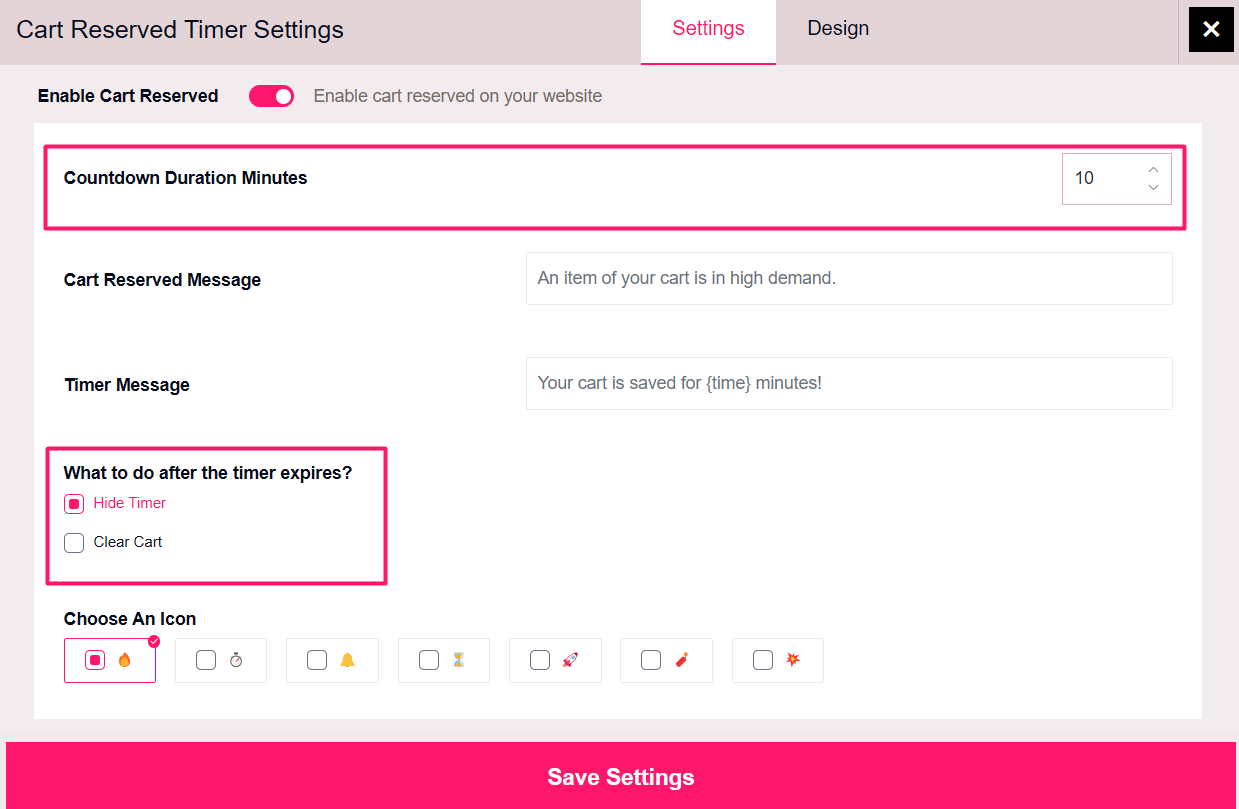
Here, you will see you have the option to decide the “Countdown Duration Minutes” – letting you decide how long the cart countdown should be active.
Let’s say you selected it for 10 minutes, customers will see a message like “Your cart is reserved for 10 minutes!”
Another very important behavior setting is “What to do after the timer expires?”. It means what action should be done when the timer hits zero. You can decide to automatically clear the customer’s cart or simply hide the timer.
If you choose the “Clear Cart” option, customers will have to add products to their cart again if they let the timer go off.
You can A/B test both options and see which one brings more sales for your products.
Step 3: Customize Cart Timer Messages
Next, you need to set customized messages along with the cart timer to clearly communicate the cart’s condition.
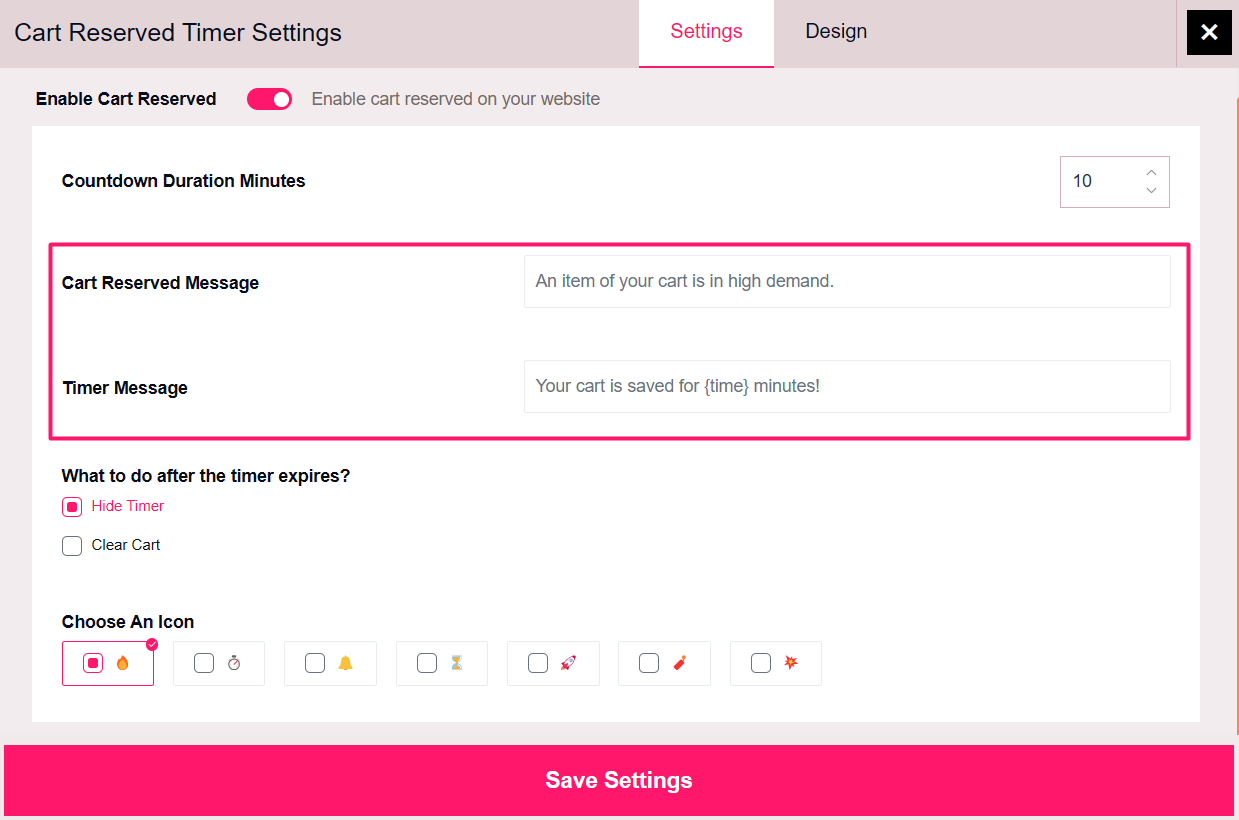
WowStore provides two options for this function.
- Cart Reserved Message: Let customers know whether a product in the cart is in high demand.
- Timer Message: You can tell customers that the cart is saved for only a limited time.
The text can be fully customized here and you can set your preferred message without any restriction.
But I suggest, setting texts that make sense for your products and your customers.
Step 4: Customize the Design for the Cart Timer
Finally, you should have a good design for the cart timer to make it stand out on the cart page.
WowStore has several design customization options to do that effortlessly. It lets you choose from several amazing icons. Select the one you like and it will be displayed alongside the timer text.
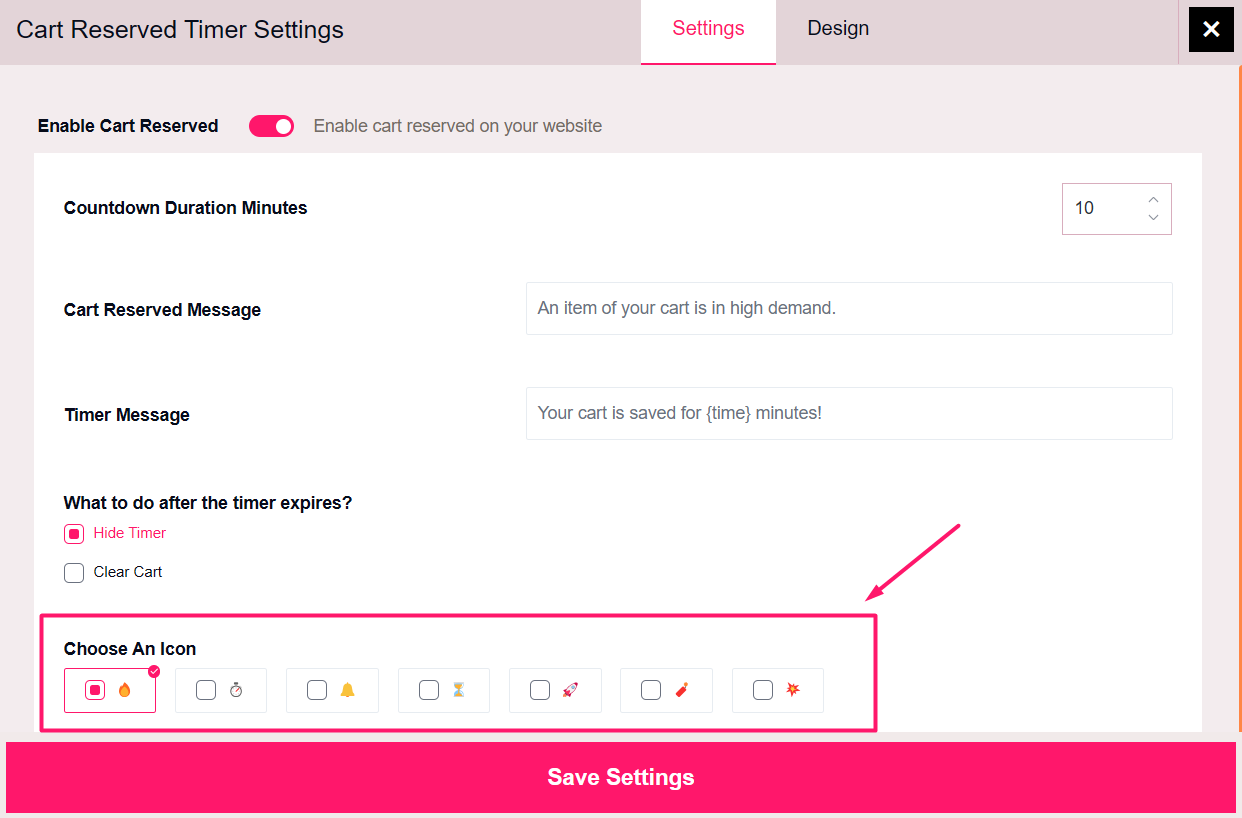
Now, move to the tab on the right that says Design. Here, you will find all the design-specific options.
You can modify the settings for the background color, padding, border, border radius, message typography, and reserved typography.
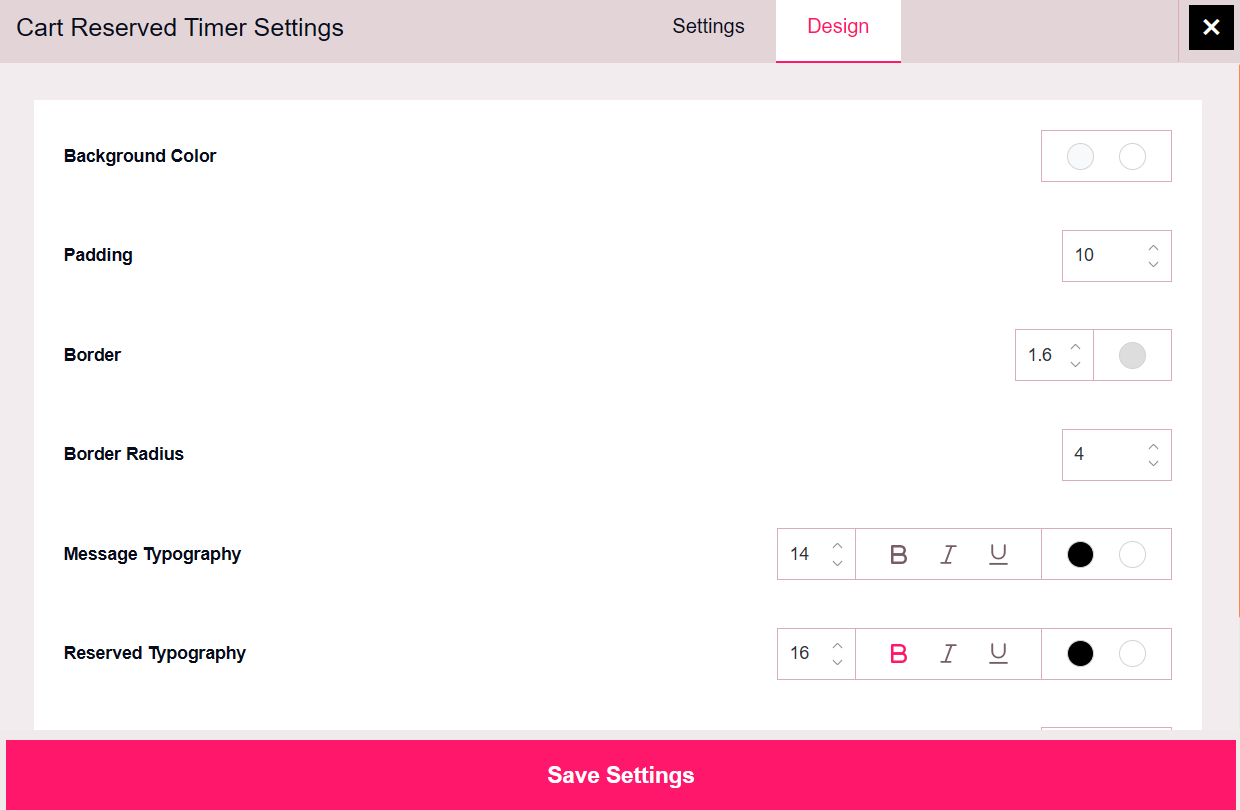
This enables you to create a fully customized cart timer that looks unique and easily grabs customer’s attention.
Note: After you are done with the customization, make sure to click on the Save Settings button to apply the changes.
Pro Tip: If you want to watch the whole process in a video instead of reading the content, here’s a tutorial for you:
Why Choose WowStore’s WooCommerce Cart Timer?
WowStore’s Cart Reserved Timer is a reliable tool for adding a cart timer to your WooCommerce store.
Here are a few reasons why it’s the best choice:
- Easy Setup: The plugin is designed for quick and easy installation, with no need for complex configurations or technical expertise.
- Customization: It offers a wide range of customization options, letting you personalize the timer’s design and functionality to match your store’s unique needs.
- Proven to Boost Conversions: Many store owners have seen a reduction in cart abandonment and an increase in conversions after implementing the timer.
- Regular Updates & Customer Support: WowStore offers continuous improvement to its features so you can get an enhanced experience. Also, it provides excellent customer support to assist with any issues or questions.
Tips for Optimizing Your WooCommerce Cart Timer
Once your WooCommerce cart timer is live, there are a few best practices you can follow to ensure it’s as effective as possible:
- Select the Right Timer Duration: The duration you choose for the cart timer is critical. A timer that is too short may cause frustration, while a timer that is too long might not create enough urgency. Start with a 10-20 minute duration and adjust based on customer behavior and feedback.
- Use Proper Communication: Make sure the messages related to the cart timer are clear and easy to understand. Phrases like “Your cart is saved for only 10 minutes” can help guide customers to take the right step.
- Match the Timer’s Design to Your Brand: While the timer should stand out, it also needs to fit with your store’s overall design. Use fonts and colors that are consistent with your branding to create a better user experience.
Another Pro Tip: If you want to show specific offers or announcements on cart pages, you can use an opt-in plugin like WowOptin, which increases the conversion rate with highly customizable popups.
Summing Up
Adding a cart timer to your WooCommerce store is an effective way to reduce cart abandonment, increase conversions, and improve the overall shopping experience for your customers.
As you follow the step-by-step guide discussed in this article, you can easily implement the cart timer feature that creates a sense of urgency encouraging customers to act fast and improving sales.
Frequently Asked Questions
What Is The Abandonment Rate For Woocommerce Carts?
The cart abandonment rate for WooCommerce stores is over 69%. By using a cart timer, you can encourage customers to complete their purchase before the timer runs out – resulting in reduced abandoned cart for your store.
Can I Clear The Cart When The Timer Expires In Woocommerce?
Yes, you can set up a cart timer plugin like WowStore to automatically clear the cart when the timer expires. This feature ensures that if the customer doesn’t check out in time, the items in their cart are returned to your stock for other shoppers.
How Do I Add A Countdown Timer To My Woocommerce Cart?
To add a countdown timer to your WooCommerce cart, install a plugin like WowStore. It offers the feature Cart Reserved Timer – letting you set up a visible countdown on the customer’s carts, showing them exactly how much time they have left to complete their purchase.
What Is The Best Timer Duration For A Woocommerce Cart Timer?
The ideal timer duration for a WooCommerce cart timer is usually between 15 and 30 minutes. This time frame is long enough to give customers time to decide, but short enough to create a sense of urgency.
Why Should I Use A Woocommerce Cart Timer Plugin?
Using a cart timer plugin in WooCommerce can greatly reduce cart abandonment and boost conversions. The timer creates a sense of urgency, making customers more likely to complete their purchase before their reserved items are returned to stock.