Today, we are proud to introduce the Front End Post Submission Addon for PostX. Let’s dive in.
According to data, 65.2 percent of CMS (Content Management System) users appreciate WordPress.
Also, 8.2 million blog posts find their way into the web every day!
And, it is safe to assume that a great chunk of this workforce is either remote writers working for a blog or guest writers looking to gain some traction.
This creates a whole lot of problems, both for WordPress blog admins and writers.
Fortunately, we have a solution for this! But first, let’s discuss the problems.
Problems WordPress Blog Admins and Writers Face
There are a couple of key problems both writers and writer managers face when managing blog posts for their WordPress sites:
- Writers cannot send the writeups in a formatted way
- Writers are unable to conduct SEO properly (without the aid of any tools)
- Admins need to check the content and reformat it for WordPress
- Suggestions and reviews are made on the doc file
- Remote writers find it hard to track their blog content on a website
- Maintaining access for freelance writers is hard
- Receiving guest writer content can be a real hassle
The solutions to these problems mostly come from solutions like Google Docs, Sheets, Airtable, etc.
So, there is a lack of a proper front-end submission solution that can solve all of these issues.
We have come up with a solution that addresses these 7 problems: the PostX Front-end Post Submission.
The Front End Post Submission Addon
The PostX Front End Post Submission Addon is a revolutionary feature that makes the blog content submission, review, and editing process easier.
It makes life easier both for the WordPress blog admin and the freelance writer by:
- Allowing guest writers to submit their posts directly on the site
- Remote writers can submit their content from the WordPress dashboard
- Remote writers have access to the advanced Gutenberg editor
- Writers can now submit content -formatted and ready for publication
- Site admins can share suggestions and comments directly on the content
- Writers and admins will receive real-time email notifications
- Guest writers can submit their work directly from the front end
- Freelance writers can edit their content from their account dashboard
- The need for reformatting content for WordPress publishing is gone
- No need to rely on 3rd party services for content review and publishing
The addon works in such a way that the site admins and writers don’t need to rely on any other tools for their content. It’s a standalone solution for PostX users! You can learn more about it in the link below:
Now, let’s check the features of these addons and see how they work!
Working with the Front End Post Submission Addon
Please note that the Front End Submission Addon will not work if you don’t have both PostX Free and Pro Versions of the Plugin installed on your site. It is a pro feature and requires both versions to be activated on your WordPress site.
In order to work with the PostX Front End Submission Addon, you need to enable it from the PostX Addons menu on your WordPress dashboard.
Once you enable the addon, you can start playing around with the settings.
Creating the Admin Account Page
Creating an admin account page for freelance Front End write-up submission is easy. You need to:
- Go to the Front End Post Submission Addon Settings
- Copy the shortcode from the addon setting
- Go to the page (in the back end).
- Copy the shortcode
- Update/Publish the page
If you are unsure about how the process works, you can check out our detailed documentation below. We tried to cover everything (where a freelance writer or a site admin may feel lost):
Let’s say you are a freelance writer and you want to submit a post for a site admin for review. How would you do that?
Logging on the Site as a Writer
As a writer, you will need to create your account on the website. Once you create your account, you will be able to see your dashboard.
It will look something like this:
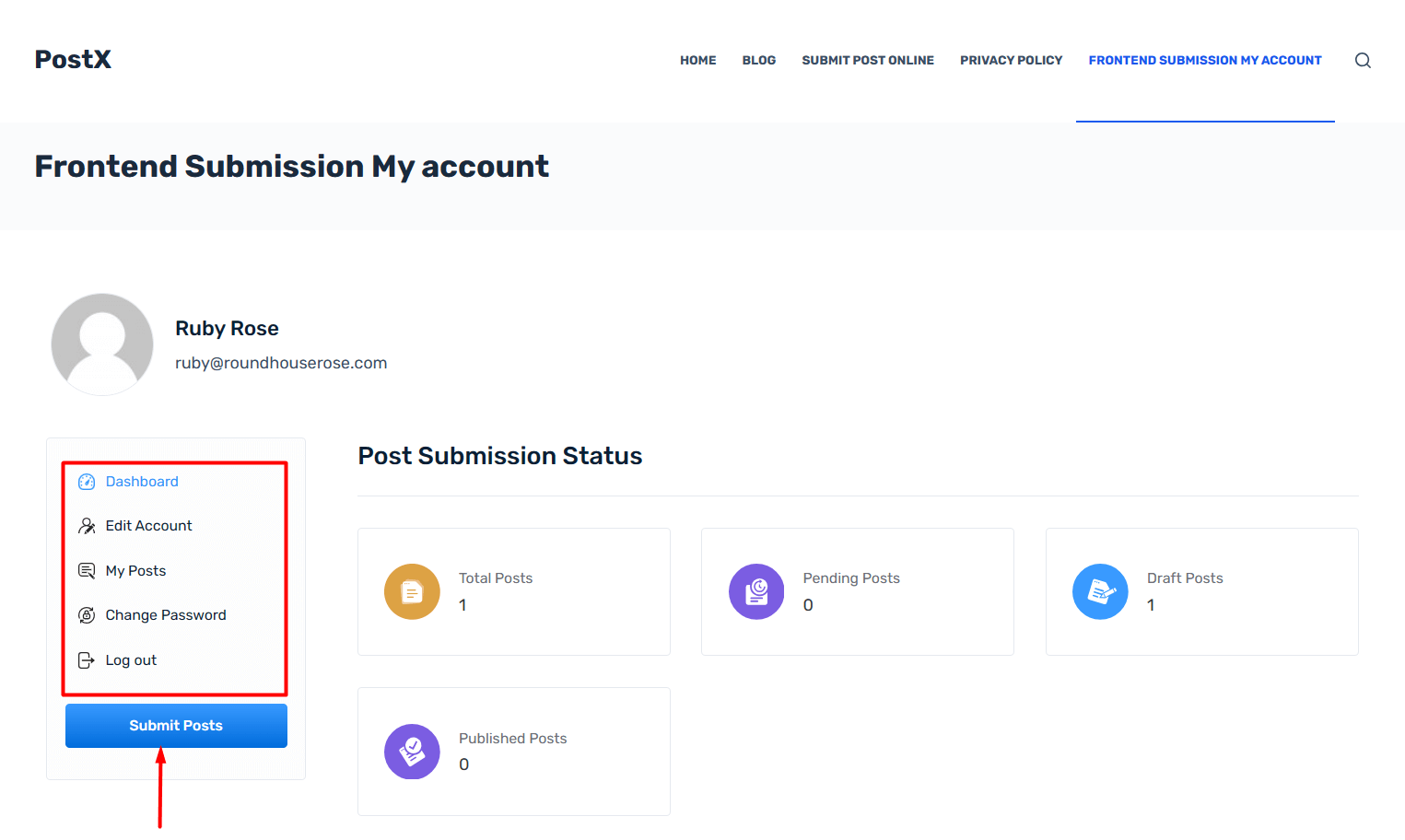
A user, “Ruby Rose”, has created an account on your website to submit content. So, how would she create and submit content for publishing on the site?
Writing Content as a Freelance Writer
Once “Ruby Rose” logs in to the site, she will land on her dashboard. Here’s how it looks:
So far, she has written content that is in draft. Now if she wanted to publish she would need to go to “My Posts”, click on edit, and submit the post for review.
Initially, the writer does not have permission to publish directly on your website. If you, the site admin, trust the writer, then you can permit the writer to publish the post directly from their editors. You can do it from the addons setting where you enable “Auto Publishing” and select the writer’s name from the drop-down.
***Managing freelance writers can be tough. But the following resource can give you some insight:
How to Manage Freelance Writers from Your WordPress Site Directly?
Giving SEO Plugin Access to the Writer
Naturally, you’d want your content to be SEO-friendly. So, if you want, you can give access to the SEO plugin you are using on your site.
The Writer gets access to the specific features of the SEO addon you have enabled on your site. But you need to enable that for the writer of course.
For now, RankMath is the only SEO addon to use. Freelance writers will get access to the content moderation tools of RankMath for now.
Please note that you need to have the RankMath Plugin Installed and Activated. Also, you need to have the RankMath Addon Enabled as you need to use the addon with PostX!
Ruby has been granted access to the RankMath SEO plugin by the admin. So, she can now use it on her Front End Gutenberg Editor. Here’s a snapshot:
Enabling Other Important Permissions
By default, your freelance writer will not have all the permissions. From the Front End Post Submission Addon section, you can enable:
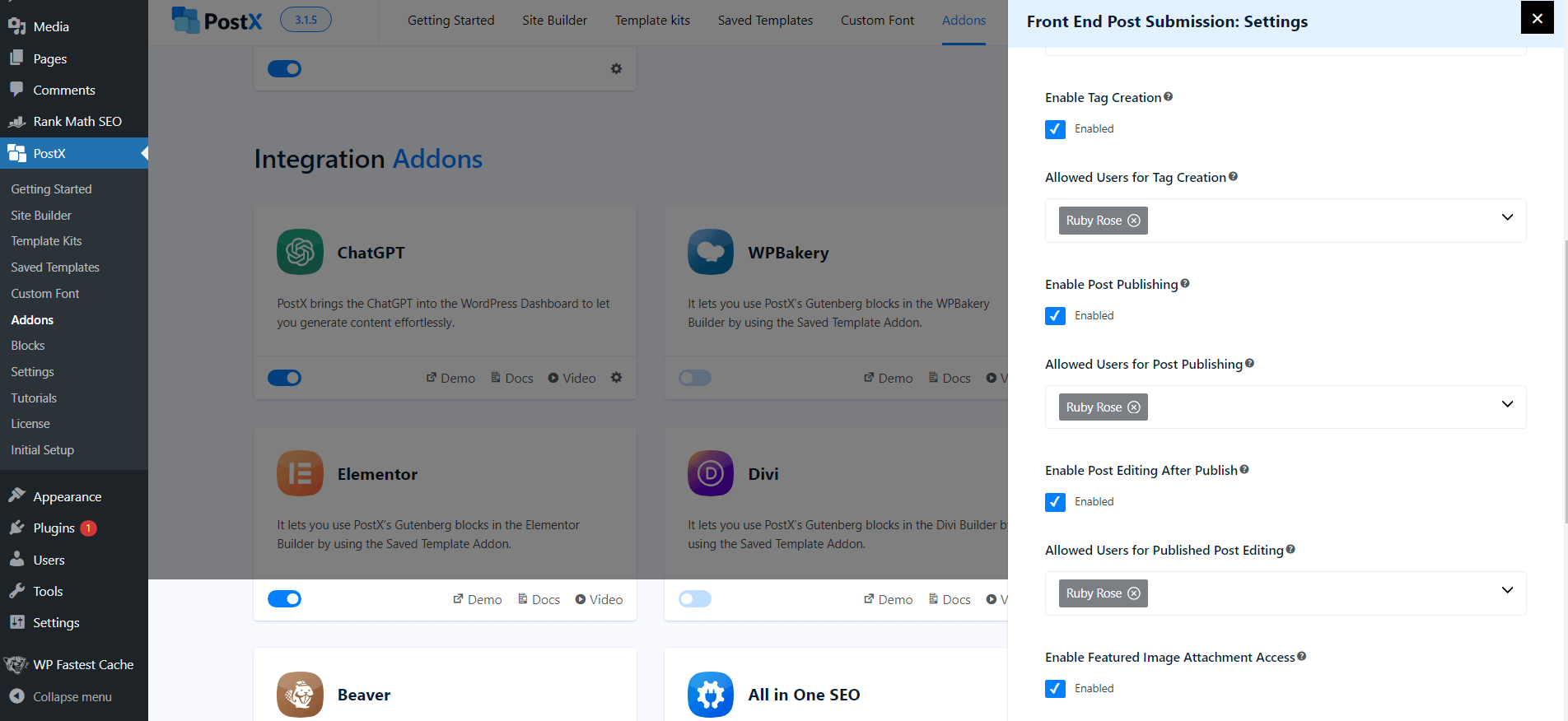
- The tag creation permission for the writer
- Direct post publishing
- Edit the post after publishing
- Add a featured Image
- Delete the post from the site
***You can add these permissions for specific freelance writers on your site. This way, you have the option to manage the site better.
Since Ruby Rose is a trusted writer, we’ve given her all the permissions. Here’s the proof:
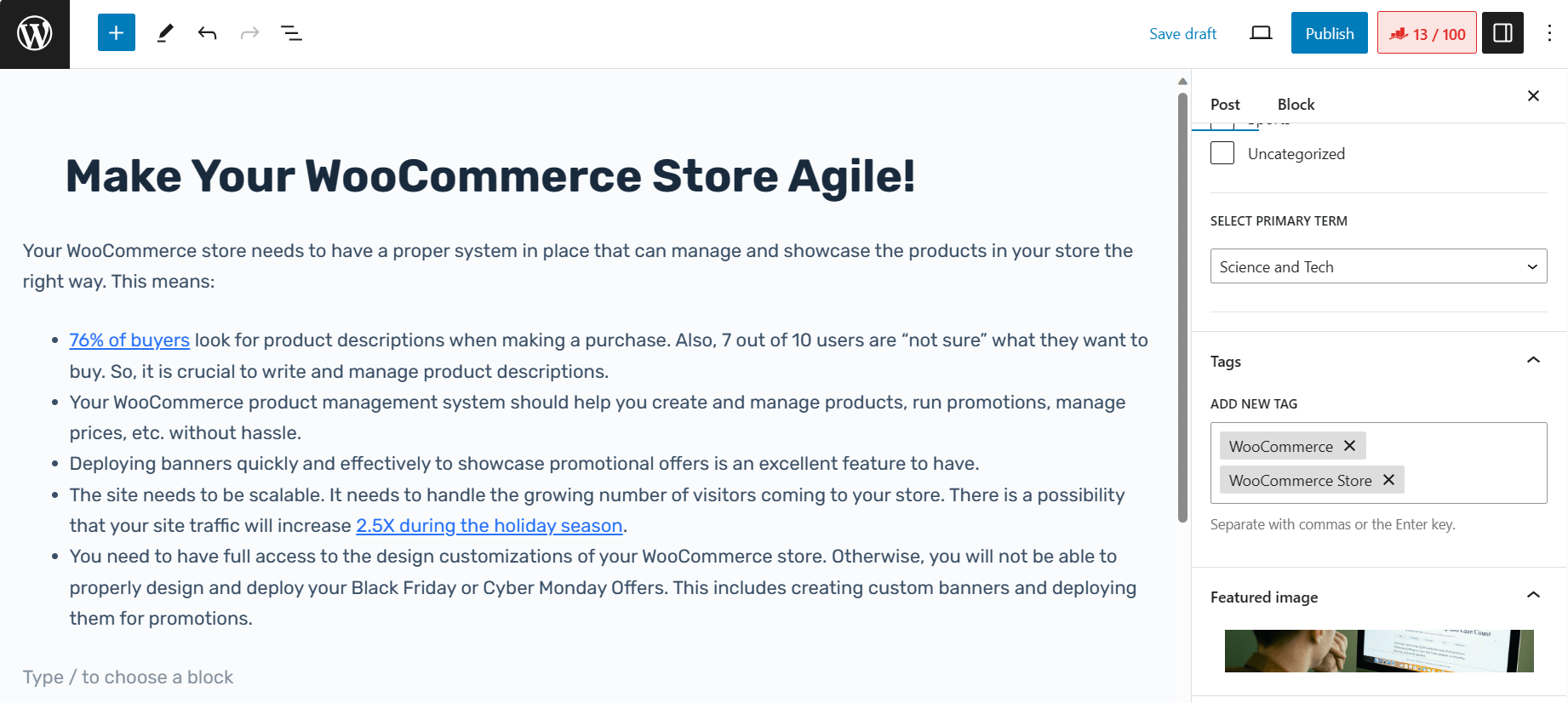
And she has added a featured image and the relevant tags. The Post is now ready for publishing.
She can delete the post as well. However, it will not be deleted from the site entirely. The post will end up in the trash.
What Happens if a Writer’s Post Needs to be Edited?
Naturally, such a writer will not have direct post-publishing access directly from the front-end dashboard. In this case, the writer will have to submit it to the site admin for review.
Let’s say (for the sake of argument) Ruby doesn’t have permission to publish the post directly. She will have to submit it for review.
So, when she clicks on “Publish” she will find the option to “submit for review”. Once the post is up for review, Ruby will see there is a post pending review in her dashboard:
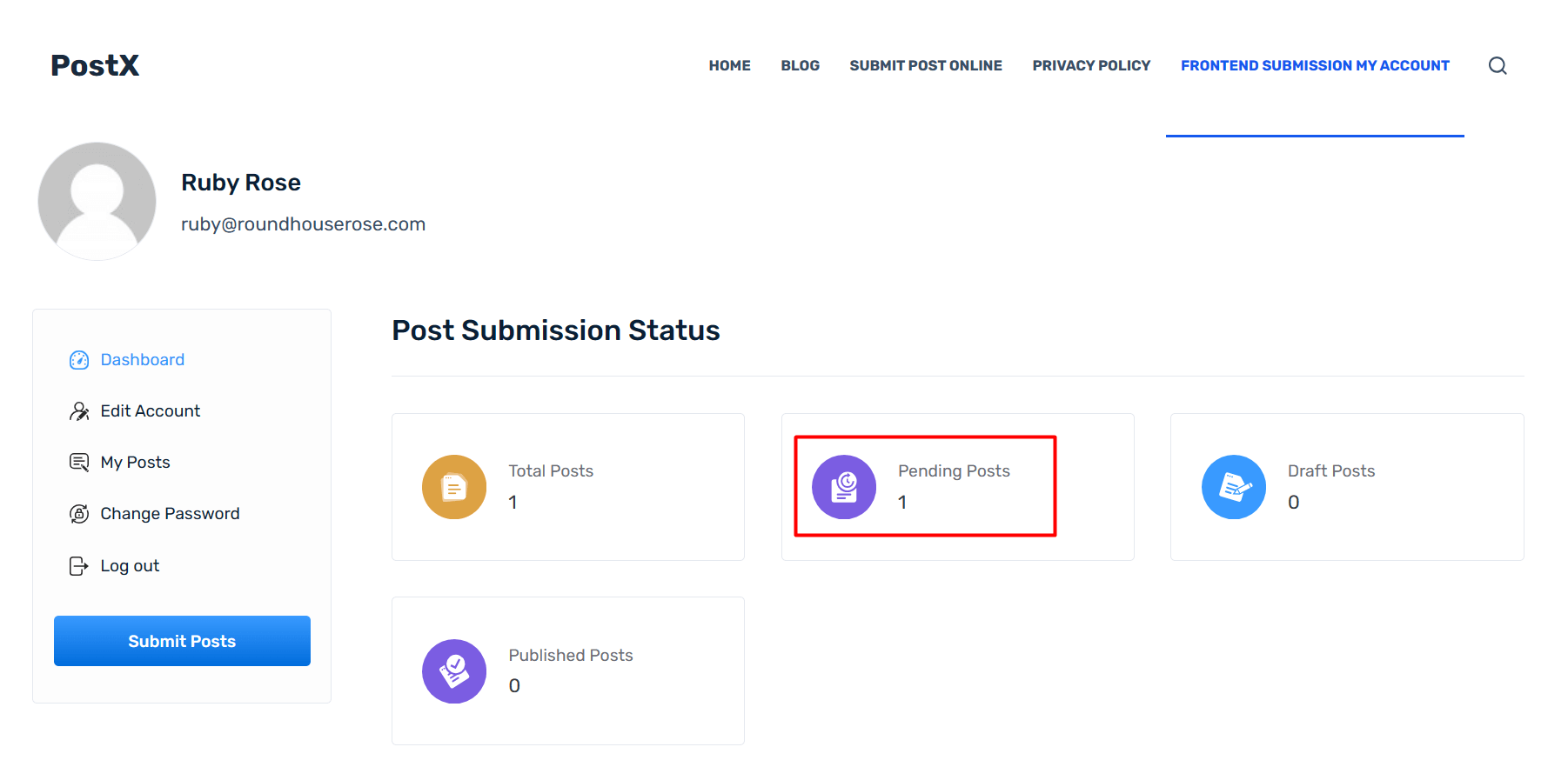
Now, if the site admin goes to the post section, he will find the post and the information on who submitted it for review:
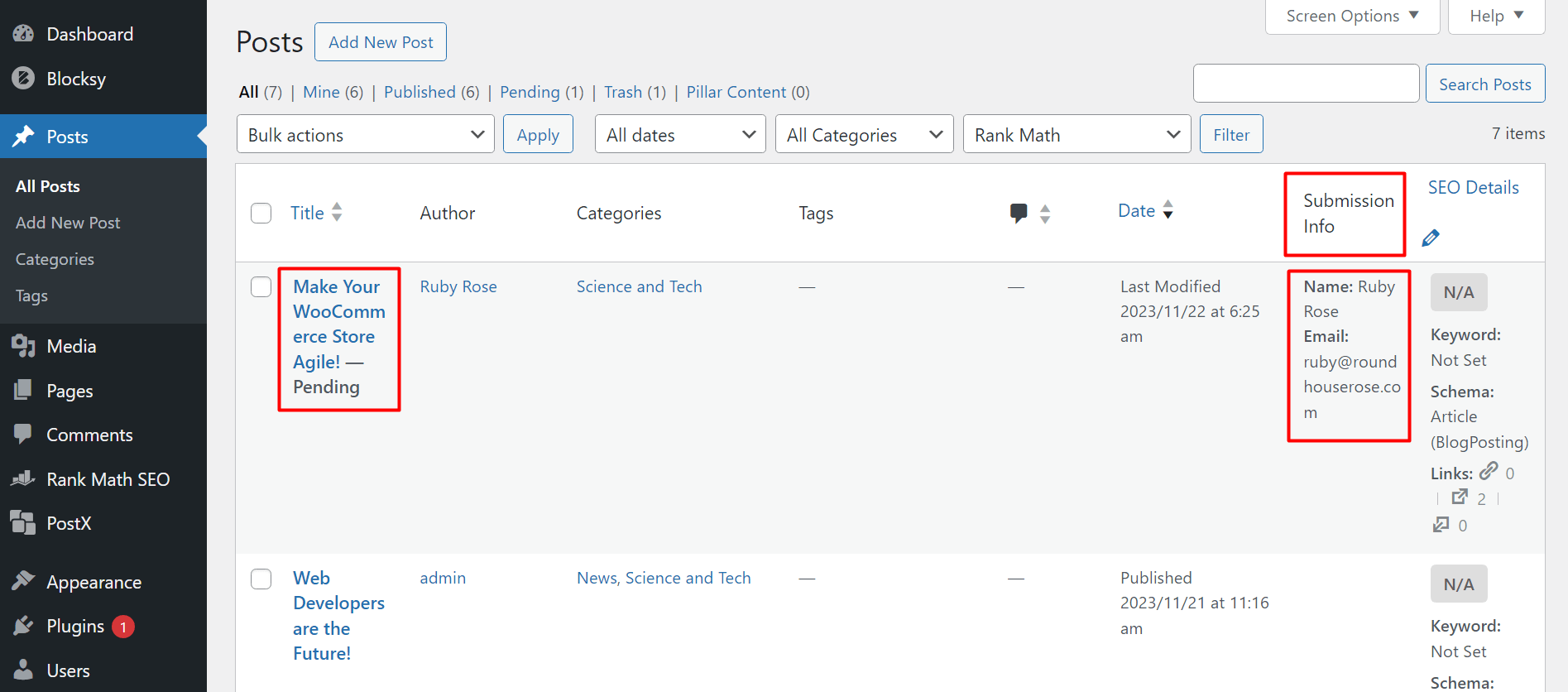
Inside the post, the site admin can add comments and make suggestions. Here’s how the comment gets added:
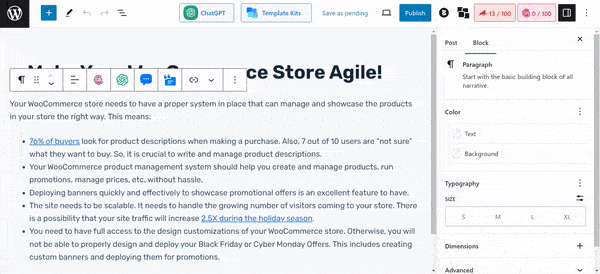
The suggestion gets added in the same process.
Once you are done reviewing, click on “Save as Pending”. If you enable notification settings from your end, then the writer will get a notification in the mail about the changes you want him or her to make.
Email Notifications
You can set up email notifications, both for the site admin and the freelance writers. This ensures that the process of review and publishing goes along smoothly. Check out the documentation to learn more.
Editing the Post (From the Writer’s End)
After receiving the email, the writer can make the necessary changes. He or she can update the posts according to the comments and suggestions.
***Ruby received an email back from the admin requesting to make some changes. Ruby goes to the post from her dashboard and sees comments and suggestions. The comments are labeled yellow and the suggestions are labeled purple. She can either make the changes or resolve the comments and/or suggestions:
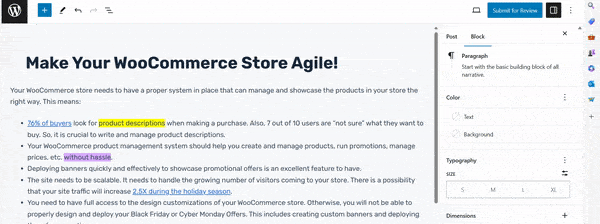
Once she is done, she can again submit it for review. If the admin has notifications enabled, then he or she will receive an email saying that the changes have been made and it is ready for another review.
The reCAPTCHA Spam Filter
As an extra layer of security, you can add a Google reCAPTCHA spam filter to the Front End Submission login page. This acts as an extra layer of security.
Now to add the reCAPTCHA filter, you need a site key and a secret key. You can check the Google reCAPTCHA docs to learn more about the process.
All you have to do is get the security key and the site key. Once you get them, go to the Front End Submission Addon Settings, choose the reCAPTCHA version, and save the settings.
The spam filter will be added to your site.
Working with Guest Writers
With the Front End Post Submission, you can work with Guest Writers as well. There are a couple of things you need to do here:
- Enable “Guest User Post Submission” from the addon settings
- Select a page where you want to receive guest posts
- Copy the shortcode from the addon setting
- Select the page where a guest writer will land after logging out.
- Save the Settings.
- Add the shortcode to the page where you want the writer to submit the post
- Update/Publish the page
Your site will be ready to receive posts from guest writers once you do these 7 things. Again, check out the documentation to see how it’s done.
How Will Guest Writers Submit Posts
Let’s take an example:
A site admin decided to set up his site for Front End Submissions from guest writers. He created a page called “Guest Submission!” and did everything right:
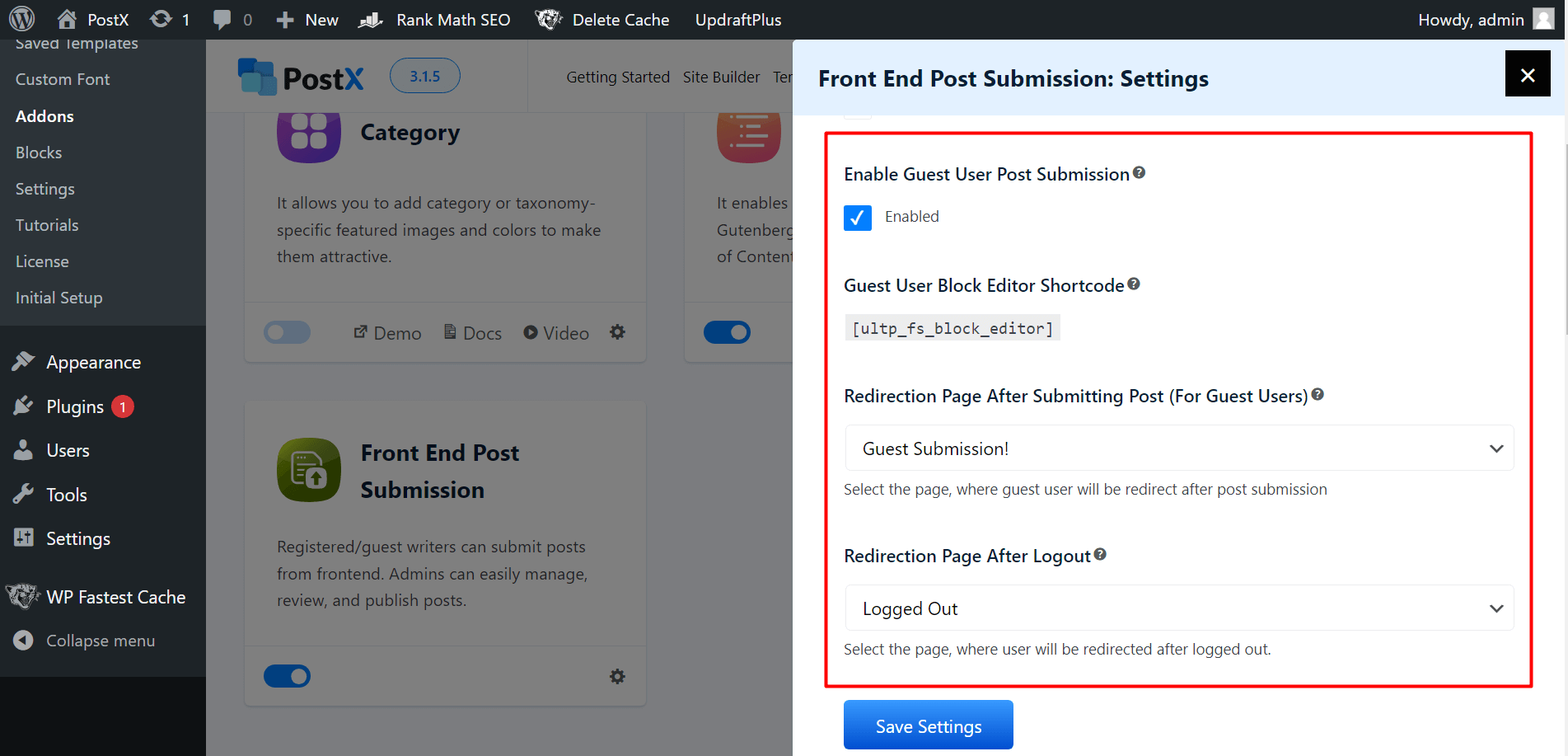
A guest writer comes to the site and goes to the page. He adds a post using the Front End Editor, adds the relevant information, and submits the content.
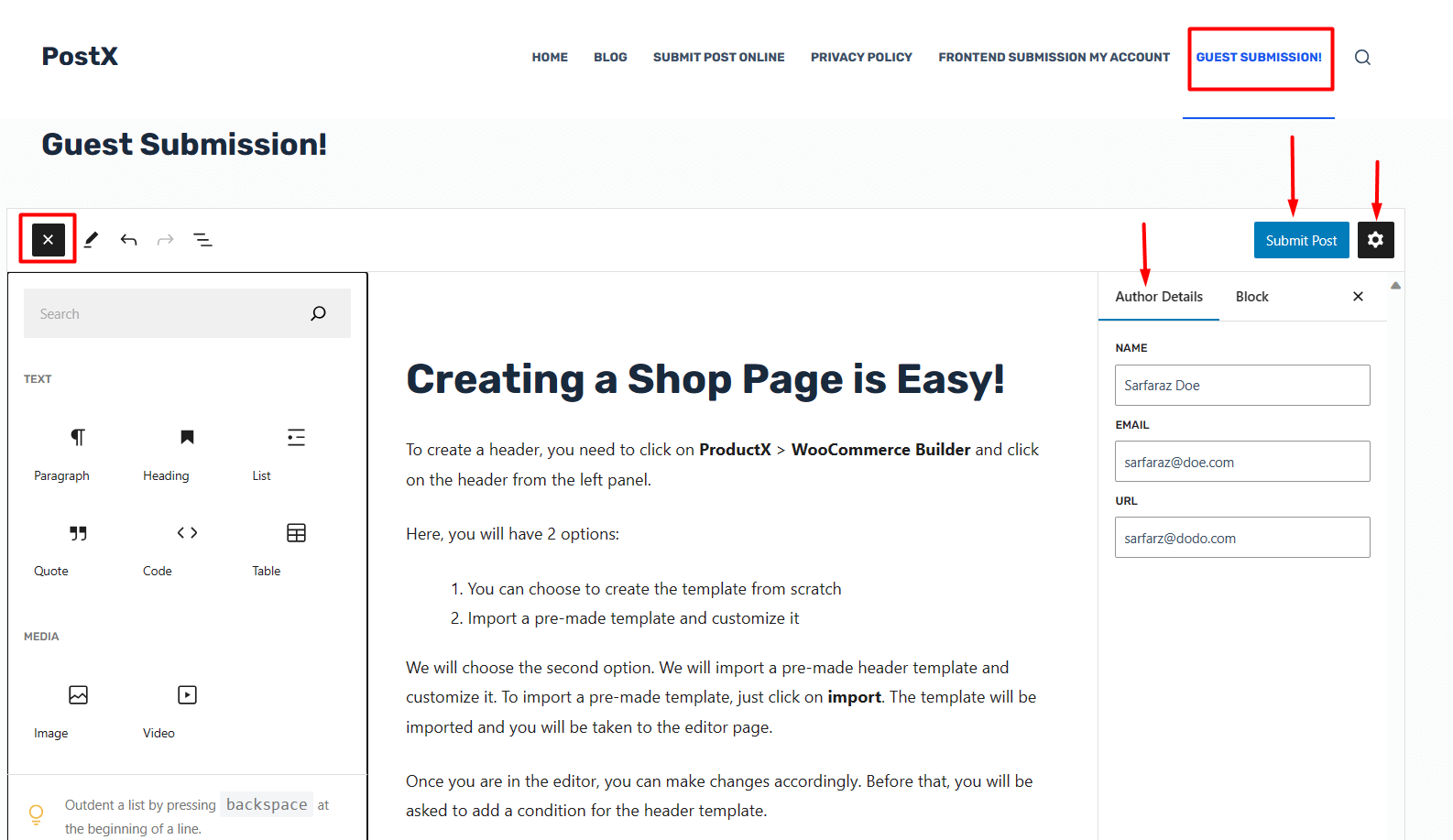
Just as for freelance writers, the admin will find the content on the back end for review.
Finally
The PostX Front End Submission fixes a lot of issues for users who are looking to control everything directly from the site.
Are you one of those people? Do check it out for yourselves!
And yes, do leave a comment below about your experience.
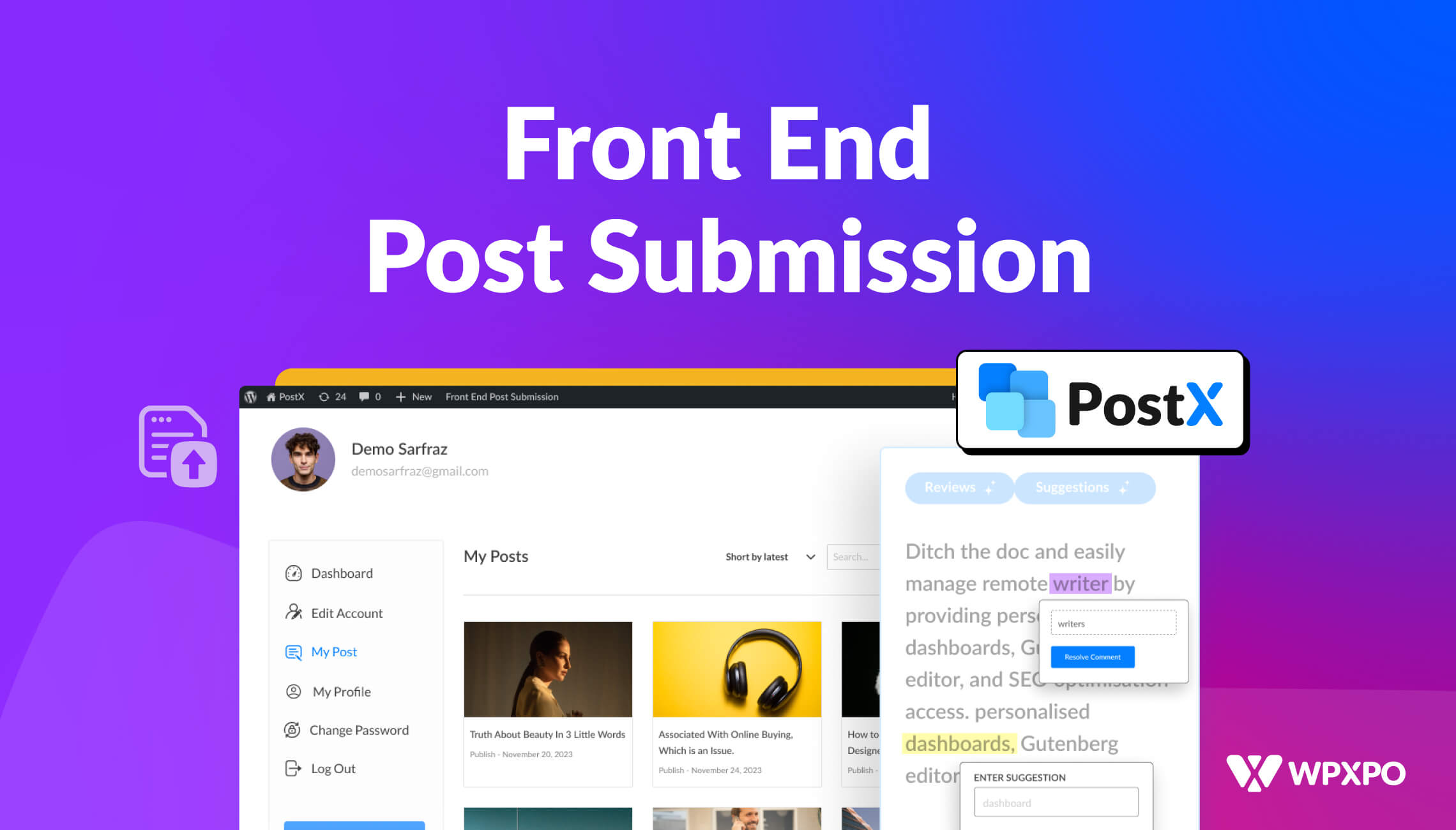
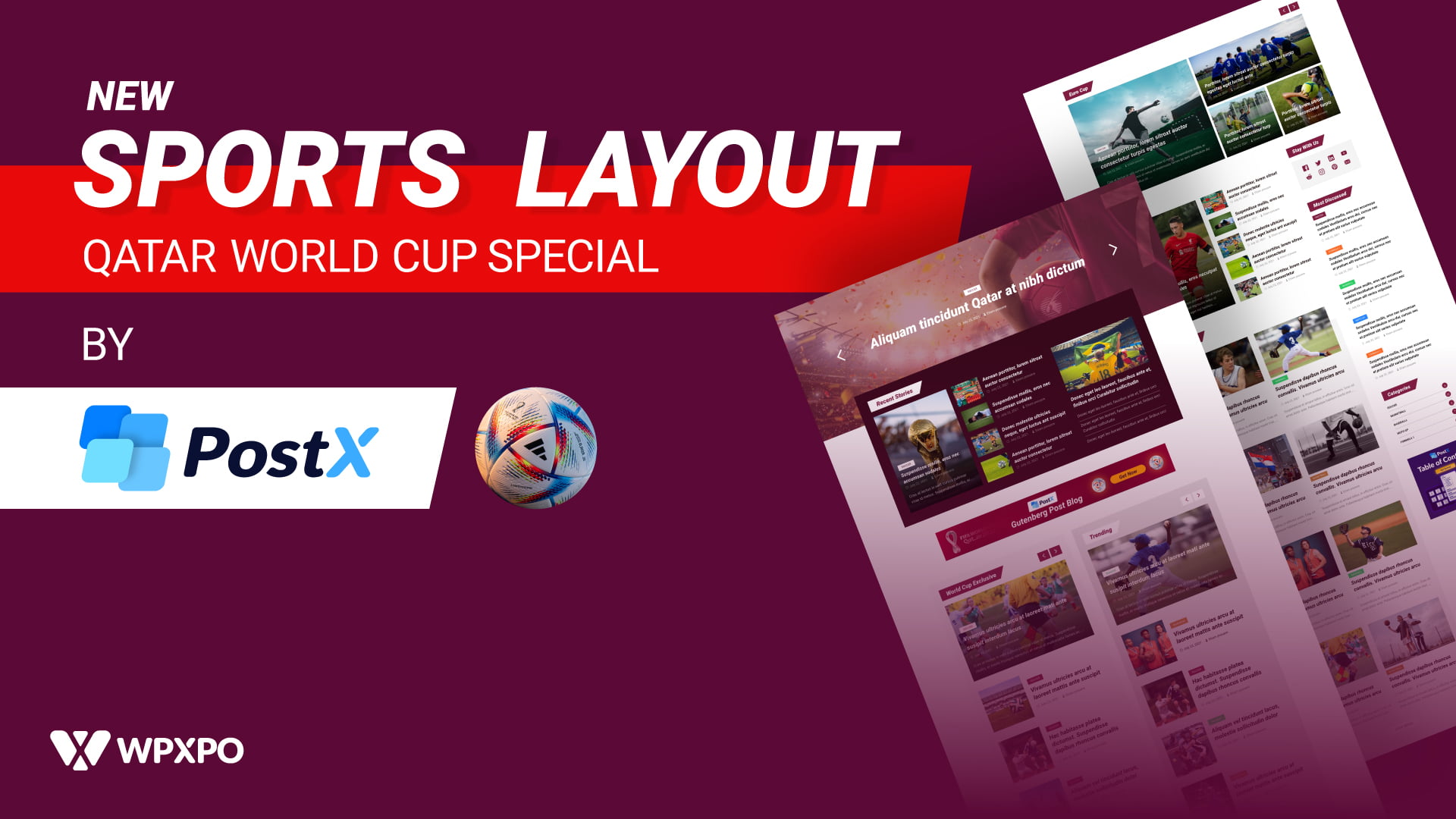

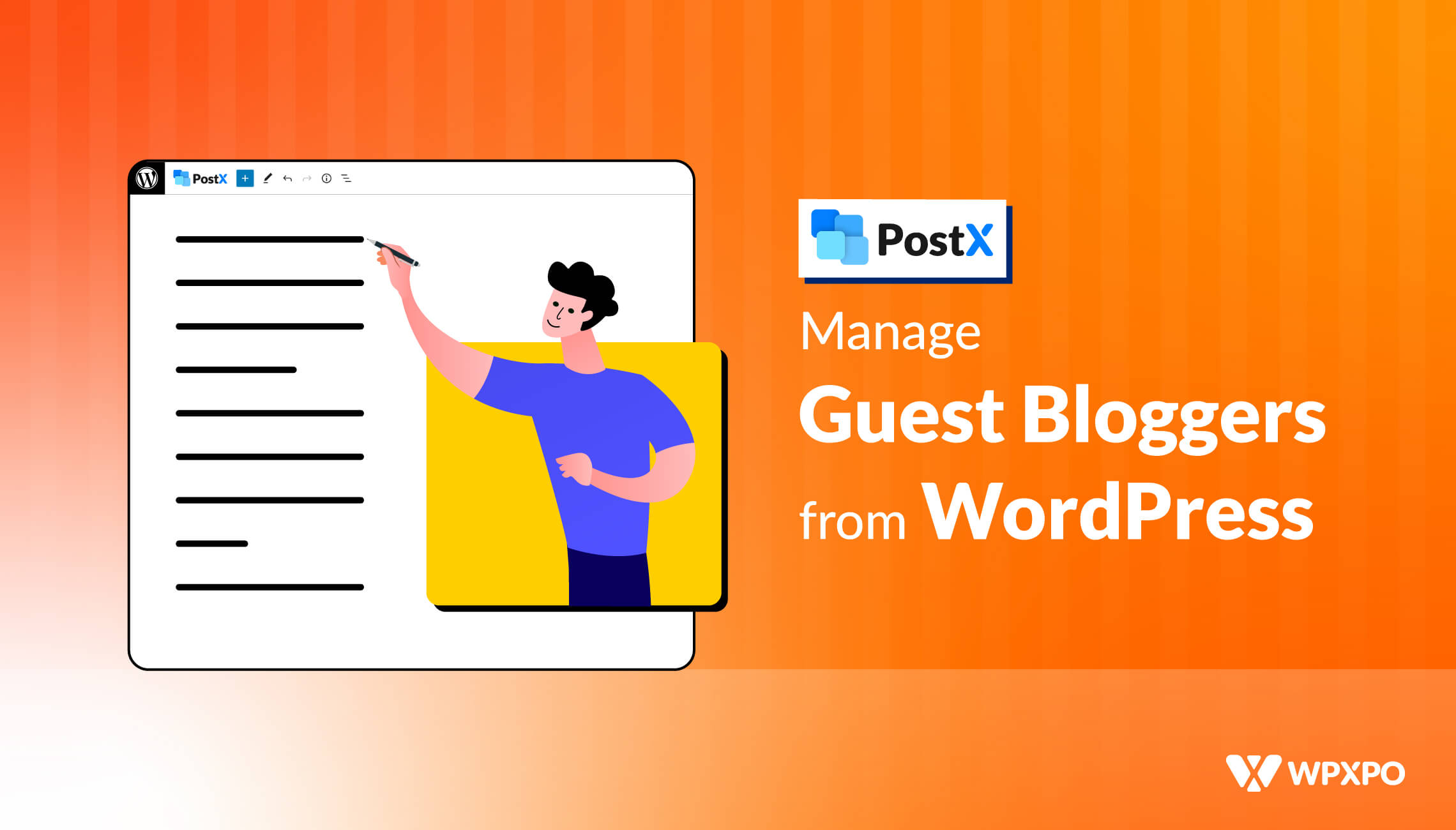
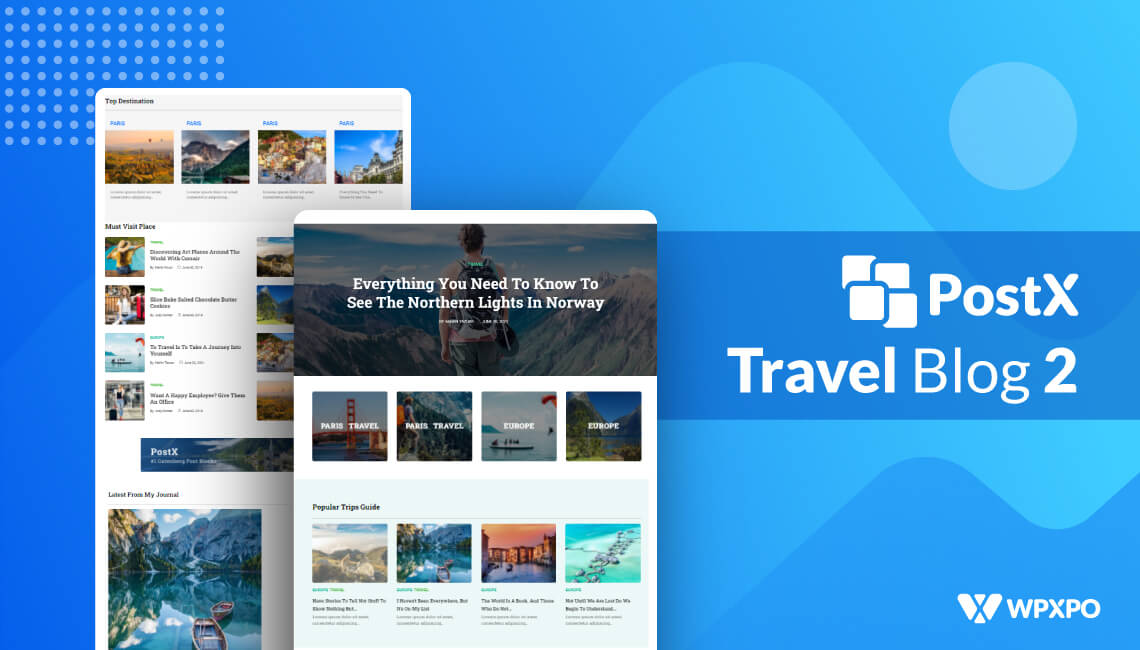


Steve Ringwood
November 23, 2023Sounds interesting. any plans to have it works with ACF?
Sadik Ahmed
November 26, 2023Dear Steve,
Thank you for your question. We have plans to bring support in the coming days. We appreciate you supporting us!