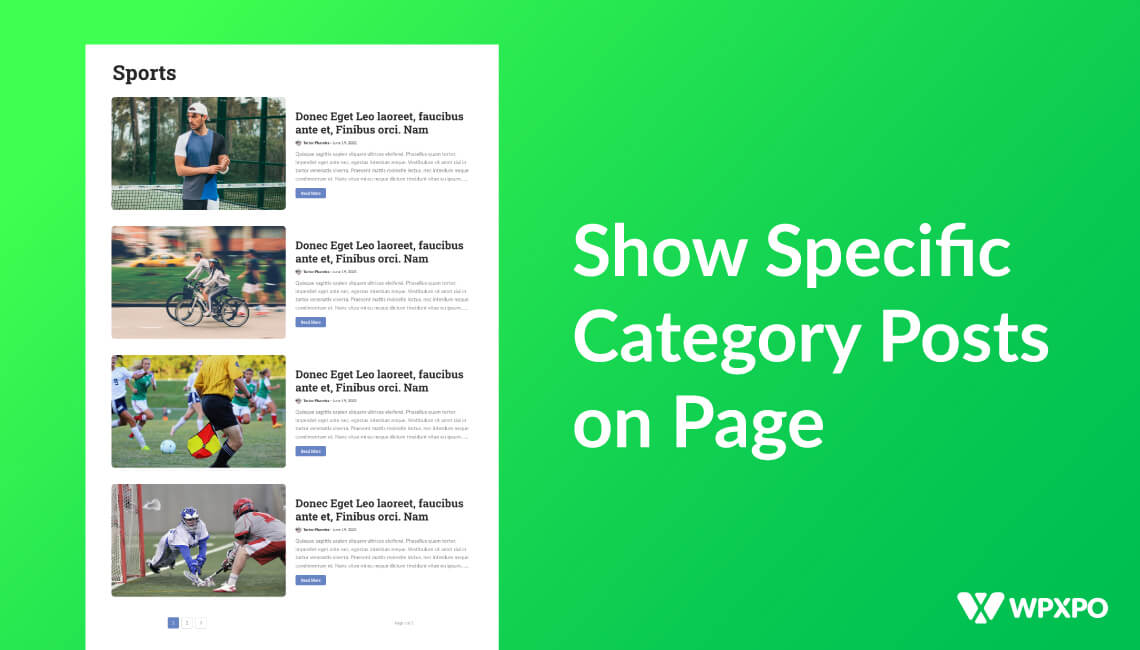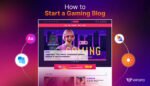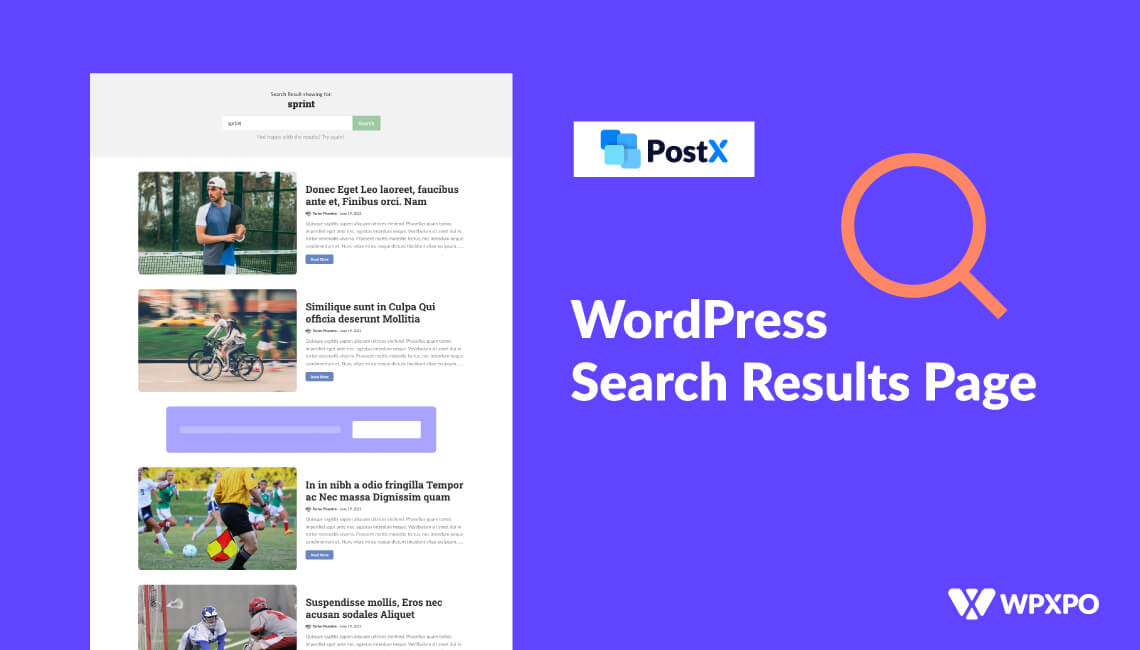In WordPress, can you create a page that only shows posts from a specific category?
While WordPress has the default category template, we think you’re looking for a more customizable category page or want to make a page containing specific category posts. Yes, you can do that with our plugin PostX.
This article will look at how to show specific Category Posts on page.
What is a Category in WordPress?
WordPress incorporates category as a default taxonomy. Therefore, posts to your blog can be organized in many ways using categories. Articles on a news website, for instance, might be sorted into separate sections for “News,” “Fashion,” “Weather,” and “Sports,” to name a few.
Organizing your content into relevant categories makes it easier for site users to find the information they want.
When you first set up WordPress, your posts will be filed under the “Uncategorized” section. If you don’t choose a category when creating a post, it will be filed under whichever category was last used.
How WordPress Category Works
Understanding the category template’s hierarchy is a prerequisite to designing a unique layout.
WordPress comes with a predefined template system for Archive pages, which can be used to create both static and dynamic content, such as category archives. First, WordPress checks whether a template exists for a specific category when the page is loaded. Then, the system will move on to the following feasible template if a particular template is missing.
Here is a list of the kind of templates WordPress checks for first:
Categories: category-slug.php → category-id.php → category.php → archive.php → index.php
Create a file named category.php to serve as the basis for all pages in a specific category. Also, category-slug.php or category-id.php must be used when naming category-specific Templates.
Why Display Posts by Specific Category?
There are a few scenarios in which you’d want to highlight content from a specific category:
The specified posts can be modified to fit the content of a specific page better. This increases the possibility that readers will access the linked resources.
You can make a separate section for specific posts and promote them extensively to increase site traffic. Useful to highlight content from a specific category on your WordPress homepage.
From a user experience perspective, this is optimal. Because, if the information presented is irrelevant, it becomes a burden rather than an asset to the user.
That being said, let’s check the process of organizing your content to show specific category posts on page.
How to Show Specific Category Posts on Page?
Here’s an easy way to show specific category posts on a page with PostX.
Custom Page
If you want to create a custom page and keep specific category posts on a page, you can do that with PostX.
Let’s look at how to do that.

- First, go to pages -> Add New.
- Then give a title for your page, i.e., “Homepage.”
- Then select Post List or Post Grid. PostX has multiple Posts Lists and Grids, and customization is available in all of them.
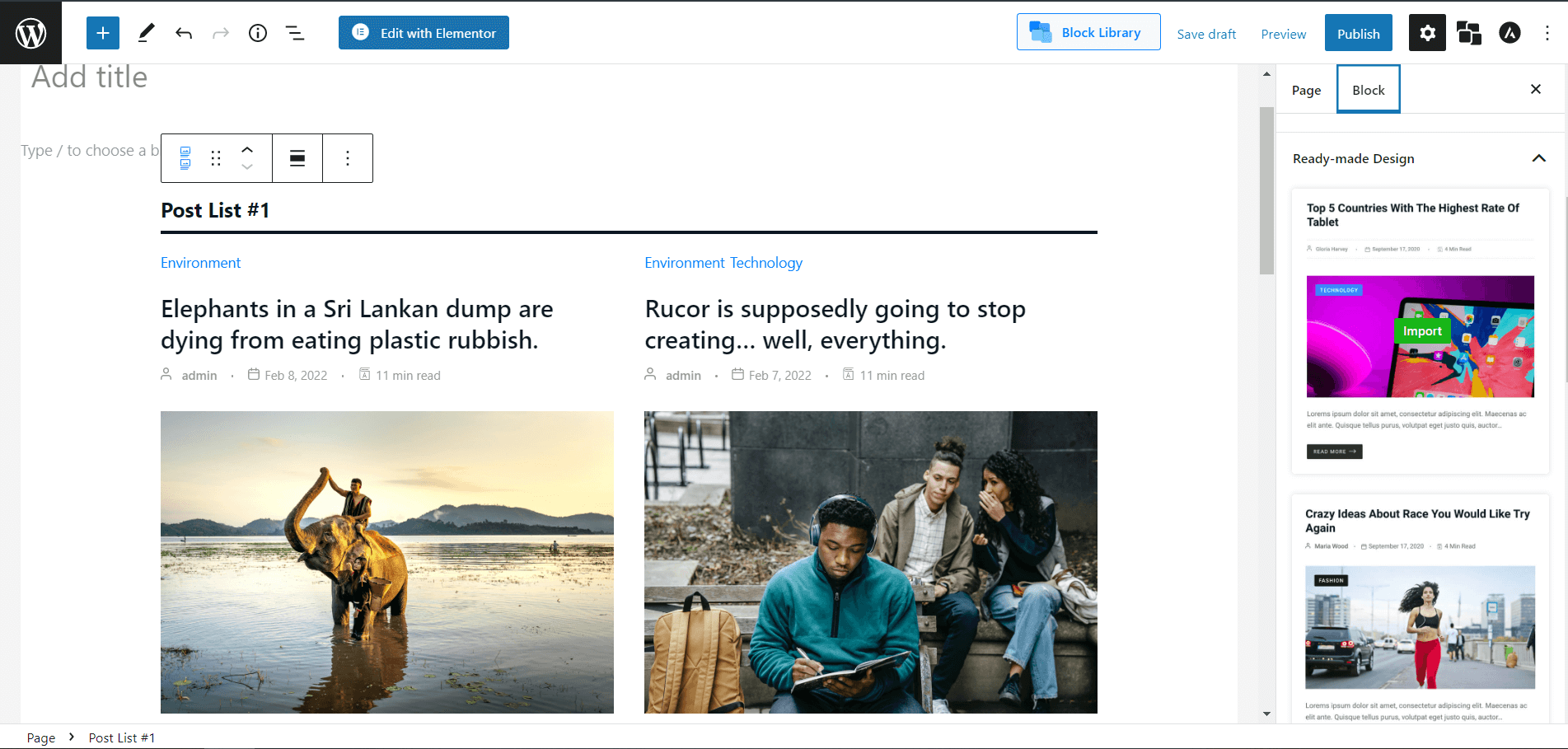
- Then you can select any Ready-made Designs, or you can choose to customize them on your own.
- After that, on the right sidebar, click settings. And after that, go to the Query section.
- You can choose the number of posts you want to show here.
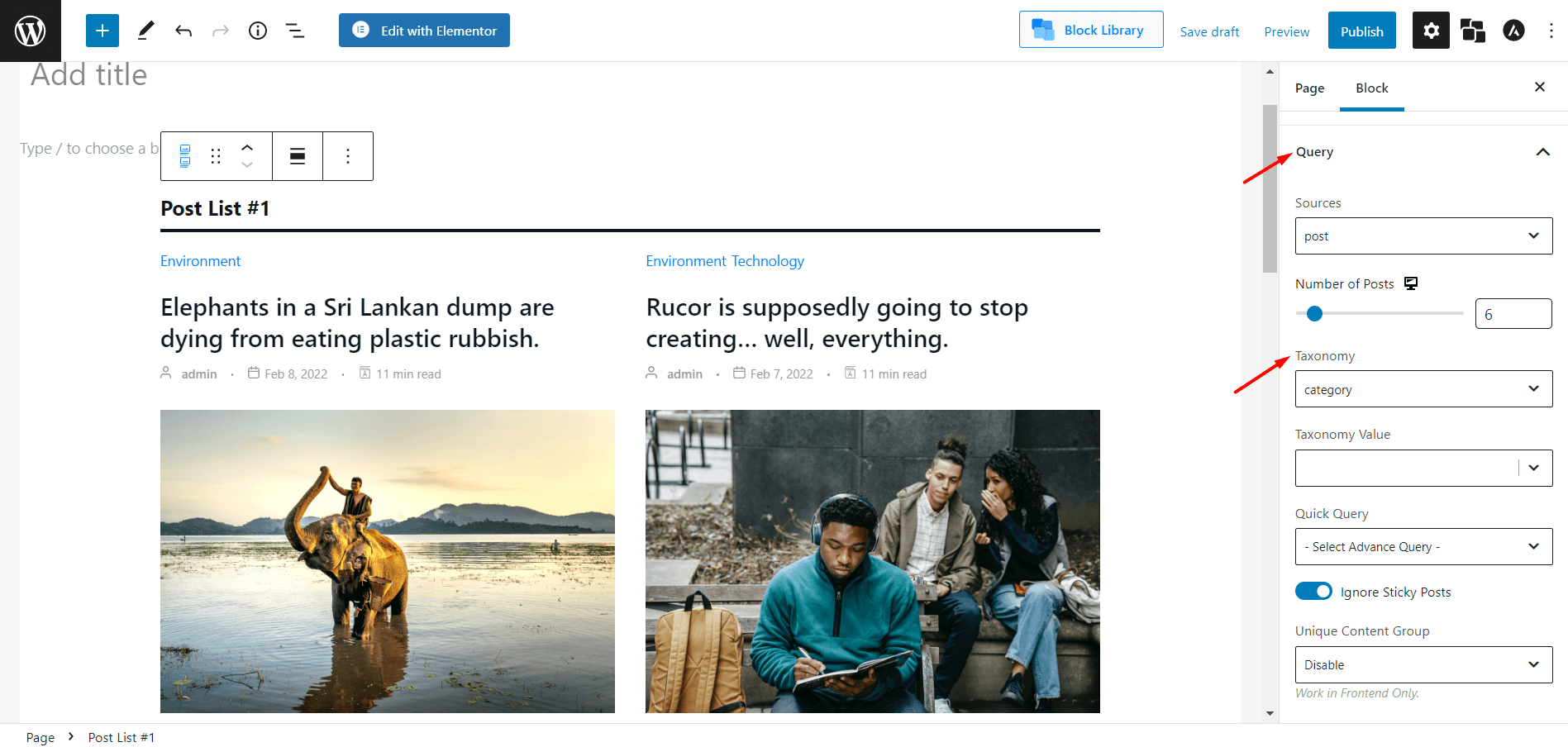
Here comes the main part from the Taxonomy Select Category. And then, from Taxonomy Value, select your desired category that you want to show on your desired page.
We have the following categories here, for example:
- Environment
- Fashion
- Life Style
- Technology
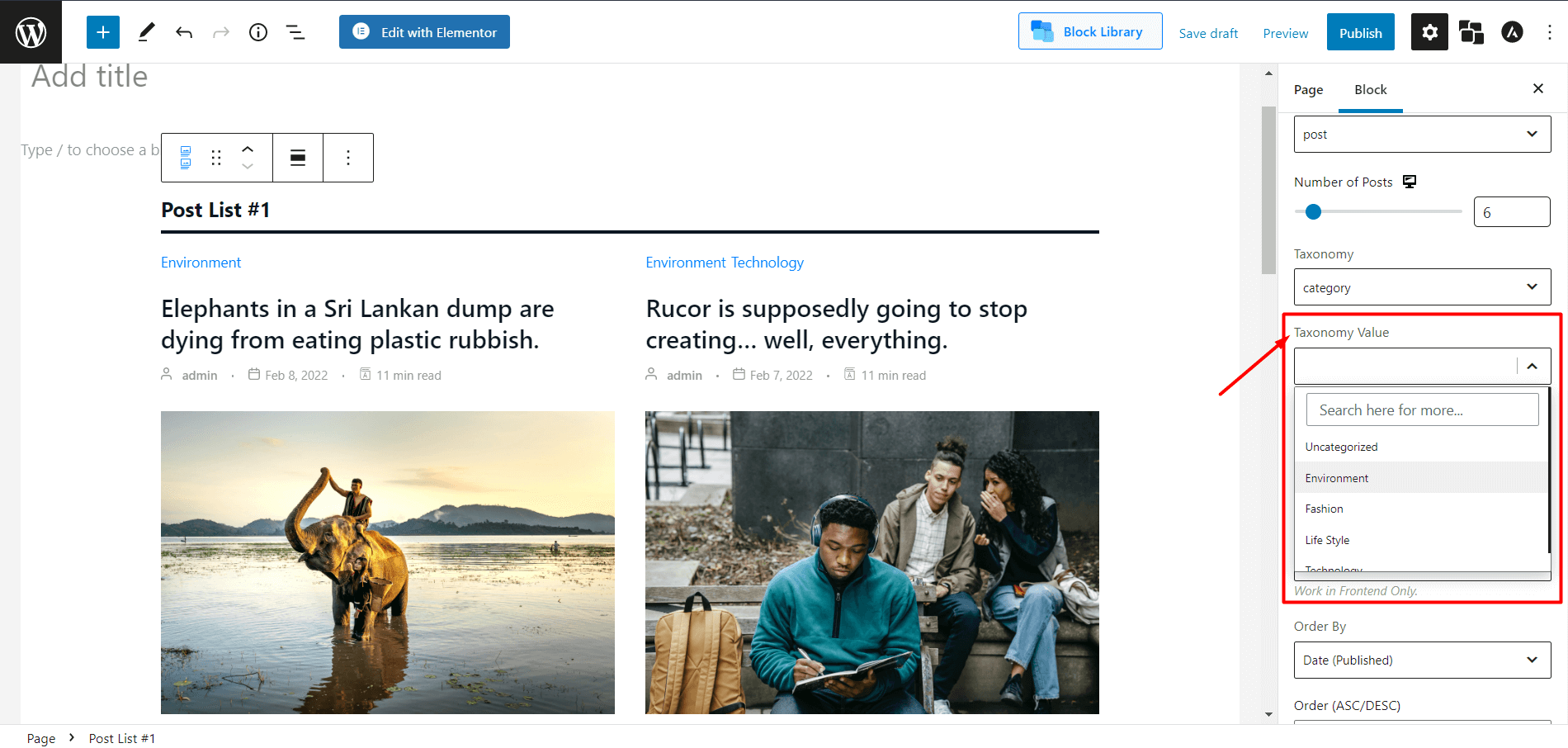
You can also sort the specific categories from Quick Query:
- Popular Posts (1 Day – Views)
- Popular Posts (7 Days – Views)
- Popular Posts (30 Days – Views)
- Popular Posts (All Time – Views)
- Random Posts
And it doesn’t end here. You can also sort the posts in order by:
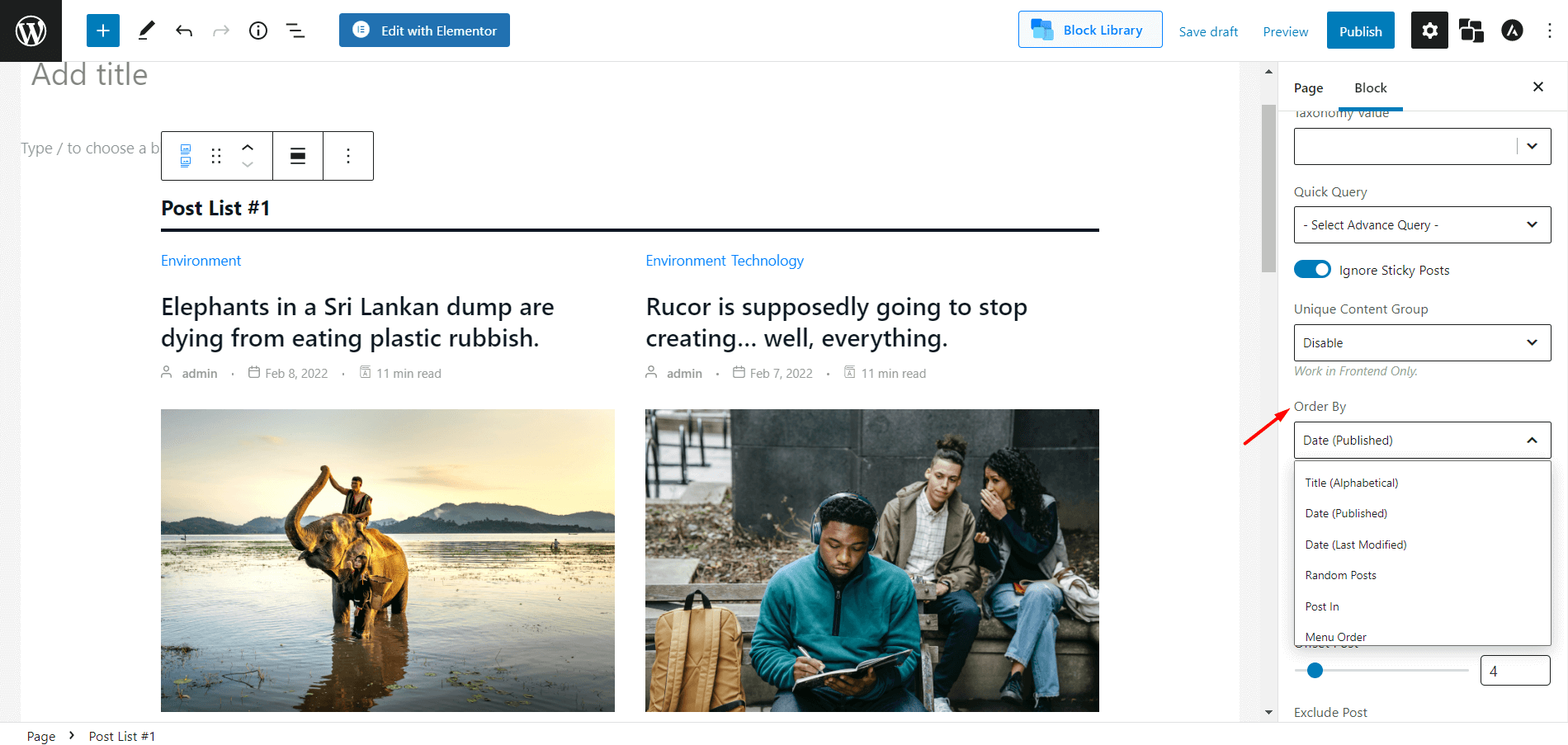
- Title (Alphabetical)
- Date (Published)
- Date (Last Modified)
- Random Posts
- Post In
- Menu Order
- Comment Count
- Meta Value Number
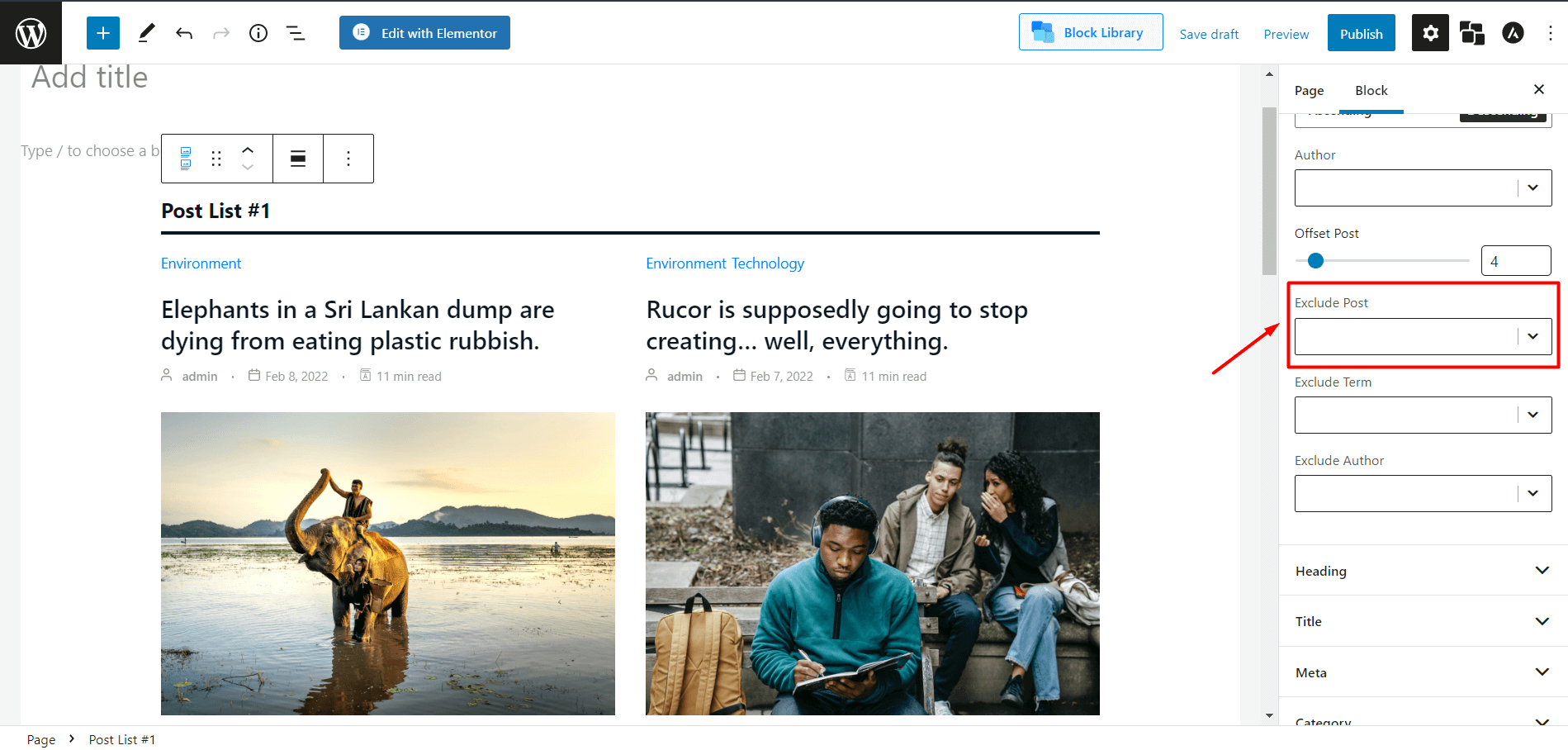
You can also exclude certain posts in the specified category from the Exclude Post settings.
✨Want to learn more about our PostX Query Builder? Click here now!✨
How to Customize a Category in WordPress?
WordPress provides two options for modifying category settings. First, it is possible to access the Category template using the Cpanel and modify it with some code. The PostX plugin’s Builder addon is another option for creating a unique design for individual category pages or all of them at once.
With PostX
Do you want a custom WordPress Categories Template but don’t know how to code, or are you a novice WordPress user? Don’t worry; there’s an easier way to do this.
PostX’s Builder addon makes it easy to design a unique template with only a few mouse clicks. In addition, there is the potential for monetary and time savings, both of which contribute to an enhanced user experience.
What you need to do to make your own category template is as follows:
Installing PostX

- First, get the highly-anticipated Gutenberg Blocks Plugin installed. It can be found in the WordPress Plugin Directory.
? Get PostX Pro to unlock all exciting features and make amazing Websites
Turning on Builder Addon
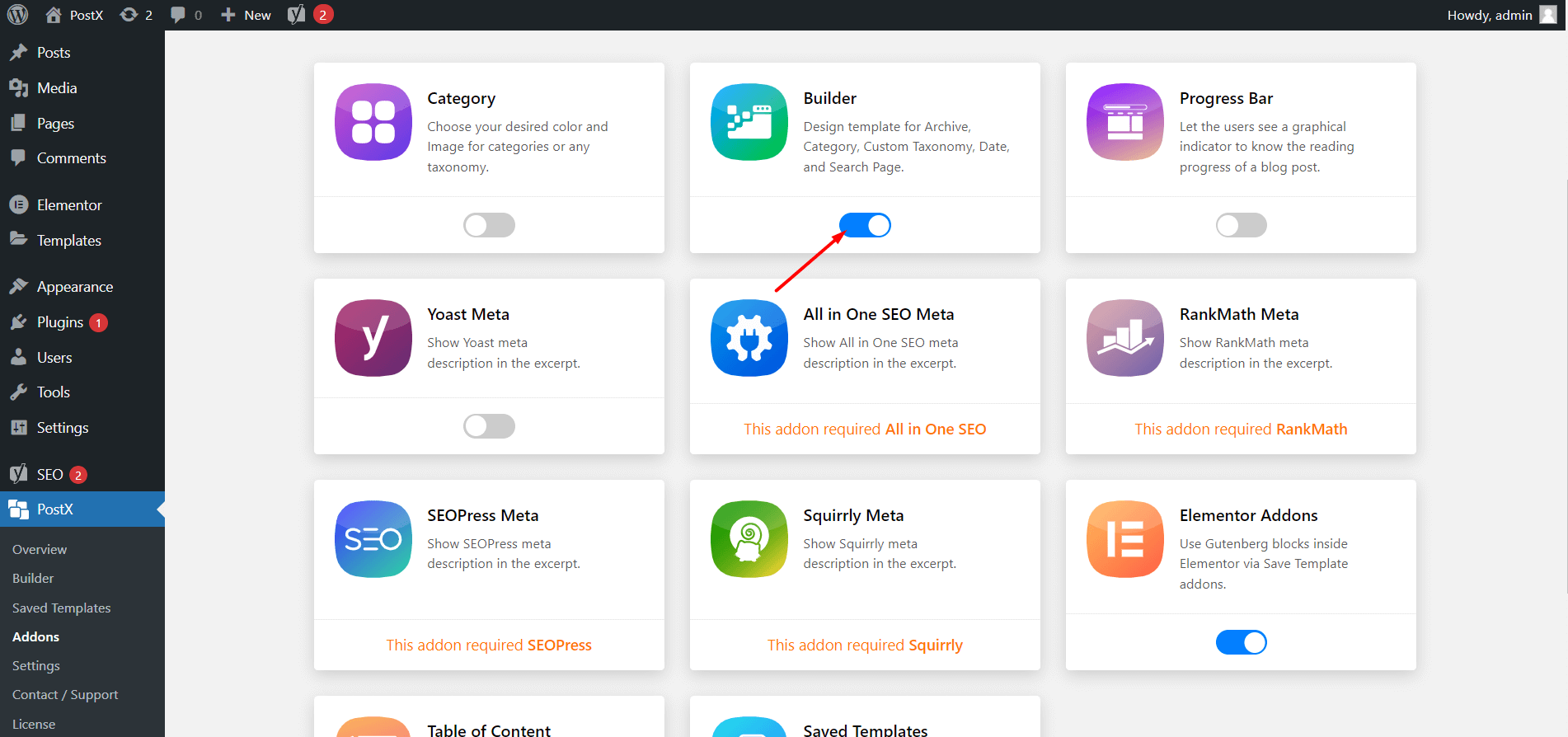
PostX’s Builder is where you’ll want to go if you want to design your own category templates.
Creating New Template
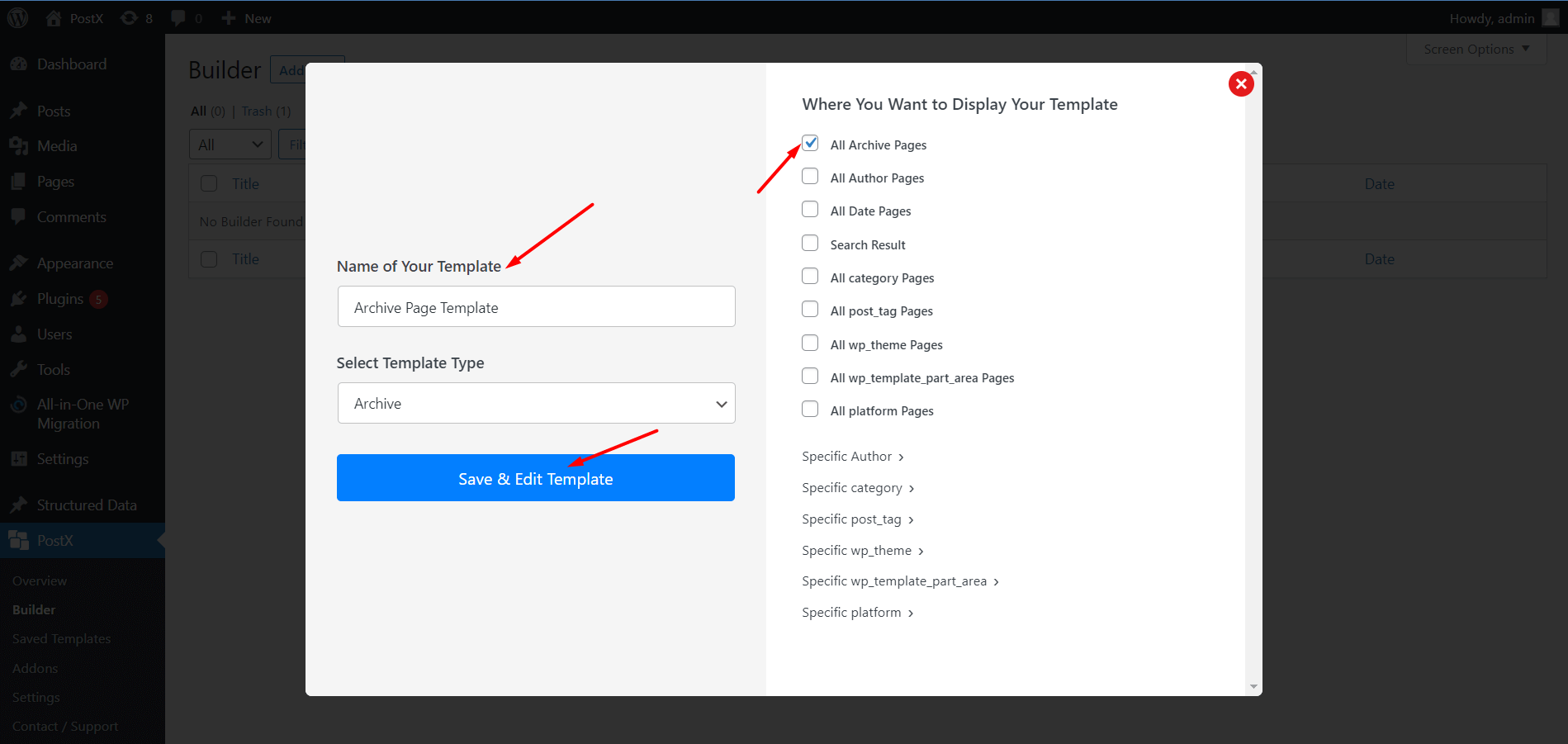
Once activated, a “Builder” subheading will appear in the PostX plugins menu so that you can make a fresh start for Archive Pages like Categories, Author, and others.
Customizing Category Page
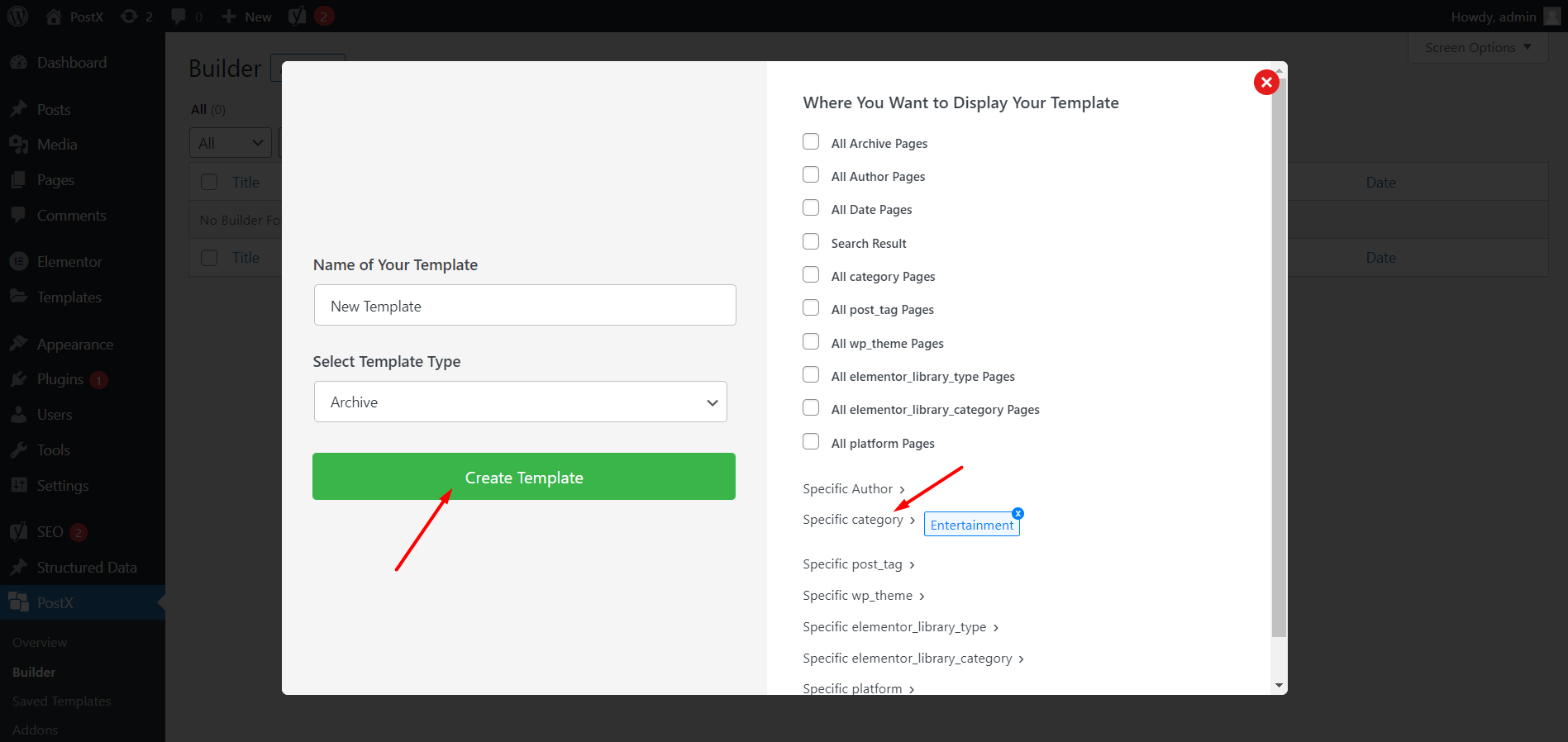
After naming the template you’ll see the following options on your right.
- All Archive Pages
- All Author Pages
- All Date Pages
- Search Result
- All Category Pages
- All post_tag Pages
- Specific Author
- Specific category
- Specific post_tag
- Now, Select a Specific Category, just like we had earlier.
- →For example:
- Environment
- Fashion
- Life Style
- Technology
Note: You can select multiple categories if you want. Or you can select All Category Pages to have a similar outlook on all your category pages.
- Then click Create Template. And then again, press Save and Edit template.
- Select Archive Title.
- Now, just like earlier, select Post Lists or Grids, and set up your page as you like. The process is similar to Custom Page.
- Then just go to your category page, and you’ll see the change here.
Also, to change the information of the archive title, click the edit category, and you’ll see a new page pop up.
- Finally, change the Description to give your specified category page a customized description.
And voila, you have managed to create a customized category page.
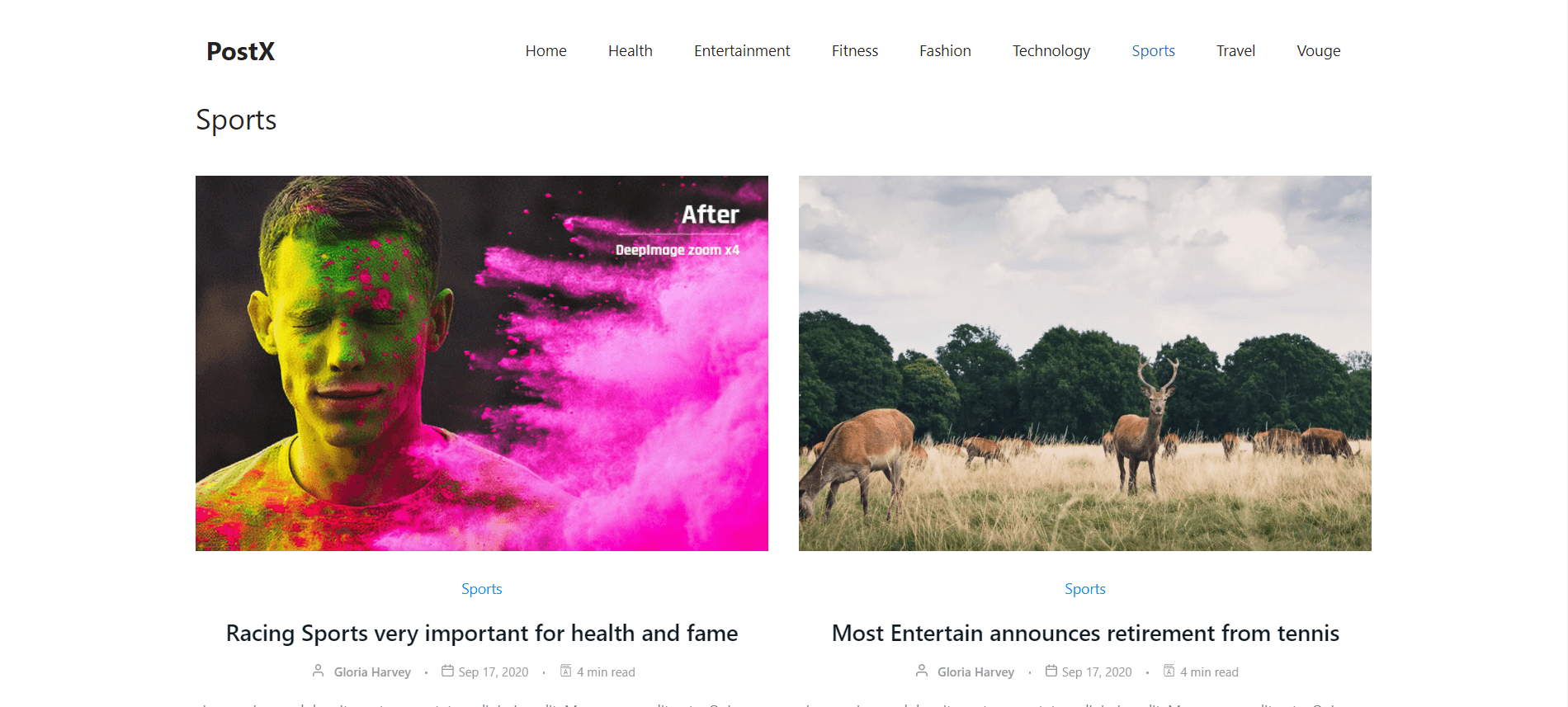
✨Check our post on creating WordPress category page templates to resolve all the doubts.✨
Conclusion
This concludes the discussion on creating a custom WordPress Category page and a custom page to show specific category posts on page. Feel free to comment below if you have more questions about this article. Let us know what you need, and we’ll help you create an amazing website.
? Get PostX Pro to unlock all exciting features and make amazing Websites