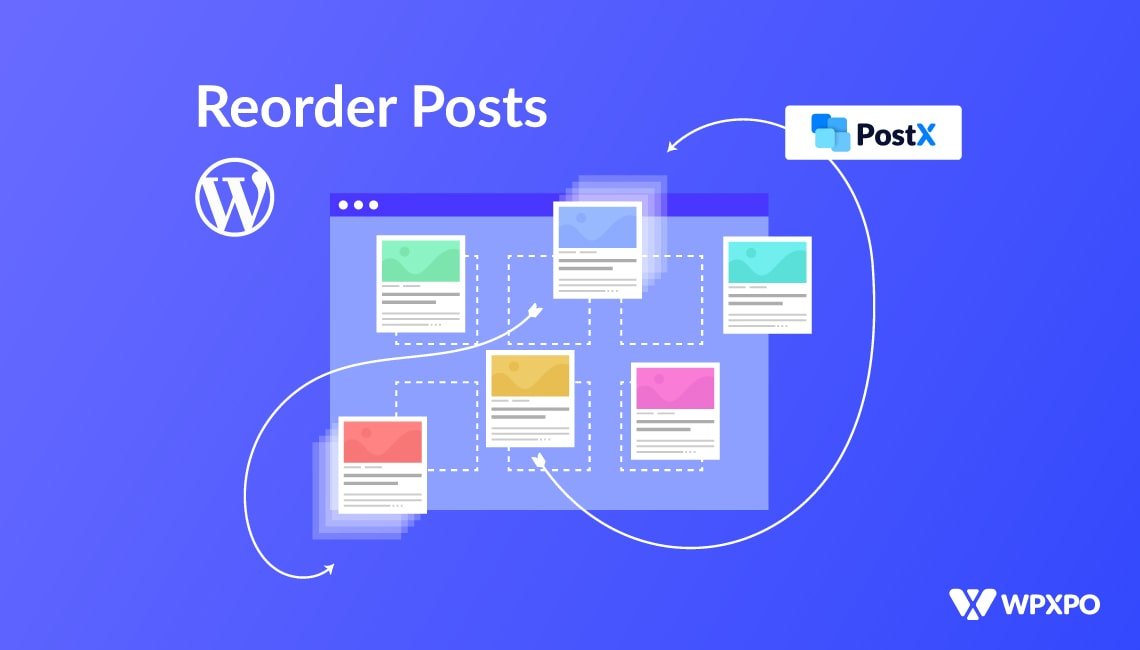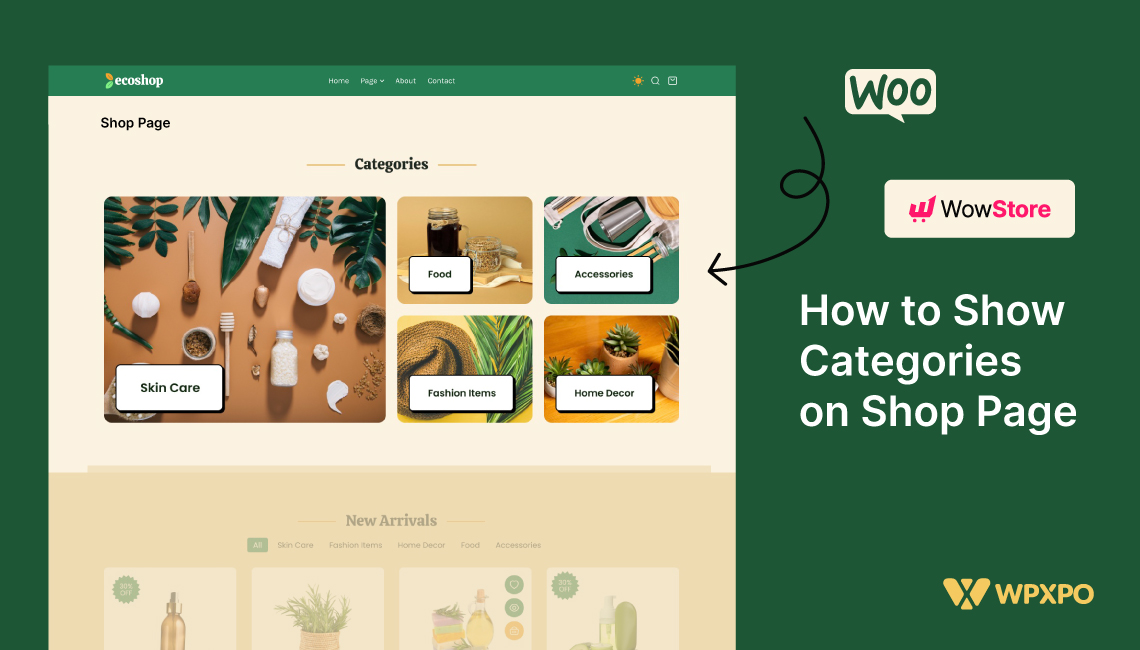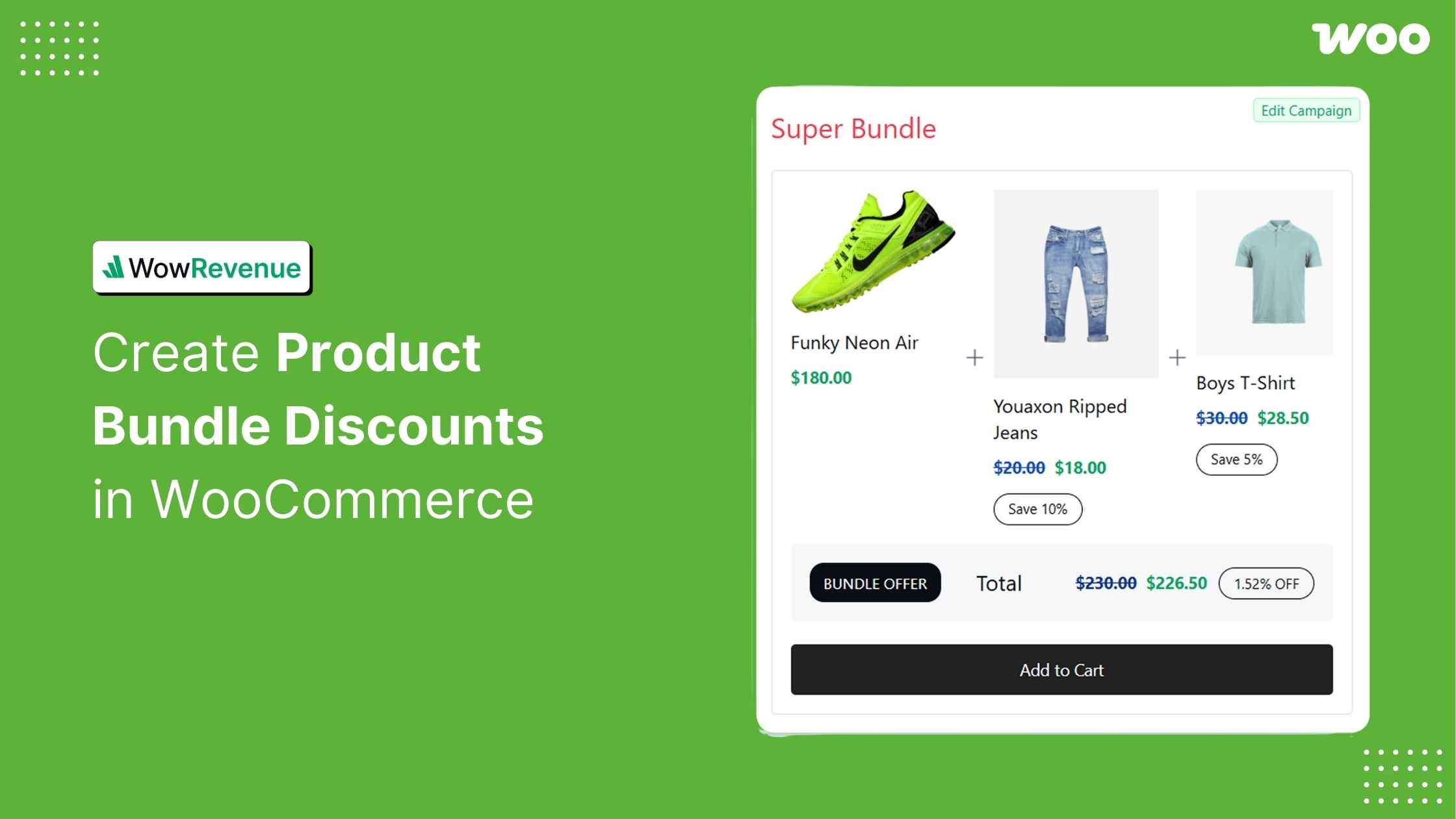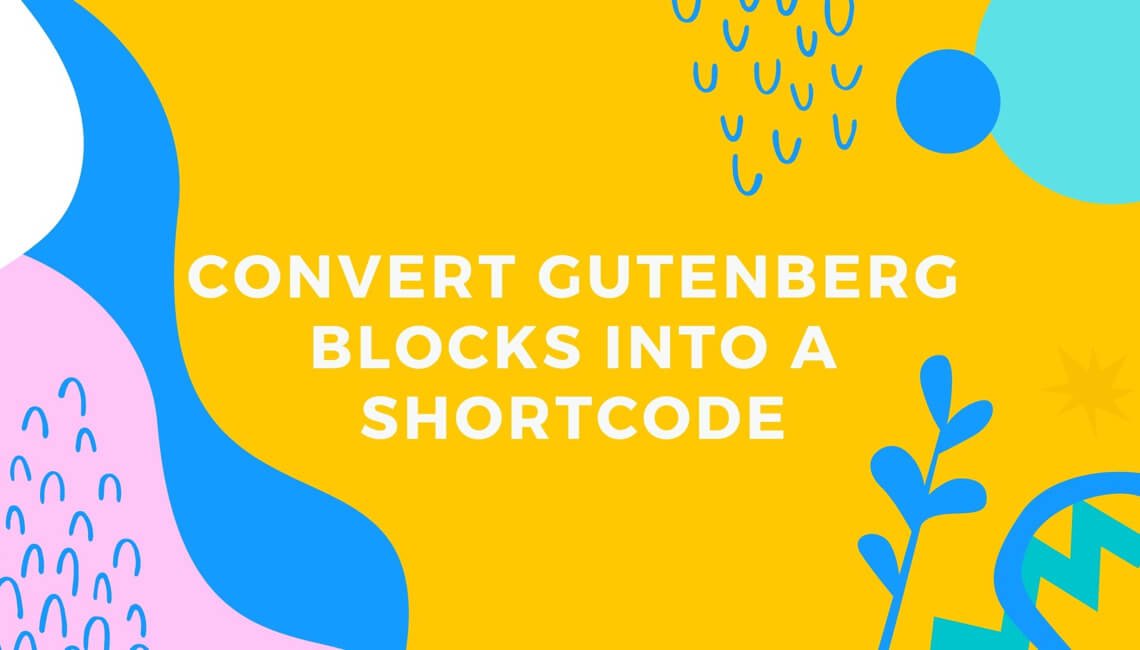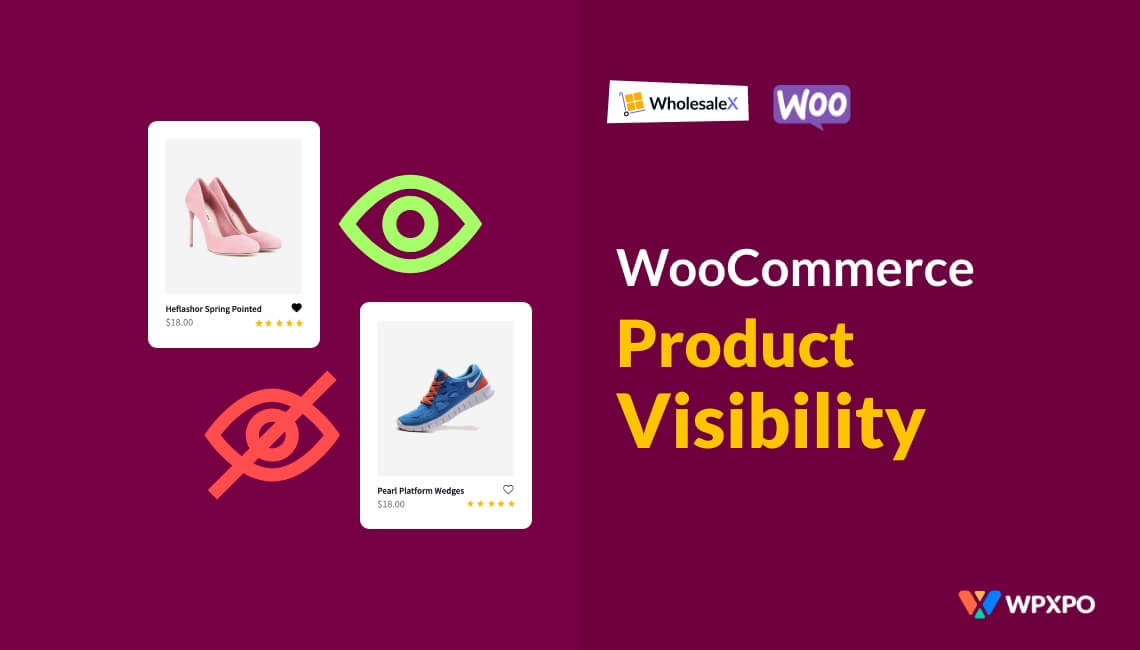WordPress is the best CMS and a lifesaver for bloggers who have just started their blogging journey. Not just the beginners, most of the WordPress marketing giants also like WordPress more than any other CMS. But sometimes new users get confused while using it for some specific purpose. As with today’s topic, how to reorder posts in WordPress. Well, it is a common question for most new WordPress users, can I reorder my posts in WordPress?
The obvious answer is yes, you can reorder posts in WordPress. For doing that, there are not only one but three methods available. You can use any of the following methods:
Method-1: Reorder Posts by Changing the Published Date
Method 2: Using Sticky Posts Feature
Method 3: Use a Plugin that has an Advanced Query Filter
Method-1: Reorder Posts by Changing the Published Date
Changing the published date for reordering posts is a tricky method! This can be considered a solution but not a proper one. Well, what do you need to do here? Nothing special! You just need to change the date of your post. Suppose you change an old post’s published date to a recent one, it will automatically display on the top of your site because of WordPress’s default reverse order. Follow the below steps to reorder posts by changing the published dates:
- Step 1: First, go to the Post Section from your WordPress dashboard.
- Step 2: You will see a Quick Edit option just below the post title, click on Quick Edit.
- Step 3: Here, you will see an option named Date, from where you can change the published date of your post.
- Step 4: Finally, change the date to your desired date and update your post.
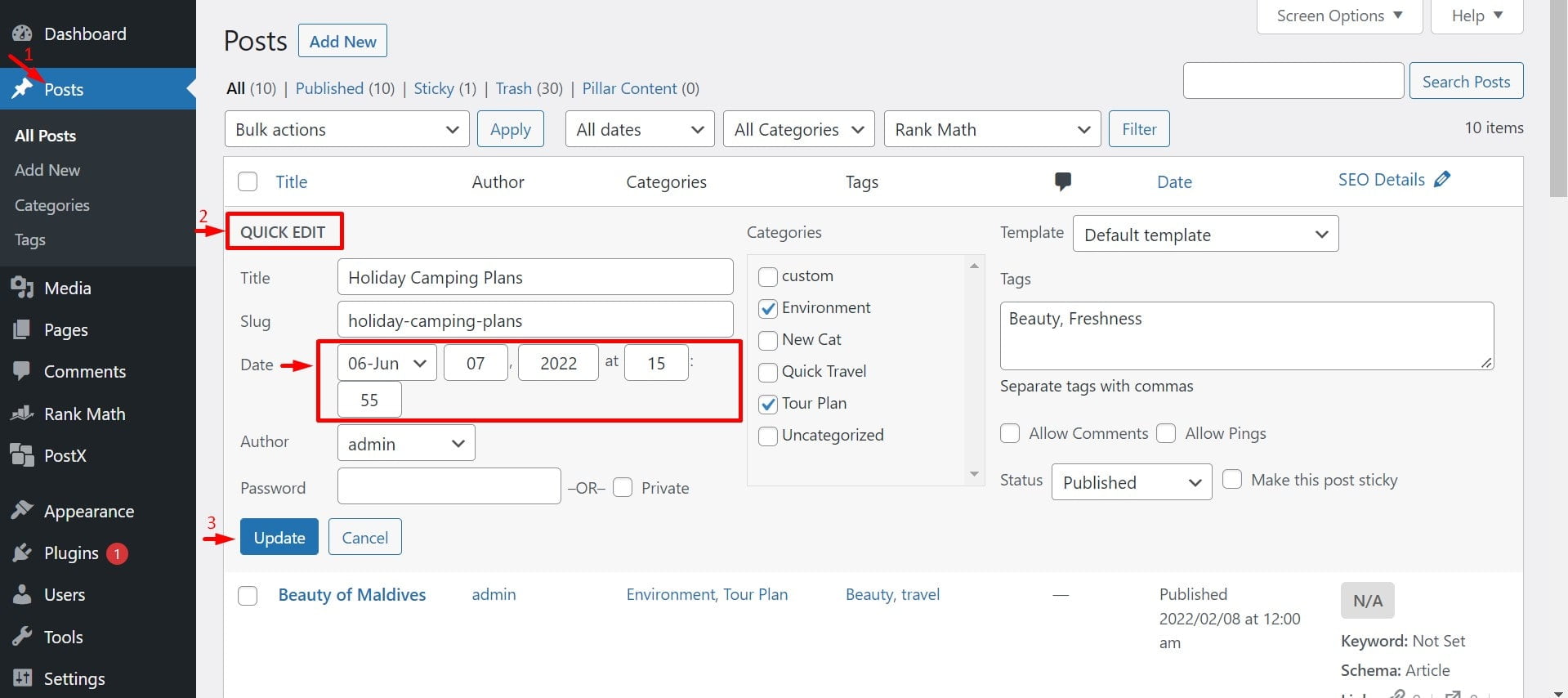
Method-2: Using Sticky Posts Feature
Sticky Posts is a default WordPress feature through which you can display a specific post on top of all other posts. Suppose, you have a book review site. You have 50 posts on your site. Among them, one of the posts covers reviews for the 10 best books in the World. You want to make the blog your featured content and want to highlight it on the top. WordPress Sticky Posts Feature will help you to do this very easily. You can follow the below to make a post sticky:
- Step 1: First, go to the Post Section from your WordPress dashboard.
- Step 2: You will see an Edit option just below the post title, click on it.
- Step 3: While starting to edit, you will see the Status & Visibility option, open it.
- Step 4: Here, you will see an option named Stick to the top of the blog with a box.
- Step 5: Tick the box and Update the post.
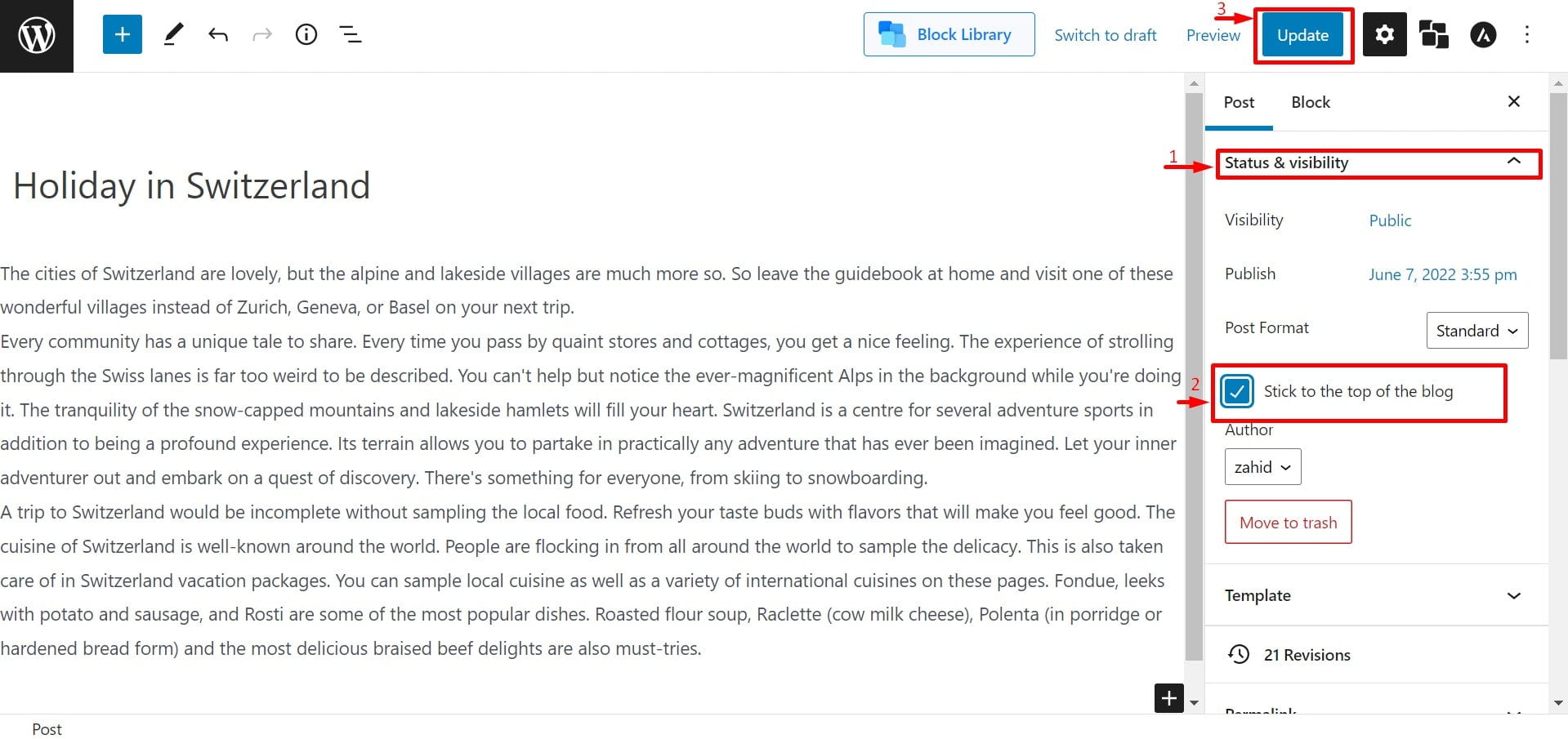
To learn more about sticky posts you can check the blog:
?? How to Make Sticky Posts in WordPress Easily ??
Method-3: Using the Query Builder Feature of PostX
As we have already discussed two possible ways to reorder Posts in WordPress, you can now do it yourself by following the above steps. But, What if you want more options for reordering? Or, if you want to create a custom home page and reorder the posts on that page? Don’t worry; PostX got your back.
With the help of this single plugin, you can not only create a custom home page but also reorder or sort them based on all essential criteria.
So, If you want something like Jack of all trades, then the PostX plugin will be your best choice. In addition, the PostX developer team has built an Advanced Query feature through which you can easily reorder your posts.
In the PostX advance query feature, you will get an Order By option. By using this option, you can reorder posts based on multiple criteria, including:
- Title (Alphabetical)
- Date (Published)
- Date (Last Modified)
- Random Posts
- Ascending or Descending
- Comment Count, etc
So with the above-mentioned option, you can reorder posts based on any requirements. Now let’s see some of the actual requirements you may have regarding reorder posts and how you can fulfill them using the mentioned order-by options.
How to Reorder WordPress Posts Within Category?
If you want to reorder posts within the category, there are two things you need to do. First of all, you have to sort the posts by your desired category and then can reorder posts based on the desired criteria selecting from the order by option.
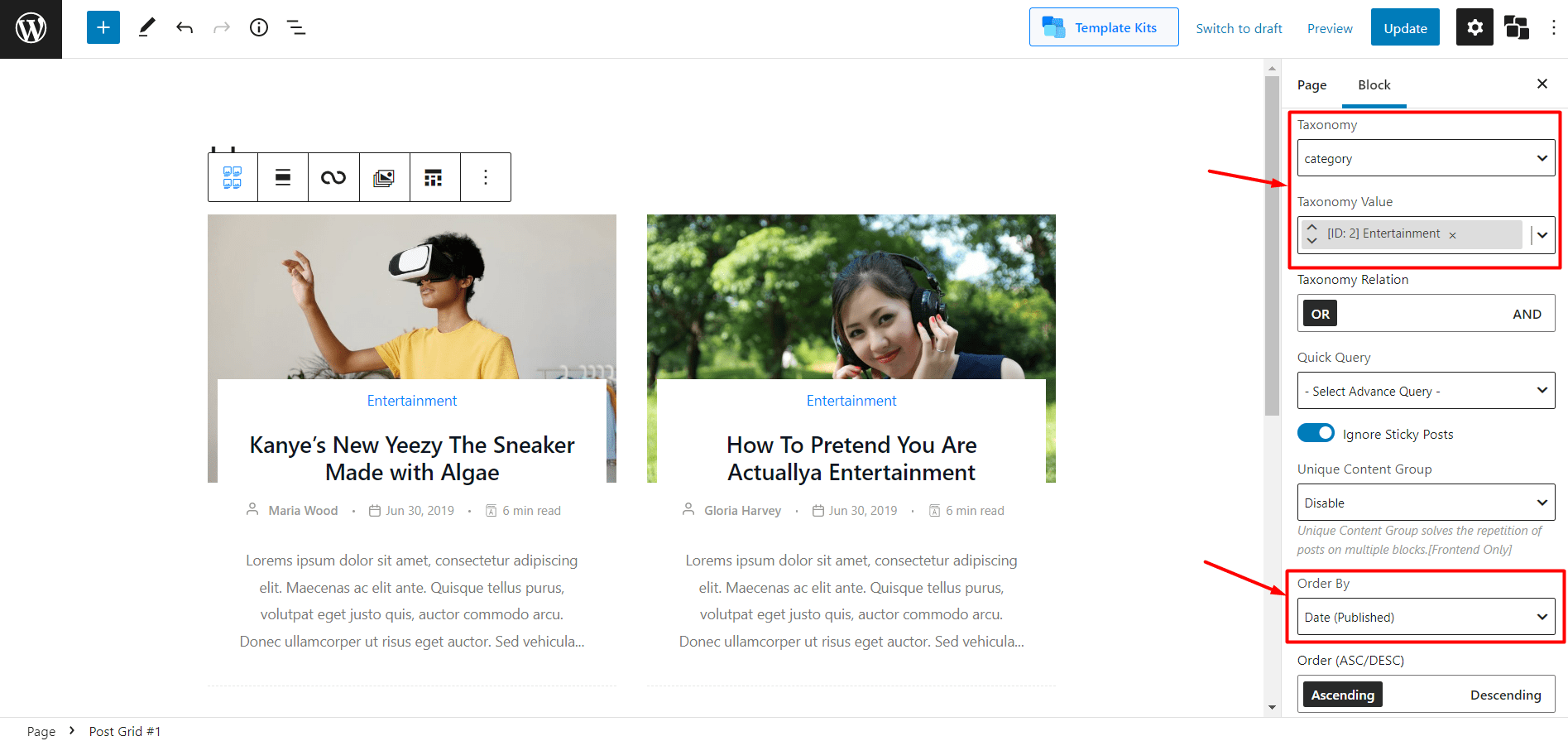
How to Reorder WordPress Posts Based on Date and Descending Order?
First of all, reorder posts by selecting publish or update date option from the order by section. Then you need to select the descending option.
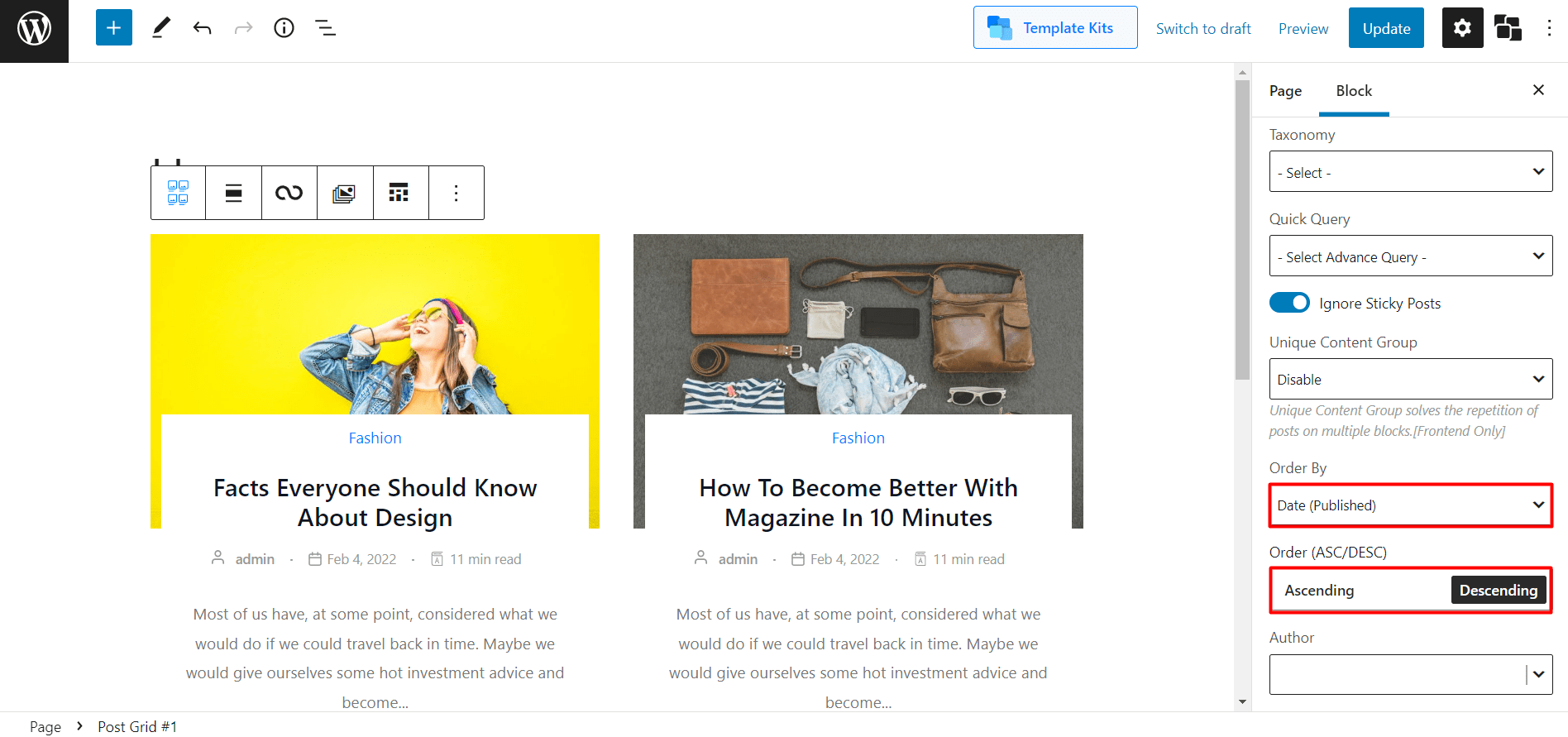
How to Reorder WordPress Posts by Post Title?
Select the title option from the order-by section to reorder the posts in an alphabetical manner of post titles. Later you can also rearrange them in ascending or descending order if required.
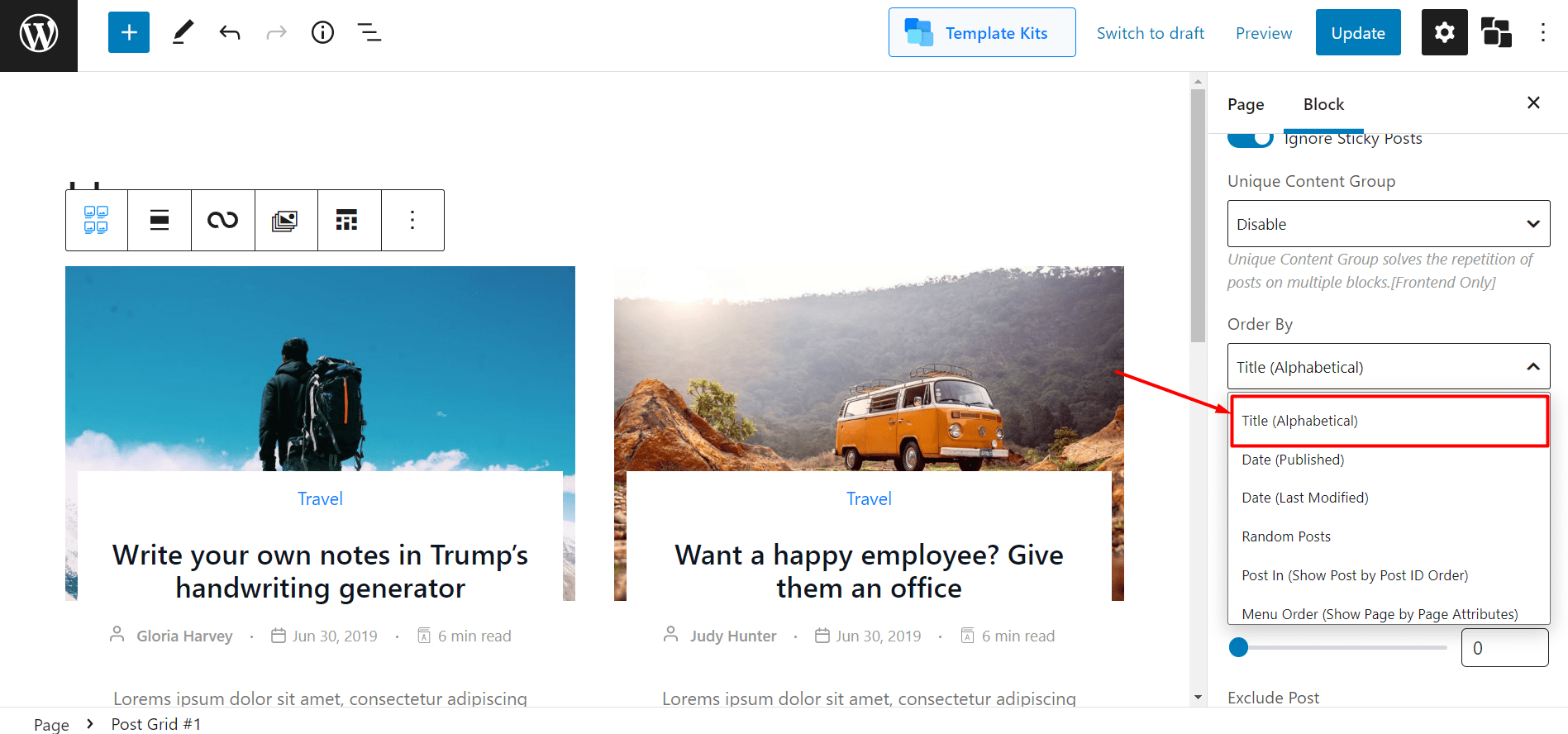
How to Reorder WordPress Posts Alphabetically?
You can easily reorder posts alphabetically for that: just go to the open dropdown of the quick query section of the query builder. Then select the alphabetical ascending or descending option.
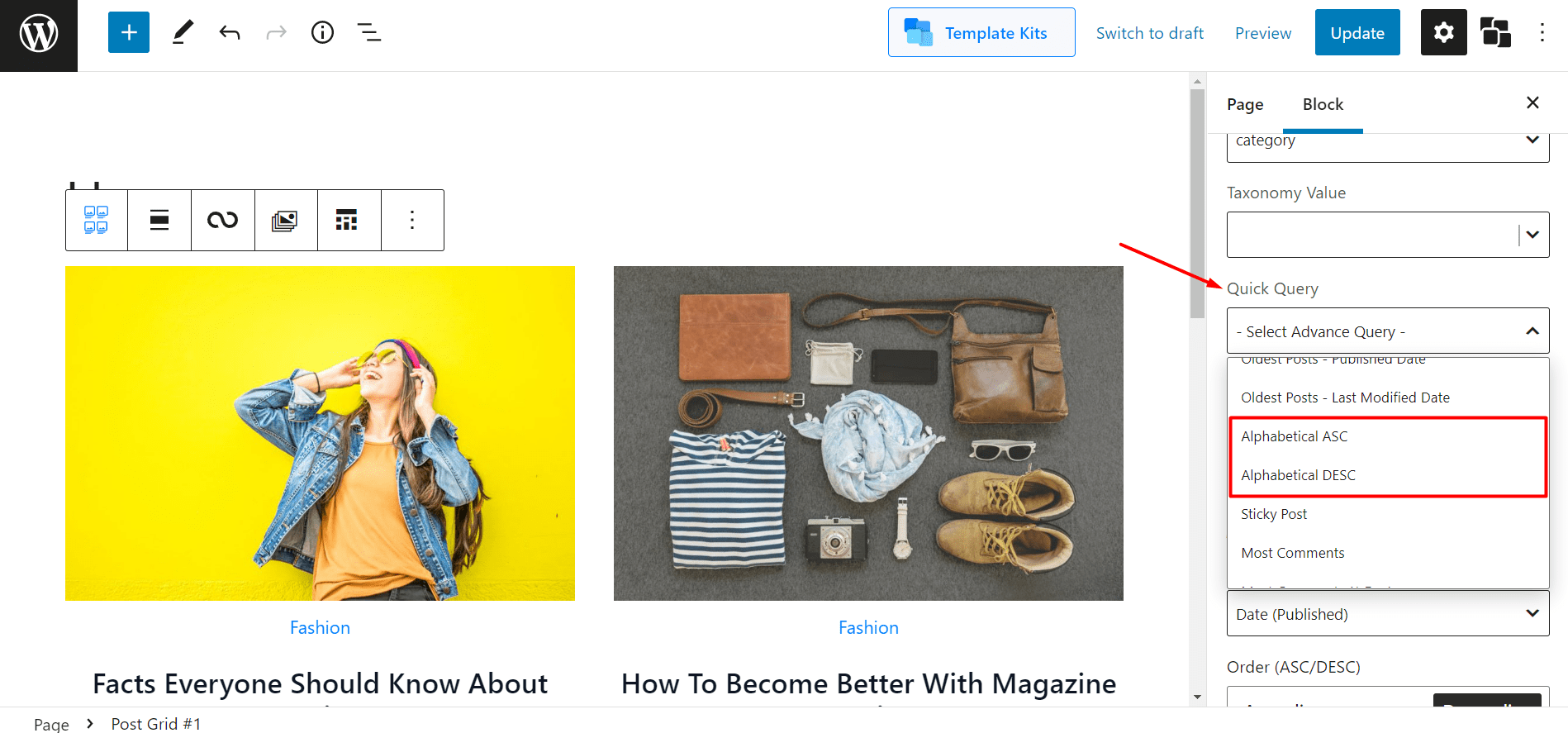
How to Reorder WordPress Posts by Date?
PostX offers two types of reordering post options by date. Either you can sort posts by published date or the updated date. Both of the options are located in order by option.
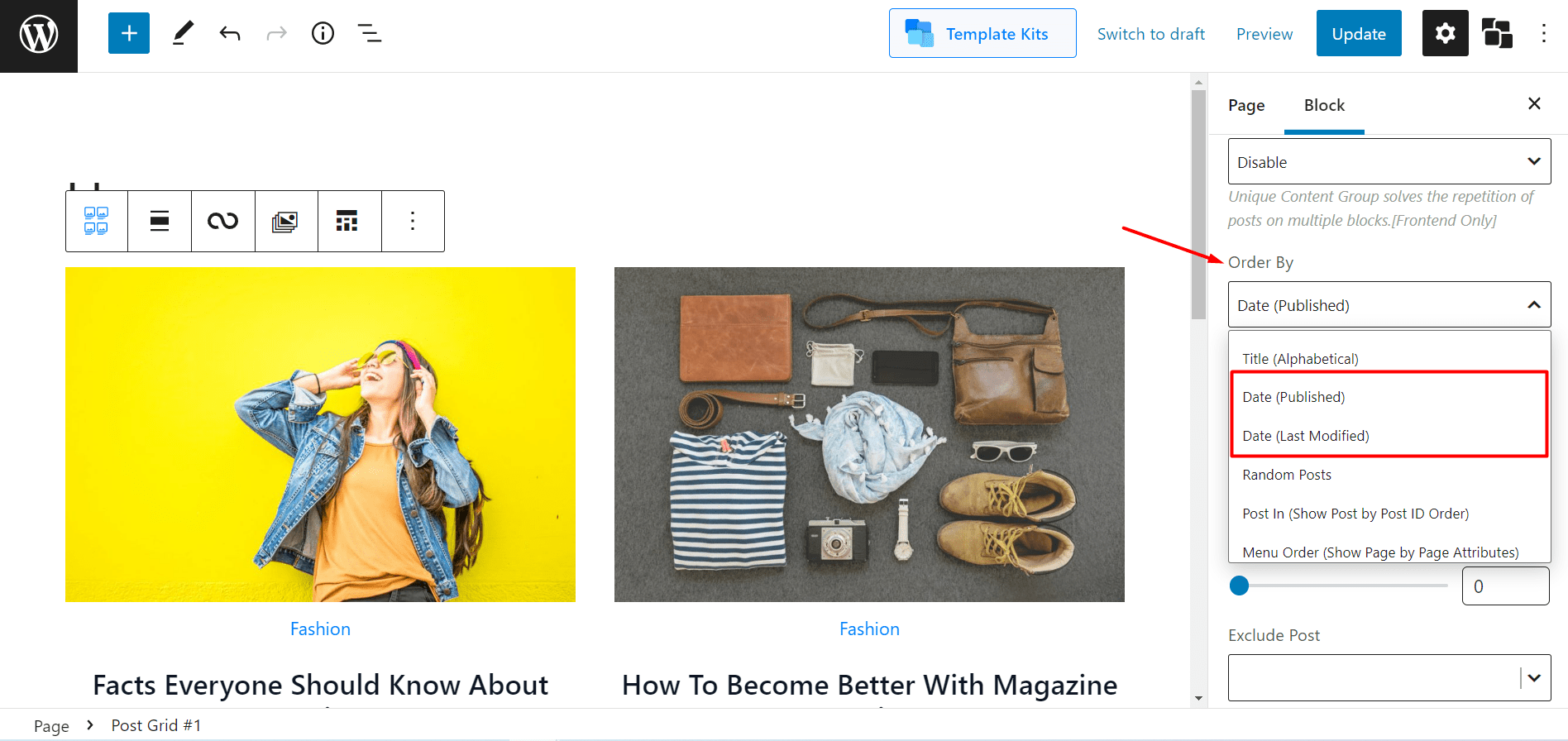
How to Reorder WordPress Posts in Ascending or Descending Order?
PostX offers both ways of reordering posts in ascending and descending order. Just click on the post blocks in which you want to reorder the posts. Then click on the ascending or descending order option located in the query builder.
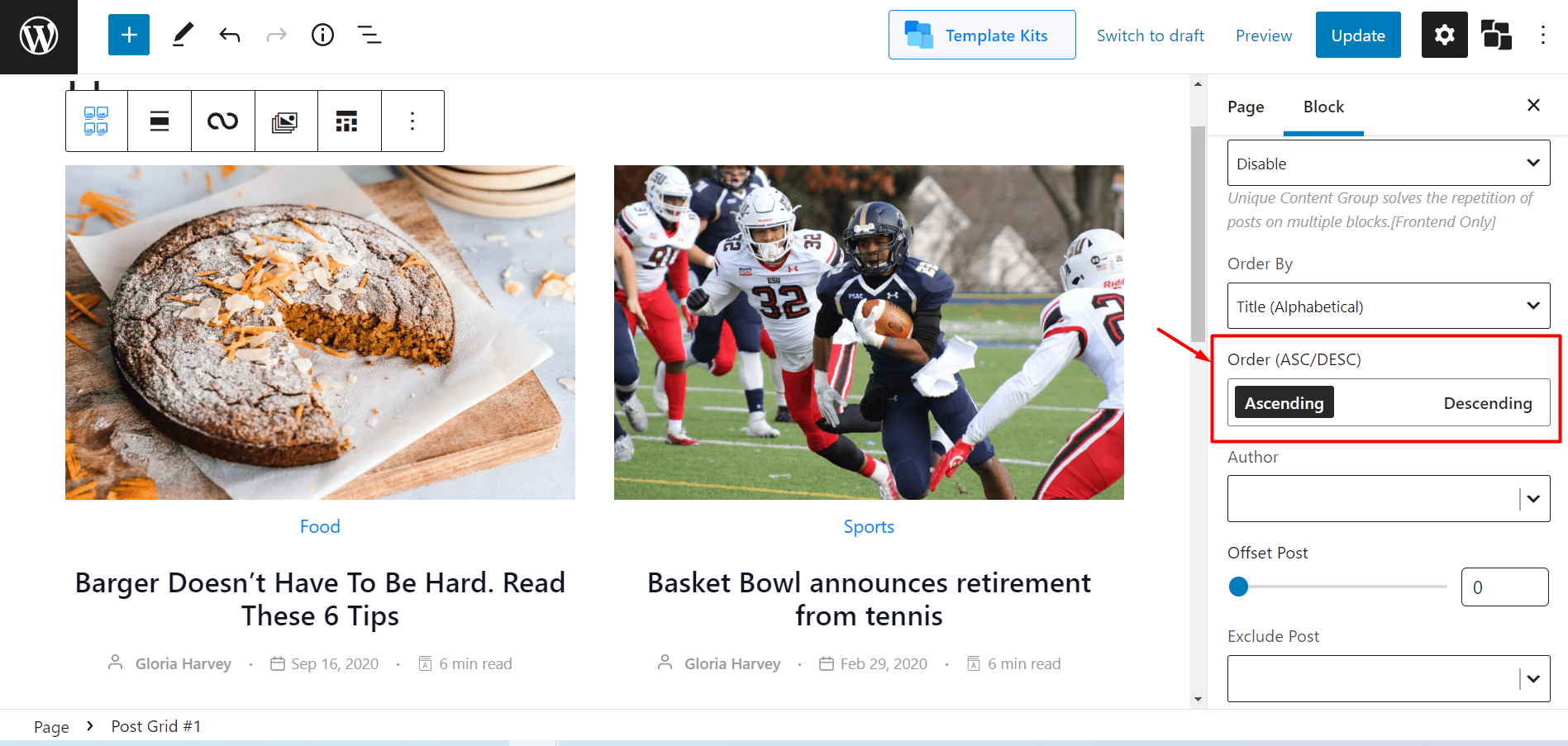
Conclusion
Finally, we believe all your reorder-related issues will resolve through the PostX Query feature. To know more about PostX Query Feature, you can check the attached videos and blogs.