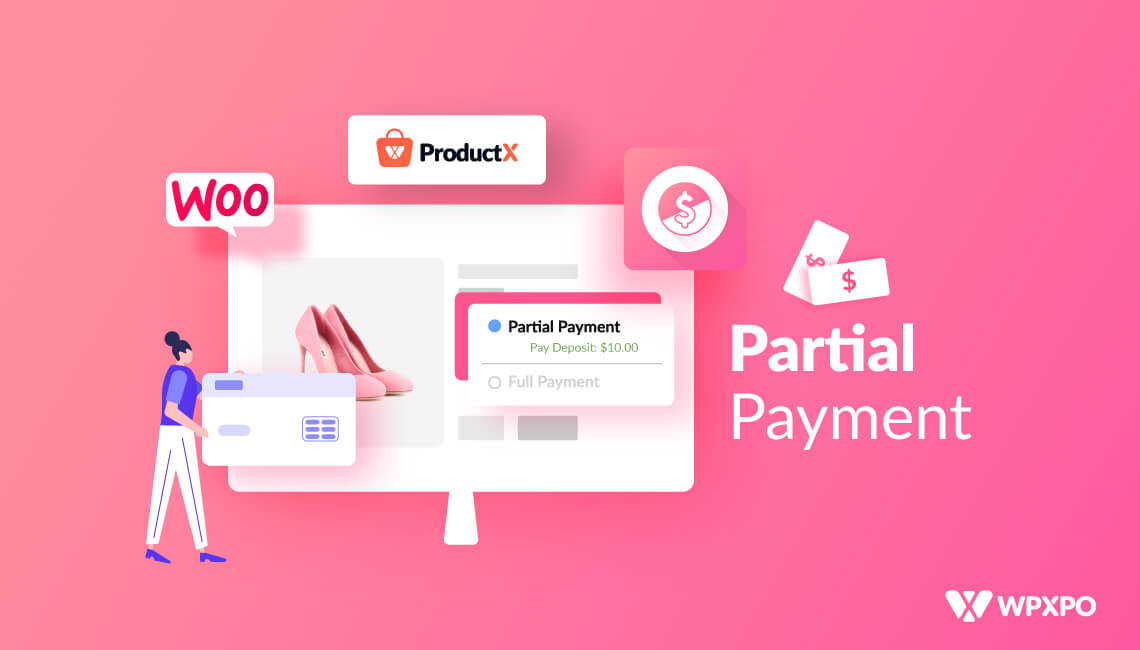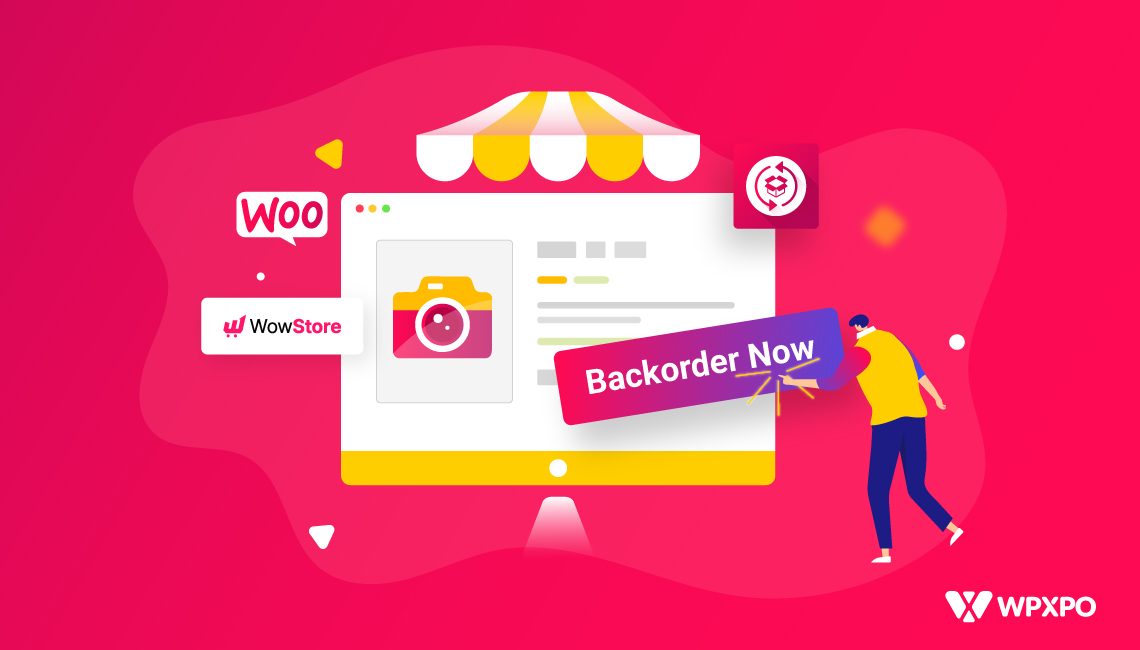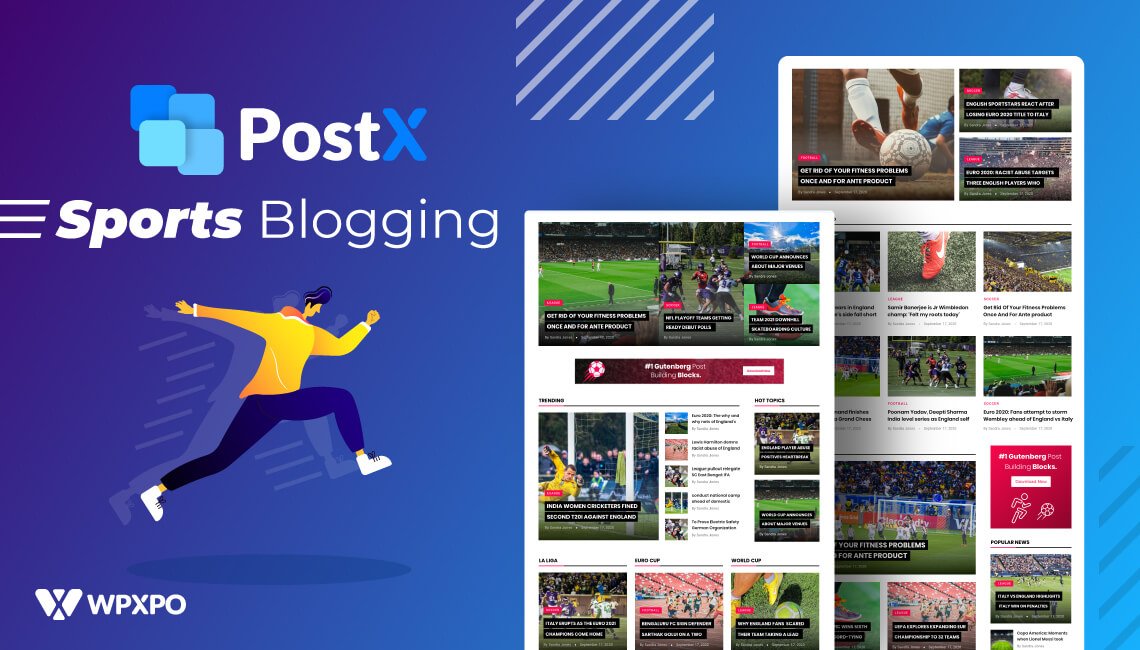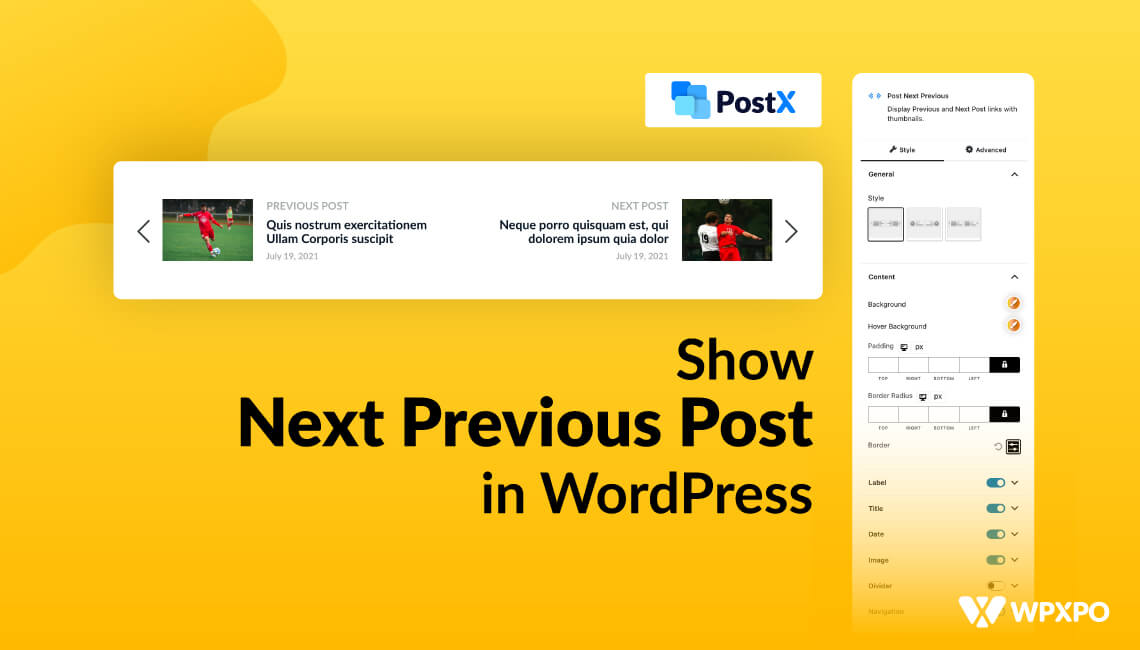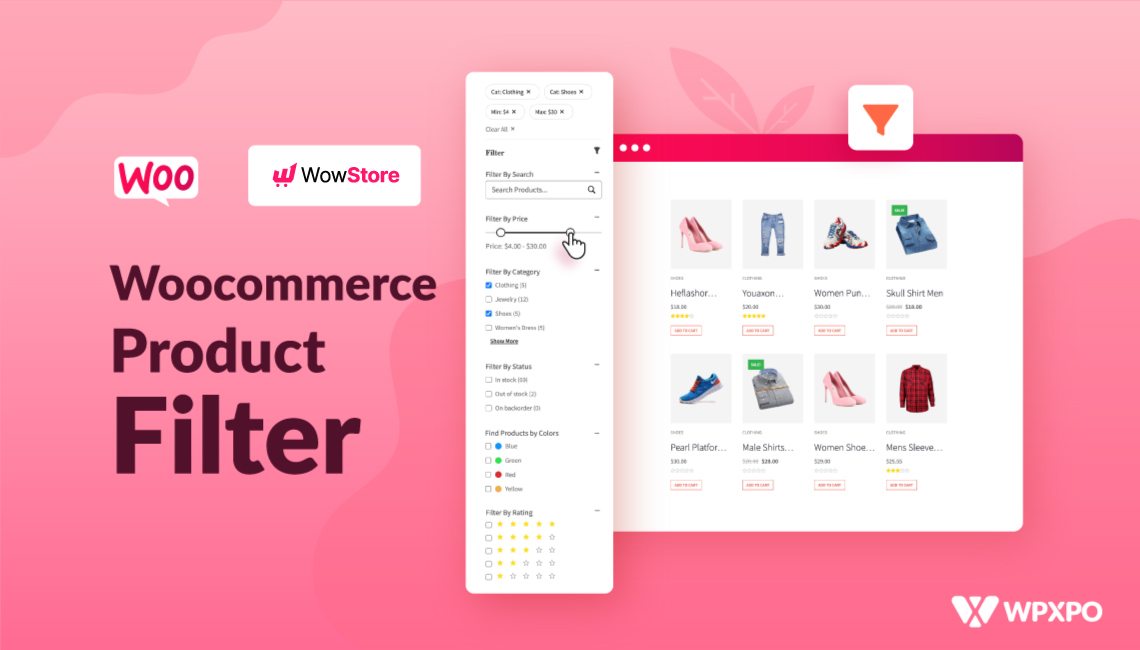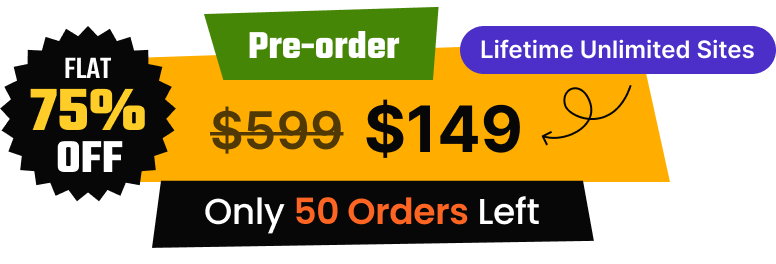WooCommerce partial payments refer to accepting a portion of total payments which is also known as the first payment or deposit in order to confirm an order from the customer. So that, you can increase the conversion rate of your online store because the customers are not required to make the full payment at once.
The latest update of ProductX is capable of taking partial payments or deposits from the customers of WooCommerce stores. How?
Well, when I got the updated file of the ProductX plugin I also asked myself, How do I accept a partial payment in WooCommerce?
You can accept a partial payment in WooCommerce by following the below steps.
Step-1: Install ProductX.
Step-2: Turn On Partial Payment Addon.
Step-3: Enable Partial payment for the desired product.
Step-4: Add Deposit Amount.
Step-5: Update the Product Page. That’s all.
How to Accept WooCommerce Partial Payments
As I have already mentioned the steps required to accept partial payment for WooCommerce Products, it’s time to explain all the steps. So that, you can configure the WooCommerce Partial Payment system to your eCommerce site.
Step-1: Install ProductX
As we are going to use the partial payment addon of the ProductX plugin, we have to install it from the WordPress dashboard. For that:
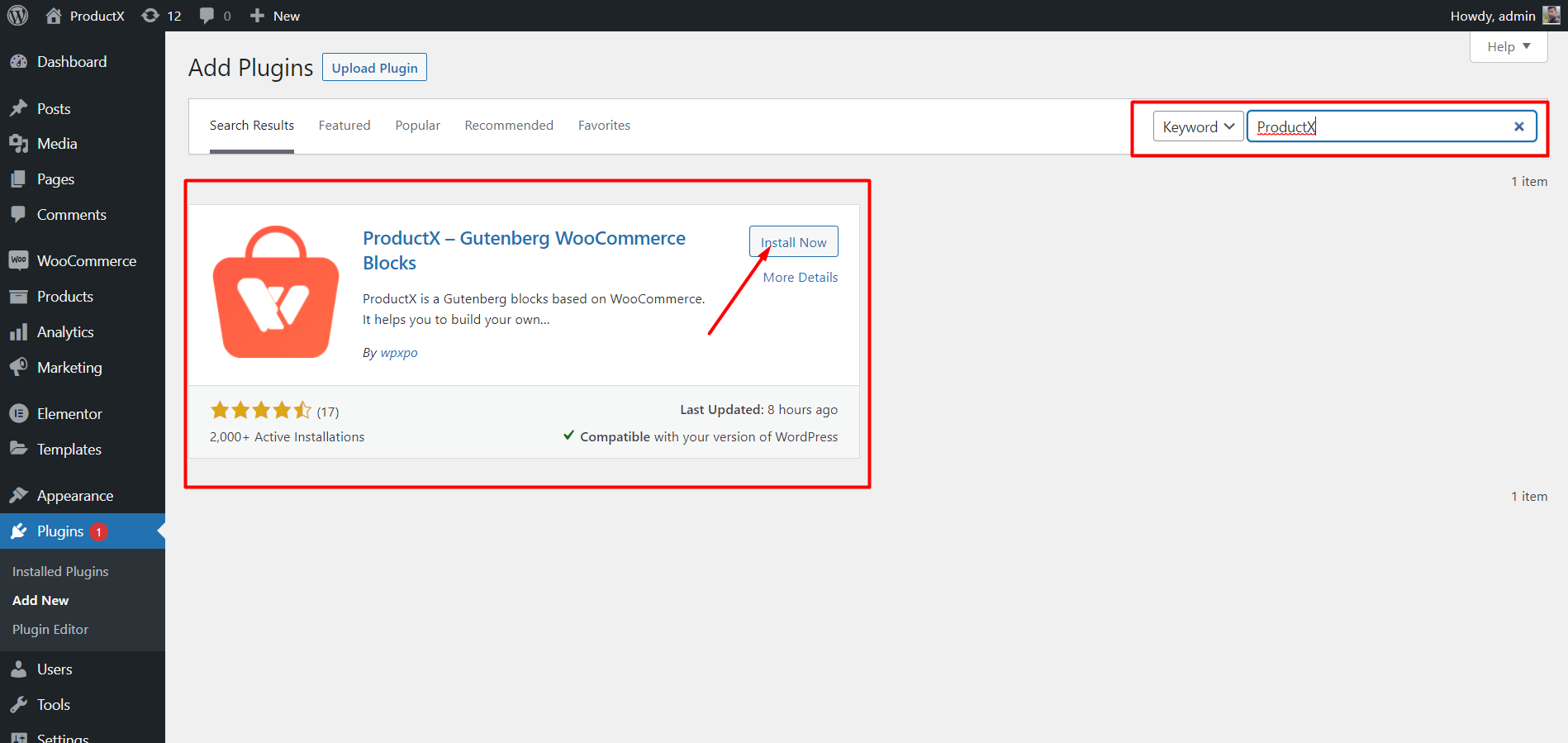
- From your WordPress dashboard, navigate to plugins and click on add new.
- Type ProductX on the search bar.
- Click on the install button.
- After installation click on the activate button.
ProductX is now WowStore! We’re very excited to bring you this experience, packed with exciting features. Please note that the features, blocks, starter packs, etc. all work the same. If you have used ProductX, you’ll feel right at home with WowStore.
Step-2: Turn On Partial Payment Addon
Now it’s time to start working with the addon. But first of all, we have to turn it on. For that:
- Go to All Addons of ProductX.
- Turn on the Partial Payment Addon.
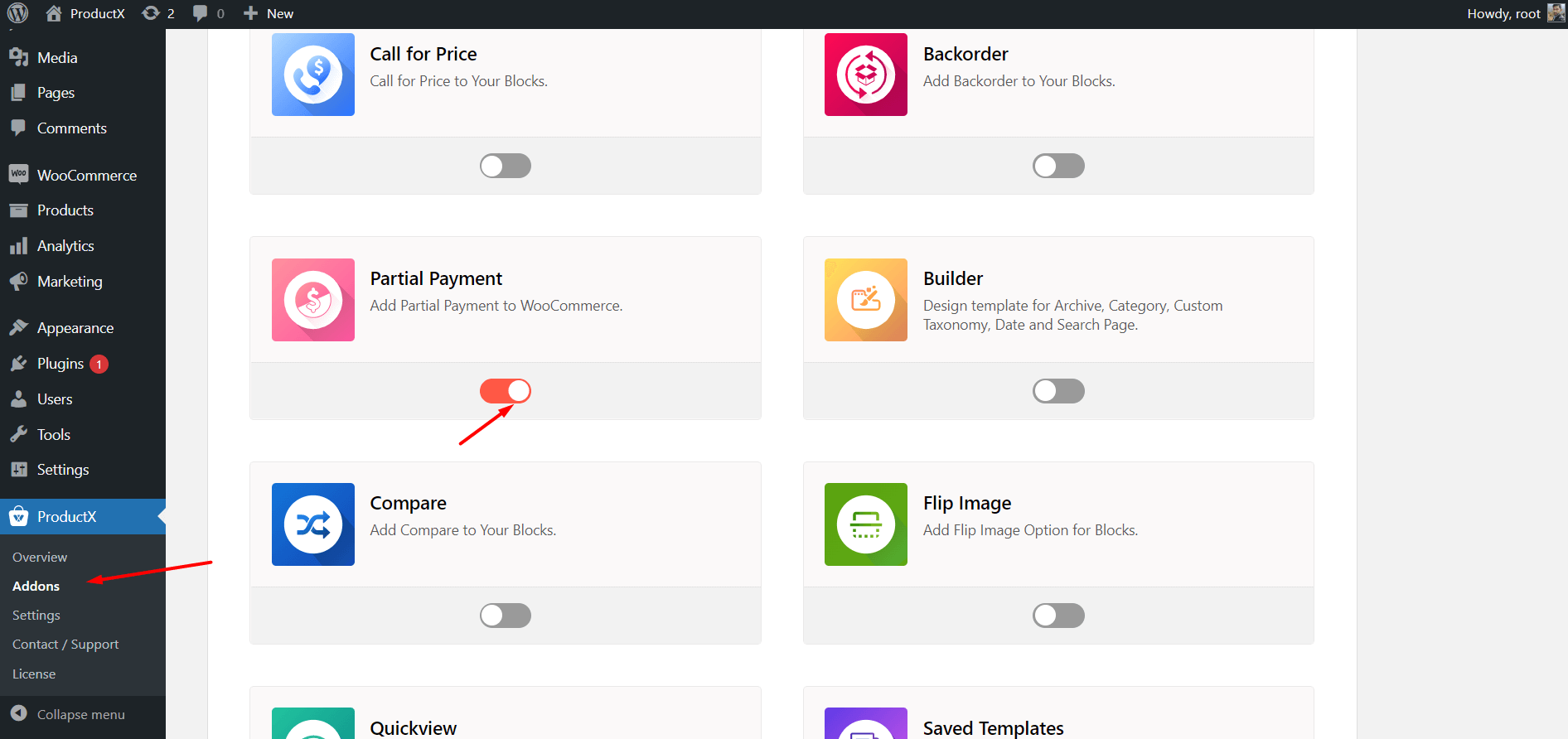
After turning on the addon, a dedicated setting section will be added for the partial payment. You can explore by navigating the all settings section of ProductX. Where you can add custom text for the following field:
- Partial Payment Label/Text
- Partial Payment
- Deposit/First Payment Text
- Pay Deposit
- Full Payment Text
- Full Payment
- To Pay
- To Pay
- Paid
- Paid
- Deposit Amount Text
- Deposit
- Due Payment
- Due Payment
- Deposit Paid Status
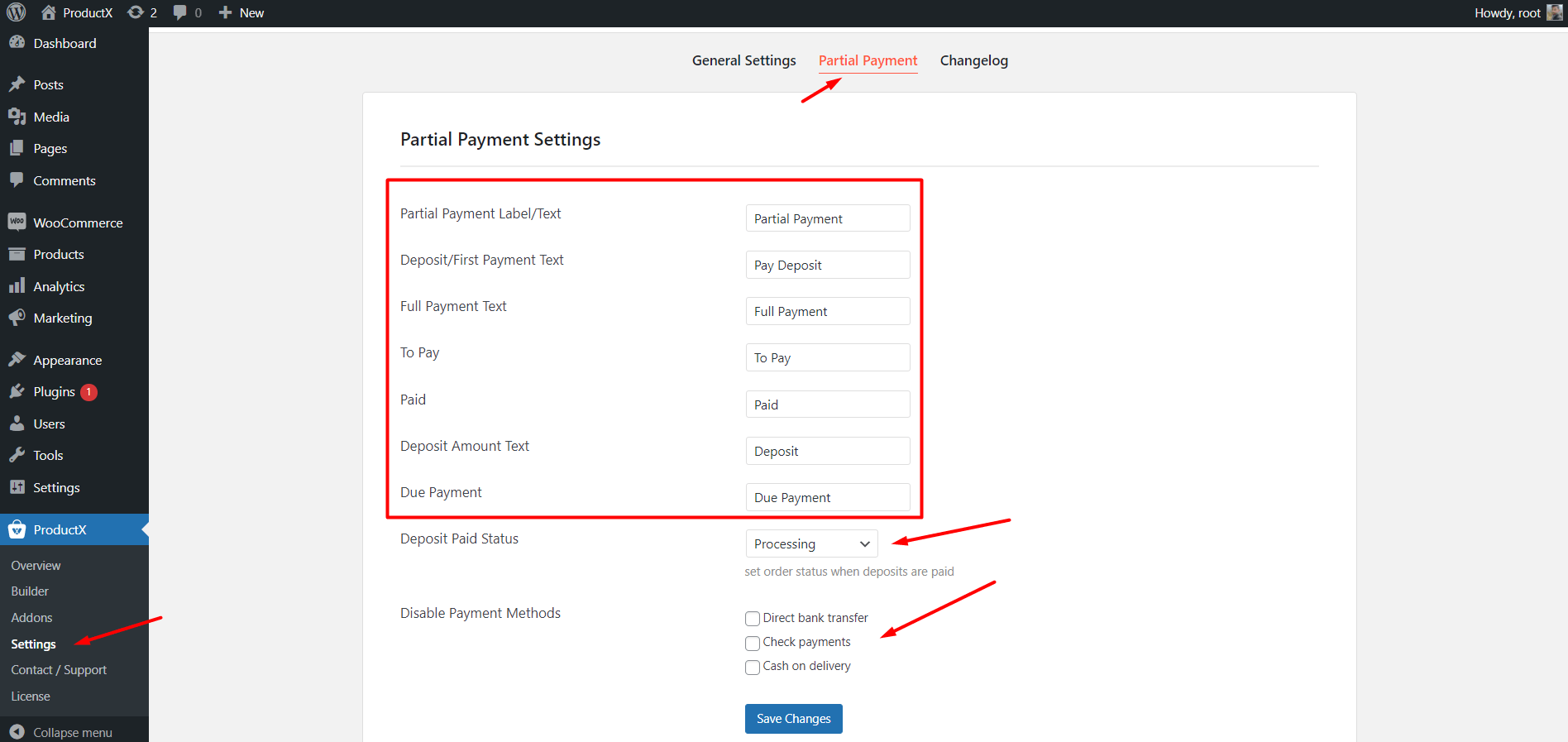
The setting options also include payment status in which you have to choose from available options which include processing, complete, on hold, etc.
At last, you can disable any of the available payment methods that you don’t want to keep for partial payment.
Step-3: Enable Partial payment for the desired product.
After turning on the addon, we have to go to the product page for which we want to allow partial payment. Now click on the ProductX tab and navigate to the partial payment area. From there click on the check box to allow partial payment to this product.
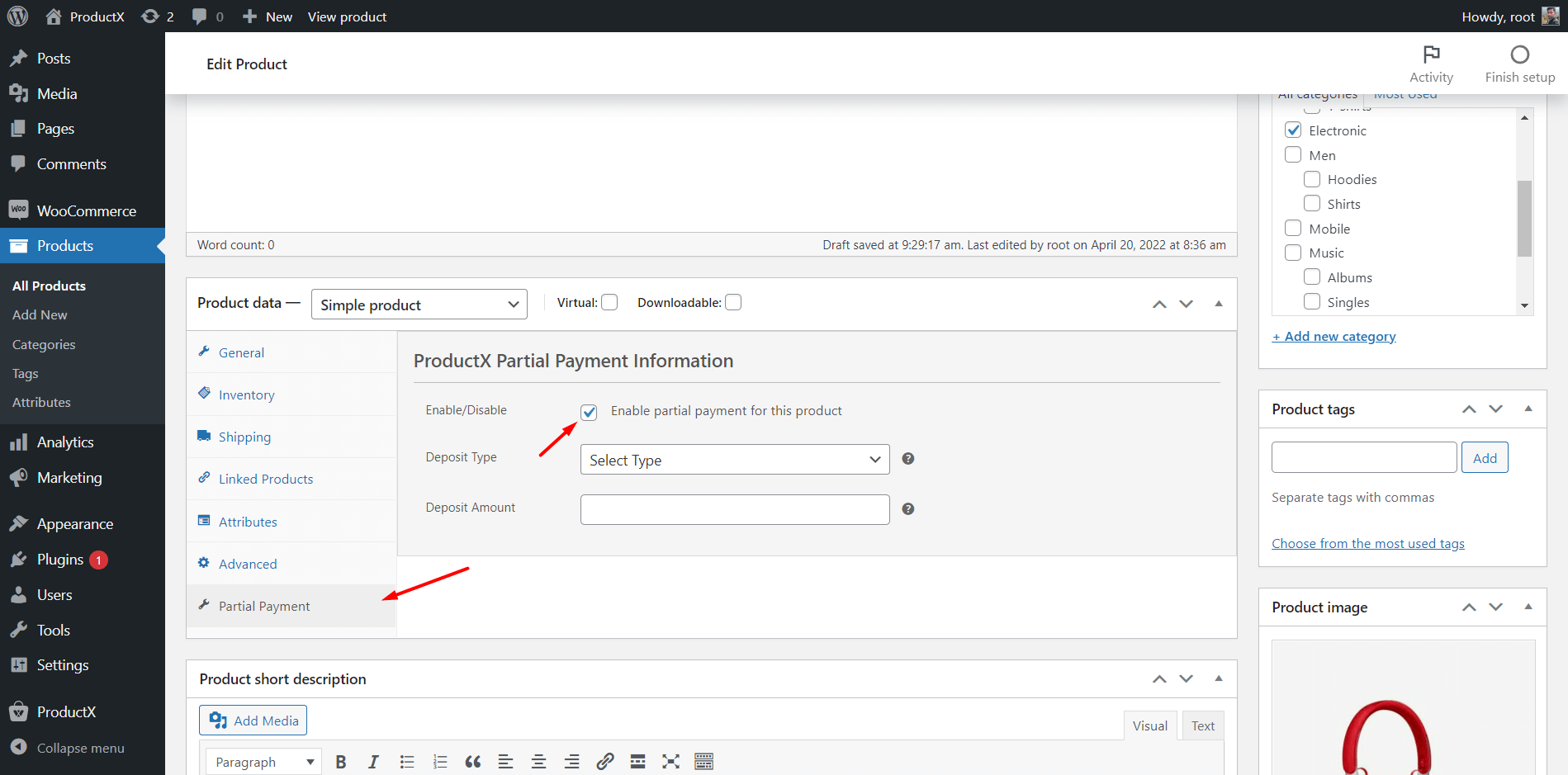
Step-4: Add deposit amount.
There are ways available to add the deposit amounts. Either you can add a fixed amount or percentage of the total price of the product. For example, I added a fixed amount that needs to pay by the customer as partial payment.
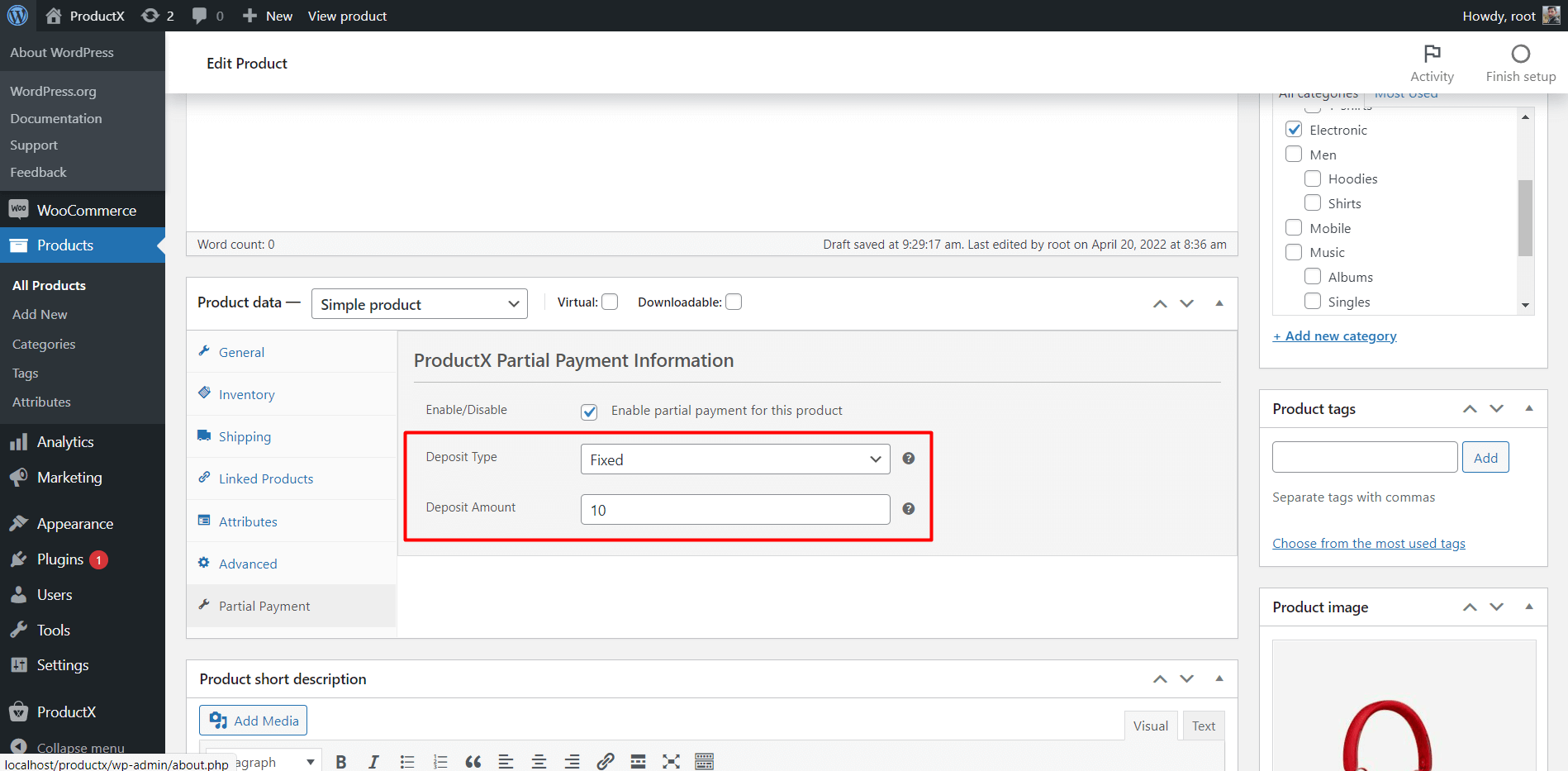
Step-5: Update the Product Page. That’s all.
After configuring the product to allow partial payment, we have updated the product page. Then check whether everything is working or not.
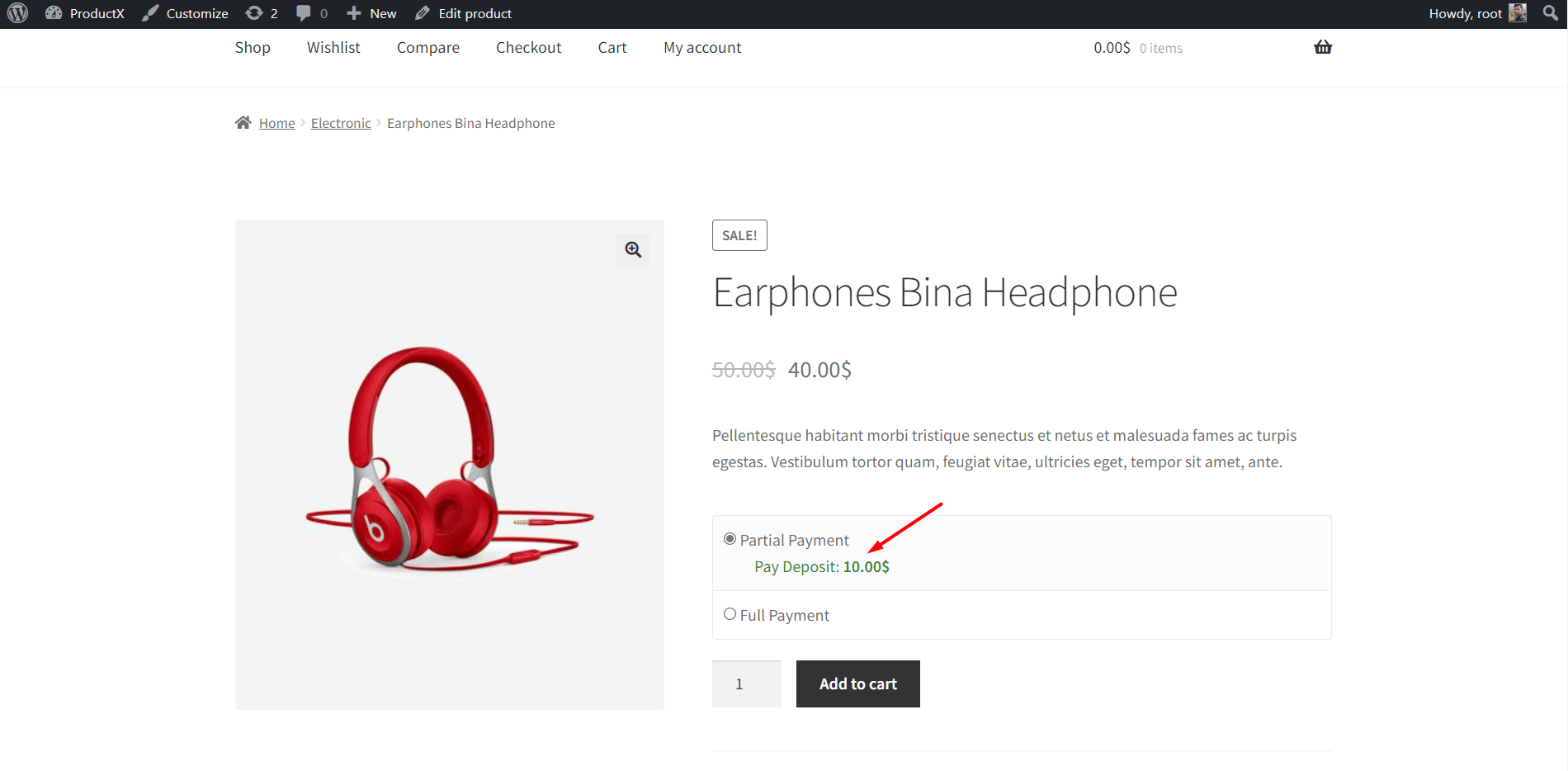
Here we can see that the customers will be able to choose between partial and full payment.
Then they can add the product to the cart. If a customer chooses partial payment, then he/she will pay only the first installment/deposit assigned by the site owner.
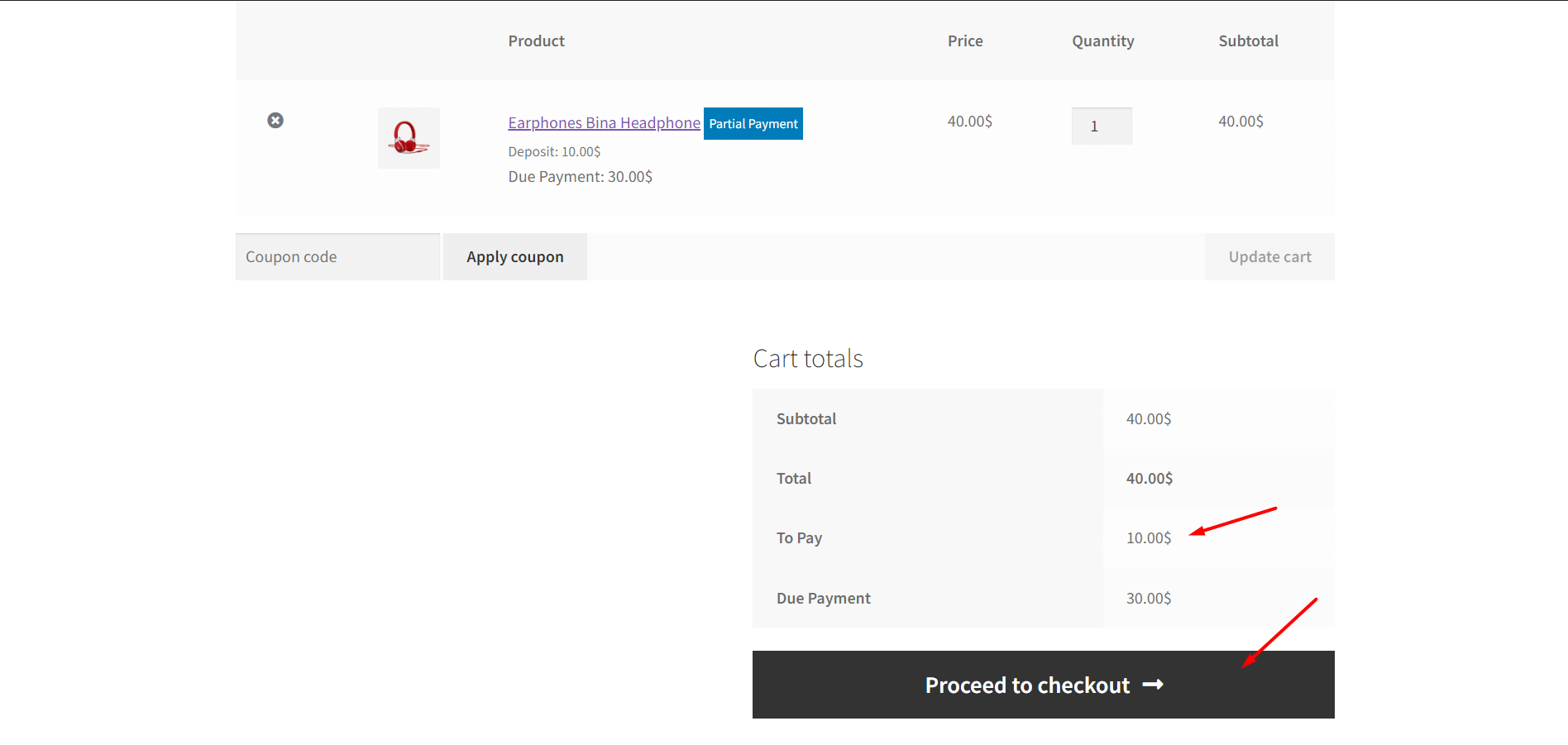
After making the partial payment they will see the order receipt containing the total payable amount, paid amount, and due amount. There will be also a payment button by which they can make due payments. However, the customers can also make the due payment later from their order dashboard.
Allow WooCommerce Partial Payments on Variable Products
As I have walked you through allowing partial payments on simple products, what about the variable products?
Don’t worry, ProductX also offers the same solution for variable products as well. However, we have to allow partial payment for all of the variations of a variable product. Here’s how:
- Click on the variations tab.
- Open any of the available variations.
- Click on the checkbox to allow it for partial payment.
- Add fix amount of the first payment or percentage of the total amount.
That’s all, follow the same steps for all the variations and update the variable product.
Conclusion
That’s all about the WooCommerce Partial Payment addon for ProductX. Now you can start allowing partial payment for WooCommerce products. If you still face any difficulties feel free to comment below.